Joomla User Manual
Manual Index
cPanel Hosting
Introduction¶
cPanel Hosting¶
When you login to your cPanel hosting service, this is what you should expect to see:
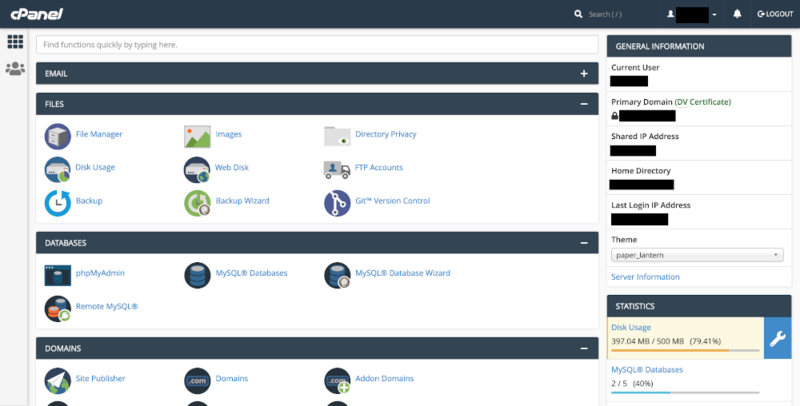
Database Setup¶
The Databases panel is used to create a database and database user for Joomla.
Select the MySQL Databases item and enter a database name in the form. The first part of the form is predefined. The rest is up to to you. It should be short and perhaps not obvious - jblog for example.
In the same form, go down to the Add New User section. Enter a user name. This can be anything you like. It will be used in your Joomla configuration file so it is not something you need to remember. Use the password generator to create an unmemorable password and copy it to a text editor - you will need it during Joomla installation.
In the same form, go down to Add User to Database. Select the user you created and the database you created from the drop-down lists and then click the Add button. A form to Manage Privileges opens. Select the All Privileges check box and then click the Make Changes button.
That is it - you now have a database ready for a Joomla installation.
Upload Joomla Source¶
At some stage you will have downloaded the Joomla source code zip file to your own laptop or desktop computer. You now have to decide how to structure your site. The document root for your site is the public_html folder. You could put Joomla there. However, that prevents you from using another application on the same site. For example, you could have two entirely separate Joomla installations, one for production (public viewing) and one for testing (private viewing). So you could create a folder within public_html, named j4 for example, and upload Joomla there. You could have another folder named j4test and put another copy of Joomla there. The illustration below shows such a set-up with two Joomla websites.
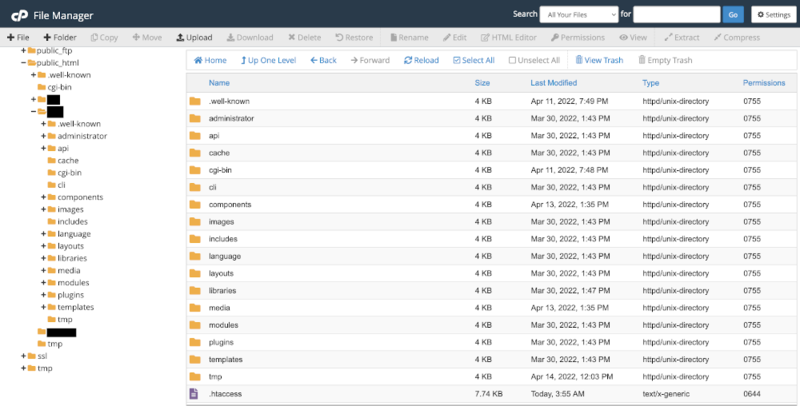
When you have decided on your structure, select you chosen Joomla folder in File Manager and click the Upload button. In the upload form, select the Joomla source zip file on your local computer to upload it to the selected folder. After upload, go back to File Manager, select the zip file and click the Extract button. After extraction, you can select and delete the zip file.
That is it! You are ready to install Joomla.