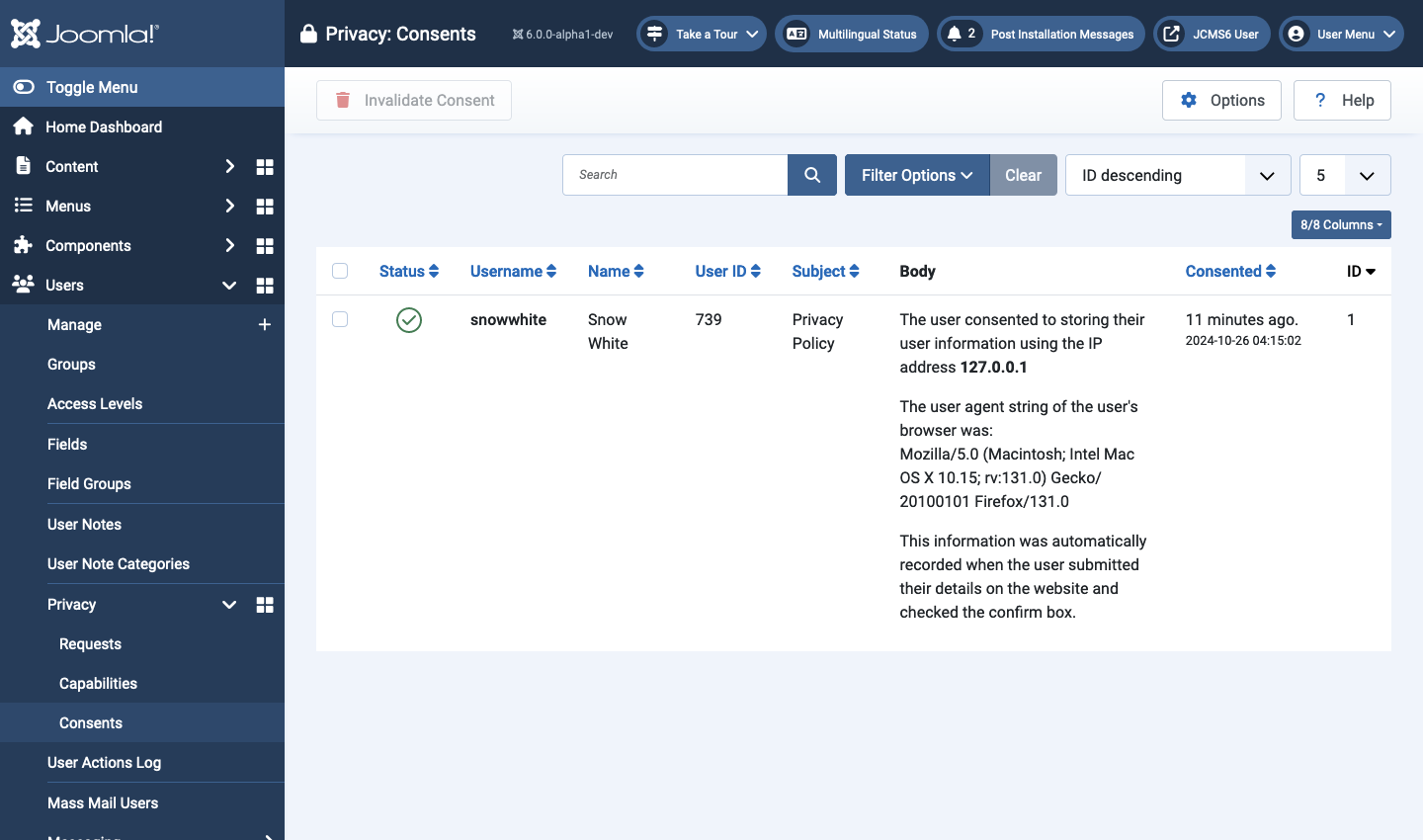Joomla User Manual
Manual Index
Privacy Setup
Privacy Component
The Privacy Component is used to manage privacy information, to gather requests for information or requests to have information deleted. It is based on email addresses so most obviously applies to registered users who must supply an email address during registration. It also applies to data on unregistered users whose email addresses were supplied via the Contacts component. It does not implement the permission to use cookies or tracking required by GDPR.
When personal identifiable information is collected you should ensure:
- The user is informed why you are requesting this information in plain and easy to understand language.
- The user knows what data you collect about them.
- The user knows what you will be using the data for.
- The user has actively consented to your usage of the data.
Typically, this information is described in a Privacy Policy article.
Privacy Dashboard
The privacy dashboard provides a summary of the site Privacy Requests and Privacy Status. To access:
- Select Users → Privacy from the Administrator menu.
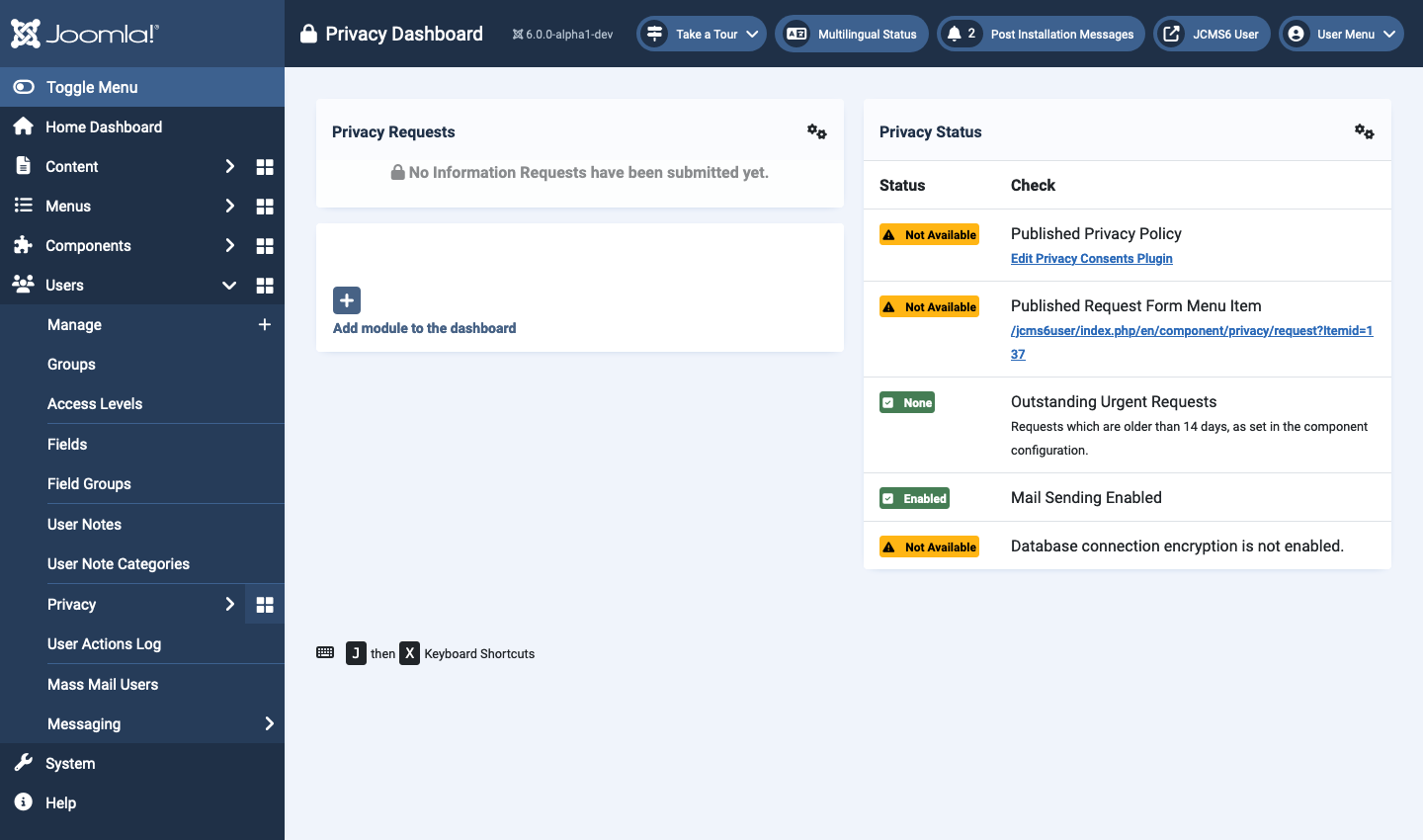
There are two modules displayed by default in the Privacy Dashboard:
Privacy Requests
This module provides a summary of the current information requests.
Privacy Status
This module shows the status of options that site owners should attend to:
- Published Privacy Policy set a Privacy Policy article in the System - Privacy Consent plugin.
- Published Request Form Menu Item set a menu item to allow authenticated users to submit requests.
- Outstanding Urgent Requests check for confirmed requests older than the age specified in the component parameters (default 14 days) and alert the site owner of any requests requiring urgent attention.
- Mail Sending Enabled the site must be able to send email to process information requests.
- Database Encryption this is relevant where a remote database is used.
Plugin: System - Privacy Consent
If this plugin is disabled, the Dashboard Privacy Status panel will show that the Privacy Policy is Not Available and provide a link to the plugin edit form. When enabled, the plugin requests any new user registering on your site to consent to the Privacy Policy. All existing users will be redirected to their User Profile so that they can consent.
To set up consents:
- Select Home Dashboard → Plugins from the Administrator menu.
- Find the System - Privacy Consent plugin (not to be confused with the Privacy - Consents plugin).
- Select to open the plugin data entry form.
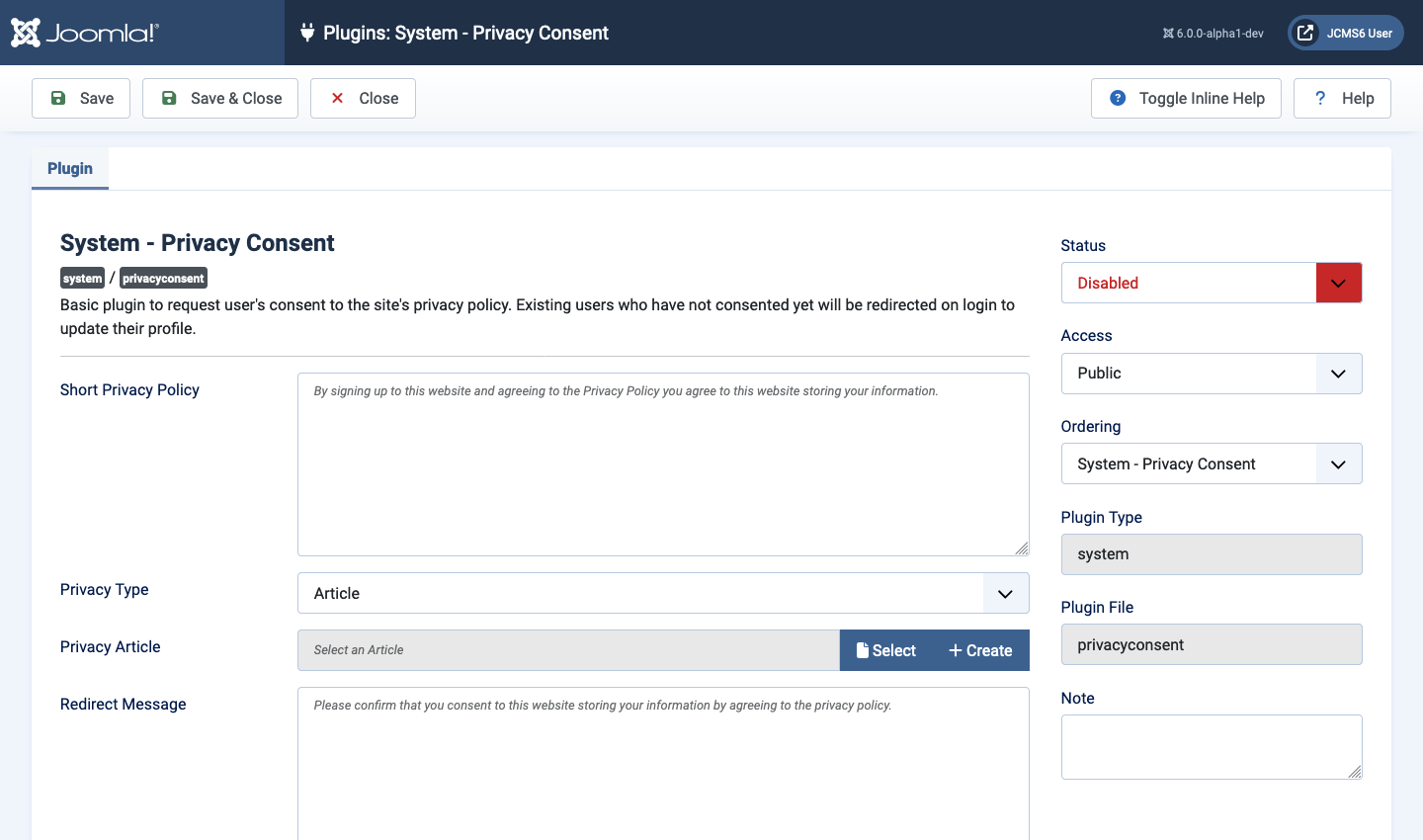
- Set the Status to Enabled.
- Optional: Select or Create an article to link to from the Registration form. Or set the Privacy Type to Menu Item and Select or Create a menu item.
- Select the Expiration tab and Toggle Inline Help for an explanation of each field. Enable and adjust the parameters if you wish consents to expire after a selected number of days.
Privacy Consent Notes for Multilingual sites:
Short Privacy Policy and Redirect Message If you use the
default text then it will be displayed in the user's language. It is not
possible to translate the custom text. If you wish to customise the text
and display it in multiple languages then you should leave this field
blank and use the Joomla language override facility to customise the
PLG_SYSTEM_PRIVACYCONSENT_NOTE_FIELD_DEFAULT and the
PLG_SYSTEM_PRIVACYCONSENT_REDIRECT_MESSAGE_DEFAULT language strings
for each language installed.
Privacy Article and Privacy Menu Item If you associate this article or menu item with alternatives in other languages then the privacy policy will be displayed in the correct language for the user.
Plugin: User - Terms and Conditions
When enabled, this plugin requests any new user registering on your site to consent to the Terms and Conditions for using your site. All existing users will be redirected to their User Profile so that they can consent.
This plugin is not enabled by default. To enable:
- Select Home Dashboard → Plugins from the Administrator menu.
- Find the User - Terms and Conditions plugin.
- Select to open the plugin data entry form.
- Set the Status to Enabled.
- Optional: Select or Create an article to link to from the Registration form.
User - Terms and Conditions Notes for Multilingual sites
Short Terms and Conditions If you use the default text then it will
be displayed in the user's language. It is not possible to translate the
custom text. If you wish to customise the text and display it in
multiple languages then you should leave this field blank and use the
Joomla language override facility to customise the
PLG_USER_TERMS_NOTE_FIELD_DEFAULT language strings for each language
installed.
Terms & Conditions Article If you associate this article with alternatives in other languages then the privacy policy will be displayed in the correct language for the user.
User Registration Consent View
Together, the two plugins appear on the User Registration form as in the following screenshot:
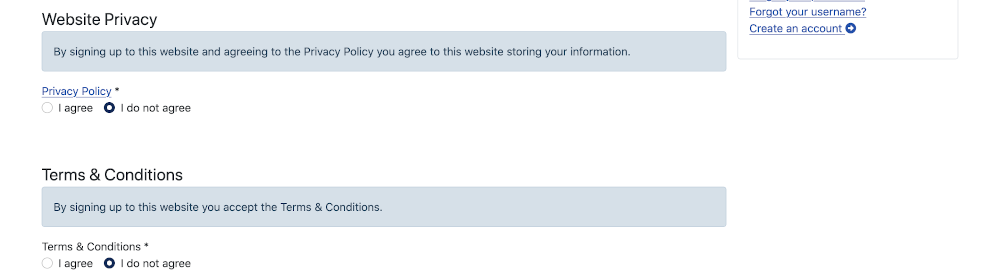
Menu Item: Privacy Information Request
Registered uses can request an information summary or removal via a menu item. Setup as follows:
- Select Menus → Bottom Menu from the Administrator menu (use whichever menu is most convenient).
- Enter a suitable Title, example: Privacy Information Request.
- Use the Select button to open the Menu Item Type popup dialog.
- In the Privacy section select the Create Request item.
- Set the Access field to Registered.
- Save & Close.
Go to your site view and check that the menu item is not displayed when you not logged in abd that it is displayed after login. Use the link and try out the Export option. You can try out the Remove option later using a dummy account. If there is a request pending you will see an error message:
“Your information request could not be created. There is already an active information request for this email address and request type. Please contact the site owner for updates on this request.”
Menu Item: Privacy Confirm Request
For SEF purposes, you can create a hidden menu item for the user to confirm the request. This will be in the link sent by email.
- Select Menus → Hidden Menu from the Administrator menu (create a Hidden menu with no assigned module position, or see below).
- Enter a suitable Title, example: Confirm Privacy Request.
- Use the Select button to open the Menu Item Type popup dialog.
- In the Privacy section select the Confirm Request item.
- If you don't have a Hidden Menu then use your main menu and in the Link Type tab set Display in Menu to No.
- Save & Close.
Administrator Menu Items
Have a look at the other Privacy Component menu items.
Administrator Privacy Requests
This screen is the central location for processing and managing user information requests. Please sea the related article on Privacy Workflow for guidance on processing requests.
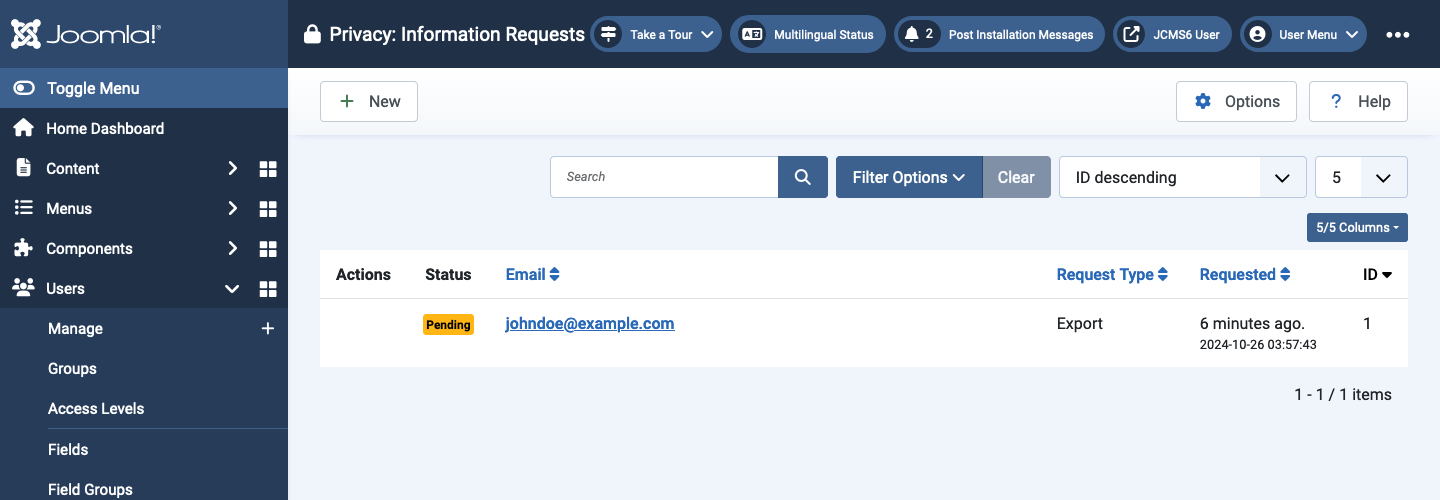
Extension Capabilities
This screen collects and displays information about the privacy related capabilities reported by individual extensions. It is intended to assist in the preparation of documentation such as a privacy policy article or a terms of service article.
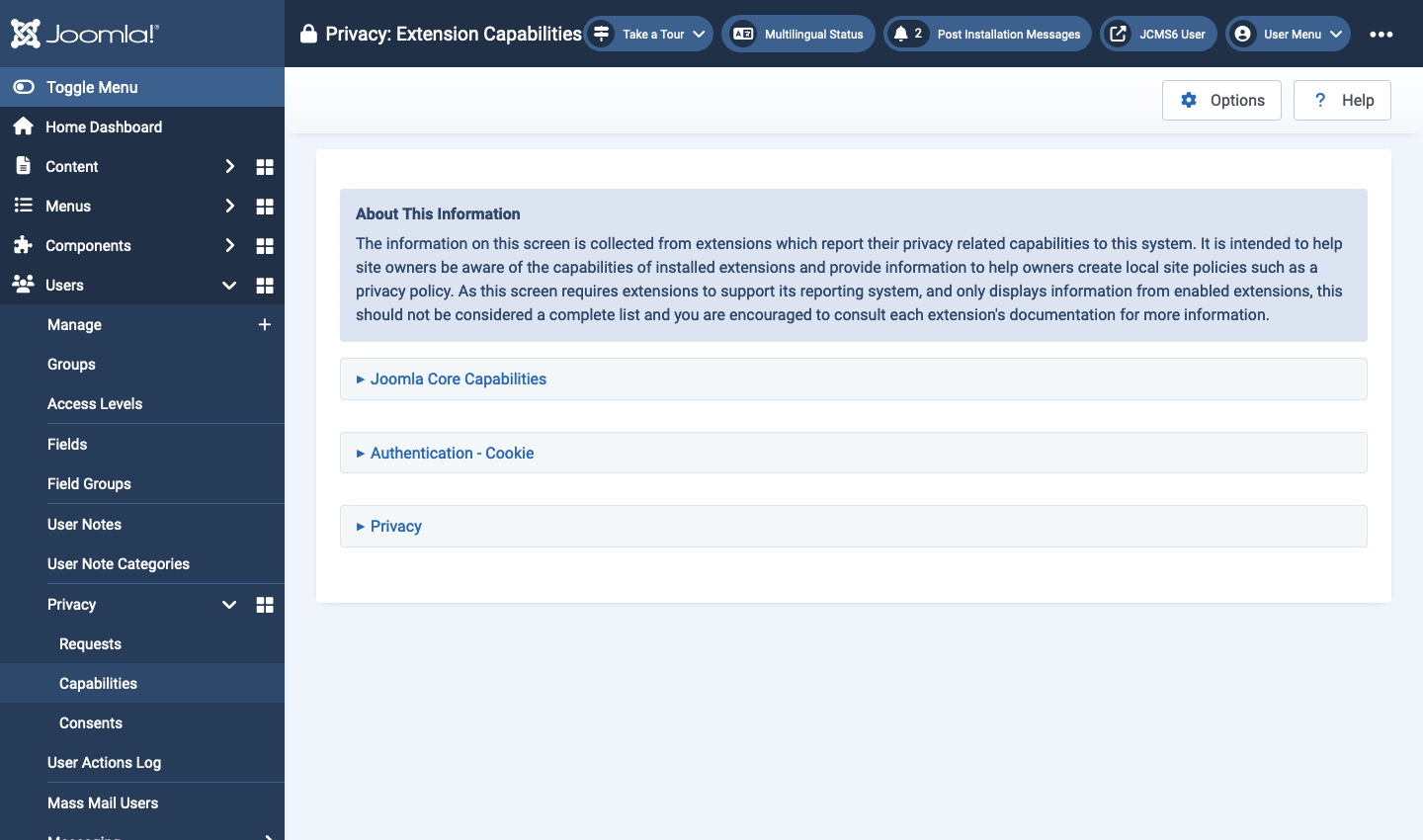
The page contents come from language strings in the core, in the privacy component and in plugins that implement the onPrivacyCollectAdminCapabilities event. That includes:
- Authentication
- Captcha
- Installer
- Privacy
- System
- User
The information will be displayed in the language selected for Administrator login.
Consents
This screen displays a list of consents, most recent first. It will be in the language in use in the consent form, typically during registration. You can search by name for a specific user. Note that consent to agree to the site Terms and Conditions is not recorded here. That is only in the User Actions Log.