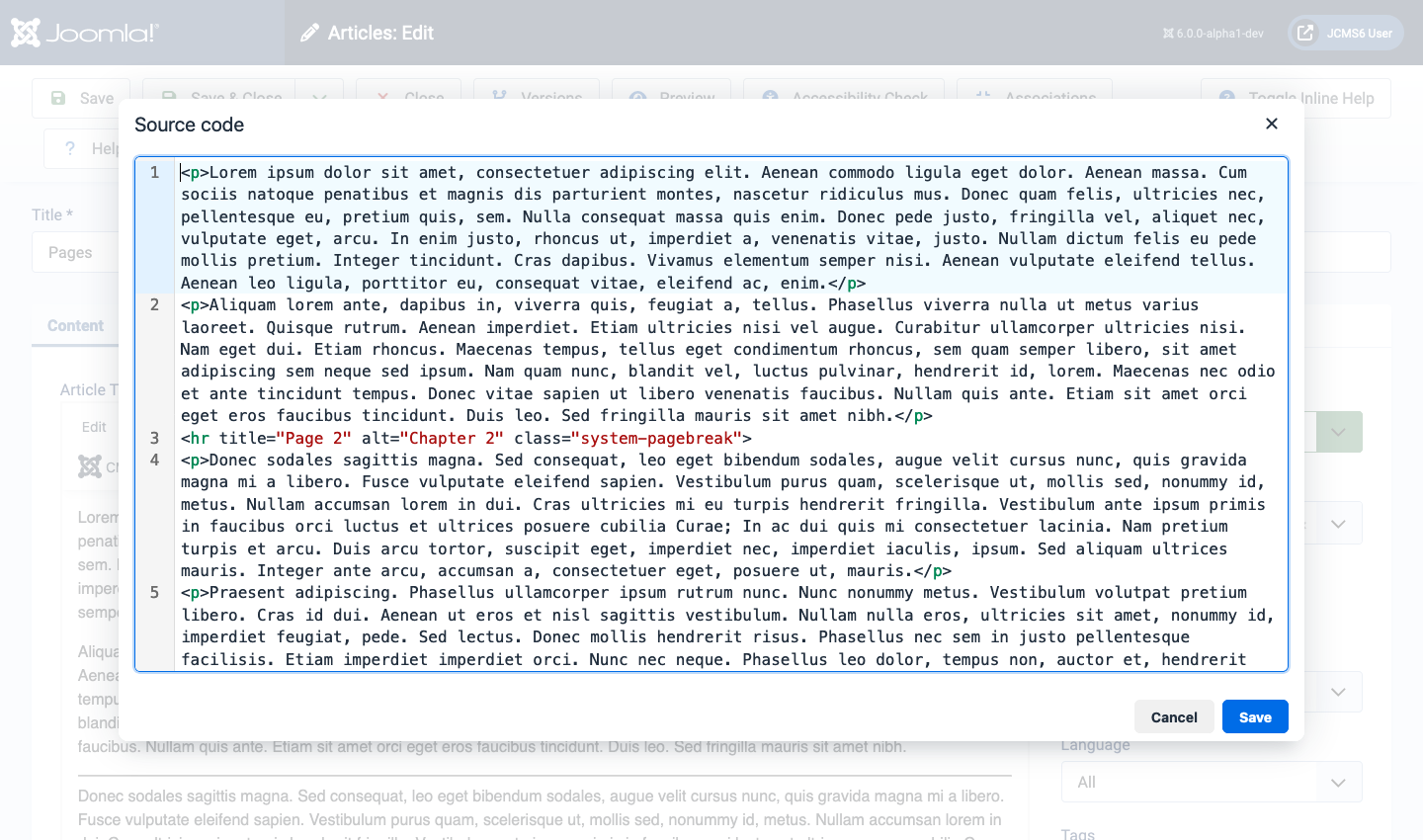Joomla User Manual
Manual Index
Article: Edit - Pagination
Long Articles
The only limit on the length of an article in Joomla is the size of the database field used to contain the article text. That is very large! Long articles may contain many images and and take time to process, which may prove an inconvenience for the reader and the website. So there is a simple mechanism to break long articles into separate pages with a table of contents.
Insert a Page Break
To add page breaks, first open an article in the text editor, TinyMCE is the default, and proceed as follows:
- Position the cursor at the location where a page break is to occur.
- From the CMS Content drop-down list select the Page Break item.
- In the Page Break dialog box enter:
- Page Title - this will be appended to the existing page title. Example: Page 2
- Table of Contents Alias - this will be used as text in the Table of Contents. Example: Chapter 2
- Select the Insert Page Break button.
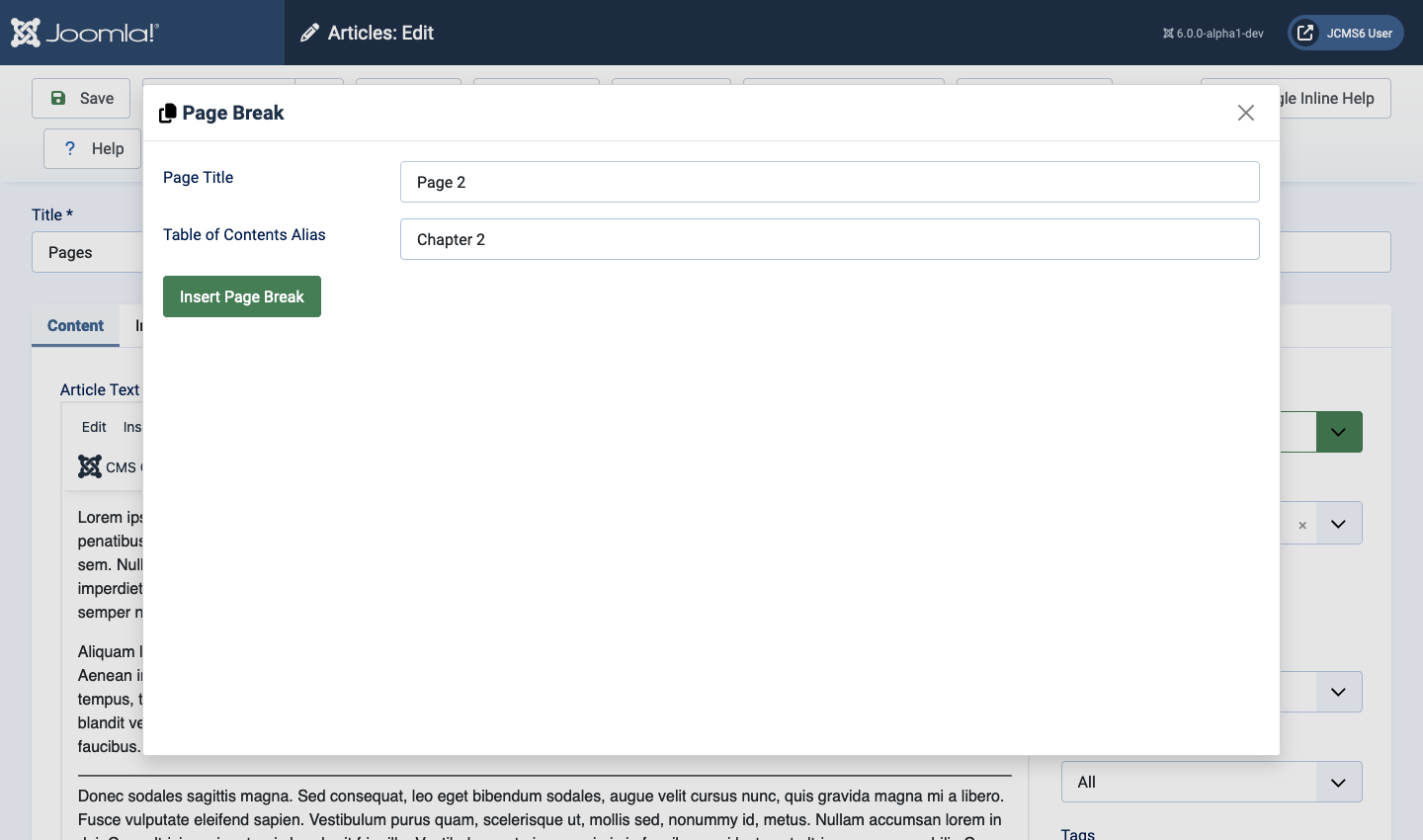
- Repeat for each page break you wish to create.
- Save the article and have a look at the Preview or Site view.
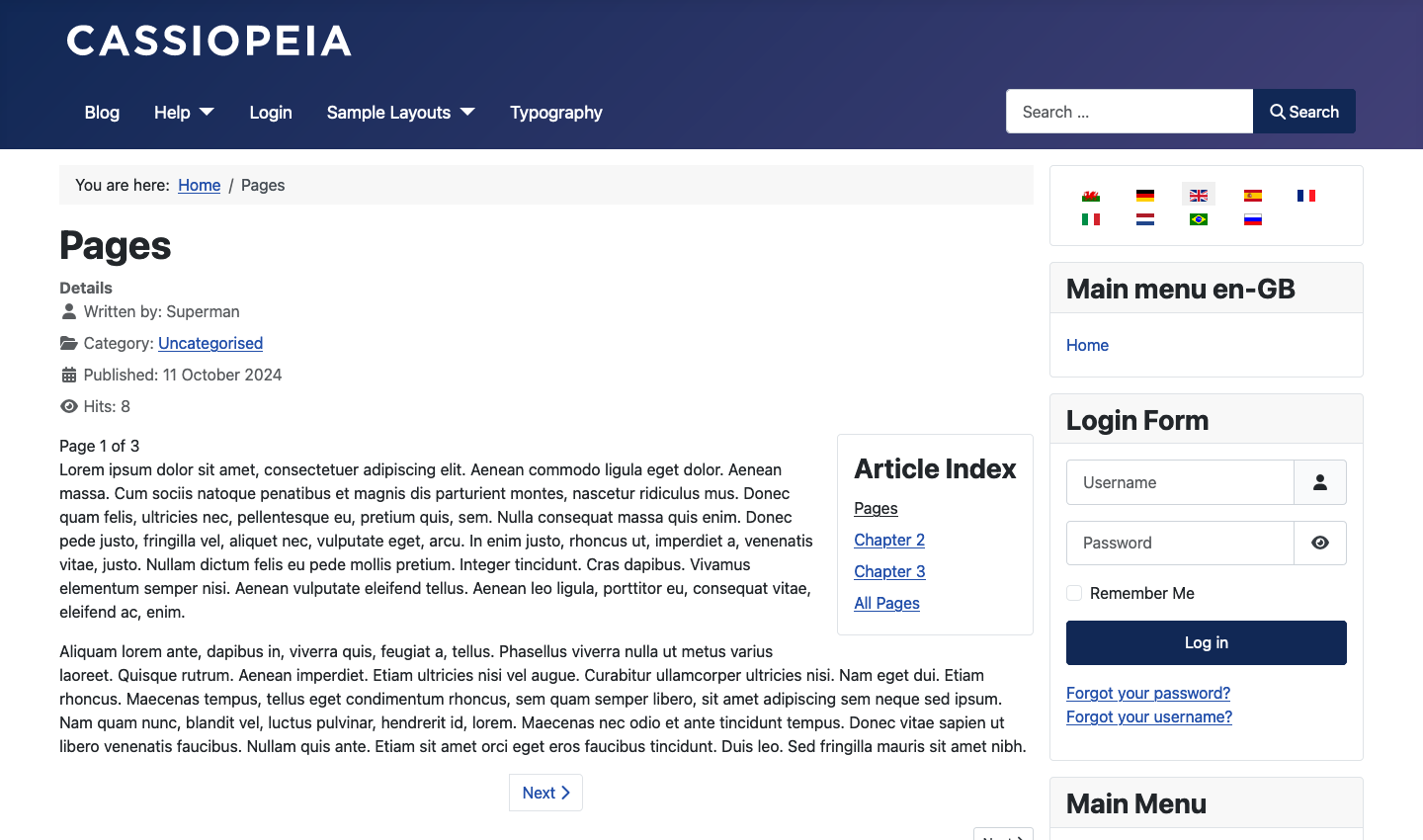
Edit or Move a Page Break
You can select a page break and delete it. However, you can't cut and paste it and you can't open an existing page break in the Page Break form. So to move or change a page break use the Source Code editor as follows:
- Select the text editor's Tools -> Source code+ item.
- The source code editor shows the source HTML with syntax highlighting.
- Scroll down to the page break you wish to edit or move.
- To move a page break:
- Select and Cut the line containing the page break.
- Place the cursor at the new position and Paste the cut line.
- To edit:
- Change the title text and/or the alt text as you see fit.
- Select Save.
- Save the article and have a look at the Preview or Site view.
The Source code editor is located in a popup dialog: