Joomla User Manual
Manual Index
Monitoring SEO
Why Monitor Your Site?
Monitoring your site is important to ensure that you notice developing problems before they emerge and can take action to minimise any problems that might affect your position in search engines or the experience for your users.
There are several metrics that you could monitor - thousands, in fact - but most of us are too busy to dig into every nook and cranny and find every piece of data.
For this reason, there are several ways to combine the data you need to monitor into one central location. Google Analytics has some great resources available in the form of custom segments and dashboards, that can be shared individually or as a package.
What to Monitor
Deciding what to monitor really depends on your business or organisation and what is important to them. Ecommerce sites will have a different interest to blogging and news sites, for example.
In this series of articles we'll consider some general metrics to monitor, along with some sector-specific metrics. These articles assume that you have Google Analytics running on your website.
How to Monitor Your Site
Monitoring your website can be challenging. There are so many metrics that you need to keep an eye on, and different places you might want to gather data from.
Google Analytics allows you to embed some JavaScript code within your website that tracks the source of visits, and also the pages that the visitor passes through while they are browsing your site.
It gathers a huge amount of information including how many pages they visited, how long they spent on each page, if they dropped out of a purchase (and at which point they dropped out), how much was spent. The data is mind boggling.
This often results in being overwhelmed with the choices available, and choosing only to look at the standard 'overview' chart showing how many have visited your site in a specified time frame.
While this is useful as a start, it only scrapes the surface of the information you could analyse. The number of persons visiting your site is a 'blunt' metric. It doesn't give you an idea about how engaged they are, or what they do when they visit. It also doesn't warn you about problems that could be developing that may be masked. For example if you are starting to see a reduction in the number of 'organic' searches (searches that come from a search engine and are not via paid advertising) that might cause problems in the future.
Google appreciates the fact that the information we want to see is distributed in several places across its web-based interface, and often people do not have the time to hunt out the relevant page, filter the data, and analyse the information. Therefore, they launched some helpful features that makes it much easier to see exactly what you need with a couple of clicks every time you come into Analytics. These will be referred to throughout the monitoring section of the SEO Portal, so it's useful to become acquainted with them now.
Useful Tools
Custom Segments
Custom Segments (or Advanced Segments) provide you with the ability to chop up or segment the information in any part of Google Analytics, by filtering the data. This can be used, for example, when looking at All visits, to segment the graph into organic and paid visits, or to show how many came using 1, 2, 3 or 4+ keywords.
Custom segments are quite easy to set up. Choose which parameters you wish to use to create the filter using a drop-down select box and entering values. (If you're comfortable with regular expressions, use them.) For example, we might set up a segment:
Show me visits where keywords is equal to 2.
This would filter the data we are viewing to show all visits where two keywords were used.
The power of custom segments is huge. It allows you to selectively include and exclude data for any metric that can be used or analysed in Google Analytics.
To get started with using a Custom Segment, simply click the arrow at the top of the page to display the custom segments available (outlined in red). If you have none available, you can either create your own, or import existing segments from the Google Analytics Gallery (outlined in blue).
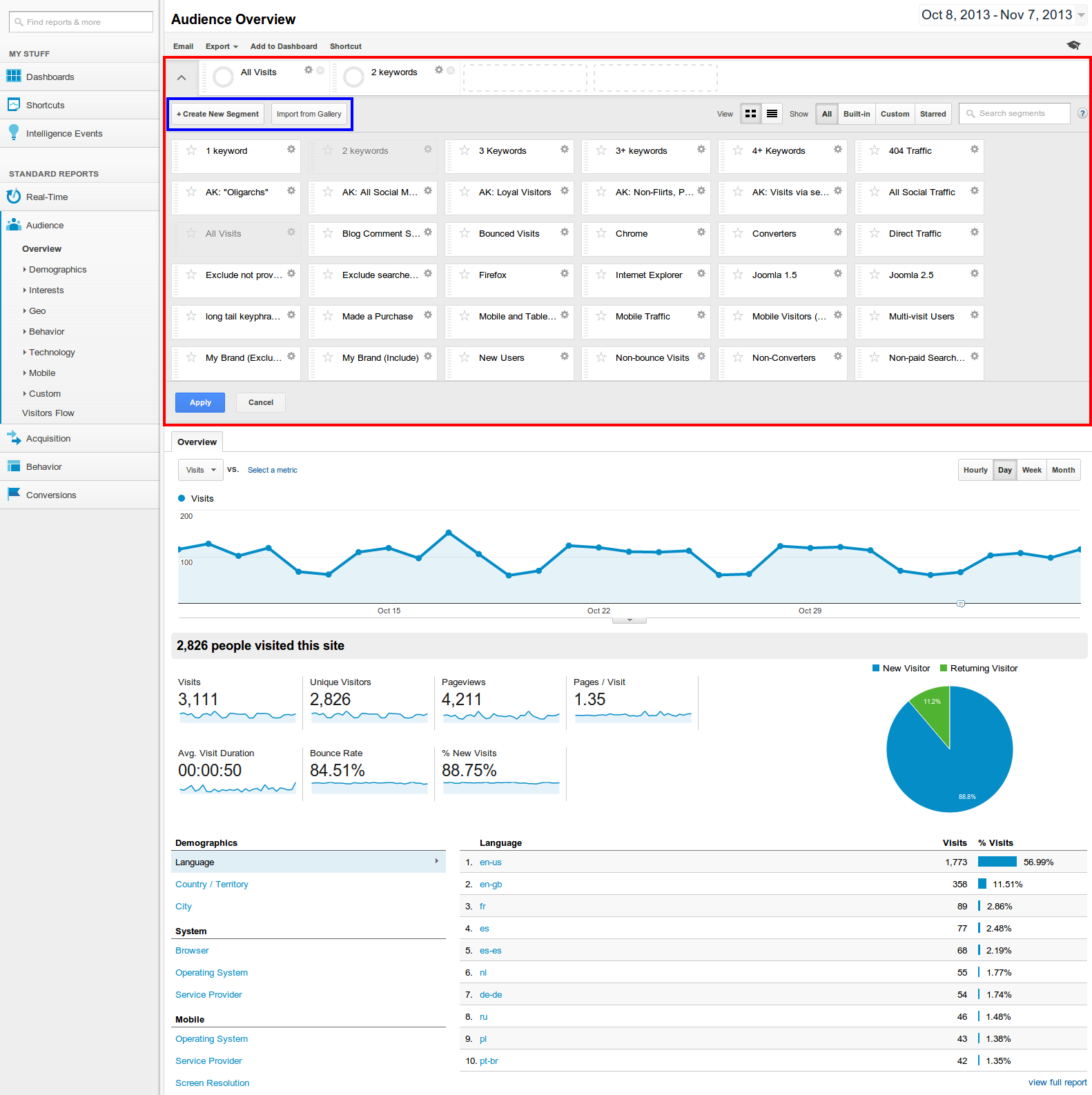
Once you have chosen which segments you wish to use, press apply and they will be applied to the data you are viewing. Below you can see the filters being applied to show one, two, three, and three+ keywords.
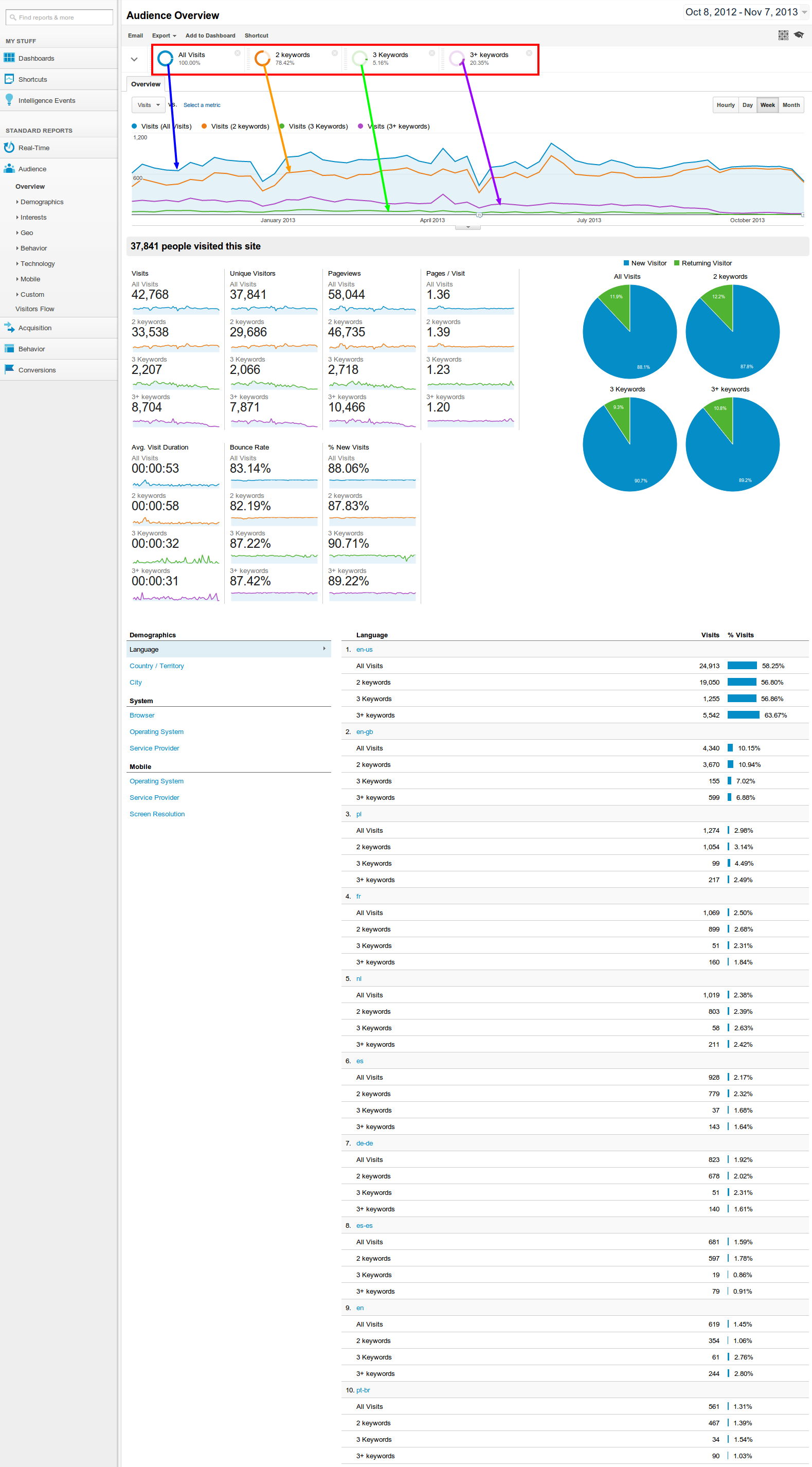
Dashboards
Google also rolled out a useful feature called Dashboards. This is a collection of 'widgets' in a single place, allowing you to get a quick overview of key data in one place. Before dashboards you might have to go into multiple views, run multiple filters, make sure you selected the right data. Now you can simply open the dashboard and view the data.
Dashboards can be used for any purpose and you can create (and share) your own dashboards easily with a couple of clicks.
To get started, simply expand the Dashboards section of your Analytics profile
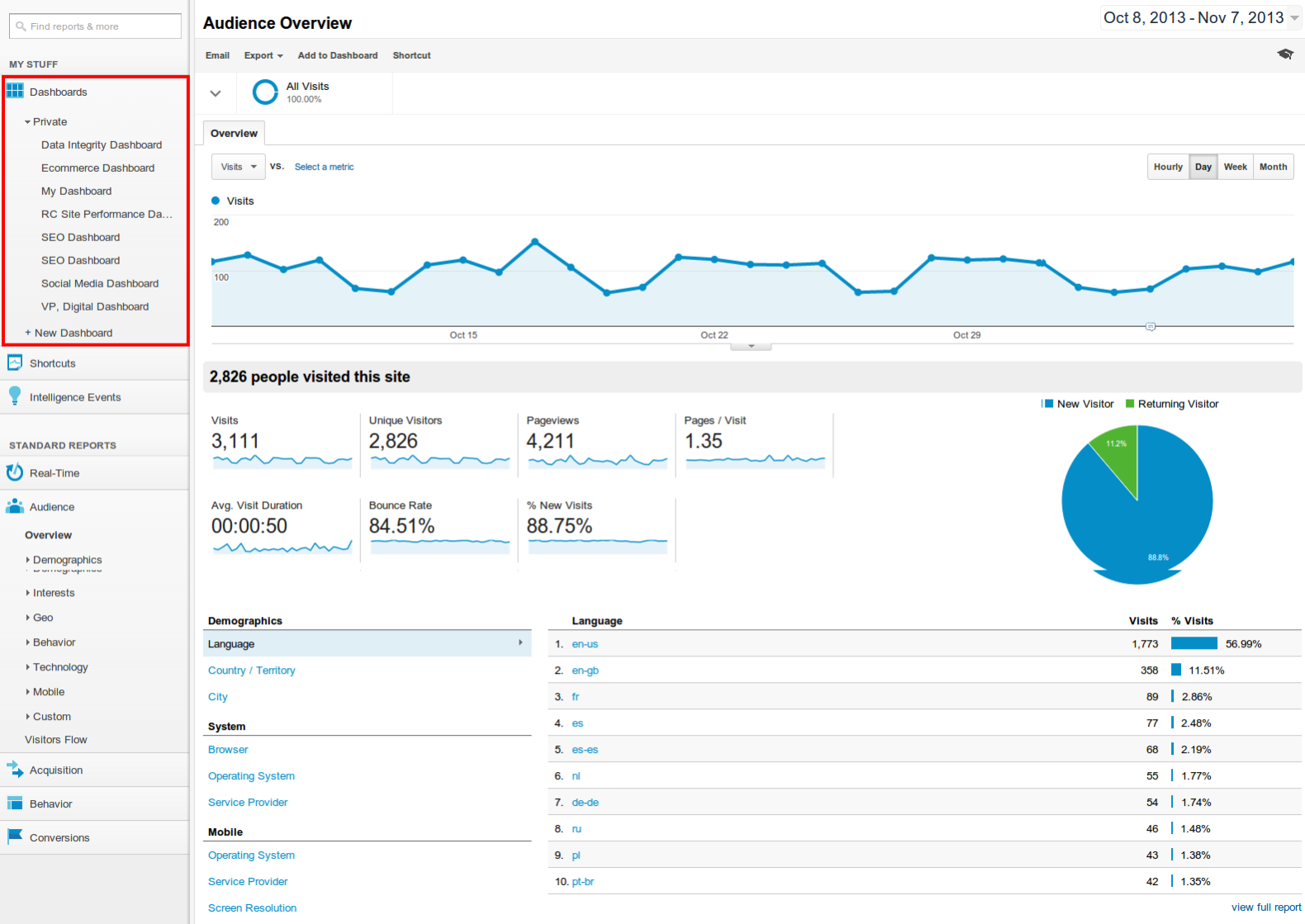
The Google Analytics Gallery
Shortly after the Custom Segments and Dashboards were rolled out, it became evident that there was a need for a 'gallery' where people could share their segments and dashboards with others. This is a great way to get started with dashboards. You can install multiple pre-created packages that consist of segments and dashboards for specific purposes. For example, an Ecommerce bundle might include dashboards to monitor revenue, goal abandonment, mobile Ecommerce and so forth.
All you have to do is visit the gallery, choose the items you wish to install, and select the profile you wish to use.
Cyfe Dashboards
When you are managing SEO you need to have a complete view of everything going on in the business – from whether your servers are online to how many visits have been made on your social network profiles through to conversions on your website, organic traffic rates, revenue, and more.
It is often difficult to manage all this. At a basic level it means four or five tabs open and flicking between them to get an idea of what is going on.
Cyfe.com is a great tool that can be found via the Google Analytics Apps Gallery. Cyfe allows you to create dashboards and import all kinds of data from a staggering number of sources. Joomla! users can get a discount on a paid account if you mention the Documentation project.
This allows you to have multiple dashboards where you can quickly see all the metrics relating to the marketing for your website. Then you could click onto another dashboard and see the metrics relating to sales, and another to see social interaction, another to look at content.
| Monitoring for Problems | Monitoring for Performance | Monitoring for Prominence & People |
|---|---|---|