Joomla User Manual
Manual Index
HTML Filters
HTML Textarea Tag
In HTML a multi-line input field is known as a textarea. Any text between the opening and closing tags is displayed as text that may contain HTML markup. Example:
<textarea><p class="poem">The quick brown fox<br>
jumps over the lazy dog.</textarea>
Editors, such as TinyMCE or Code Mirror use JavaScript to overlay the textarea with a different display to allow WYSIWYG data entry and or syntax highlighting. The Toggle button beneath an editor field toggles between the textarea view and the WYSIWYG view.
Editor views are used for the content of Articles and some Modules. However, you need to be aware that not all HTML tags and attributes (such as class="xyz") are allowed to all users. Some or all may disappear when you save the content of a textarea or edit field.
This is caused by filtering mechanisms, either in the Joomla! Global Configuration or in the editor configuration. An editor filter can be bypassed by selecting No Editor in your User Profile settings. You cannot bypass the global filters but you can change them to suit the purposes of your site.
User Editor Selection
You can select one of the available editors, including None, from your User Profile available via the User Account / Edit Profile menu at the top right of the Administrator screen. The Edit: Profile form contains a Basic Settings tab with a field to select an Editor. It is normally set to - Use Default -, which is usually TinyMCE. You can select Editor None. That will bypass any filtering of HTML tags and attributes not allowed by TinyMCE configuration settings.
Warning: if you select Editor - None to create content containing HTML tags disallowed by an editor filter and then switch back to the default editor you should be careful not to edit and save that content again or you will lose any filtered tags and attributes. It is easy to do this by mistake and there is no warning.
Global Configuration: Text Filters
From the Home Dashboard select Global Configuration and then the Text Filters tab. The default settings have No HTML selected for Guest, Public and Registered user groups. Any of these groups might have an opportunity to fill out a text area field, for example in a contact form that seeks extra information about a problem, so automatic removal of all HTML tags is usually appropriate. Other groups, except Super Users, are restricted by the Default Forbidden List. Super Users have no filtering.
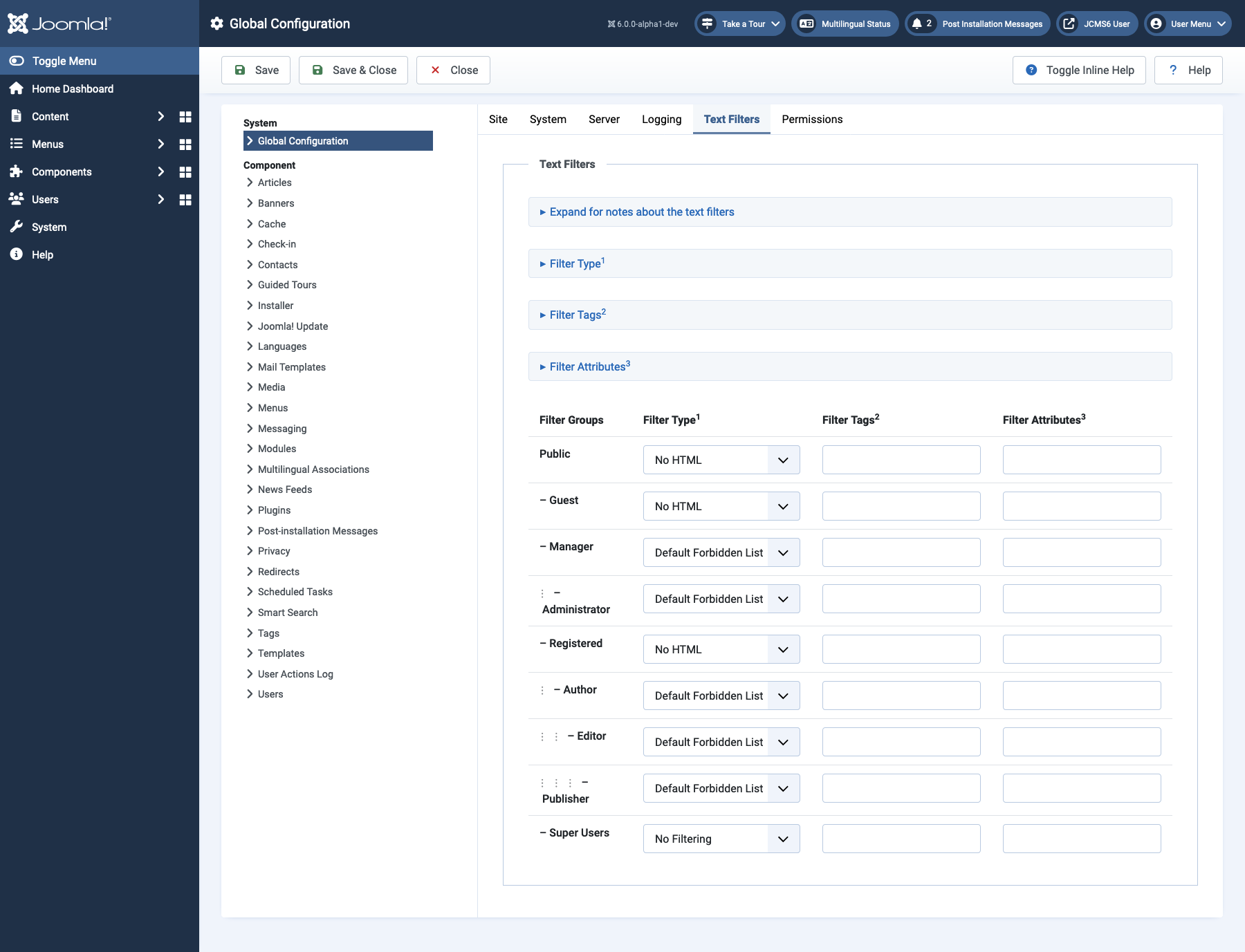
The notes explain what is included in the default forbidden list and how to use the other lists.
TinyMCE Configuration for Text Filters
Editors are implemented as Plugins in Joomla. The CodeMirror editor has no text filter settings. To customise the TinyMCE editor find and select it in the list of plugins. Half way down the long list of settings you will see a field labelled Use Joomla Text Filter which is Off by default. The next three fields are
- Prohibited Elements a list of tags that will always be removed. The default list of script,applet,iframe all have security concerns.
- Valid Elements use this list to limit valid tags to a subset of all
common HTML tags. Example:
a[href|target=_blank],strong/b,div[align],br - Extended Valid Elements use this list to add an element to the existing
default ruleset or to modify an element in the default ruleset. Example:
img[class|src|border=0|alt|title|hspace|vspace|width|height|align|onmouseover|onmouseout|name]
See the TinyMCE Documentation for more explanation.
To bypass the TinyMCE text filters and use Joomla text filters set Use Joomla Text Filter to On. The three additional fields described above disappear as they are not used.