Joomla User Manual
Manual Index
Logging in to Joomla
Introduction
One of the great things about Joomla! is that it offers the flexibility to carry out tasks through the Administrator Dashboard (often referred to as the backend) and, if enabled, to carry out tasks directly from the frontend (the public facing) part of the website.
Frontend access is an easy and efficient way to allow content writers to quickly add or edit articles without the need to go to the Administrator Dashboard.
Joomla login is configured to control what users can see and do (or can't) using Joomla's User component and powerful Access Control Levels (ACL). This means that a Joomla website may have users that only use the backend, some that only use the frontend and others that use both.
The following covers logging in and out from both the backend and frontend of a Joomla website.
Note: A Joomla Administrator may have disabled frontend access, requiring all tasks to be carried out using the backend Administrator Dashboard.
Administrator Login
Navigate to the Administrator Login page. This is the web address for the website appended with /administrator, for example, my-joomla-website.com/administrator which invokes the Joomla Administrator login page:
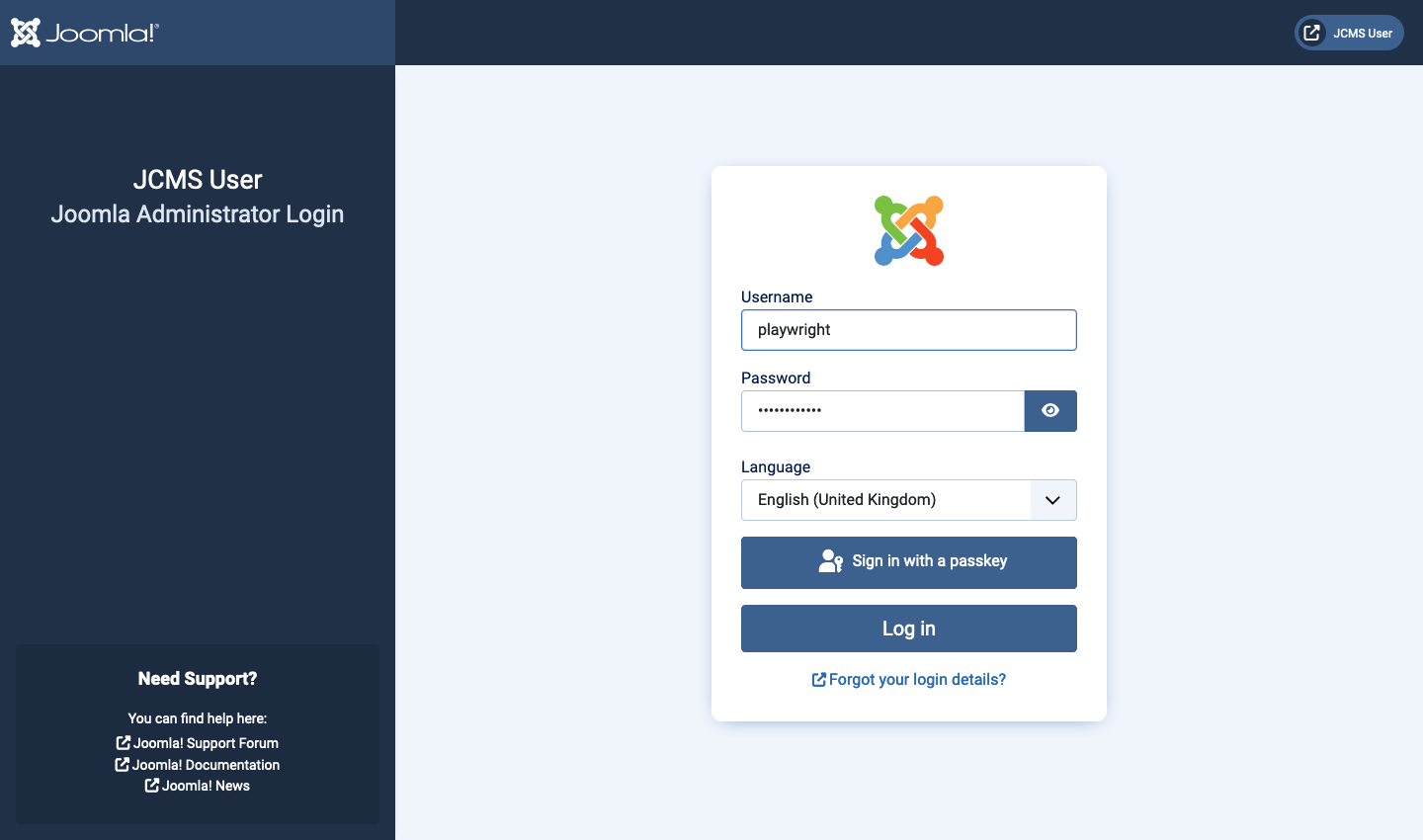
- Add your Username
- Add your Password
Select the Log in button to be taken to the Joomla! Home Dashboard.
Note:
- Joomla provides an option to set up and use Web Authentication. This is not within the scope of this tutorial.
- If a website has several languages installed you will be able to select a language to use from a dropdown list before logging in.
Administrator Logout
To log out select the User Menu then Log out.
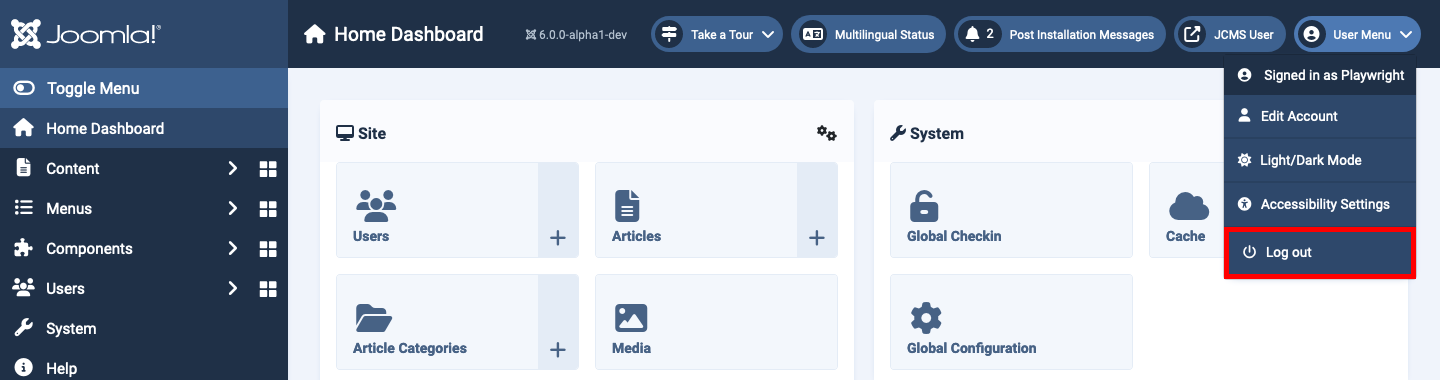
Site Login
If frontend access is enabled, a login form will have been added to the website. Joomla allows a number of ways to do this. A standard installation includes a login form in the sidebar of the website but you may find a link has been added to the website menu, or perhaps in the footer. In some cases a Create Page link may exist. The design of the website will dictate where you access the login form.
This example uses a login form located in the right sidebar.
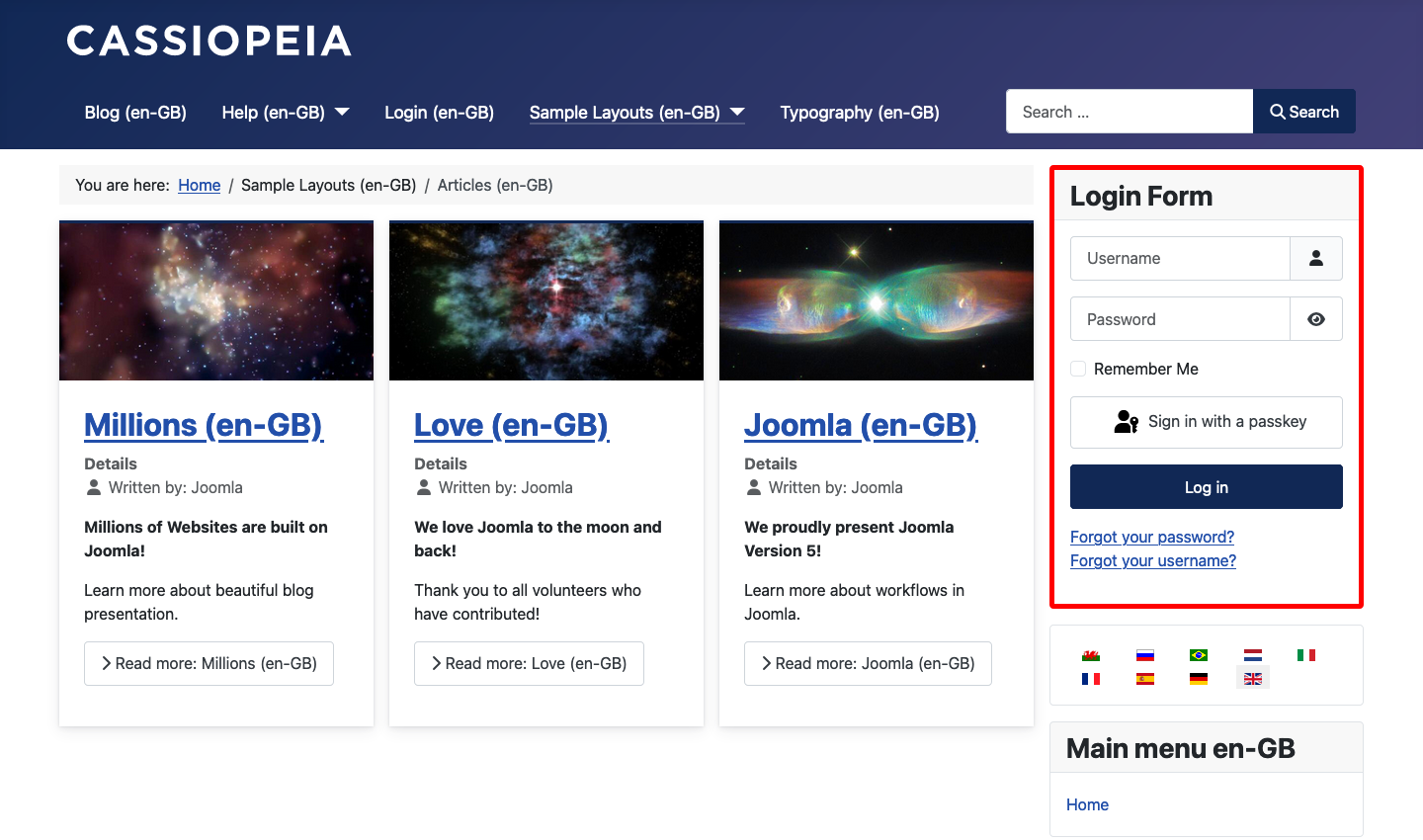
In the Login Form
- Add your Username
- Add your Password
Select the Log in button.
When logging in from the frontend of the website, you may be kept on the same page that you logged in from or you may be taken to your Profile page. You will notice the login form will also contain a Log out button.
Site Logout
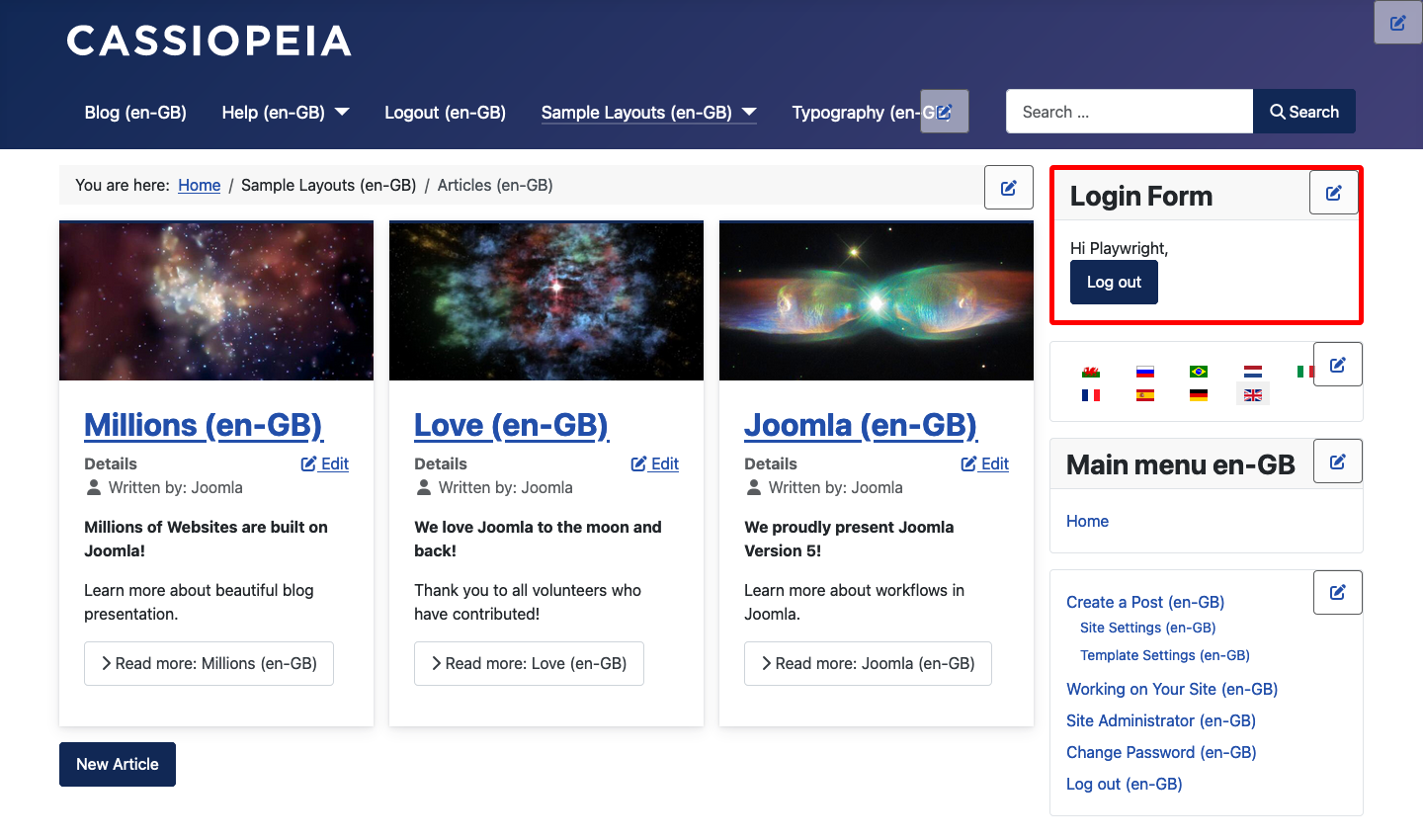
To logout go to the login form and select the Log out button.
Tips
- Some Joomla website administrators install extensions that hide or restrict access to the backend Administrator Dashboard. You may have to take additional steps or visit an alternative login URL.
- If you are making edits using the frontend login, save time by logging in on the page you wish to edit.