Joomla User Manual
Manual Index
Debugging a Translation
Joomla Language Files
Whenever text is to be output to the screen Joomla coders insert a language
constant such as JYES or JNO. During the rendering process language files
are loaded with translations in the appropriate langauge. The language files
all end in .ini. You can look in languages/en-GB/joomla.ini for some basic
examples. Lines starting with a semi-colon are ignored. They can be used for
comments. The remaining lines consist of key="value" pairs. Each language has
the same set of keys but values are the appropriate translations.
Each Joomla extension has its own language files so there are hundreds in total. Sometimes, there are problems such as missing language constants, mis-spelled language constants or sytntax errors in the translation strings that can render a whole language file invalid.
Debug Language
Joomla provides some useful debugging mechanisms that can make it easier to locate untranslated strings and diagnose problems with language translations in installed extensions. To try it out:
From the Home Dasboard:
- Select the Global Configuration button in the System panel.
- Select the System panel and set Debug Language to Yes.
- Language display is normally set to Value. If set to Constant the layout is disrupted by long constants that do not wrap.
With Debug Language active all translatable values are shown surrounded with special characters that indicate their status:
**Joomla CMS**Text surrounded by two asterisks indicates that a match has been found in a language file and the constant has been translated.??Joomla CMS??Ttext surrounded by pairs of question marks indicates that the constant is translatable but no match was found in a language file.Joomla CMSText with no surrounding characters indicates that the value is not translatable. |
Debug System
Additional language debugging information can be obtained by activating System debugging.
From the Home Dasboard:
- Select Plugins and then find and enable the System - Debug plugin.
- Select the Home Dashboard again and then...
- Select the Global Configuration button.
- Select the System panel and set Debug System to Yes.
With System Debug active all screens have additional debugging information at the bottom of each page. It can be expanded from a Joomla icon and the top border dragged vertically to show more lines.
The debug information comes under several headings:
- J! Info Basic installation information.
- Request Server Request fields.
- Session Session information
- Profile The amount of time taken to execute code up to various mark points in the code.
- Queries The SQL queries executed in the process of building the page.
- Loaded. A list of all the language files loaded in the process of building the page, including full path information. This can be useful to check that the expected files have been loaded.
- Untranslated A list of all the untranslated constants found and the likely file location given where the translation call was made.
- Errors
System - Debug Plugin
This system plugin controls what is displayed when debugging is activated in Global Configuration. There are three settings of interest to translators.
In the Language tab:
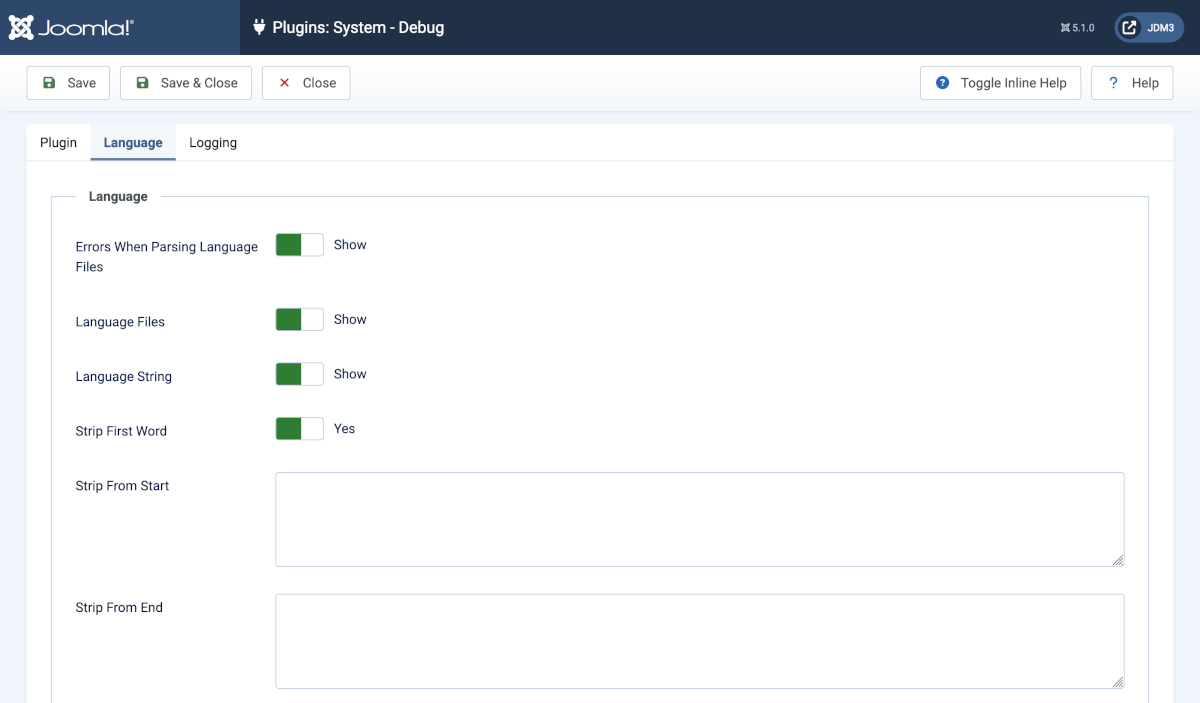
- Errors When Parsing Language Files Display an error if a language file fails to load.
- Language Files. If set to Show then ...
- Language String If set to Show then ...
- Strip First Word.
- Strip From Start _ Strip From End
The following Explanation needs revision!
Note that untranslated strings will only display the value passed to the appropriate Text method. For example, with the following code:
echo Text::_( 'Reports Import Configuration' );
If untranslated will display as:
# /administrator/components/com_reports/views/reports/tmpl/default.php
REPORTS IMPORT CONFIGURATION=Reports Import Configuration
If the Strip Key Prefix is set to "Reports", then the display would change slightly to:
# /administrator/components/com_reports/views/reports/tmpl/default.php
REPORTS IMPORT CONFIGURATION=Import Configuration
Note that the path shown is only a best guess based on a call to the PHP debug_backtrace function. Sometimes it is accurate, sometimes it is not and there are also cases where no file could be determined. In those cases you have to use your best judgement.