Joomla User Manual
Manual Index
Site Offline
Site Users Only
There may be occasions when you need to make your Joomla! website unavailable to visitors for a short time. There is a simple Site Offline configuration switch for this purposes that can be changed from No to Yes as required. When set to Yes all site visitors see an offline message page with login form. The default Offline form can be customised with an image:
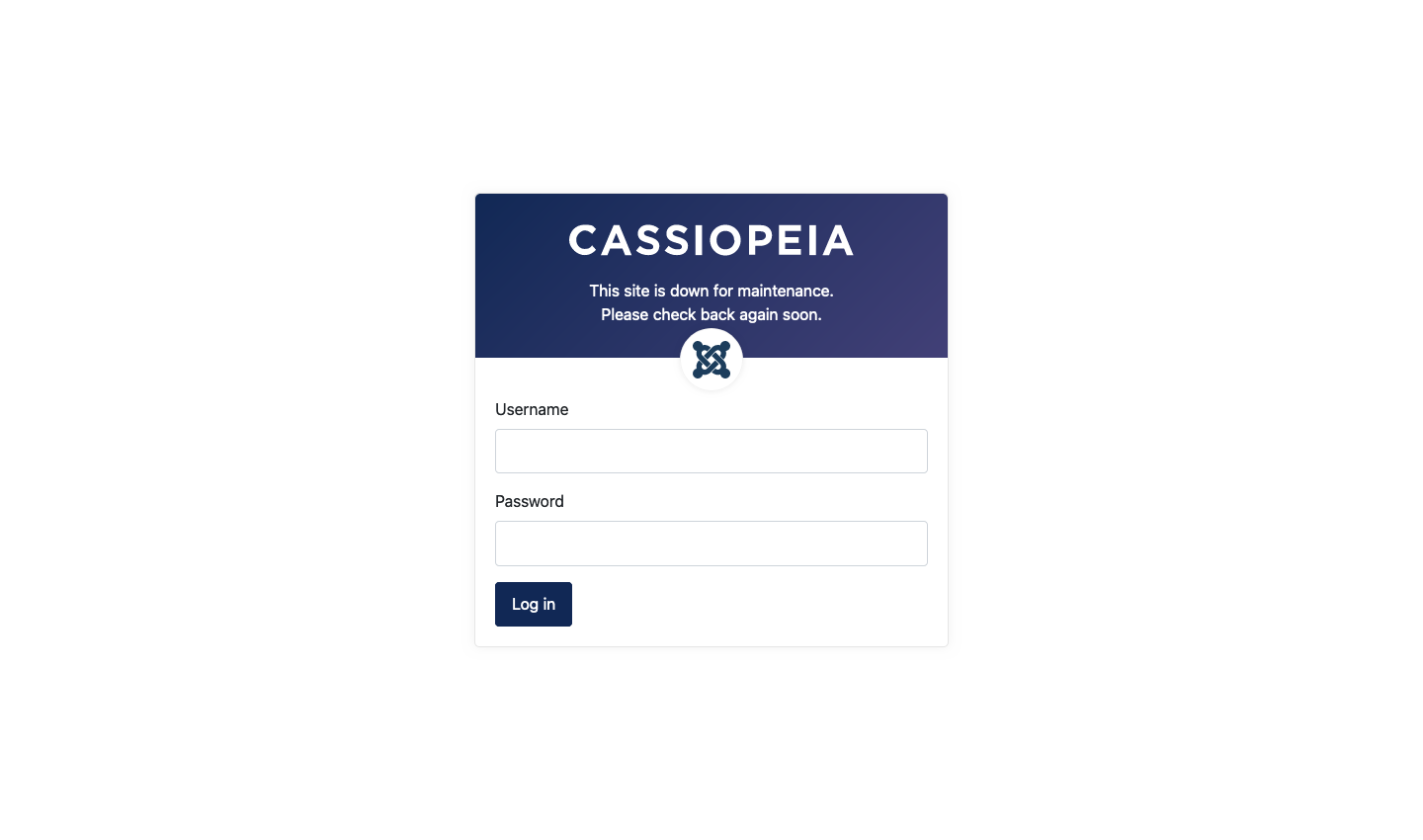
The Site Offline switch does not apply to the administrator interface and users who can login to the backend can continue to login to the frontend. Frontend login is denied only to users in the Registered, Author, Editor and Publisher user groups.
To Toggle Offline
- Select Home Dashboard → Global Configuration from the Administrator menu.
- In the Site tab set the Site Offline switch to Yes.
- You can then choose to use either
- Use Custom Message which is the text in the Custom Message box. Or...
- The Site Language Default Message which is This site is down for maintenance. Please check back again soon. in English or the equivalent in the selected Site language. This also allows selection of an image. Or...
- Hide to show no message at all.
- Select Save & Close from the Toolbar.
- Do whatever maintenance needs to be done.
- Return to the Global Configuration form.
- Set the Site Offline switch to No.
- Select Save & Close from the Toolbar.
All Users
You can limit access to your website by password protecting the Joomla directory. Only users who know the directory access username and password will be able to access the site. You can set up more than one such user. With the cPanel Hosting Control Panel:
- Login into your cPanel account.
- In the Files section select Directory Privacy.
- If the root of your site is in a sub-directory of public_html
- Select the public_html directory
- Select the Edit button for the directory containing your site (public_html if your site is in the web root).
- Check the Password protect this directory. checkbox.
- Enter a name for the protected directory: the default may be sufficient.
- Select the Save button.
- There is a Success message page with a Go Back link, select it.
- Create a user for access to the protected directory.
- Enter a username
- Enter a password and repeat (remember it or write it down).
- Select Save.
Now, verify that the directory requires a password to access via the web. When you visit your site you will be prompted for your directory access username and password. They may be completely different from your Joomla username and password.
To remove directory password protection:
- Login into your cPanel account.
- In the Files section select Directory Privacy.
- If the root of your site is in a sub-directory of public_html
- Select the public_html directory
- Select the Edit button for the directory containing your site (public_html if your site is in the web root). It will now show a lock symbol and Yes under the Private heading.
- Uncheck the Password protect this directory. checkbox.
- Select the Save button.
To verify that password protection has been removed, use a different browser to access your site or close and reopen your existing browser and then access your site afresh.