Joomla User Manual
Manual Index
Site Modules
Introduction
Modules are lightweight and flexible extensions used to render snippets of information in boxes arranged around a component on a page. A well-known example is the login module. Modules are assigned per menu item, so you can decide to show or hide a module depending on which page the user is currently viewing.
Some modules are linked to components. For example, the latest News module links to the content component to display links to the newest articles. Modules do not need to be linked to components. They don't even need to be linked to anything and can be just static HTML or text.
There can be multiple instances of the same module. For example, you may use one instance of the Random Image module for some pages and another instance for other pages, each using a different image folder to select images from.
Module Positions
Modules are assigned to a position on a page defined by the template in use. The following illustration shows a schematic layout of the Cassiopeia template:
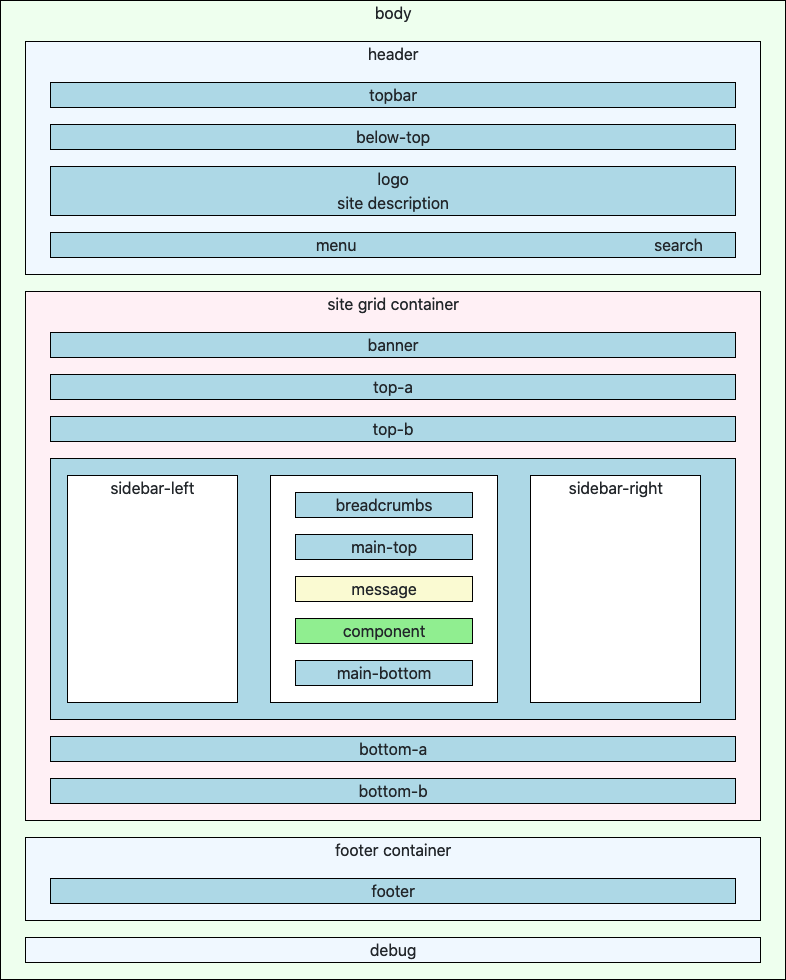
And the following list shows the available module positions by name:
<positions>
<position>topbar</position>
<position>below-top</position>
<position>menu</position>
<position>search</position>
<position>banner</position>
<position>top-a</position>
<position>top-b</position>
<position>main-top</position>
<position>main-bottom</position>
<position>breadcrumbs</position>
<position>sidebar-left</position>
<position>sidebar-right</position>
<position>bottom-a</position>
<position>bottom-b</position>
<position>footer</position>
<position>debug</position>
</positions>
Add a Core Module
Core modules are those supplied with a new Joomla installation. There are thousands of additional modules available from third party suppliers. Suppose you would like to show a random image to make your site more interesting for visitors. From the Administrator menu select Content → Site Modules to see the list of site modules already in use:
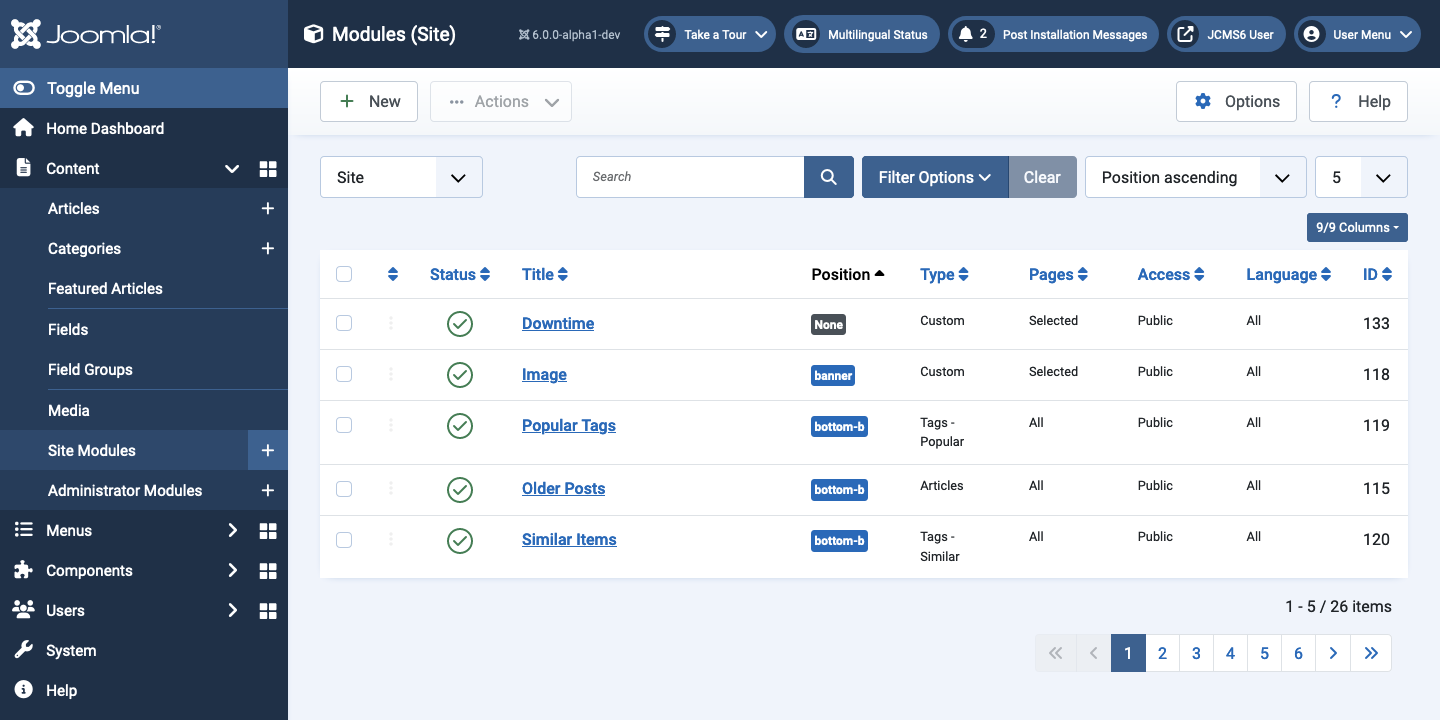
Select the New button to see a list of site modules available to install:
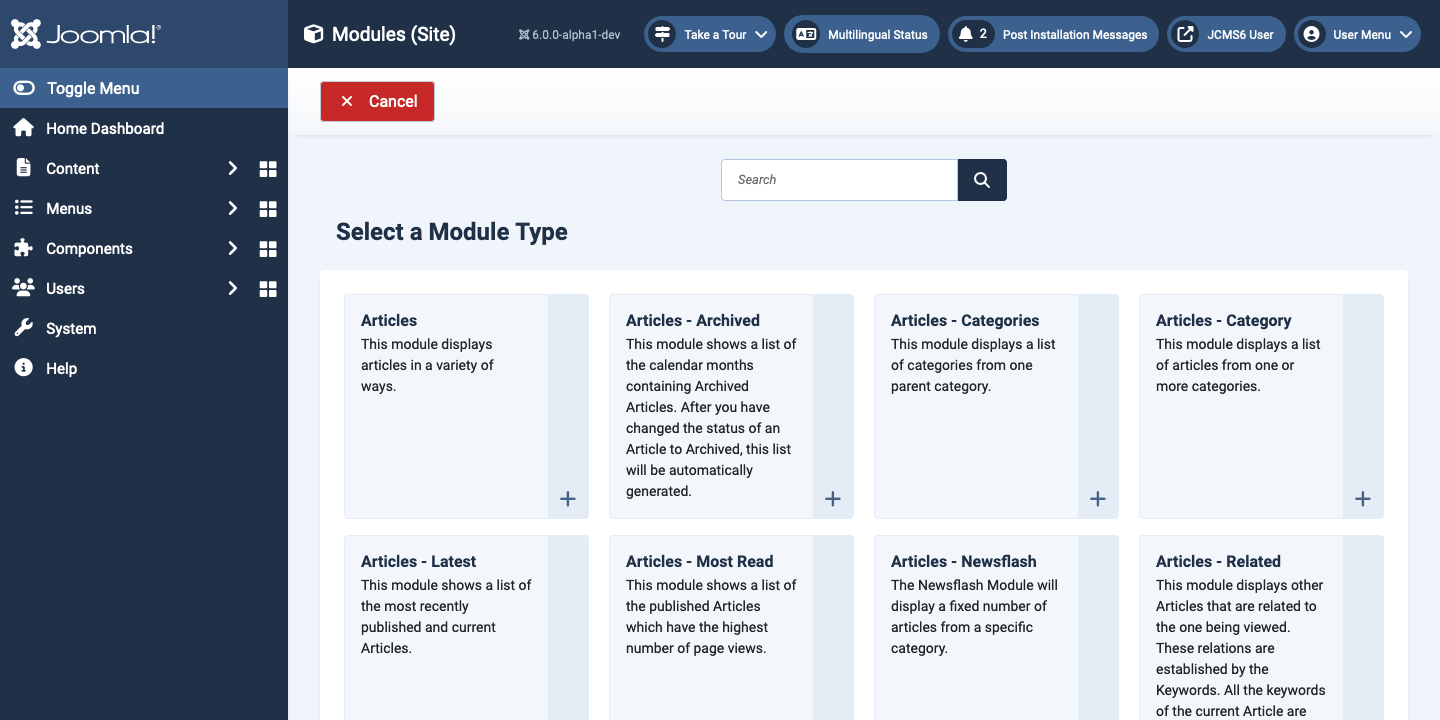
Scroll down and select the Random Image module. That will open the Modules: Random Image edit form ready for you to fill in.
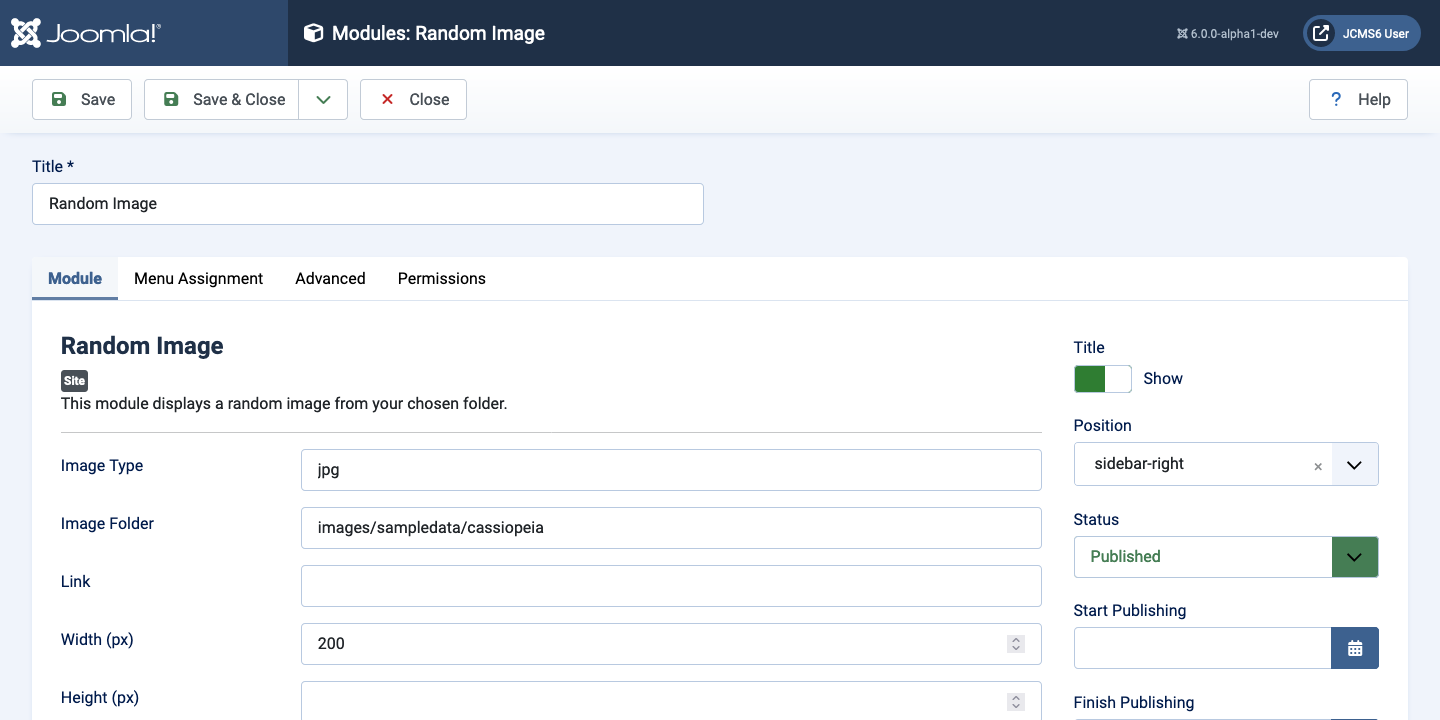
- Title This is a compulsory field.
- Image Type The default is jpg.
- Image Folder Enter a path to a folder that actually contains images of the type you have selected.
- Link A URL to redirect to if the image is selected.
- Width Forces all images to be displayed with this width in pixels.
- Height Leave empty to maintain the image aspect ratio.
- Position Select a module position for the module to actually appear on a page. In the illustration, sidebar-right has been selected.
- Save & Close Or use the Help button in the Toolbar to find out what the other fields do.
Module Order
After saving you may need to change the order of the modules in the chosen position. Proceed as follows:
- in the Modules list, select the Column Ordering icon in the modules table heading, it is a combined up/down triangle. That will sort the table and show item grab symbols, a vertical ellipsis. Select again to reverse the sort order! The column sort symbol changes: up triangle to indicate normal sort order, down triangle to indicate reverse sort order.
- Grab and drag the Random Image ellipsis to move it up or down. Release when it is in your preferred position.
View the Site
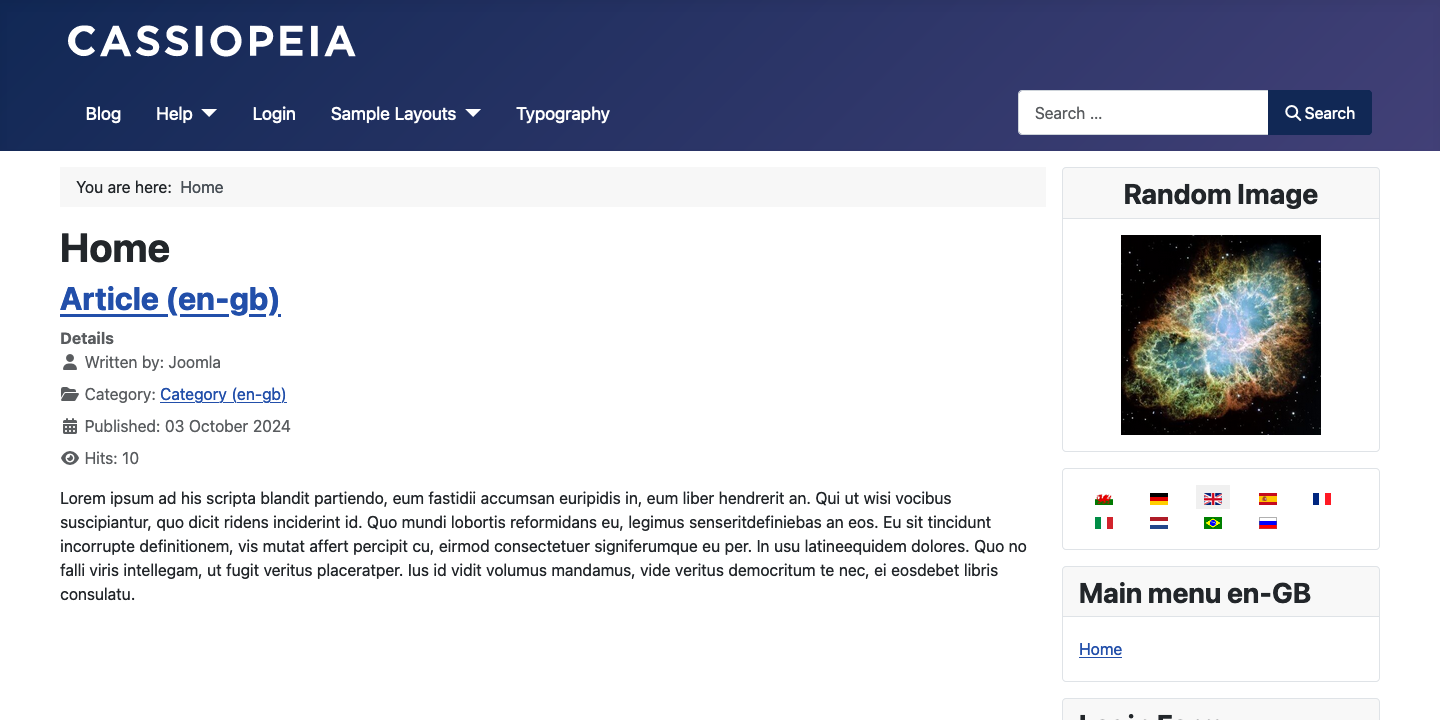
Check the Site appearance. In this case it might be a good idea to centre the image. That can be done as follows:
- Go back to the edit form and select the Advanced Tab.
- In the Module Class field enter text-center and Save.
- View the result by reloading the Site page.
All done?
Core Modules List
- Articles - Archived This module shows a list of the calendar months containing Archived Articles. After you have changed the status of an Article to Archived, this list will be automatically generated.
- Articles - Categories This module displays a list of categories from one parent category.
- Articles - Category This module displays a list of articles from one or more categories.
- Articles - Latest This module shows a list of the most recently published and current Articles.
- Articles - Most Read This module shows a list of the published Articles which have the highest number of page views.
- Articles - Newsflash The Newsflash Module will display a fixed number of articles from a specific category.
- Articles - Related This module displays other Articles that are related to the one being viewed. These relations are established by the Keywords. All the keywords of the current Article are searched against all the...
- Banners The Banner Module displays the active Banners from the Component.
- Breadcrumbs This module displays the Breadcrumbs.
- Custom This module allows you to create your own Module using a WYSIWYG editor.
- Feed Display This module allows the displaying of a syndicated feed.
- Footer This module shows the Joomla! copyright information.
- Language Switcher This module displays a language switcher on your website of available content languages.
- Latest Users This module displays the latest registered users.
- Login This module displays a username and password login form. It also displays a link to retrieve a forgotten password. If user registration is enabled (in Users → Manage → Options),...
- Menu This module displays a menu on the Frontend.
- Random Image This module displays a random image from your chosen folder.
- Smart Search This is a search module for the Smart Search system.
- Statistics The Statistics Module shows information about your server installation together with statistics on the website users and the number of Articles in your database.
- Syndication Feeds Smart Syndication Module that creates a Syndicated Feed for the page where the Module is displayed.
- Tags - Popular This module displays tags used on the site in a list or a cloud layout. Tags can be ordered by title or by the number of tagged items and limited to a specific time period.
- Tags - Similar The Similar Tags Module displays links to other items with similar tags. The closeness of the match can be specified.
- Who's Online The Who's Online Module displays the number of Anonymous Users (Guests) and Registered Users (users logged-in) that are currently accessing the website.
- Wrapper This module shows an iframe window to specified location.