Joomla User Manual
Manual Index
Menu Positions
Introduction
A menu is positioned on a page via a menu module. To view all of your menu modules and their positions:
- Select Content → Site Modules from the Administrator menu.
- Filter with - Select Type - set to Menu as in the following illustration:
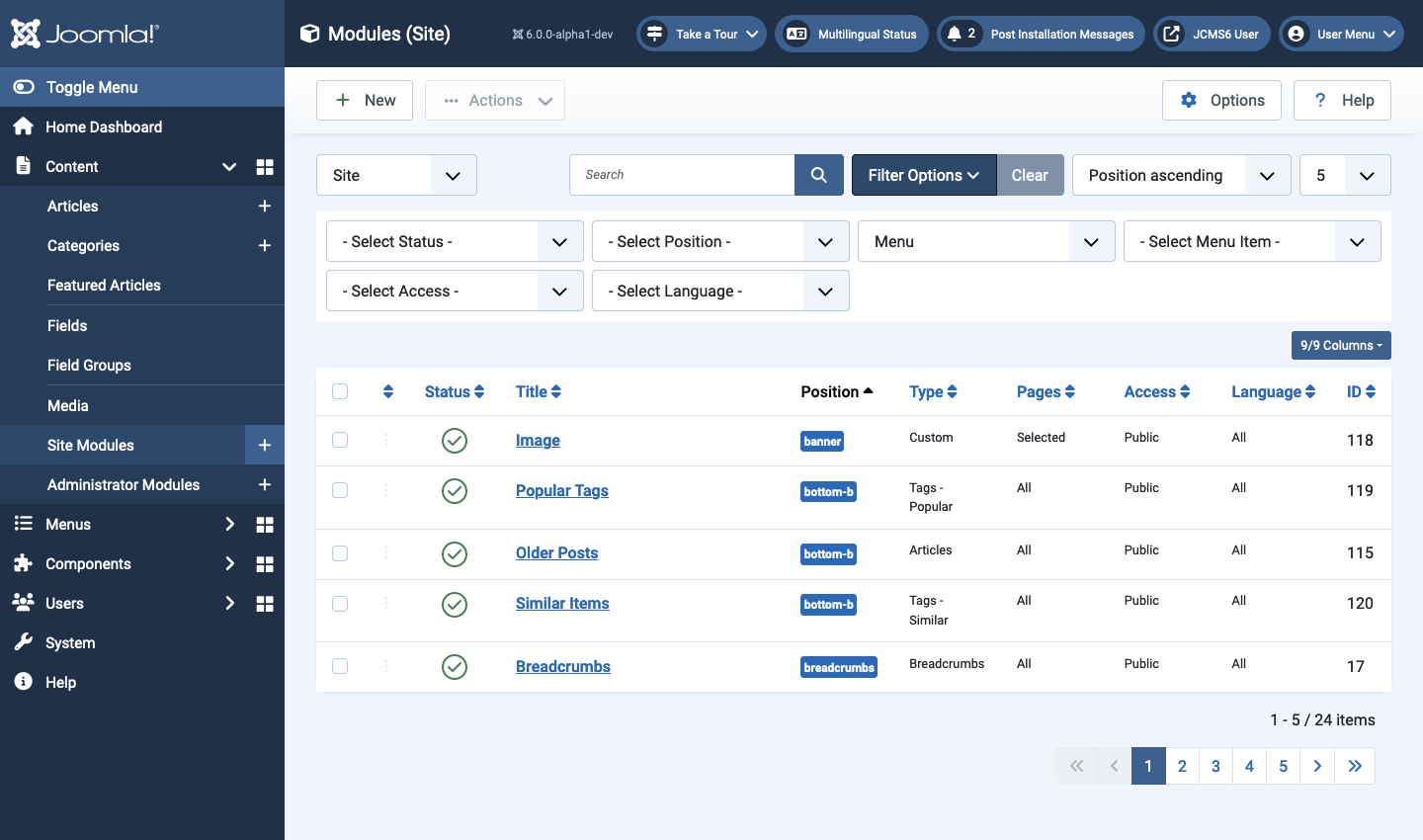
For reference, the Cassiopeia template has the following positions:
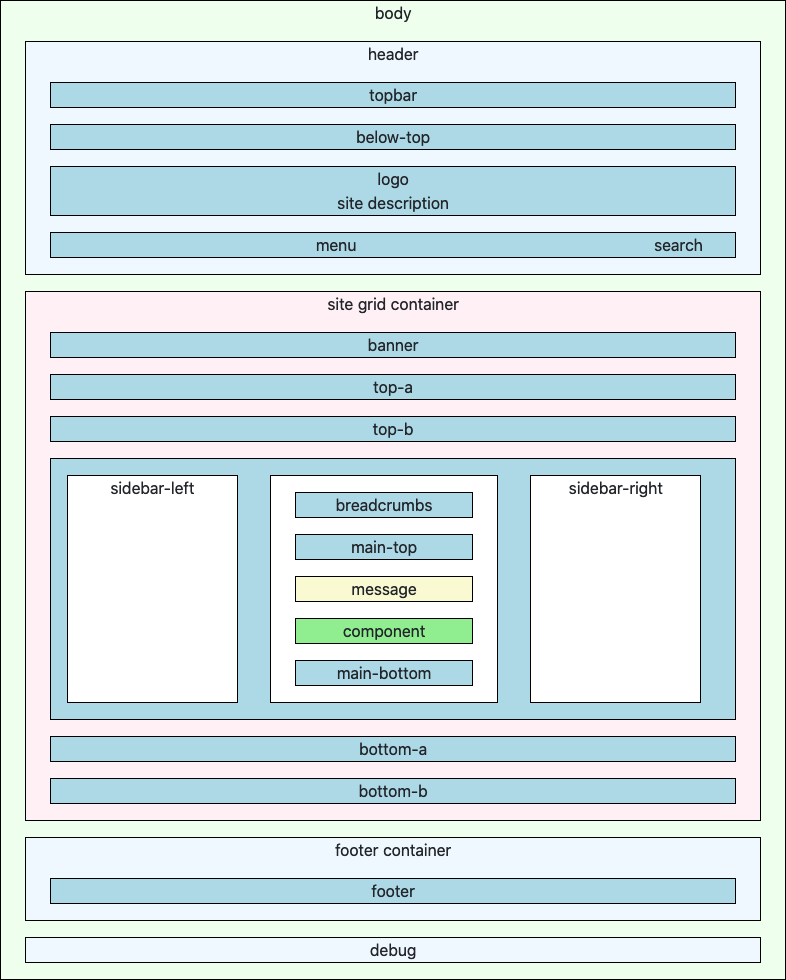
To Change a Position
From the Modules (Site) list:
- Select the title of the menu module you wish to move.
- In the Modules: Menu edit form select the position you wish to use.
- Select Save from the Toolbar.
- View the site to check the result.
The following illustration shows a menu module with part of the list of positions. It is quite long as it contains available positions in the Cassiopeia template followed by Active positions in use.
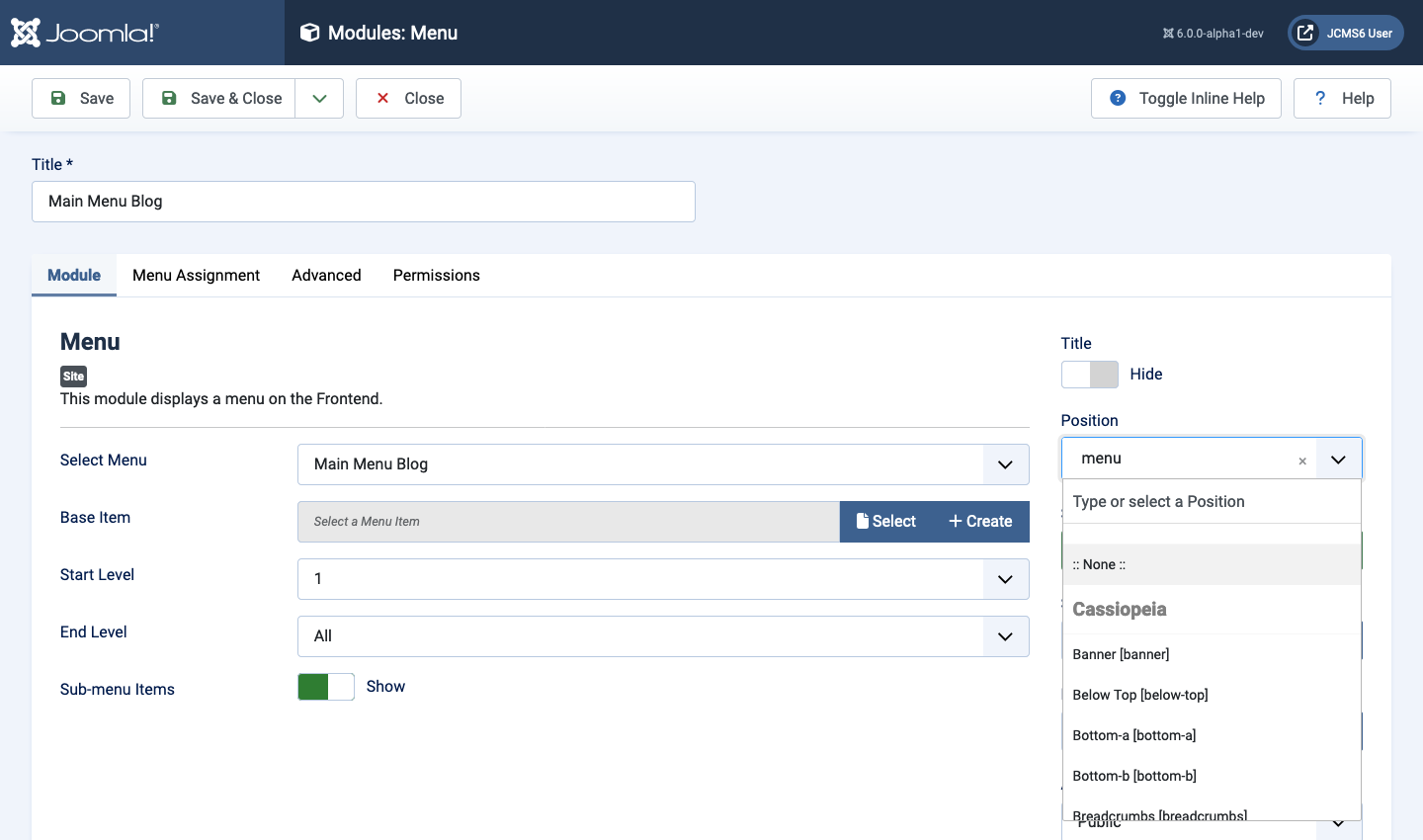
Menu Layout
If you move a menu module from a side position to a top position, or vice-versa, you may wish to change the layout too.
- Default layout, often used for side menus, has all items visible but with child items indented.
- Dropdown layout, often used for top menus, has the parent items visible with child items available via drop-down lists.
- To change the layout:
- Select the Advanced tab.
- From the Layout drop-down list select the appropriate option.
- Select Save & Close from the Toolbar.
- View the site to check the result.