Joomla User Manual
Manual Index
Archived Articles Menu
Introduction
Over time, article lists can grow to be very long. One way to reduce the clutter is to archive older articles. This is done by changing an article Status from Published to Archived in the Articles list page. It can be done simultaneously for multiple articles in the Actions dropdown list.
But what if older articles should be made available to website visitors? There is a menu item type available for that.
Step by Step
- Select Main Menu or any other site menu in which the link is to appear.
- Select the New button from the Toolbar in the Menus: Items list.
- In the Menus: New Item data entry form enter a suitable Title, for example Archived Articles.
- In the Menu Item Type field select Articles / Archived Articles from the popup dialog box.
- Change any of the other parameters to suit your requirements. For example, you could delete All Categories and choose one or more categories from the dropdown list.
- Select Save & Close to create the new menu item.
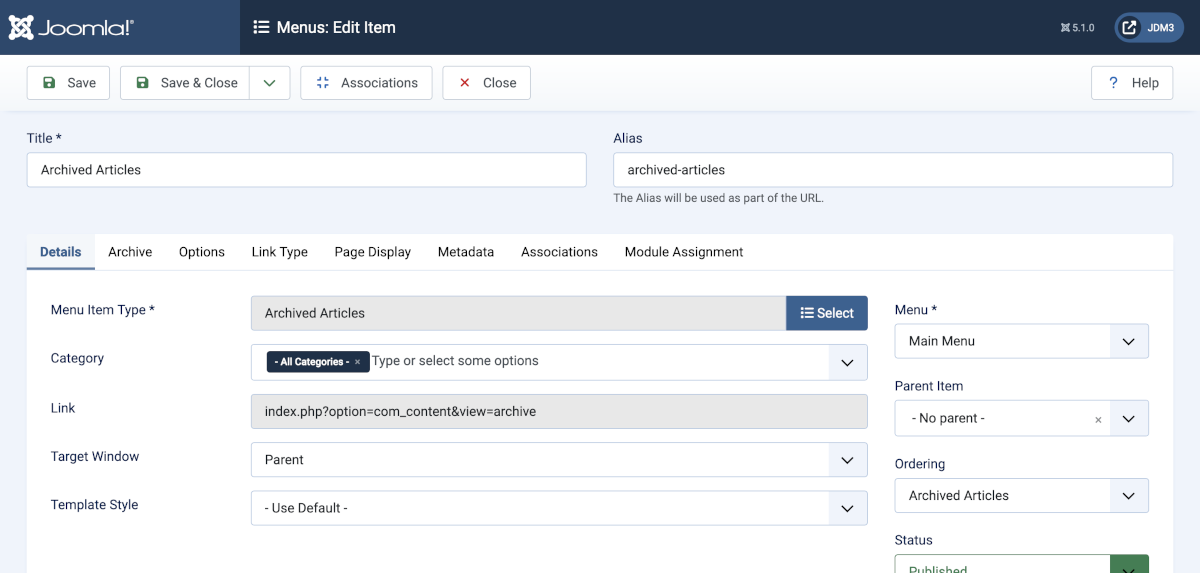
There are a number of parameters you can change – you can find out more detailed information in the Help screen.
After saving, the new menu item it will appear in the Site menu in the order added or the order adjusted by drag and drop or in this menu edit form.
The Archived Articles Page
The Archived Articles link leads to a page that displays a list of archived articles:
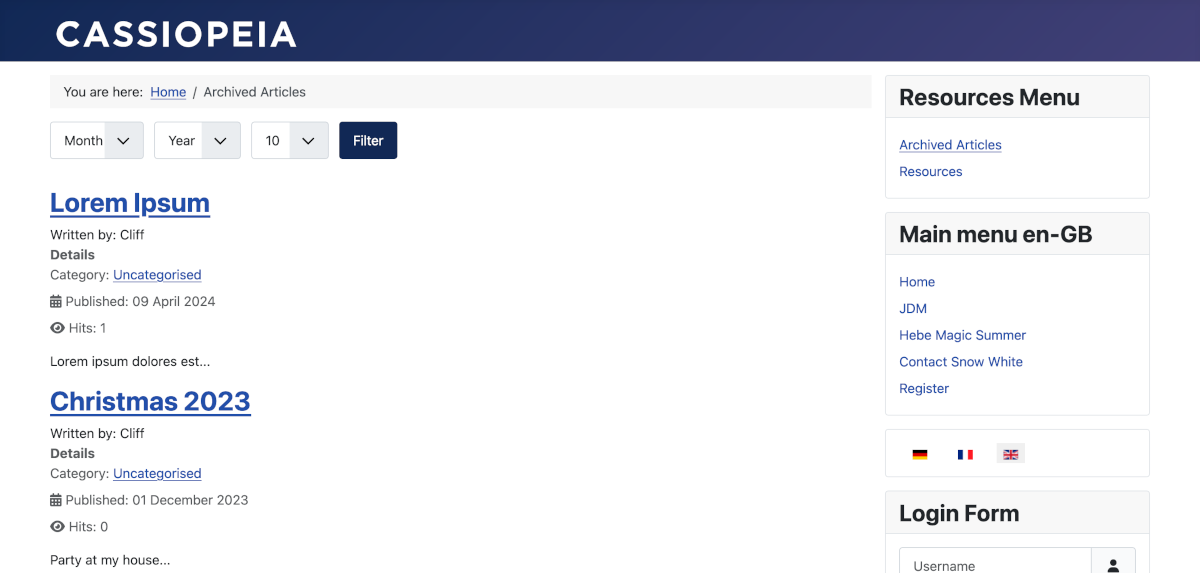
This example is the default output. You may choose to alter this so that, for example, you only show the linked title and the category – Joomla allows you to easily modify it. You may decide you just want to show the title but it’s worth experimenting to set it up how you want it.
You can filter the archived articles by Month and Year by selecting the relevant dropdown list items. You can also control the number of results. Pagination is displayed at the bottom of the page depending on the number of articles and menu item settings. Select the Filter button to apply the filter.
Tips
Remember, use the Menu Item Options tab to tailor the output to your needs.
Dependant on your abilities you can further change the look of the output with the use of custom styles and Template Overrides (mod_articles_archive).