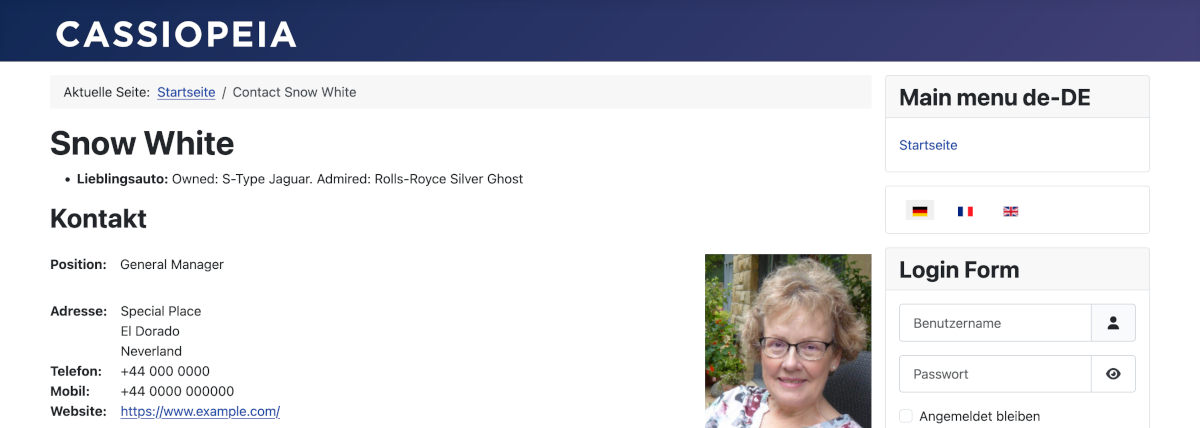Joomla User Manual
Manual Index
Multilingual Sites
Introduction
If you have a multilingual site then you can display the labels and descriptions of fields and field groups in the user's language. To do this:
- Define the Title and Description of your field group as language constants.
- Define the Label and Description of your field as language constants.
- Set up those language constants as overrides for each of your languages.
In the following example a Contact field group and field are creaated for a contact's personal preferences. The field group is named Favourites and the exmple field is named Car. Clearly, more fields can be added for other favourite things, such as food or films.
To follow this example it is assumed that you have set up a multilingual site as described in the Multilingual Sites tutorial.
Language Constants
Language constants are placeholders that are replaced by language values when a page is rendered. The constants and their values are stored in language files such as JPATH_SITE/languages/en-GB/com_contact.ini and JPATH_SITE/administrator/languages/en-GB/com_contact.ini, for the frontend and backend respectively. By convention, most language constants begin with the extension name all in upper case, for example COM_CONTACT_...
Language overrides are user defined replacements for existing language constants and values or entirely new constants and values, as in this example. They are all stored in single files, one for the Site pages and another for the Administrator pages:
SITE_ROOT/language/overrides/en-GB.override.ini
SITE_ROOT/administrator/language/overrides/en-GB.override.ini
It is important to make new user defined language constants unique to avoid overriding existing constants. For example:
COM_CONTACT_CUSTOM_FIELDGROUP_FAVOURITES="Favourites" COM_CONTACT_CUSTOM_FIELDGROUP_FAVOURITES_DESCRIPTION="Favourite car, film, etc." COM_CONTACT_CUSTOM_FIELD_FAVOURITE_CAR="Favourite Car" COM_CONTACT_CUSTOM_FIELD_FAVOURITE_CAR_DESCRIPTION="Sometimes used as a security question"
If there is anything wrong with the syntax of a language file it will not be loaded and all of the constants in it may appear in the output pages. And note that a file is sorted in alphabet order.
Defining the Overrides
It is important to create English (GB) overrides. Joomla loads en-GB translation files first and then overwrites the values with a selected language file. This ensures that users should never see a text constant. If a translated value is missing then English will appear in the output. This looks strange but it is better than seeing a quite long constant which usually disrupts layouts.
From the Administrator menu:
- Select System / Manage panel / Language Overrides
- Select English (United Kingdom) - Site from the Select Language & Client list
- Select the New button from the Toolbar.
- In the Language Constant field enter COM_CONTACT_CUSTOM_FIELDGROUP_FAVOURITES
- In the Text field enter the value Favourites
- Check the For Both Locations checkbox. This will cause creation of overrides for both Site and Administrator pages.
- Select Save & New from the Save * Close dropdown list.
- Repeat for each of the other required constants.
- Select Close after the last entry has been saved.
- Repeat for each of the installed languages.
The following screenshot shows an example of override creation for a German language constant.
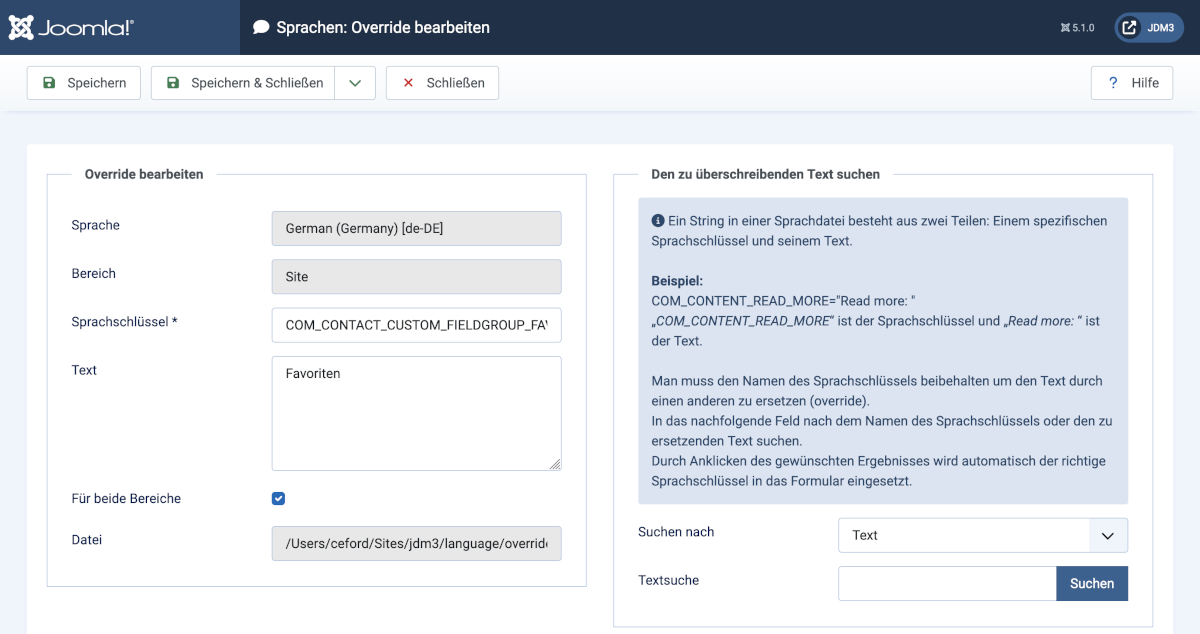
Defining the Field Group
From the Administrator menu:
- Select the Components / Contacts / Field Groups menu item.
- Select the New button from the Toolbar.
- In the Title field enter the constant COM_CONTACT_CUSTOM_FIELDGROUP_FAVOURITES
- In the Description field enter the constant COM_CONTACT_CUSTOM_FIELDGROUP_FAVOURITES_DESCRIPTION
- Select Save & Close from the Toolbar.
Defining the Field
To select a favourite car you might provide a dropdown list of cars that you define, or a dropdown list of cars obtained from a database table, or a list of radio buttons with labels that you define. In this case, a simple text entry field will allow entry of any make and model of car from the entire world history of the automobile industry.
From the Administrator menu:
- Select the Components / Contacts / Fields menu item.
- Select the New button from the Toolbar.
- In the Title field enter the constant COM_CONTACT_CUSTOM_FIELD_FAVOURITE_CAR
- In the Type field select Text (text) if it is not already selected.
- In the Description field enter the constant COM_CONTACT_CUSTOM_FIELD_FAVOURITE_CAR_DESCRIPTION
- In the Field Group field (to the right) Select the Field Group you created.
- Select Save & Close from the Toolbar.
Edit a Contact
With English selected before Administrator login, the Contact data entry form should contain a tab with the English name of your field group and fields in that group also with English values.
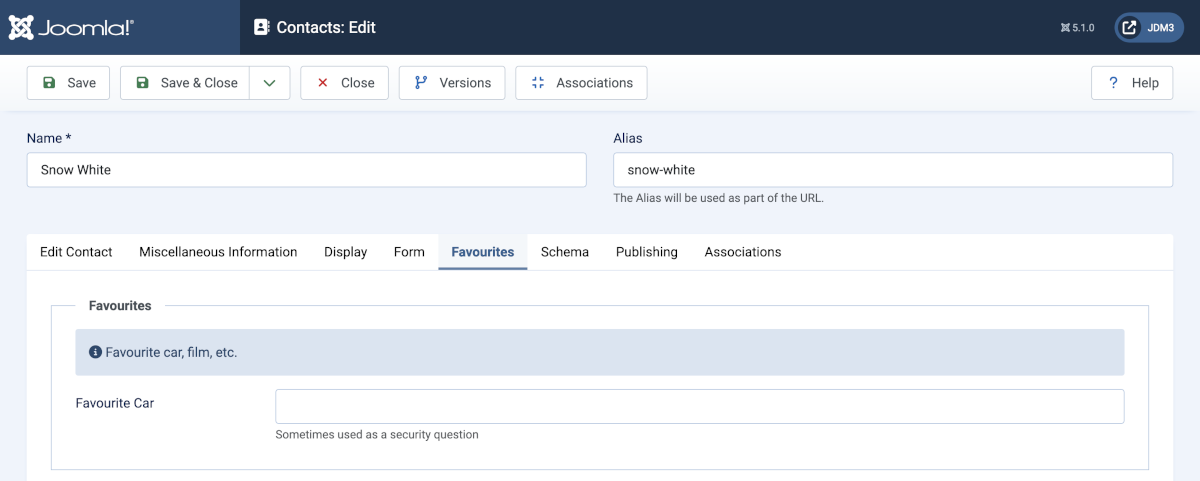
With German selected before Administrator login you should see the German translations of your language constants:
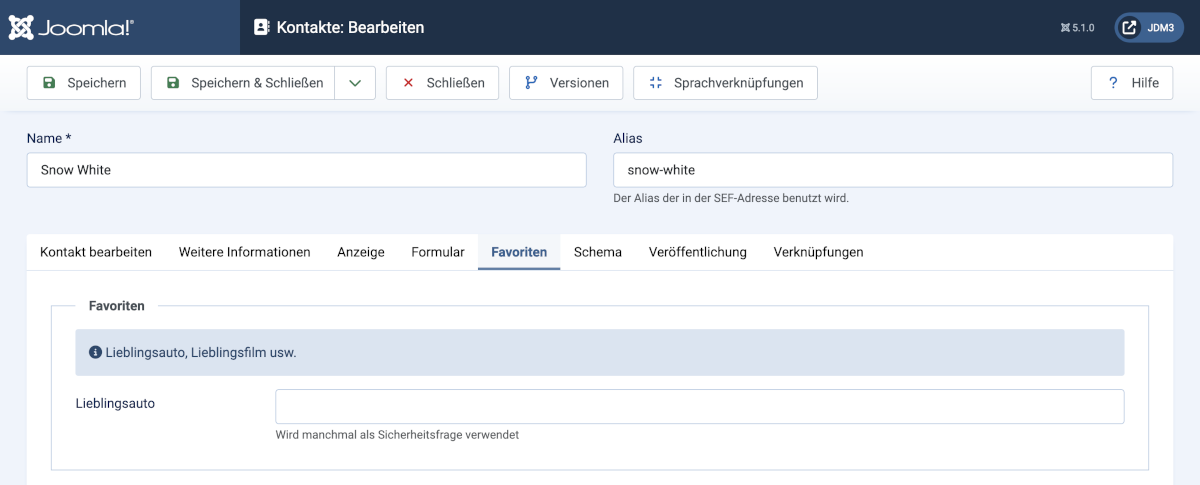
Caveat: translation by translate.google.co.uk!
Display a Contact
In English:
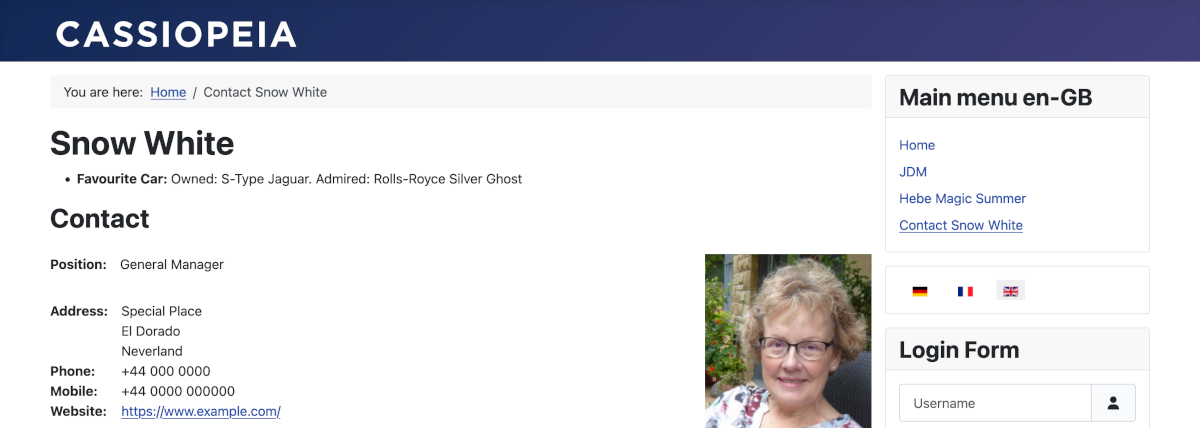
And German: