Joomla User Manual
Manual Index
Workflow Example 2
Introduction
This example involves two users, Alice and Bob, who are respectively the chairperson and secretary of a committee. The workflow involves the preparation and approval of agendas and minutes of committee meetings. Charlie is a committee member who will have access to committee papers when they are published. The workflow uses the frontend only.
User Groups
First create new User Groups all children of Registered.
- Committee A child of Registered
- Chair A child of Committee
- Secretary A child of Committee
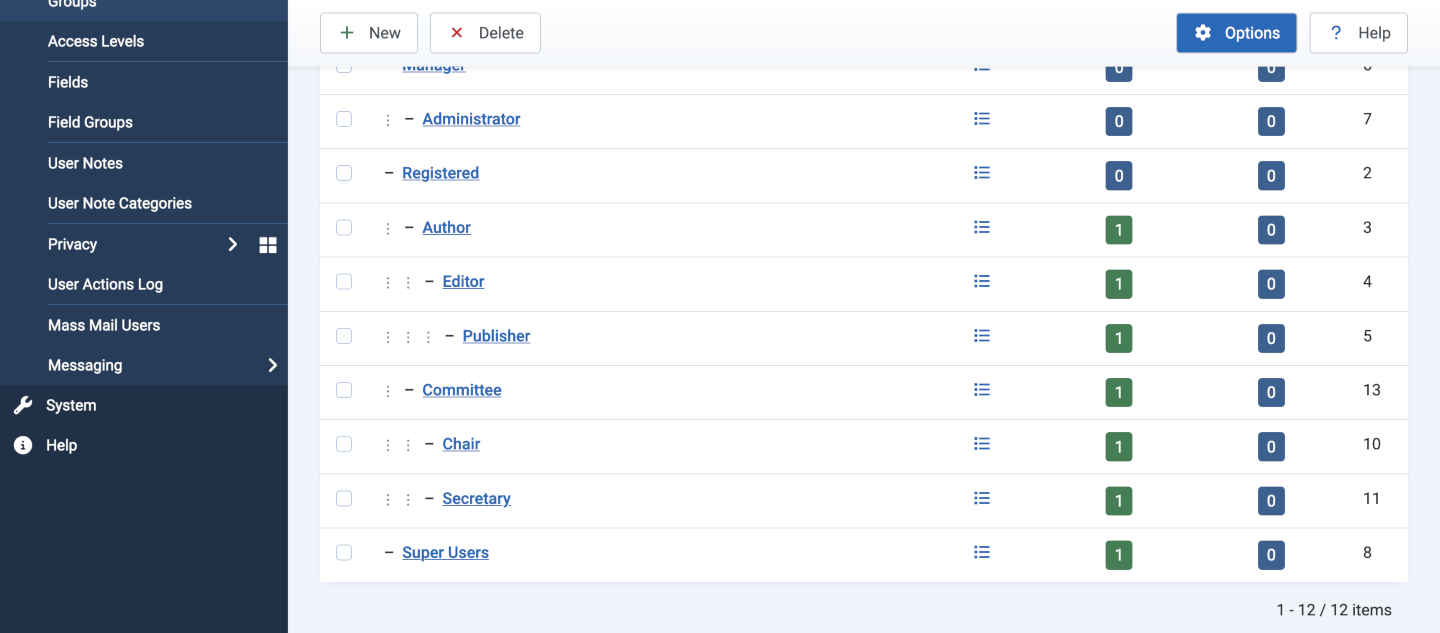
User Access Level
- Create a new level, Committee and add Committee to User Groups With Viewing Access.
- In the Special Access Level add Committee to the User Groups With Viewing Access.
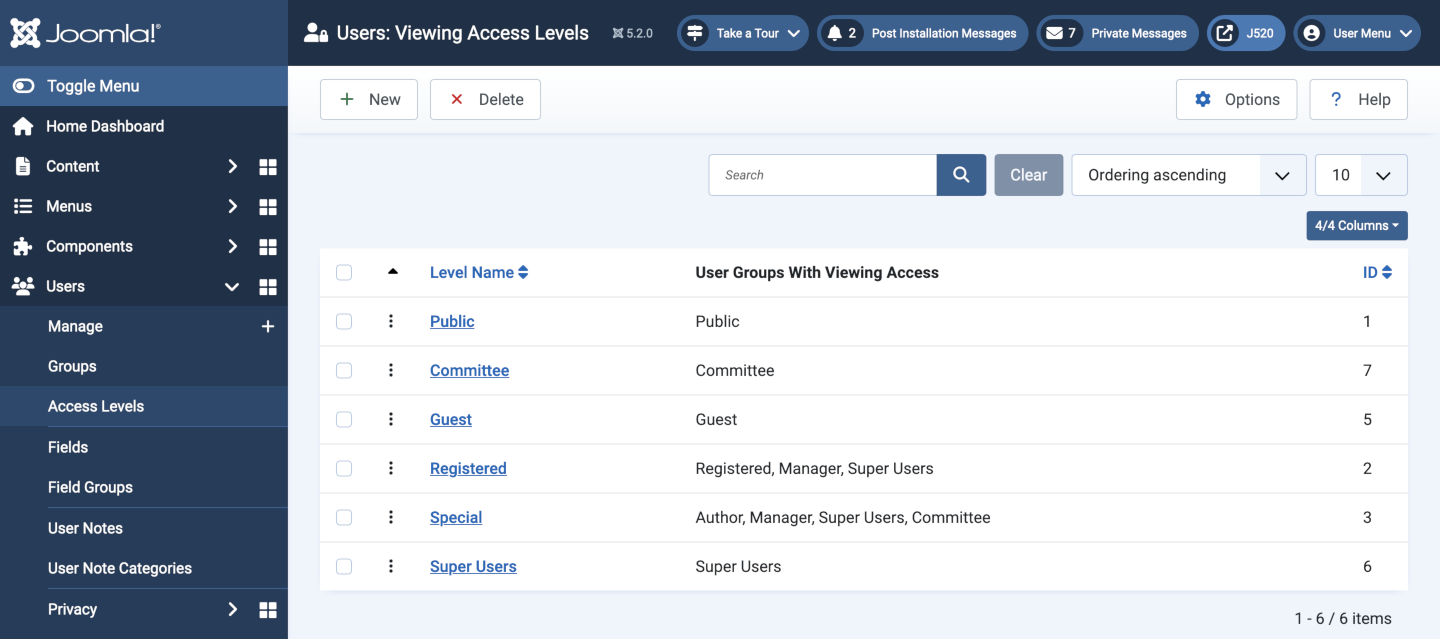
Create Users
- Alice in the Chair group.
- Bob in the Secretary group.
- Charlie in the Committee group.
Create the Workflow
- Name Committee Workflow
- Description Workflow for preparation of Committee papers.
- Permissions
- Committee All set to Inherited Not allowed (inherited).
- Chair All set to Allowed except Delete. Perhaps...
- Secretary All set to Allowed except Delete and Edit State.
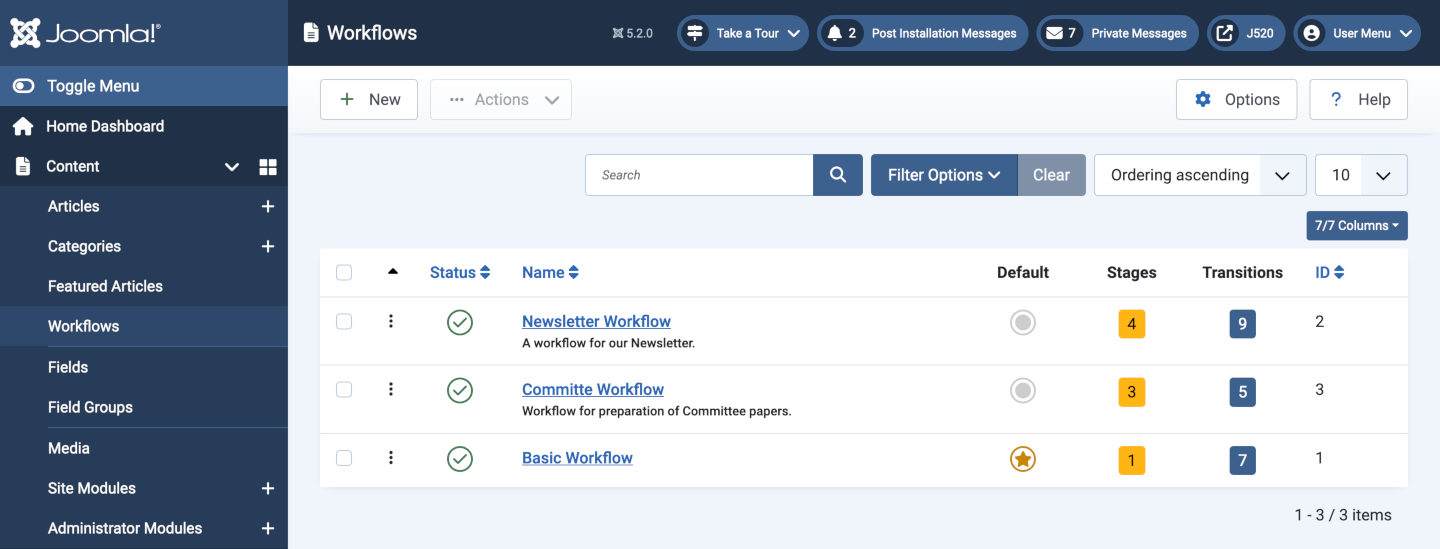
Create the Workflow Stages
- Draft
- Note Papers in preparation.
- Permissions All left at Inherited.
- Review
- Note Papers awaiting approval.
- Permissions All left at Inherited.
- Publish
- Note Papers published.
- Permissions All left at Inherited.
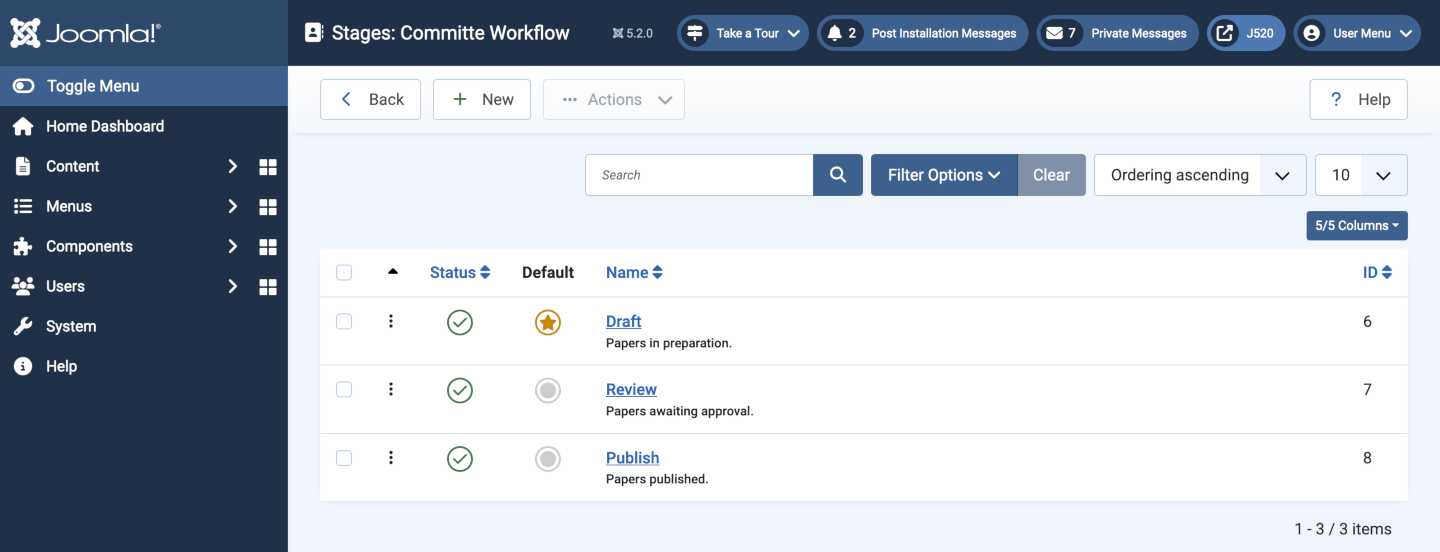
Create the Workflow Transitions
Draft to Review
This is the normal forward transition in the sequence of stages.
- Name Draft/Review
- Transition tab
- Current Stage Draft
- Target Stage Review
- Note Transition to next stage.
- Transition Actions tab
- Featuring State - None Selected -
- Publishing State - None Selected -
- Notification tab
- Send Notification Yes Recipients need Receive System Emails enabled to receive email notifications.
- Additional Message Text Anything specific to this workflow?
- User Groups Chair
- Users An alternative to using User Groups.
- Permissions tab All set to Inherited.
Review to Draft
This is the reversion to a previous stage in the sequence invoked when the Chairperson requires more work by the Secretary. The form fields are similar to the Draft/Review fields except for the Note and the Current Stage and Target Stage being reversed.
Review to Publish
This is the transition that changes the state of an item from Unpublished to Published. Only the Chair has permission to make that change.
- Name Review/Publish
- Transition tab
- Current Stage Review
- Target Stage Publish
- Note The final transition to publication.
- Transition Actions tab
- Featuring State - None Selected -
- Publishing State Published
- Notification tab
- Send Notification Yes Recipients need Receive System Emails enabled to receive email notifications.
- Additional Message Text A committee paper has been published and is now available to view.
- User Groups Committee
- Users An alternative to using User Groups.
- Permissions tab
- Secretary Set Execute Transition to Denied.
Publish to Review
This is a change from Publish back to Review. Is it really necessary? A published article can still be edited by the Secretary or Chair. Perhaps a Committee paper with sensitive data has been published by mistake.
If required, create a Transition similar to the Review to Publish transition but with the Stages reversed, the Transition Actions / Publishing State set to Unpublished and a generic Additional Message Text message.
Archive
This is the transition executed when a Committee paper is no longer needed. In the workflow it remains in the Publish stage but the article State is changed from Published to Archived.
- Name Archive
- Transition tab
- Current Stage Publish
- Target Stage Publish
- Note Change item state from Published to Archived.
- Transition Actions tab
- Featuring State - None Selected -
- Publishing State Archived
- Notification tab
- Send Notification No This is not a transition that requires action.
- Permissions tab
- Secretary Set Execute Transition to Denied.
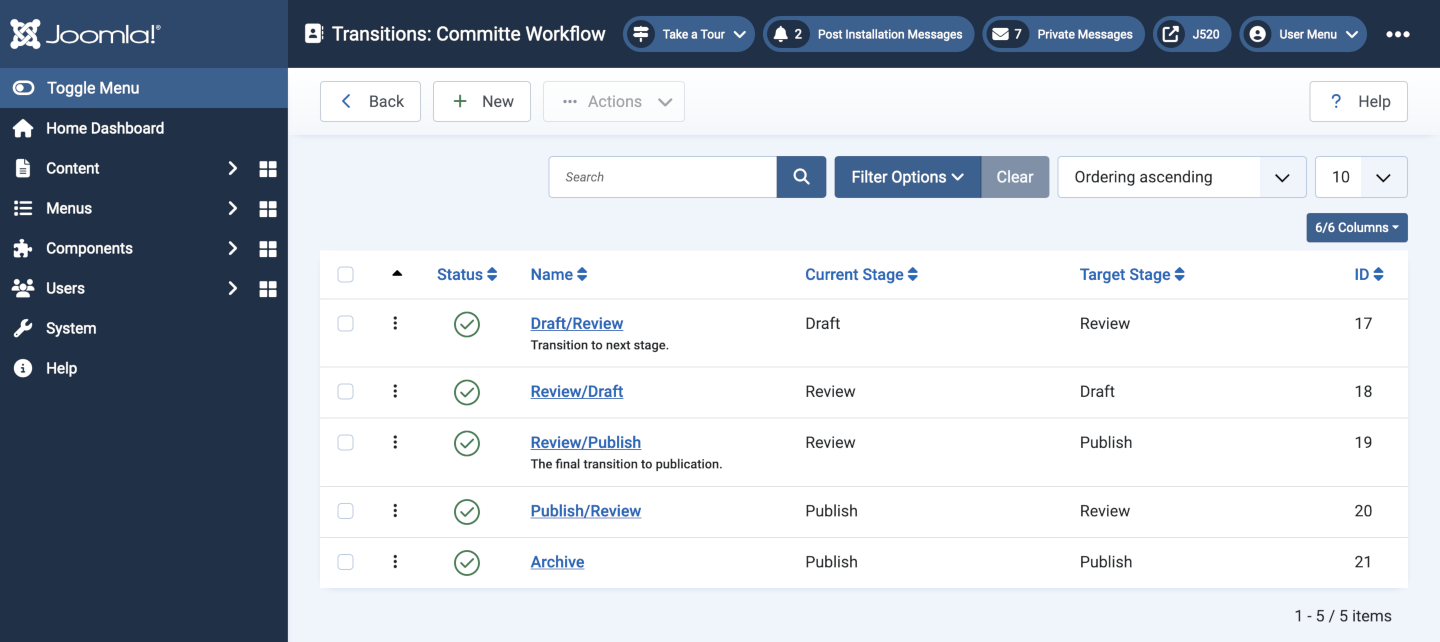
Create a New Category
- Title Committee
- Workflow Select Committee Workflow from the Workflows list.
- Permissions
- Author, Editor and Publisher: All set to Not Allowed or left at Not Allowed (Inherited).
- Committee: All left at Inherited.
- Chair: All except Delete set to Allowed.
- Secretary: All except Delete and Edit State set to Allowed,
Create a Menu Item
- Title Committee Papers
- Menu Item Type Category List
- Choose a Category Committee
- Access Committee
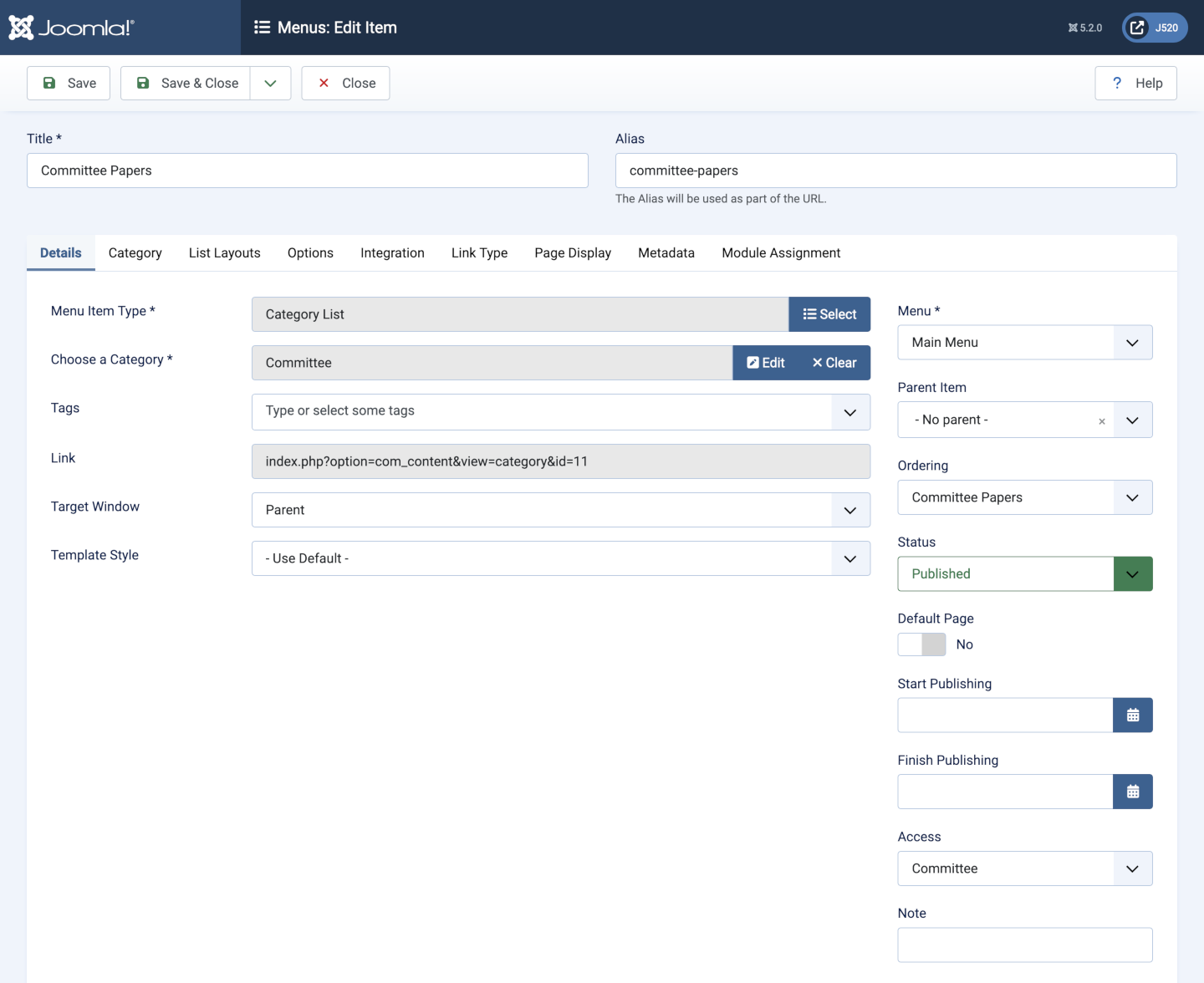
Check the Site
Login as Alice, Bob, Charlie and a Super User in turn to see what they can see:
Alice, Bob and Charlie can see the Menu item but nobody else can, not even a Super User. After selecting the menu item, Alice and Bob can see a table of Committee papers including any that have not been published. Charlie can only see a table of published Committee papers or an explanatory message if none have been published.
Alice and Bob can also see an Edit link for each article and a New Article button. This is usually used by Bob to create a Committee paper but Alice can do that too.
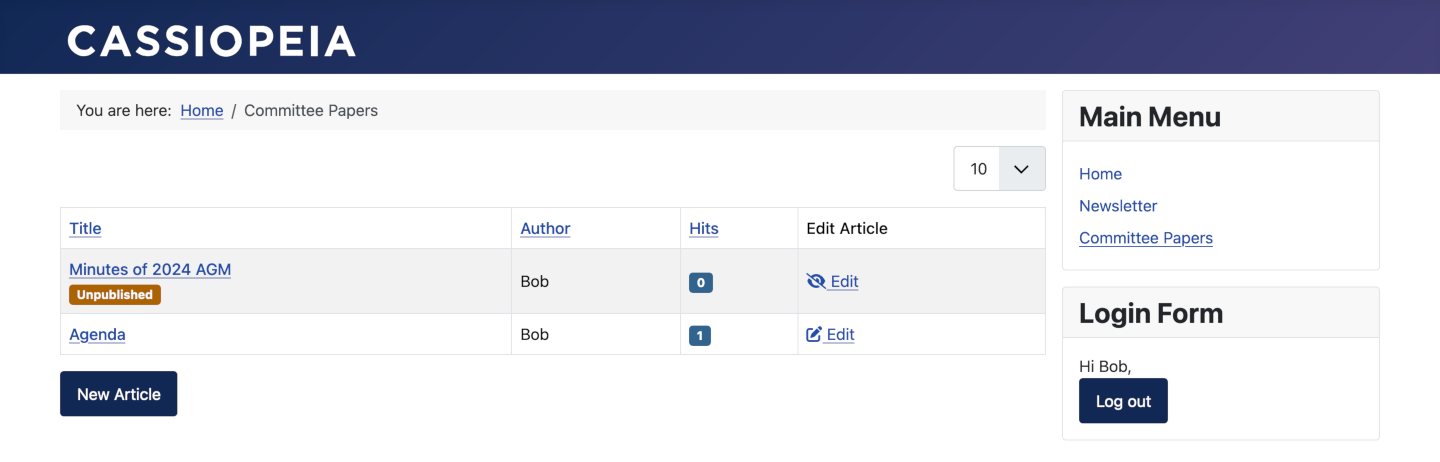
To Create and Publish a Committee Paper
- Login as a Secretary and select the New Article button in the Committee Papers page.
- Enter the text and Save. This can be done over several edit sessions, perhaps over several days or weeks. The article remains Unpublished and in the Draft stage until...
- Select the Publishing tab in the edit form and set the Workflow Stage to Run Transition Draft/Review.
- Select Save & Close to run the transition.
- The work of the Secretary is complete for now and a message has been sent to the Committee Chair.
- The Chair logs in, checks the paper ready for Review and uses the Review/Publish transition to make the paper Published. The work of the Chair is complete for now and a message is sent to the Committee members.
- Committee members can login and access the published paper.