Joomla User Manual
Manual Index
User Registration
Registration Policy
In a Joomla site, registered users are allowed to login to see content or act on content that unregistered users cannot. Site login and Administrator login are treated separately, although there is a Global Configuration setting that allows them to be combined. Some sites have small numbers of users created by an Administrator. Other sites have so many users that they need to self-register and self-activate their accounts. How users register for your site is configured in the Users: Options form.
Allow Self Registration
User self-registration is disallowed by default. Any new user must be created by a Manager or Administrator. Self-registration can be allowed with some simple changes to the Users: Options form.
- Select Users → Manage from the Administrator menu.
- Select the Options button from the Toolbar.
- Set Allow User Registration to Yes.
- The New User Registration Group should be - Registered - unless there is good reason for it to be something else.
- The New User Account Activation should be Self or
Administrator.
- Self: User will receive an email with an activation link. The account will be activated when the user clicks the activation link.
- Administrator: User will receive an email with an activation link. When the user clicks this link the Site Administrator will be notified via email. The Site Administrator then needs to activate the user's account.
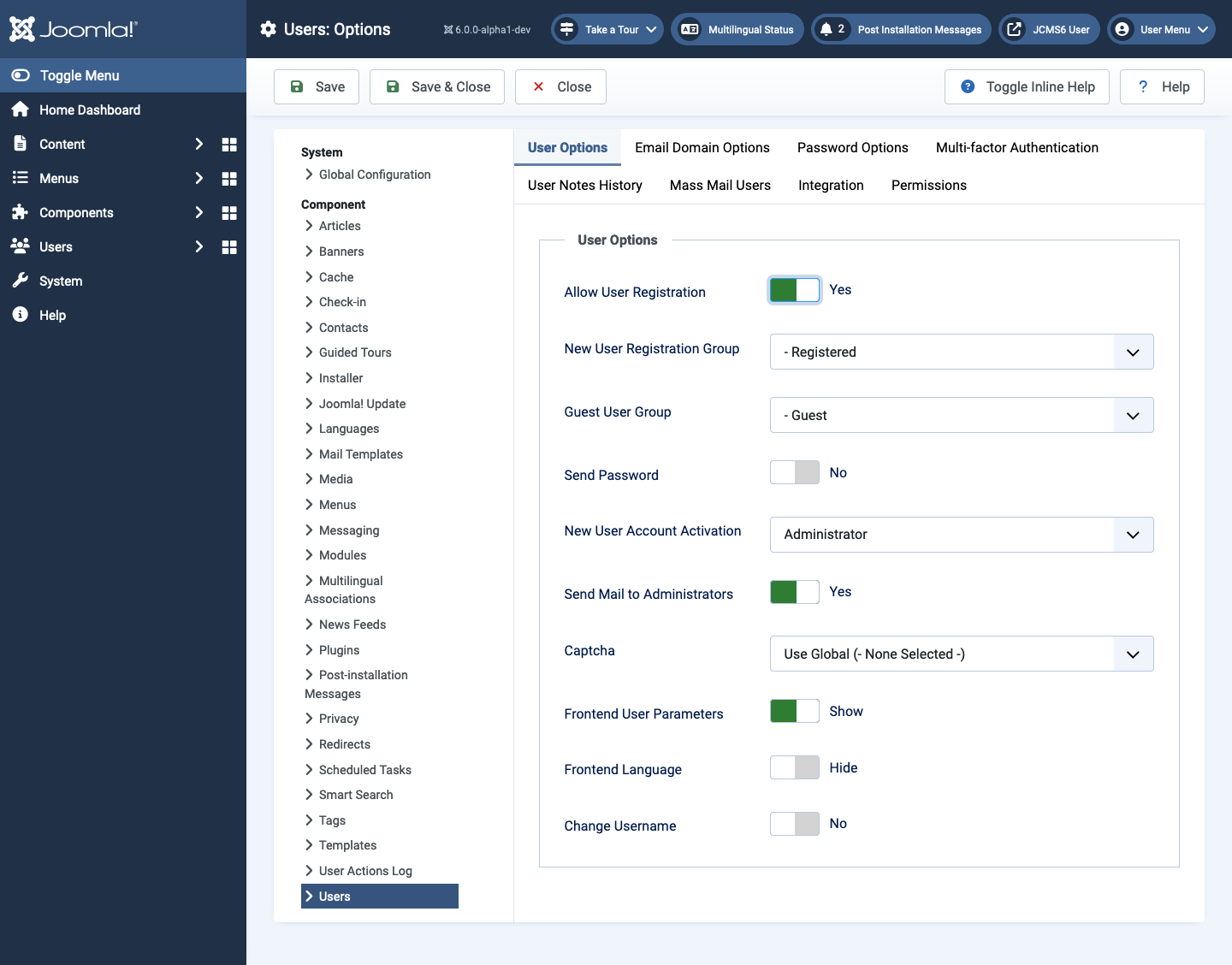
- Save & Close
- Add a Login module. Or
- Add a Users: Login Form menu item and a Users: Logout menu item.
Disallow Self Registration
- Set Allow User Registration to No.
Adding a New User
If self-registration is not allowed any new user must created by an Administrator. Proceed as follows:
- Select the Users + icon in the Home Dashboard Site panel. Or
- Select Users → Manage + from the Administrator menu.
- Fill out the New User Details form. Most of the fields have suitable default values.
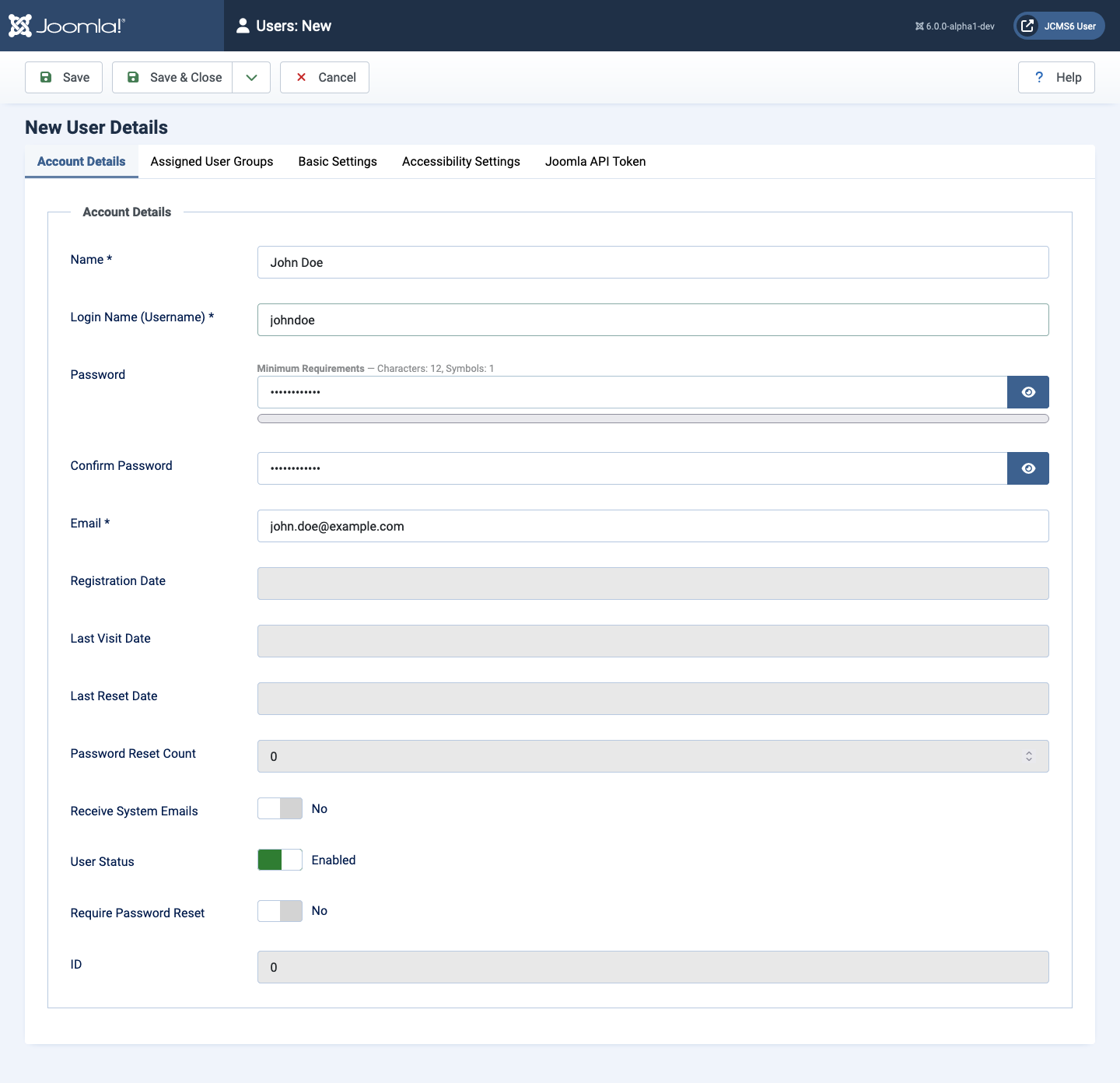
- Select the Assigned User Groups tab and check the box against the desired user group. Registered is checked by default.
- Save & Close.
- In the Users list check that the new user account is Enabled (green tick in the Enabled columns).
Blocking a User
The best method of dealing with a troublesome user is to disable the user account rather than deleting the user account. This measure can be used to suspend the user and can be reversed if the user promises to be good. Deleting an account would break any link to user contributed content such as article authorship and might provide the user with the opportunity to register again with the same email address.
To block a user:
- Select Users → Manage from the Administrator menu.
- Find the user in the Users list. Use the text filter if necessary.
- Select the Enabled icon appearing as a green tick adjacent to the user name. A Block label appears on hover.
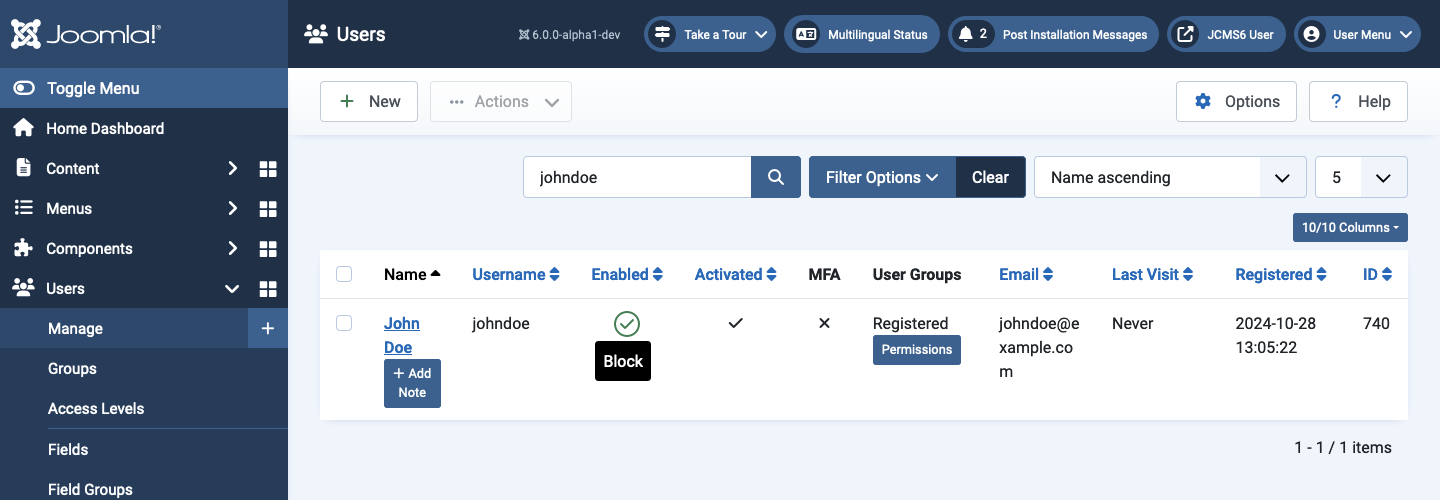
- Select the Enabled icon. The page will reload with the Enabled icon appearing as a grey cross.
Unblocking a User
Simple:
- Toggle the Enabled icon back to a green tick.