Joomla User Manual
Manual Index
Guest Access
Access Levels
Site visitors may view items such as articles, modules and menu items because those items are allocated the Public access level by default. This access level also allows logged in users to view the same content items. However, there are occasions when it is inappropriate for a logged in user to view a content item. For example, a Login menu item should be seen by users who are not logged in but not seen by users who are logged in. This is what the Guest access level is for. Logged in users should see a Logout menu item instead. Such items need to be assigned the Registered access level.
In some cases it is also appropriate to restrict access to an article or a module to users who are not logged in or to users who are logged in.
Guest Access
Use of the Guest access level may be illustrated with a Login menu item:
- Select Menus → Main Menu → + from the Administrator menu. Use whichever menu you prefer for the new items.
- In the Menus: New Item form, enter a suitable title in the Title field, for example Login.
- In the Menu Item Type field use the Select button to open the Menu Item Type popup dialog.
- In the Menu Item Type list select the Users section and select the Login Form item.
- Back in the Menus: New Item form, set the Access field to Guest.
- Save
- Optionally, select the Ordering list and select the item after which you would like the Login item to appear.
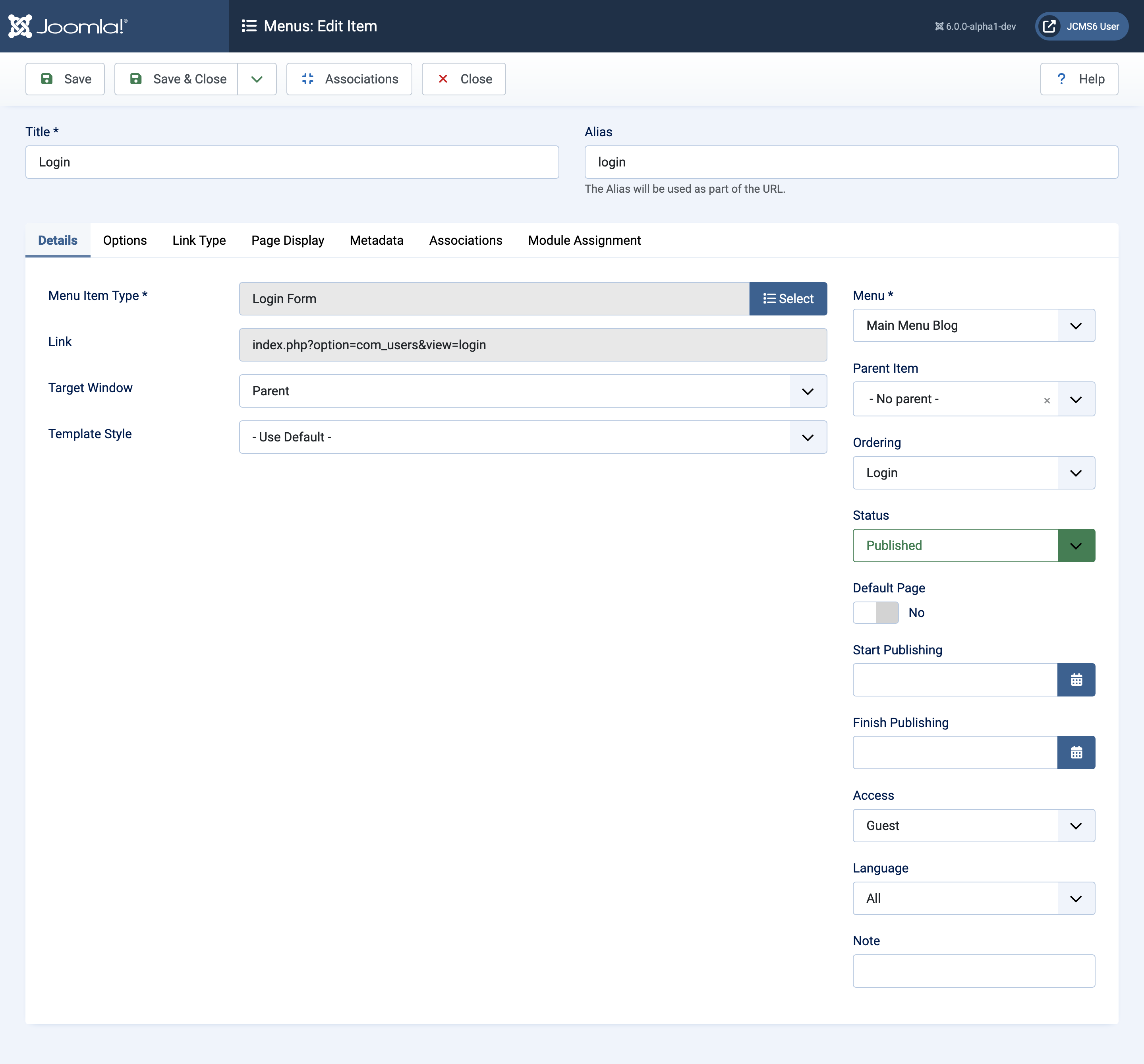
- Save and Close.
- View the site. Check that the Login menu item works. Check that it disappears after login.
Registered Access
Use of the Registered access level may be illustrated with a Logout menu item:
- Select Menus → Main Menu → + from the Administrator menu. Use whichever menu you prefer for the new items.
- In the Menus: New Item form, enter a suitable title in the Title field, for example Logout.
- In the Menu Item Type field use the Select button to open the Menu Item Type popup dialog.
- In the Menu Item Type list select the Users section and select the Logout item.
- Back in the Menus: New Item form, set the Access field to Registered.
- Save
- Optionally, select the Ordering dropdown and select the item after which you would like the Login item to appear.
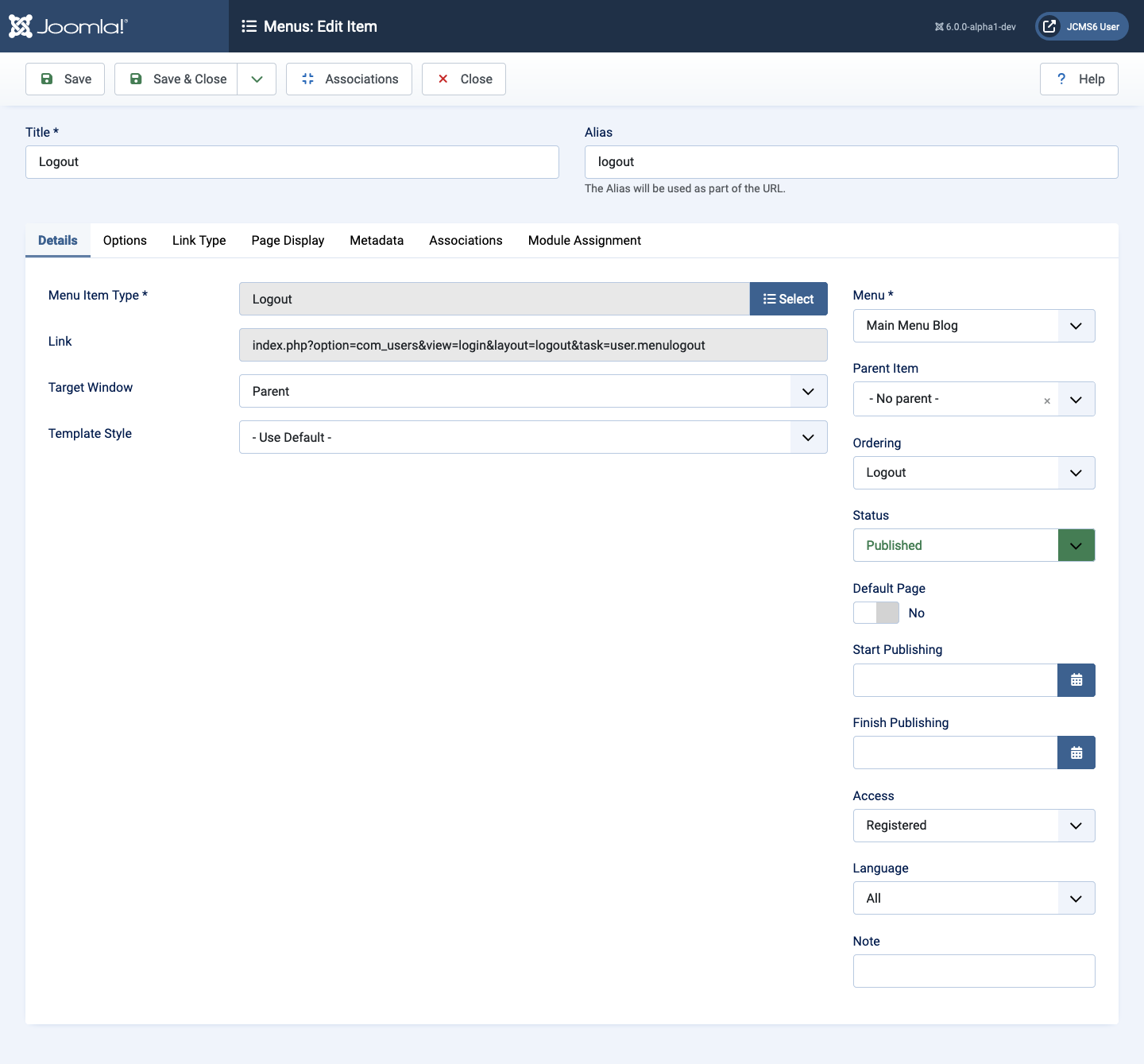
- Save and Close.
- View the site. Check that the Logout menu item works. Check that it disappears after logout.