Joomla User Manual
Manual Index
Template Basics
Introduction
In Joomla! a template is a collection of files that together define the website appearance. Joomla 4 provides two templates: Atum is the Administrator template used for site management; and Cassiopeia is the Site template used for site visitors. Many more site templates are available from independent suppliers, either free or for a modest charge. Indeed there is a whole industry based on the provision of specialist site templates.
A typical site template contains PHP files to lay out the content and CSS files to style the content. There are often additional files such as images used in the layout and JavaScript files used to interact with site features such as links and buttons. The following screenshot shows the Cassiopeia template folders and files in a new Joomla 4 installation:
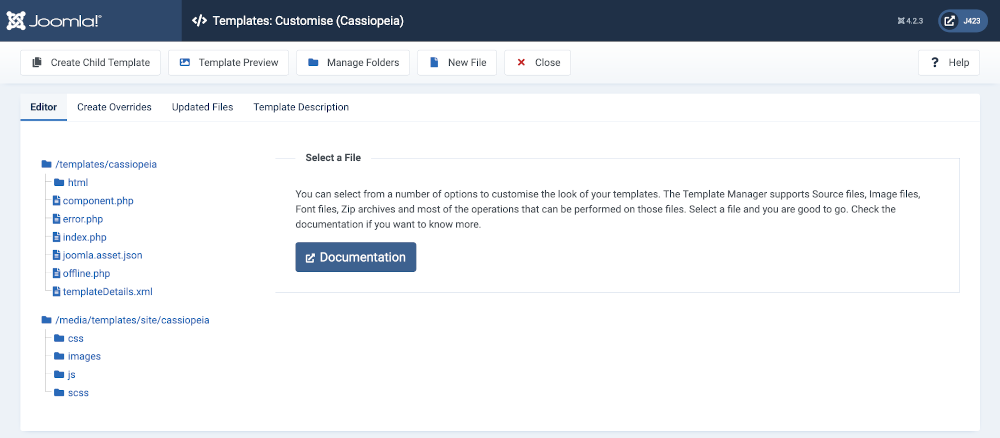
Note the the php files are in the site /templates folder and the media files are in the site /media folder.
Template Positions
The site template defines the positions of the main content, for example an individual article or a blog layout of featured articles, and any modules to be displayed above, below, to the left or to the right of the main content. The following illustration shows the positions available in Cassiopeia:
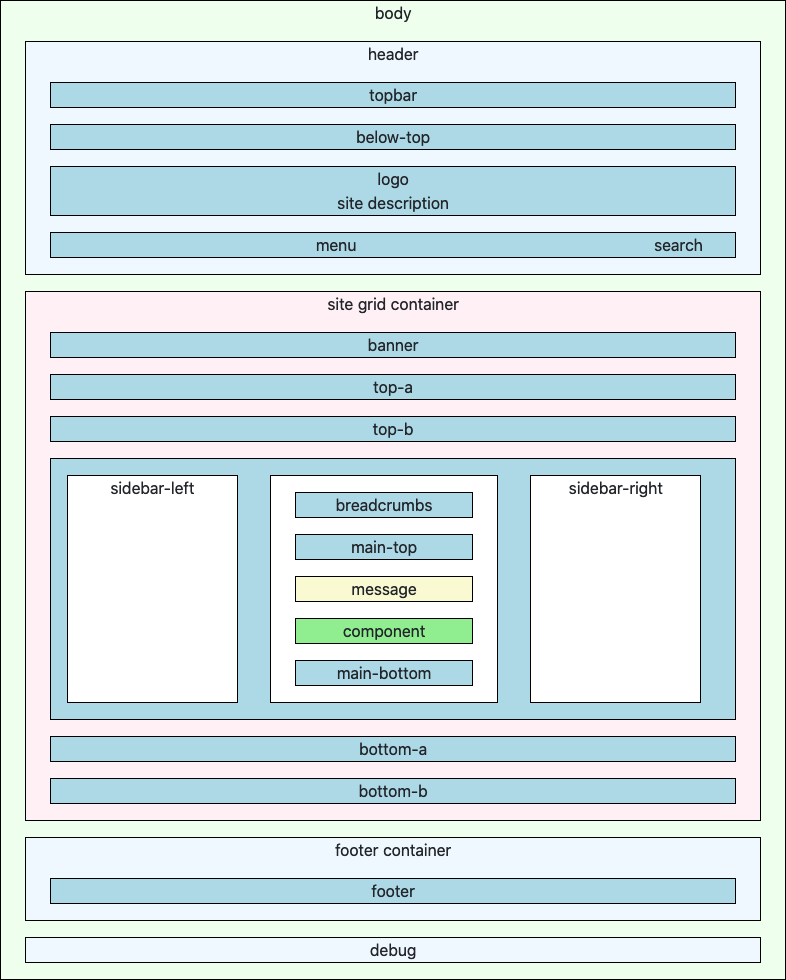
Also, you can see the template positions in any template by setting Preview Module Positions to Enabled in the Template: Options form and then appending ?tp=1 to the url. If there is already a query string appended to the url then append &tp=1 instead.
User Styling
Cassiopeia has some options that you can change to alter site appearance (there is a separate article on Cassiopeia Customisation). That may not be enough for your purposes. You can make your own changes to appearance with a user.css style sheet. You have to create this yourself in the Templates:Customise form. Just select New File and enter File Name: user, select File Type: .css, and select css from the list of folders. Then select the newly created user.css file in the Edit form and enter some styles, for example, to make headings dark green:
h1, h2, h3, h4, h5, h6 {
color: darkgreen;
}
Template Overrides
In addition to the overall layout defined by the site template, each component or module has a template to define its appearance within the overall layout. Such templates are located in a tmpl folder within the component or module. Some plugins also have templates. And there are layouts that may be called from any type of extension.
Sometimes one of these extension templates is not quite to your liking. In which case you can create a template override. This is a copy of the code used to generate the extension layout for you to change to suit your own purposes. The following screenshot shows the Template: Customise Create Overrides form:
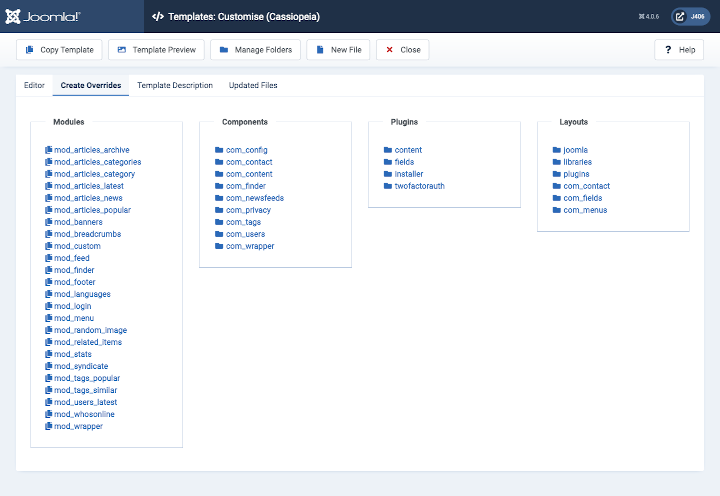
Cassiopeia has some overrides already installed. That may seem to be a problem. If you change any of the default Cassiopeia files your changes will be overwritten (hence lost) at the next Joomla update. The solution is child templates.
Alternative Layouts
A template, or a template override, defines the appearance of an extension in a specific file, such as default.php. In some cases you may wish to choose between the default layout and an alternative layout. For example, a menu in a top position usually needs a different layout from the same menu in a side position. In a menu module there is a Layout parameter in the Advanced tab of the module edit form that allows you to select from available alternative layouts. There is a separate tutorial on Template Alternative Layouts.
Child Templates
A child template uses the files in its parent template except for any files that are in the child template. For example, you could have different user.css files in parent and child so that different pages could have different colour schemes. Or you could copy the index.php file from the parent to the child and change the child to produce a different layout from the parent. There is a separate tutorial on child templates.