Joomla User Manual
Manual Index
Cassiopeia templateDetails.xml
Location and Purpose
You can see an example of a templateDetails.xml file listed in
System → Site Templates → Cassiopeia Details and Files. You
can edit it there too if you have good reason to do so. Otherwise, leave
it alone! Every template has such a file and a child template initially
consists of a file structure containing only this one file.
The templateDetails.xml file contains the data that Joomla! needs to
manage and display the template. This includes meta-data used to provide
information about the template, the locations of folders and files, the
template module positions and the user selectable configuration options.
The content of the templateDetails.xml file will differ from template to
template.
Cassiopeia templateDetails.xml
Files in xml format have a well-defined structure. An xml file must be have the correct syntax or it will not work!
XML Format
The first line of every templateDetails.xml must start with the XML
doctype definition.
The next line tells Joomla! that the data in this file is for a site template extension. All template data is contained within the opening and the closing tags.
<extension type="template" client="site">
...
</extension>
Metadata
The first section of template data usually defines template information, for example: names, dates, contact information, copyrights, version number and description.
<extension version="3.1" type="template" client="site">
<name>cassiopeia</name>
<version>1.0</version>
<creationDate>2017-02</creationDate>
<author>Joomla! Project</author>
<authorEmail>admin@joomla.org</authorEmail>
<copyright>(C) 2017 Open Source Matters, Inc.</copyright>
<description>TPL_CASSIOPEIA_XML_DESCRIPTION</description>
<inheritable>1</inheritable>
Notice that a template that can have child templates has the ineritable value set to 1. Child templates have this value set to 0. This data is used in the Templates: Templates (Site) listing as shown below.
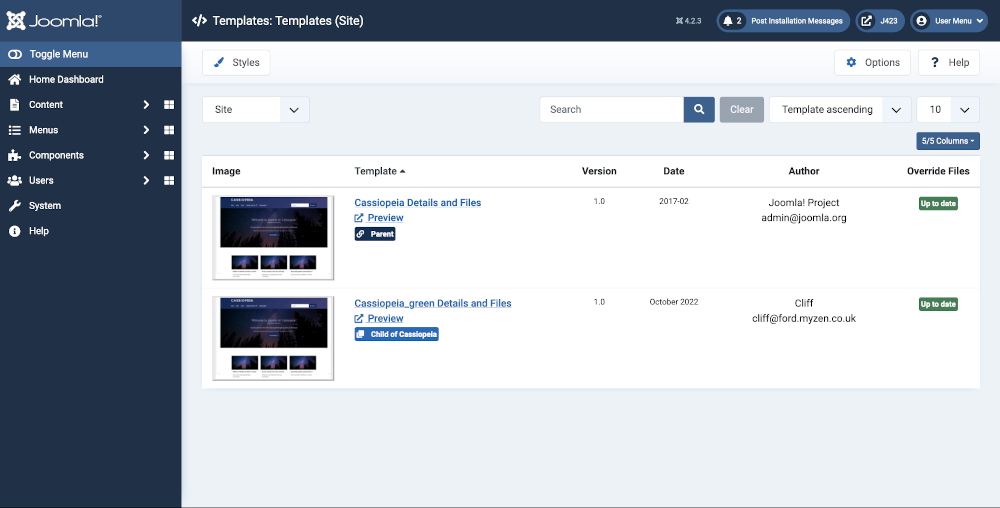
The description contains a language key and not the actual description
text string. The key is replaced by the text obtained from a language
file at run time. The language files are defined in the in the language
section of templateDetails.xml.
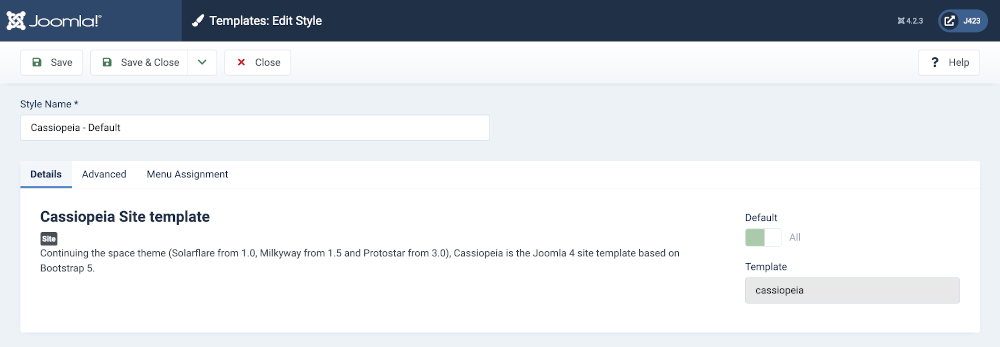
Folders and Files
Folders and files for the Cassiopeia template are stored in two separate places. The php and related files are stored in the site/templates folder. The media files (css, images, js and scss) are stored in the site/media folder. Those locations are defined in the xml file as follows:
<files>
<filename>component.php</filename>
<filename>error.php</filename>
<filename>index.php</filename>
<filename>joomla.asset.json</filename>
<filename>offline.php</filename>
<filename>templateDetails.xml</filename>
<folder>html</folder>
</files>
<media destination="templates/site/cassiopeia" folder="media">
<folder>js</folder>
<folder>css</folder>
<folder>scss</folder>
<folder>images</folder>
</media>
This is the pattern seen in all modern Joomla 4 and 5 templates. The structure can be seen in the Templates: Customise (Cassiopeia) form:
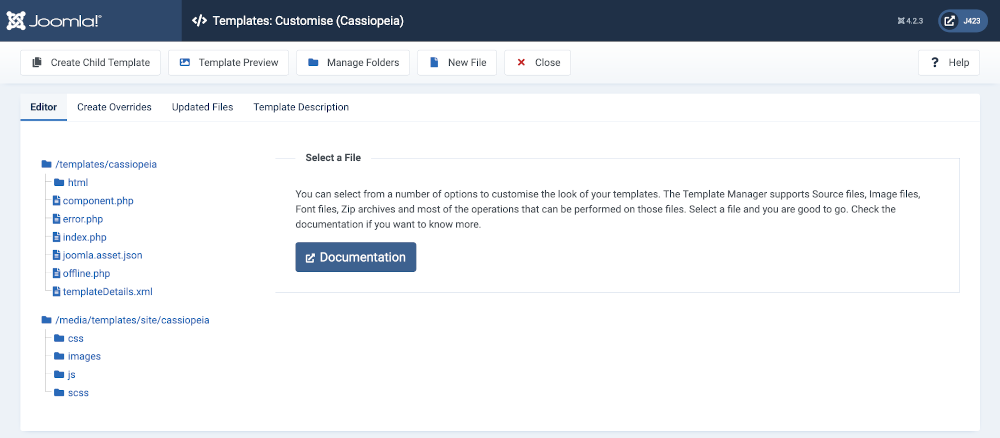
Module Positions
The available module positions are defined as follows:
<positions>
<position>topbar</position>
<position>below-top</position>
<position>menu</position>
<position>search</position>
<position>banner</position>
<position>top-a</position>
<position>top-b</position>
<position>main-top</position>
<position>main-bottom</position>
<position>breadcrumbs</position>
<position>sidebar-left</position>
<position>sidebar-right</position>
<position>bottom-a</position>
<position>bottom-b</position>
<position>footer</position>
<position>debug</position>
</positions>
Each tag creates a module position that is available from the position list in a module edit form. The simple format of the position list means it can be customized easily. For example, to add a new module position to the list in a child template, simply add a new tag inside the tag with a unique name using all lowercase letters with no spaces. Keep in mind that this only adds the position to module edit forms and additional development in other template files is required to render the new position on the front end.
Cassiopeia has enough template positions! If you think you need an extra one you are probably wrong. Remember that any number of modules can be assigned to a single position and sorted into order in the Modules list page. Available positions:
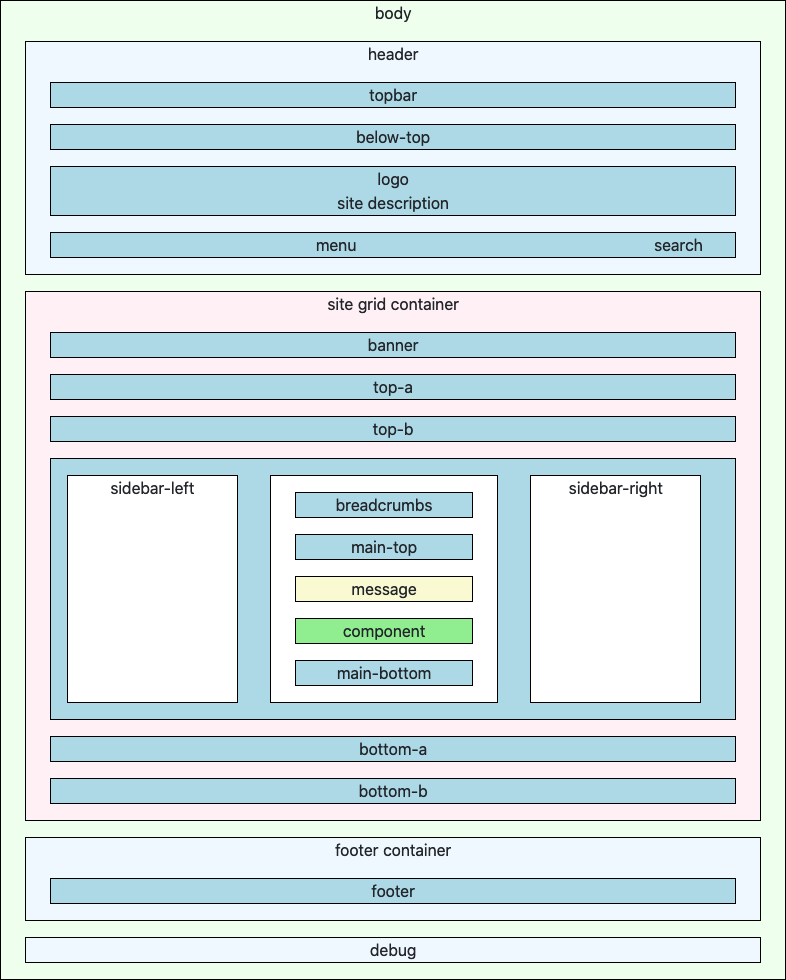
You can also see the module positions in any template: from System → Site Templates select the Options button in the Toolbar. In the Options form set the Preview Module Positions field to Enabled. Save and Close. Go to your site and add ?tp=1 to the end of any url (or &tp=1 if there is already a ? in the url). Joomla will display all of the available template positions, even those that have not been used:
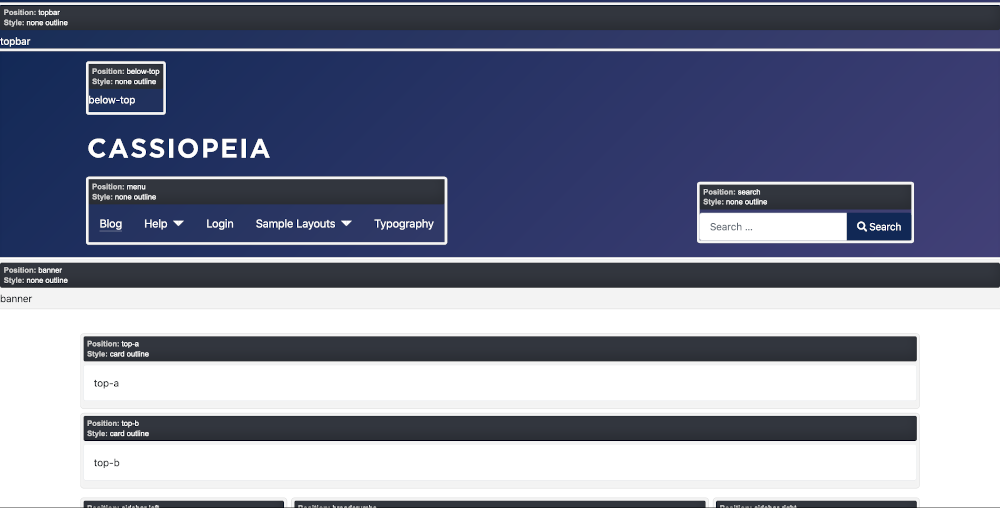
Languages
Language files allow translation of static text in the template. The tpl_cassiopeia.ini file contains key to text translations for text that will be viewed by the User. The tpl_cassiopeia.sys.ini file contains key to text translations for text that will be seen by the Administrator.
<languages folder="language">
<language tag="en-GB">en-GB/tpl_cassiopeia.ini</language>
<language tag="en-GB">en-GB/tpl_cassiopeia.sys.ini</language>
</languages>
The language files for the default English GB language are are stored in site/language/en-GB/. Other languages would be stored similarly in files with the appropriate ISO language code, for example fr-FR for French in France or de-DE for German in Germany (which might be different from Swiss German and Austrian German).
Options
A template may offer display options that can be chosen by the Administrator in the Template: Edit Style form. For example, the Advanced tab of the Cassiopeia template allows an Administrator to change the Brand, add a Logo, select a Fonts Scheme, and more.
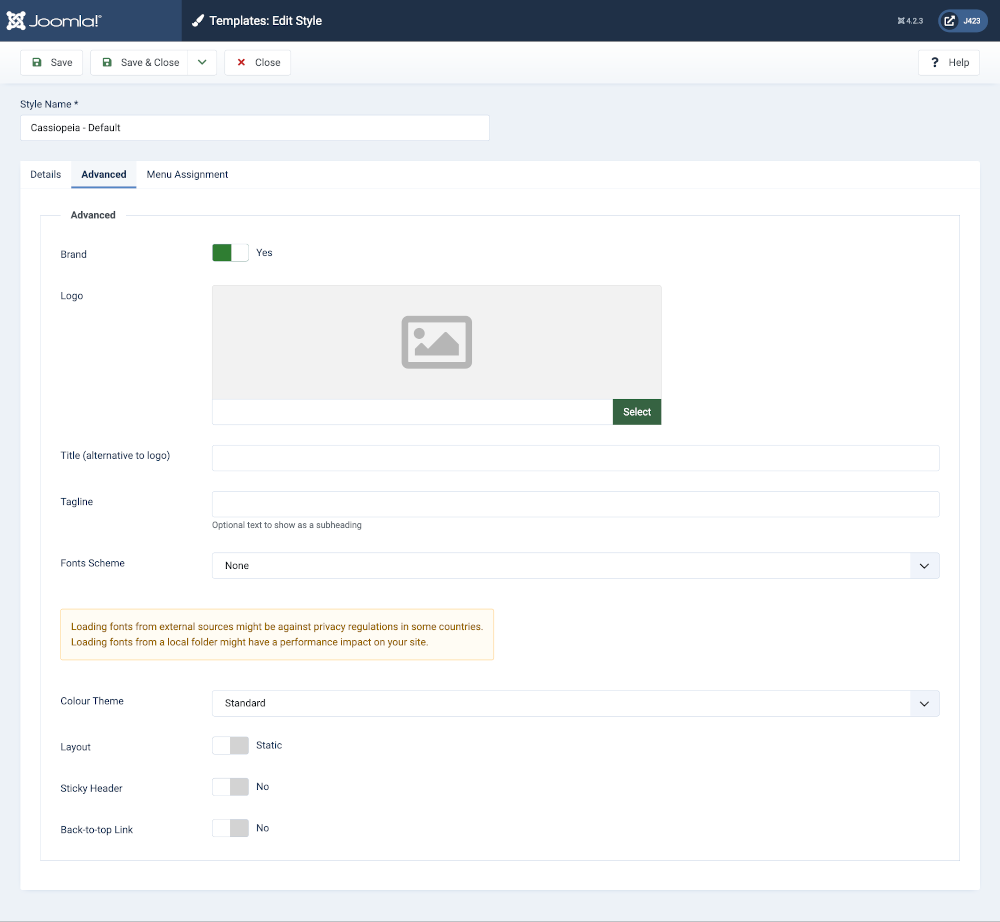
The template options are defined within a structure that creates fields within fieldsets. Each feildset appears as a tab in the edit form. This is the structure that creates the Advanced tab seen above.
<config>
<fields name="params">
<fieldset name="advanced">
<field
name="brand"
type="radio"
label="TPL_CASSIOPEIA_BRAND_LABEL"
default="1"
layout="joomla.form.field.radio.switcher"
filter="boolean"
>
<option value="0">JNO</option>
<option value="1">JYES</option>
</field>
...
</fieldset>
</fields>
</config>
Individual options are defined with the <field> tag. Each <fieldset>,
and each <field> parameter within a <fieldset>, requires a unique
name defined by a name attribute. This name
defines the parameter itself and is used to pass settings to the front
end files. Each parameter also contain a label attribute and a
description attribute. The label text appears with the parameter in
the settings screen to identify what the setting is used for and more
detailed information can be included in the description.
A parameter field can be virtually any type of form input with
corresponding options. This is selected by the type attribute. Any
necessary options, such as radio button or select choices, are defined
in <option> tags. CSS class names can be defined with the class attribute and
a default value can be defined using the default attribute.
Below are the option definitions in the default Cassiopeia template. In this example, all Labels, Descriptions and Options are using language string definitions from the Language files defined in the previous section, as well as some from the Joomla! core, so they can be translated into different languages as necessary.
<config>
<fields name="params">
<fieldset name="advanced">
<field
name="brand"
type="radio"
label="TPL_CASSIOPEIA_BRAND_LABEL"
default="1"
layout="joomla.form.field.radio.switcher"
filter="boolean"
>
<option value="0">JNO</option>
<option value="1">JYES</option>
</field>
<field
name="logoFile"
type="media"
default=""
label="TPL_CASSIOPEIA_LOGO_LABEL"
showon="brand:1"
/>
<field
name="siteTitle"
type="text"
default=""
label="TPL_CASSIOPEIA_TITLE"
filter="string"
showon="brand:1"
/>
<field
name="siteDescription"
type="text"
default=""
label="TPL_CASSIOPEIA_TAGLINE_LABEL"
description="TPL_CASSIOPEIA_TAGLINE_DESC"
filter="string"
showon="brand:1"
/>
<field
name="useFontScheme"
type="groupedlist"
label="TPL_CASSIOPEIA_FONT_LABEL"
default="0"
>
<option value="0">JNONE</option>
<group label="TPL_CASSIOPEIA_FONT_GROUP_LOCAL">
<option value="media/templates/site/cassiopeia/css/global/fonts-local_roboto.css">Roboto (local)</option>
</group>
<group label="TPL_CASSIOPEIA_FONT_GROUP_WEB">
<option value="https://fonts.googleapis.com/css2?family=Fira+Sans:wght@100;300;400;700&display=swap">Fira Sans (web)</option>
<option value="https://fonts.googleapis.com/css2?family=Noto+Sans:wght@100;300;400;700&family=Roboto:wght@100;300;400;700&display=swap">Roboto + Noto Sans (web)</option>
</group>
</field>
<field
name="noteFontScheme"
type="note"
description="TPL_CASSIOPEIA_FONT_NOTE_TEXT"
class="alert alert-warning"
/>
<field
name="colorName"
type="filelist"
label="TPL_CASSIOPEIA_COLOR_NAME_LABEL"
default="colors_standard"
fileFilter="^custom.+[^min]\.css$"
exclude="^colors.+"
stripext="true"
hide_none="true"
hide_default="true"
directory="media/templates/site/cassiopeia/css/global/"
validate="options"
>
<option value="colors_standard">TPL_CASSIOPEIA_COLOR_NAME_STANDARD</option>
<option value="colors_alternative">TPL_CASSIOPEIA_COLOR_NAME_ALTERNATIVE</option>
</field>
<field
name="fluidContainer"
type="radio"
layout="joomla.form.field.radio.switcher"
default="0"
label="TPL_CASSIOPEIA_FLUID_LABEL"
>
<option value="0">TPL_CASSIOPEIA_STATIC</option>
<option value="1">TPL_CASSIOPEIA_FLUID</option>
</field>
<field
name="stickyHeader"
type="radio"
label="TPL_CASSIOPEIA_STICKY_LABEL"
layout="joomla.form.field.radio.switcher"
default="0"
filter="integer"
>
<option value="0">JNO</option>
<option value="1">JYES</option>
</field>
<field
name="backTop"
type="radio"
label="TPL_CASSIOPEIA_BACKTOTOP_LABEL"
layout="joomla.form.field.radio.switcher"
default="0"
filter="integer"
>
<option value="0">JNO</option>
<option value="1">JYES</option>
</field>
</fieldset>
</fields>
</config>
In this example, the <fieldset name="advanced"> tag encloses all of the
parameters and it uses the name attribute to
create the Advanced tab in the interface. All that is necessary to
create another tab in the interface is another <fieldset> tag with a
different name attribute. With this in mind, it is
relatively simple to create as many additional tabs and parameters as
necessary in a template.
One potential use of extra parameters is in overrides or layouts for either parent or child templates.
Summary
This is the templateDetails.xml file used by Cassiopeia:
<?xml version="1.0" encoding="utf-8"?>
<extension type="template" client="site">
<name>cassiopeia</name>
<version>1.0</version>
<creationDate>2017-02</creationDate>
<author>Joomla! Project</author>
<authorEmail>admin@joomla.org</authorEmail>
<copyright>(C) 2017 Open Source Matters, Inc.</copyright>
<description>TPL_CASSIOPEIA_XML_DESCRIPTION</description>
<inheritable>1</inheritable>
<files>
<filename>component.php</filename>
<filename>error.php</filename>
<filename>index.php</filename>
<filename>joomla.asset.json</filename>
<filename>offline.php</filename>
<filename>templateDetails.xml</filename>
<folder>html</folder>
</files>
<media destination="templates/site/cassiopeia" folder="media">
<folder>js</folder>
<folder>css</folder>
<folder>scss</folder>
<folder>images</folder>
</media>
<positions>
<position>topbar</position>
<position>below-top</position>
<position>menu</position>
<position>search</position>
<position>banner</position>
<position>top-a</position>
<position>top-b</position>
<position>main-top</position>
<position>main-bottom</position>
<position>breadcrumbs</position>
<position>sidebar-left</position>
<position>sidebar-right</position>
<position>bottom-a</position>
<position>bottom-b</position>
<position>footer</position>
<position>debug</position>
</positions>
<languages folder="language">
<language tag="en-GB">en-GB/tpl_cassiopeia.ini</language>
<language tag="en-GB">en-GB/tpl_cassiopeia.sys.ini</language>
</languages>
<config>
<fields name="params">
<fieldset name="advanced">
<field
name="brand"
type="radio"
label="TPL_CASSIOPEIA_BRAND_LABEL"
default="1"
layout="joomla.form.field.radio.switcher"
filter="boolean"
>
<option value="0">JNO</option>
<option value="1">JYES</option>
</field>
<field
name="logoFile"
type="media"
default=""
label="TPL_CASSIOPEIA_LOGO_LABEL"
showon="brand:1"
/>
<field
name="siteTitle"
type="text"
default=""
label="TPL_CASSIOPEIA_TITLE"
filter="string"
showon="brand:1"
/>
<field
name="siteDescription"
type="text"
default=""
label="TPL_CASSIOPEIA_TAGLINE_LABEL"
description="TPL_CASSIOPEIA_TAGLINE_DESC"
filter="string"
showon="brand:1"
/>
<field
name="useFontScheme"
type="groupedlist"
label="TPL_CASSIOPEIA_FONT_LABEL"
default="0"
>
<option value="0">JNONE</option>
<group label="TPL_CASSIOPEIA_FONT_GROUP_LOCAL">
<option value="media/templates/site/cassiopeia/css/global/fonts-local_roboto.css">Roboto (local)</option>
</group>
<group label="TPL_CASSIOPEIA_FONT_GROUP_WEB">
<option value="https://fonts.googleapis.com/css2?family=Fira+Sans:wght@100;300;400;700&display=swap">Fira Sans (web)</option>
<option value="https://fonts.googleapis.com/css2?family=Noto+Sans:wght@100;300;400;700&family=Roboto:wght@100;300;400;700&display=swap">Roboto + Noto Sans (web)</option>
</group>
</field>
<field
name="noteFontScheme"
type="note"
description="TPL_CASSIOPEIA_FONT_NOTE_TEXT"
class="alert alert-warning"
/>
<field
name="colorName"
type="filelist"
label="TPL_CASSIOPEIA_COLOR_NAME_LABEL"
default="colors_standard"
fileFilter="^custom.+[^min]\.css$"
exclude="^colors.+"
stripext="true"
hide_none="true"
hide_default="true"
directory="media/templates/site/cassiopeia/css/global/"
validate="options"
>
<option value="colors_standard">TPL_CASSIOPEIA_COLOR_NAME_STANDARD</option>
<option value="colors_alternative">TPL_CASSIOPEIA_COLOR_NAME_ALTERNATIVE</option>
</field>
<field
name="fluidContainer"
type="radio"
layout="joomla.form.field.radio.switcher"
default="0"
label="TPL_CASSIOPEIA_FLUID_LABEL"
>
<option value="0">TPL_CASSIOPEIA_STATIC</option>
<option value="1">TPL_CASSIOPEIA_FLUID</option>
</field>
<field
name="stickyHeader"
type="radio"
label="TPL_CASSIOPEIA_STICKY_LABEL"
layout="joomla.form.field.radio.switcher"
default="0"
filter="integer"
>
<option value="0">JNO</option>
<option value="1">JYES</option>
</field>
<field
name="backTop"
type="radio"
label="TPL_CASSIOPEIA_BACKTOTOP_LABEL"
layout="joomla.form.field.radio.switcher"
default="0"
filter="integer"
>
<option value="0">JNO</option>
<option value="1">JYES</option>
</field>
</fieldset>
</fields>
</config>
</extension>