Joomla User Manual
Manual Index
Switching Templates
Site and Administrator Templates
Joomla 4 comes with a single Site template, Cassiopeia, and a single Administrator template, Atum. You can obtain additional templates from third party template suppliers, both free and paid, and you can create your own templates, most easily as child templates.
You are unlikely to want to use an alternative Administrator template so this article only covers alternative Site templates. For illustration, a child template has been created with a green theme as described in the article on Child Templates. Also, the site used for illustration has Testing Sample Data installed.
Default Template Style
One of your templates must be marked as the default. It is used for all pages except any individual pages that specify an alternative template. To set the default template:
- Select System → Templates panel → Site Template Styles from the Administrator menu.
- Select one of the buttons in the Default column.
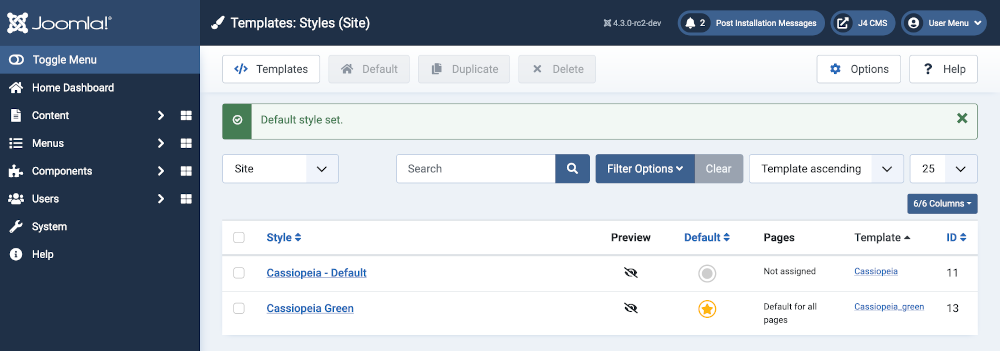
Have a look at your site to see that all of the pages are using the default template.
Using an Alternative Style
Joomla allows you to select a style for a specific page from its menu assignment. The selection can be done from the Template Style form or the Menu Edit form. The methods produce the same result. The first method is more convenient for selection of a group of menu items belonging to the same menu.
Template Menu Assignment method
From the Templates: Styles list:
- Select a style That is not set as the default. The yellow star indicates the default style.
- Select the Menu Assignment tab.
- Select individual menu items or toggle all items in a menu.
- Save
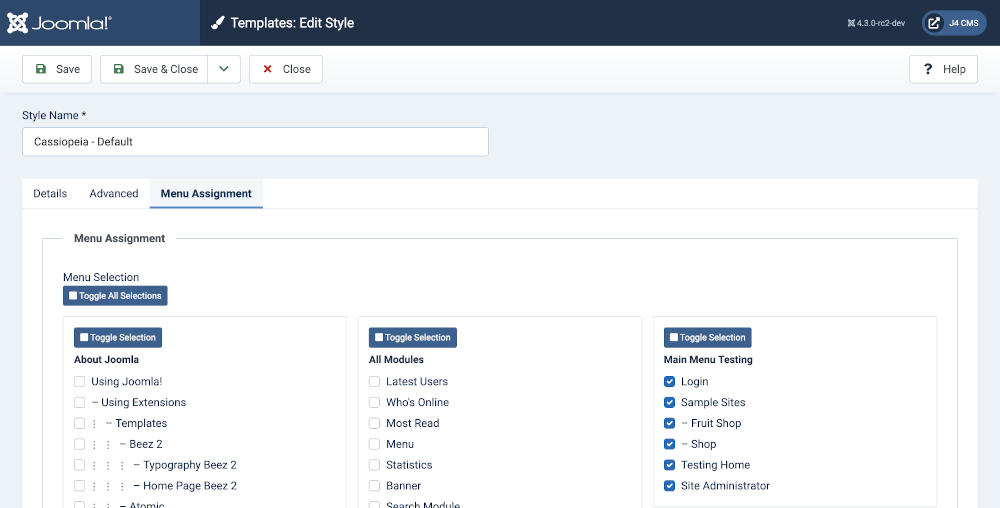
In this example all of the menu items in the Main Menu Testing menu
have been selected. Return to your site and select any of the menu items
that should use the selected template.
Menu Details method
This method is used to set the template for individual menu items.
- Select Menus → [Menu Name] from the Administrator menu.
- Select a menu item link from the Title column to open the edit form.
- In the Template Style field, select the desired template style.
- Save
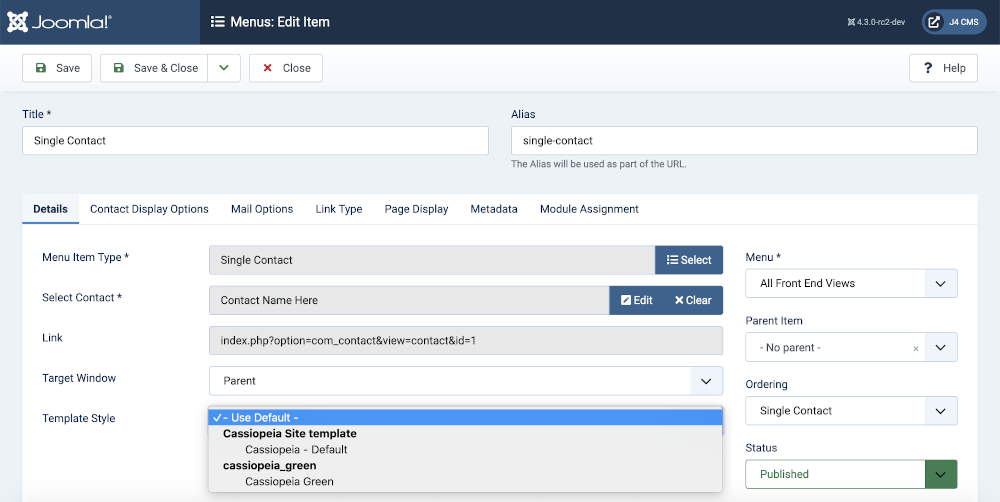
Return to your site and select the changed menu item to check that it is displayed with the selected template style.