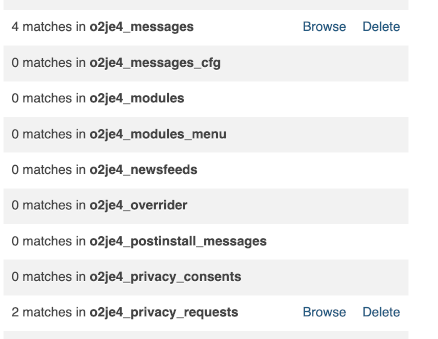Joomla User Manual
Manual Index
Privacy Workflow
Creating a Request
Processing requests for personal information is the main purpose of the privacy component. Users may ask for a summary of their personal data or for all of their personal data to be removed. A request can be created either by an authenticated user through the request form or by a super user.
In this context, a user means any individual or organization who has made a request, regardless of whether there is a registered user account. For example, requests may come to the site administrator from individuals or organisations who have been added to the site as contacts.
Personal data is based on email addresses and automated processing is limited to extensions that report privacy capabilities.
IMPORTANT To create and process information requests, your website MUST be able to send emails due to the requirement for the information owner to confirm the request.
Authenticated User Request
Registered users may submit an information request via a Privacy Information Request menu link available only after login. A good place for such a link is in the same menu where there is a link to the site Privacy Policy. A Bottom Menu in the site footer is often a favoured location. When submitting an information request, the user must provide:
- The request type: Export or Remove selected from the drop-down list.
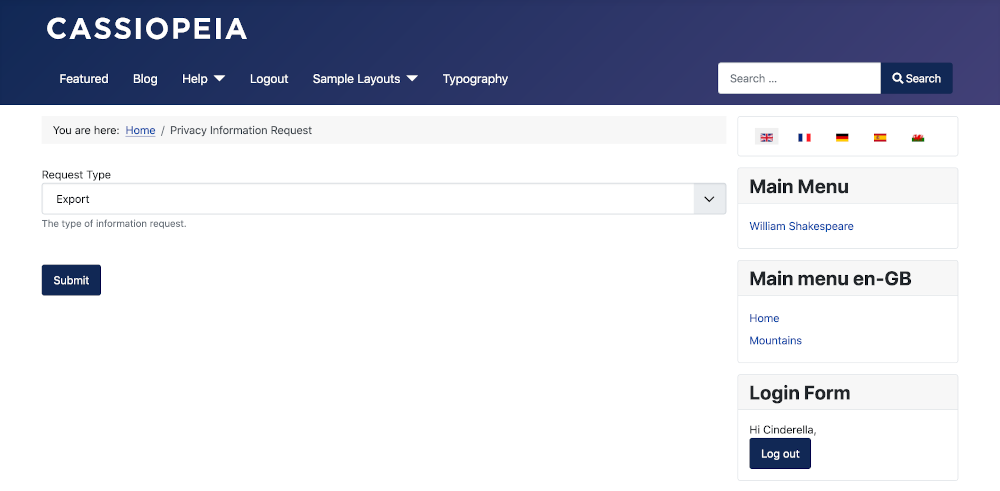
On submission a message will indicate either that the request has been accepted and a verification email is on its way:
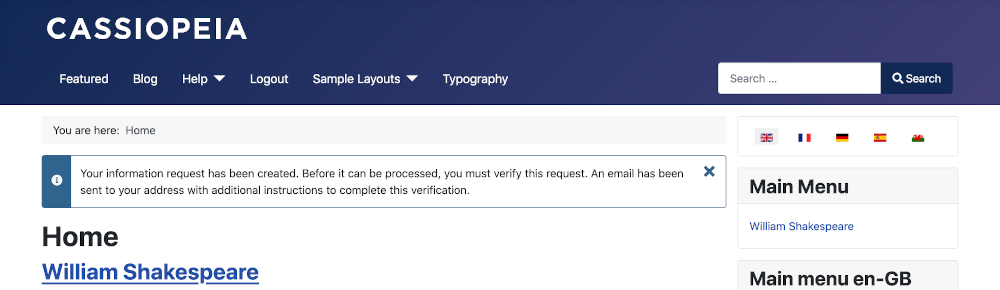
or that Your information request could not be created. There is already an active information request for this email address and request type. Please contact the site owner for updates on this request.
Super User Creation
Through the Privacy: Information Requests page, any super user may create a new information request. This is the only way to create information requests for users who do NOT have accounts on the website. To create a request:
- Select Users → Privacy → Requests from the Administrator menu.
- Select the New button from the Toolbar.
- In the Email field enter the user email address.
- In the Request Type field select Export or Remove from the drop-down list.
- Save & Close.
Once created the request cannot be edited. It can only be Invalidated or Processed.
Confirming a Request
Once a request has been created, regardless of how it is created, the user will receive an email containing a link to a confirmation form.
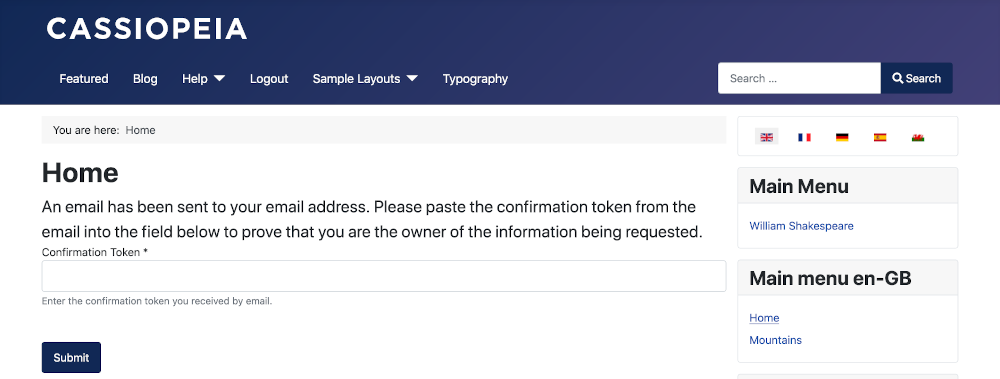
The user must enter the token provided in the email and submit the form. The token is valid for 24 hours. If a request is not confirmed in that time-frame, the request will be marked as Invalid in the Privacy Requests list and a new request must be submitted.
Once the user confirms the request, an email will be sent to Super Users to indicate that action is required.
- Select Users → Privacy → Requests from the Administrator menu.
- Requests requiring action will be marked as Confirmed.
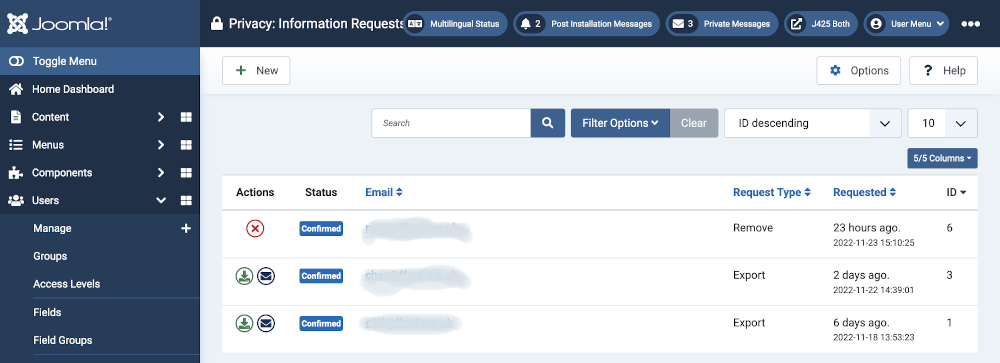
Processing an Export Request
Once an export request has been confirmed, there are two actions available to super users.
- Export Data: This will collect all data for the information request's subject and create an XML file that will be downloaded to your computer. This is useful to enable site owners to review the data export prior to sending it to the user.
- Email Data Export: This will collect all data for the information request's subject, create an XML file (the same as generated by the Export Data action), and send an email to the user with the exported data file attached.
Important: The export action can only collect data from extensions that have privacy support. Therefore, the super user who is acting on the request should review the export and if necessary include data contained in extensions that store personal data but do not have privacy support.
Processing a Removal Request
Once a remove request has been confirmed, there is only one action available to super users.
- Delete Data: This process will anonymize and/or remove data related to the information subject. For requests where the information owner also has a registered user account, this process will anonymize the account's name, username, and email address, as well as block the account from being logged into and log the user out of the site if they are logged in at the time the request is processed.
Important: The delete action can only collect data from extensions that have privacy support. Therefore, the super user who is acting on the request should review the export and if necessary manually anonymize or remove data contained in extensions that store personal data but do not have privacy support.
On selection of the Delete Data button there is a Data Removed confirmation message but the Privacy: Information Requests list is otherwise unchanged. The user data is removed or anonymised but not the data in the #__action_logs, #__messages and #__privacy_requests tables (see below).
Completing a Request
After the request has been processed it should be marked as completed. This will indicate that the request has been fulfilled and there is no further action to be taken.
- In the Privacy: Information Requests list select the email address of request being processed.
- In the Privacy: Review Information Request form:
- Review the data.
- Select the appropriate Export, Email or Delete button from the Toolbar if not already done from the list view.
- Select the Complete button from the Toolbar (or the Invalidate button if this judged an invalid request),
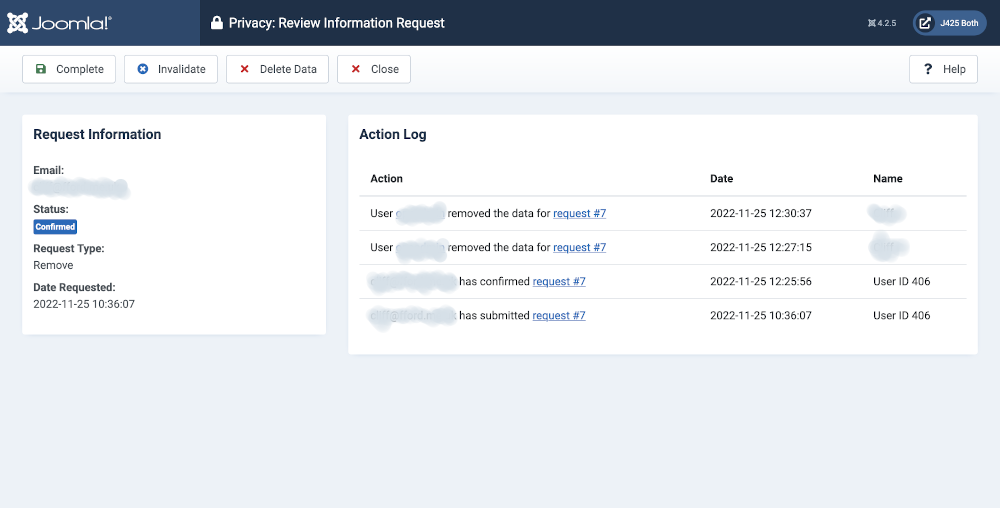
Finally
To remove User Actions Log data:
- Select Users → User Actions Log from the Administrator menu.
- Search for the username or email address of the deleted user.
- Select the Check All Items checkbox.
- Select the Delete button in the Toolbar.
To remove Private Message data and Privacy Request data:
- There is no easy way to batch remove either of these types of data from within Joomla. The quickest method is to search for the Username (email address) in the database with phpMyAdmin and delete the records there. Here is an example screenshot: