Joomla User Manual
Manual Index
Archived Articles
Introduction
Archiving articles is one of the ways Joomla! helps to manage a website’s articles as it helps to reduce clutter in the backend. But what website visitors should be able to access archived articles?
One way to do this is to show a calendar month list of archived articles using one of Joomla’s core Modules. In this example an Articles Archived Module will be set to display in the website sidebar.
Create the Articles - Archived Module
Use one of the following methods:
- Select the Modules item from the Home Dashboard. Or...
- Select the Content / Site Modules from the Administrator menu.
- Select the Archived Articles item from the Modules (Site) list.
This will create the new module and open the module for configuration.
Configuring the Module
For standard usage of the module there are just a few settings:
- Title Enter a name for the module.
- # of Months Set the number of Months you want to display. These will appear as links on the frontend. Set by using the up/down arrows or directly enter a number into the field.
- Title Show/Hide Choose whether or not to show the title by toggling to Show or hide.
- Position Set a position where you want to display the module on the front end. Positions are dictated by your template. This example uses Joomla’s Cassiopeia template Sidebar Right position.
- Status By default, the module status is Published. Other options are Unpublished and Trashed.
- Start Publishing You can schedule the start of publishing of the module.
- Finish Publishing You can schedule when to stop publishing the module.
- Access If you want to control who can see the module on the frontend you can choose an access level.
- Ordering Used to control where the module displays within the position you have selected. For example, you may have a number of modules in the sidebar and want this one to be at the top or bottom – or somewhere between others in the sidebar. It can be a little confusing at first as the field shows a numbered position and a module name. The name can be a module that is unpublished. The thing to remember is that the lowest number will be at the top and highest number is at the bottom.
- Note Can be helpful to use the note field if for example you are using the same module type in several places.
Menu Assignment Tab
By default the module will be published On all pages.
Alternatively you can choose via a drop down list No pages, Only on the pages selected or On all pages except those selected. The last two options provide you with a menu tree of the menus used on the website where you can select/deselect pages.
Other Settings
The Advanced tab has settings related to layout of the module when it is output.
The Permissions tab allows you to control what user groups can do with the module.
Publishing the Module
When you are ready, select the Save & Close button.
The module will be published in the sidebar of the website and display a list of links dictated by the number of months to display set the module.
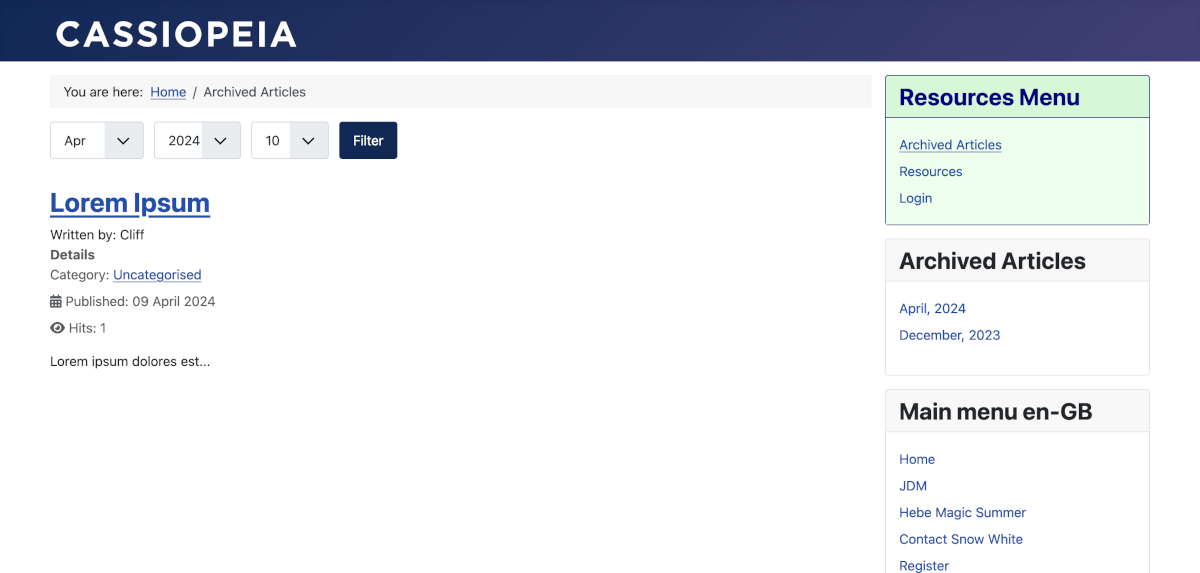
Tips
The more archived articles you have the greater the number of the links displayed by the module. It may be more appropriate to limit the number of links by using categories or you can use multiple Archived Articles Modules named accordingly.