Joomla User Manual
Manual Index
Joomla 3 to 4 Step by Step
Introduction
Warning: This guide assumes you are starting on Joomla 3.10.x. If you are on an earlier version make sure you upgrade to Joomla 3.10 first before moving to Joomla 4. There is no rush. Make sure all your extensions are ready for Joomla 4.x. Joomla 3.10.x is supported until 16 August 2023.
The following are step by step instructions to migrate a 3.10.x site to Joomla! 4.x. While there are hundreds of different scenarios, this will give you the basic procedure to follow. Very complex migrations will likely be a result of installed third-party extensions. You are encouraged to contact the developers of third-party extensions installed on your Joomla site for their suggested path to migrate their extensions.
Step by Step
Set up a Development Location
- Make sure you are running the latest Joomla 3.10.x version before proceeding.
- Take a backup of your live 3.10.x site. You can use a suggested tool (see the Suggested Tools at the bottom of page) or you can do this manually.
- Make sure your environment meets the technical requirements for Joomla 4 before proceeding.
- Create a new database and new user to restore your 3.10.x site to.
- Create a testing site or build area to work in and restore the
backup copy of your 3.10.x site in one of the following places:
- A subdomain.
- A subdirectory.
- A local device. Joomla has a detailed tutorial on installing XAMPP. However WAMP, MAMP and LAMP are all suitable alternatives.
- A new hosting account on a temporary domain in the root. (If you
would like to change hosts in the process of migration.)
- Restoring a site on a local device. See Installing Joomla locally and Setting up your workstation for Joomla development.
- Restoring a site with a tool listed at the bottom of the page. (Read the developer documentation.)
- In your test location, update your Joomla! 3.10.x instance to the latest maintenance release.
- Make sure you have the latest database schema updated to the latest
version 3.10.x version by going to Extension Manager → Database tab. If your schema is not up to date as in
the following image, click the Fix button:
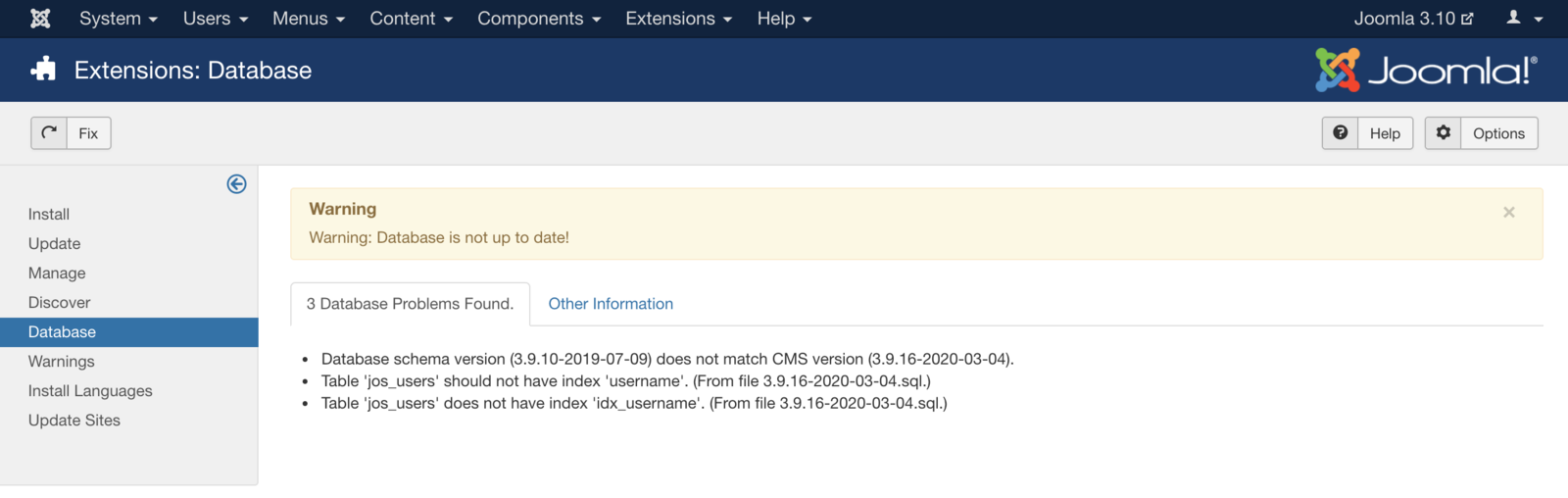
- Empty trash: Do you have any articles in the trash? If so, delete them (and any applicable media that may be associated with them if not in use elsewhere on the site). Articles (categories and menu items too) left in the trash can cause issues in having a migration to complete without errors.
- Test.
- Backup again.
Assess Each Extension
In your planning, you determined which third-party extensions were staying or going and how they migrate. For this portion of the Step by Step, you’ll be using two different sections of the site extensively: the Pre-Update Check in Components → Joomla! Update and Extensions → Manage → Manage. You are going to be looking at every single extension installed on your site. You will be determining if they need to be updated to the latest version or uninstalled. More details in Pre-Update Check.
- Using the Pre-Update Check in order to use the Pre-Update Check, you will need to set the Joomla! Update component to Joomla 4. To do this follow:
- Go to Components → Joomla Update It should say no updates found. If it doesn’t, update Joomla to the latest version (must be 3.10.x) and test. Then do another backup. Click on the Options button at the top right corner.
- Select Joomla Next from the drop-down for Update Channel.
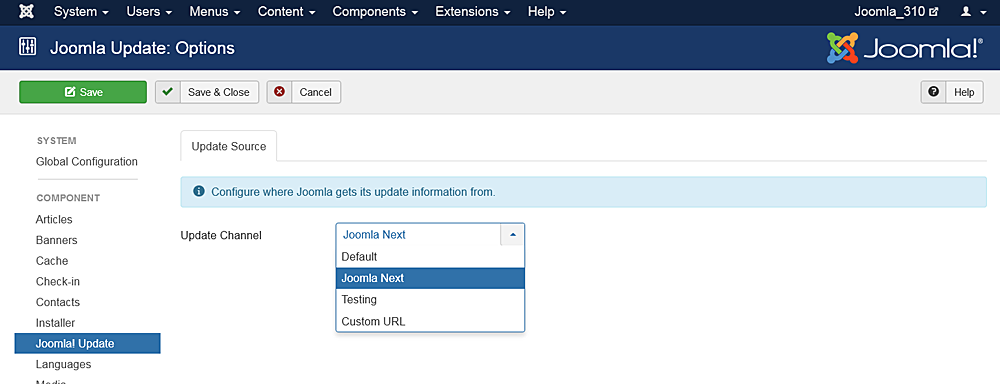
- Click Save & Close
- You will then see your Installed Joomla Version, the latest Joomla!
version and the URL for the update package. Joomla will show you the
requirements again for Joomla 4. If it flags that you have either an
incompatible system or extensions it will tell you here. Take a
moment to review this page.
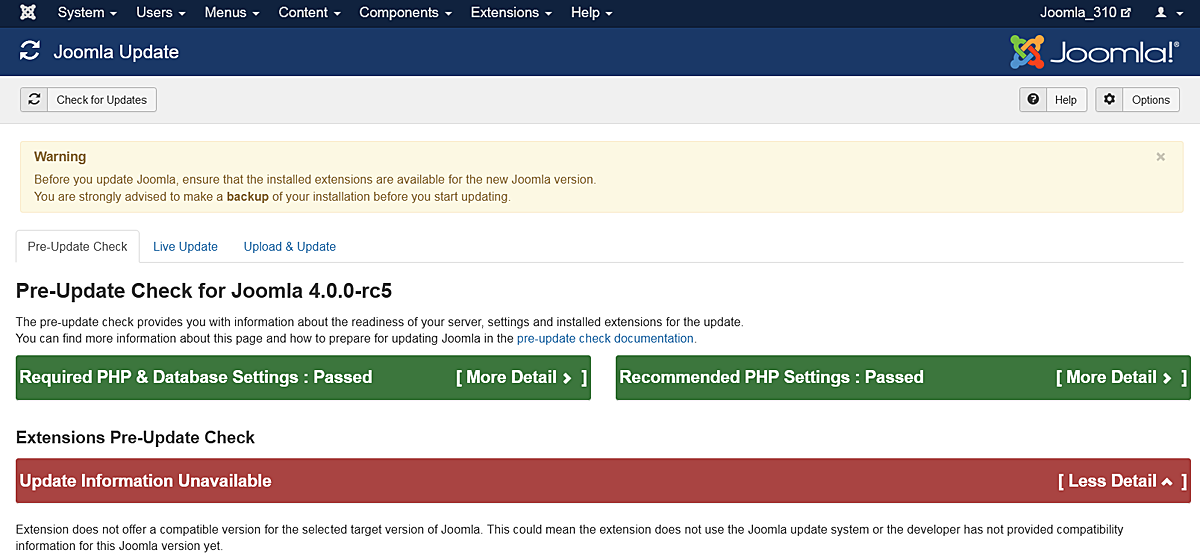 Notice: Do NOT update to Joomla! 4 right now. This is only to prepare your third-party extensions and get the site compatible with Joomla! 4.
Notice: Do NOT update to Joomla! 4 right now. This is only to prepare your third-party extensions and get the site compatible with Joomla! 4. - Look at the Pre-Update Check and the Extension Pre-Update Check in the Pre-Update Check tab of the Joomla Update component. If any extension that isn’t in your planning is listed here, add it to your list of extensions to investigate.
- If you migrated from Joomla! 2.5 to 3.x in the past, there may be
some leftover extensions that need to be cleaned up. The following
are older 2.5 or 3.x extensions that need to be uninstalled before
updating to Joomla 4:
- plg_content_geshi
- Bluestork Administrator Template
- Beez_20
- Beez5
- Atomic
- When it comes to templates, uninstall all core frontend or backend templates except Protostar and Beez3 (frontend templates) and Isis or Hathor (administrator templates). NOTE: Protostar is NOT compatible with Joomla 4. Upon migration it will disappear. You'll need to have one template selected as default and you can use Protostar or Beez3. Protostar will disappear upon migration to Joomla 4.x.
- If you come across other files that need to be uninstalled, please add them to this page. This is a wiki so anyone can add to the page. Thank you in advance for your service.
- You will notice the tags for whether an extension is compatible or not. These tags generally tell a true story if they say No or Yes. If they say Missing Compatibility Tag it means that the extension developer didn’t use a tag in their extension so we don’t know if it is or isn’t compatible with Joomla 4. Talk to the developer to verify.
- Update Extensions: update any extensions that you will keep in your website. In Joomla! 3.10.x you can go to Extension Manager → Update tab and click Find Updates which will add a tooltip in the Version column, under the Manage tab, giving some compatibility information from the backend. This functionality only supports extensions that update via the Extension Manager Update tab. If you have extensions installed that do not use the Joomla extension update they need to be assessed manually as detailed below. The same goes for those extensions that have a tooltip. You will still need to check the type of package and migration path with the extension developer to verify how to upgrade/migrate.
- Investigate and Uninstall Extensions Extensions: go to Extension Manager → Manage
- Click the Button Search Tools to show the filter options
- Select Package from the Select Type drop-down.
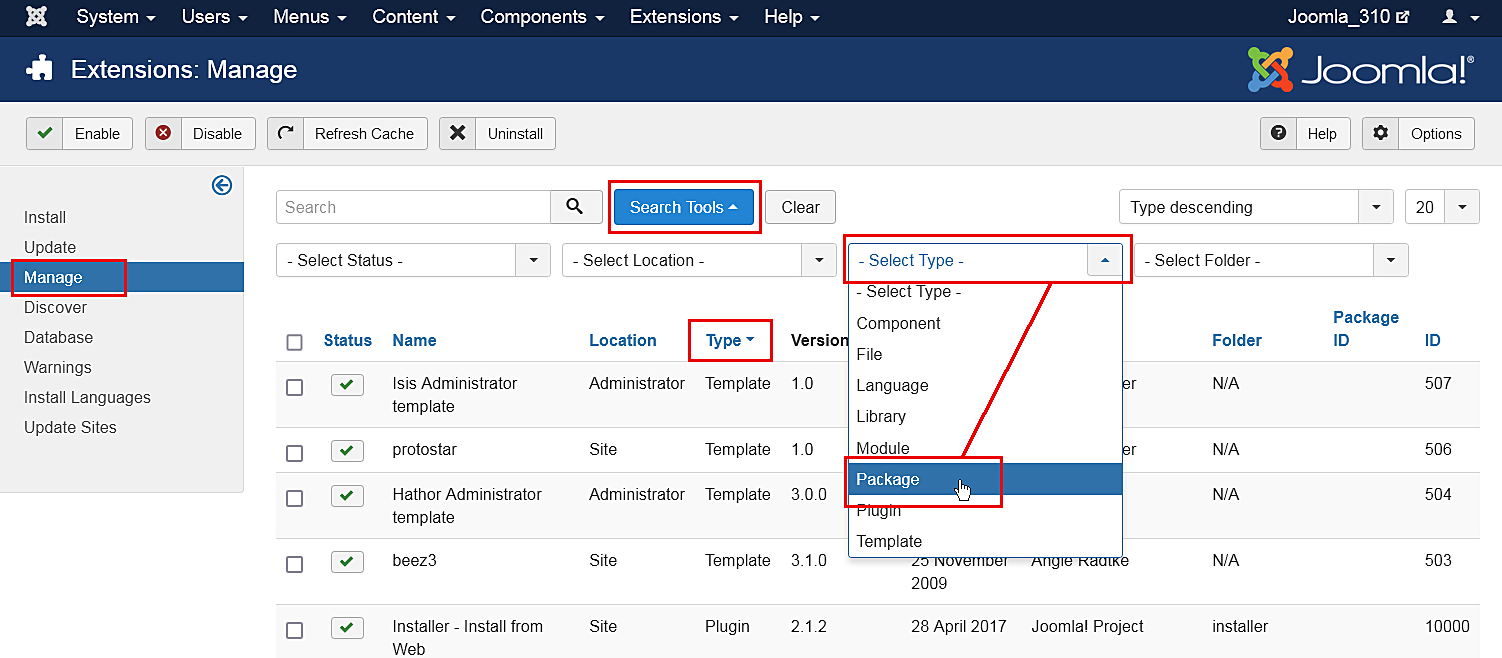 Selecting Package first is recommended because if there is something you need to uninstall in a package, it will automatically uninstall the associated Modules, Plugins, or anything else in the package at one time.
Selecting Package first is recommended because if there is something you need to uninstall in a package, it will automatically uninstall the associated Modules, Plugins, or anything else in the package at one time. - Uninstall any Packages that are no longer needed or will not be migrating to Joomla 4.
- Repeat this process of going through the Manage tab for all Types in
the drop-down: Component, File, Language, Library, Module, Plugin
and Template. If the Author states Joomla! Project, then leave those
extensions alone. For all others, make sure that you uninstall those
not in use or not compatible with Joomla! 4.x.
NOTE! You will not be able to uninstall any template that is set as default. You will need to select a Core supported template like Beez3 or Protostar and then uninstall the template if you need to do so. Another reminder: Protostar is not compatible with Joomla 4. Upon migration it will disappear. Selecting it as default simply gets you to Joomla 4.x.
- Make a note of any versions of Packages and Components currently running that you will be keeping on your site. You can copy/paste them into a document for reference.
- For any extensions you are keeping but don't use the Extension Manager to one-click update (Extensions → Manage → Update) update all extensions to the latest versions.
- Before and as you update, note if the extensions have both 3.10.x &
4.x versions in the same package. If so, they will be fine to
one-click update. If not, and 3.10 and 4.x have different
packages, you need to look at them case by case. They will normally
fall into one of the following scenarios:
- The extension has separate packages but upon upgrading to 4.x, they automatically detect this and still work. Make sure the developer confirms this.
- The extension has separate packages that need to be uninstalled in 3.10.x and then installed with the Joomla 4.x version once the site is migrated. An example of this might be a content plugin. It is very simple to uninstall it in 3.10.x and then install it again in 4.x.
- See Template Considerations for more specific information on templates and Converting a previous Joomla! Version template
Notes on Search (com_search)
Search (com_search) will be decoupled in Joomla 4.x. Search (com_search) will migrate to Joomla 4. After migration, you'll need to update it to the Joomla 4.x version via com_installer. It will continue to be maintained, but more the same way a third-party extension is by receiving updates via com_installer. It is recommended to use Smart Search (com_finder) going forward. Search is still available from the Joomla Extensions Directory.
Notes on Weblinks
Weblinks was decoupled back in Joomla 3.4. If it was in use on a 2.5 site, the migration process would note this and migrate the Weblinks component and data. For the migration from 3.10.x to 4.x, it will be the same. It is still available and maintained on the JED at Official Extensions.
Notes on Legacy Routing
Legacy routing will not be available in Joomla 4.x. Only Modern will be available. When you do the migration, if you are using Legacy routing, the system will automatically change them to Modern routing. You will want to run a broken link checker on your site after migrating to Joomla 4.x and before you go live.
Going to Joomla! 4.x
Once you have either updated or uninstalled your third-party extensions so that only those compatible with Joomla! 4 remain in your installation, continue with the following steps:
- Go to System → Global Configuration → Server tab and
turn Error Reporting from System Default to Maximum. Make sure to
Save & Close.
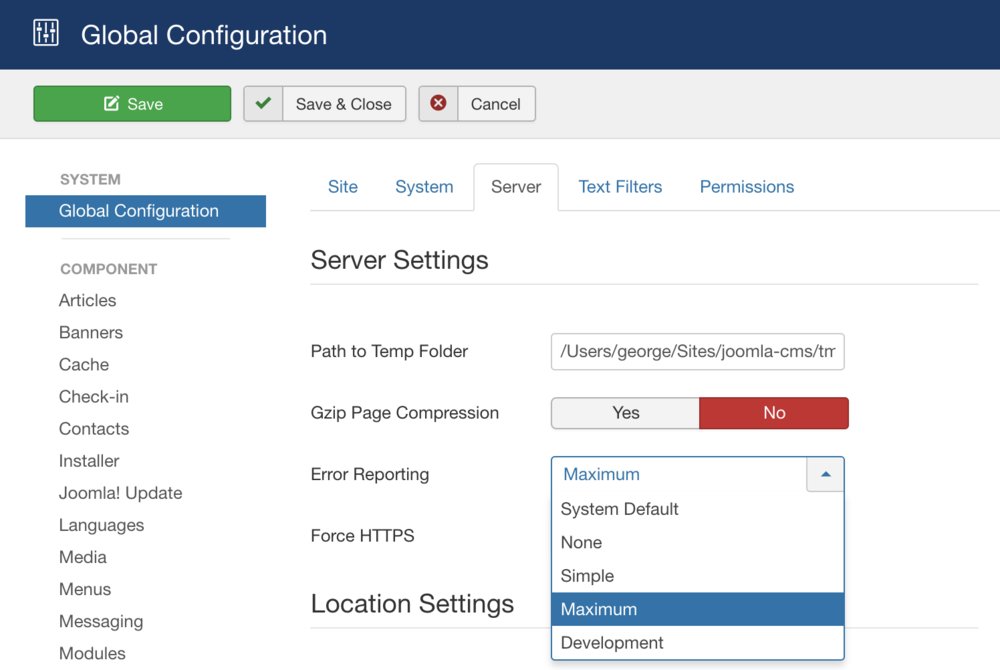
- Take another backup.
- Go to Components → Joomla Update. (It should say no updates found. If it doesn’t, update Joomla to the latest version and test. Then do another backup.) Click on the Options button at the top right corner.
- Select Joomla Next from the drop-down for Update Channel.
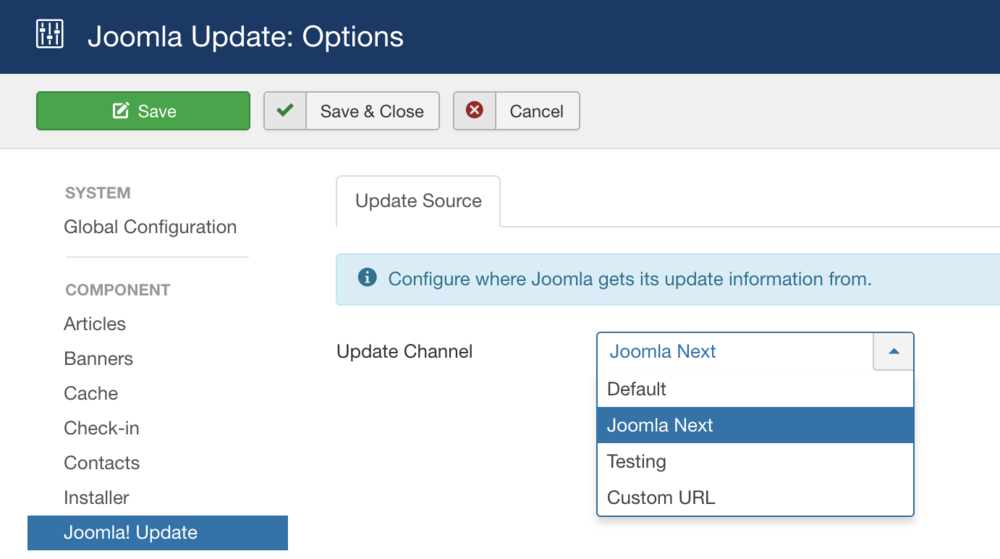
- Save & Close.
- You will then see your Installed Joomla Version, the Latest Joomla!
version and the URL for the update package. Joomla will show you the
requirements again for Joomla 4. If it flags that you have either an
incompatible system or extensions it will tell you here. Take a
moment to review this page.
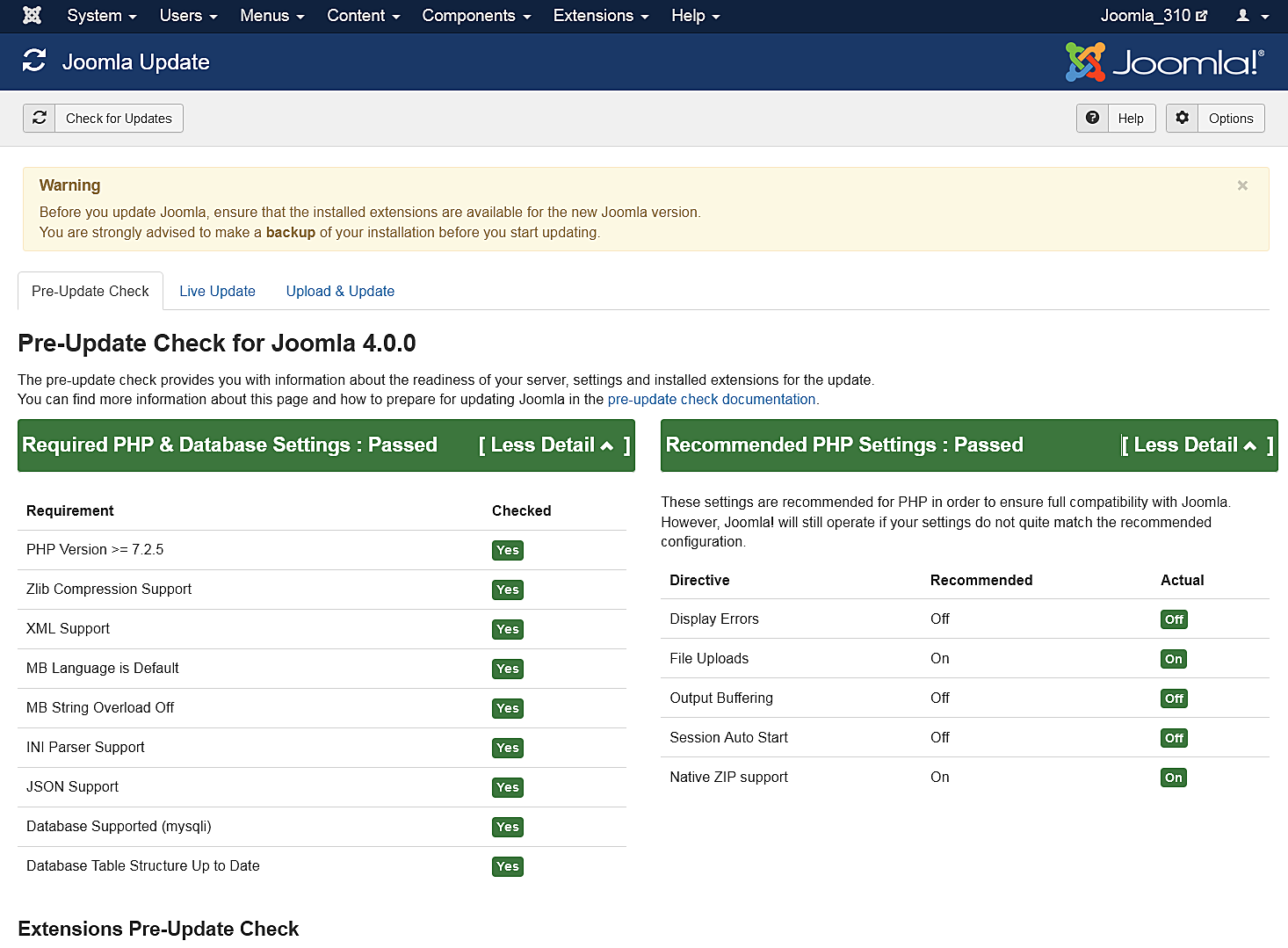
- If the update is not showing up, go to Extension manager → Update and press Purge Cache from the toolbar. Now the update to Joomla! 4 should show up.
- Cross your fingers, and make sure you have that backup available in case.
- Click the Install the Update button.
- Make tea whilst the status bar loads to fully green. The amount of time this takes is dependent on your site, Internet connection and server speed. The process takes about two minutes. When the update is finished, you will probably be logged out of the Administrator. Sign in again. Twice.
- If all goes well, you will get to a totally new look to the backend
administrator panel.
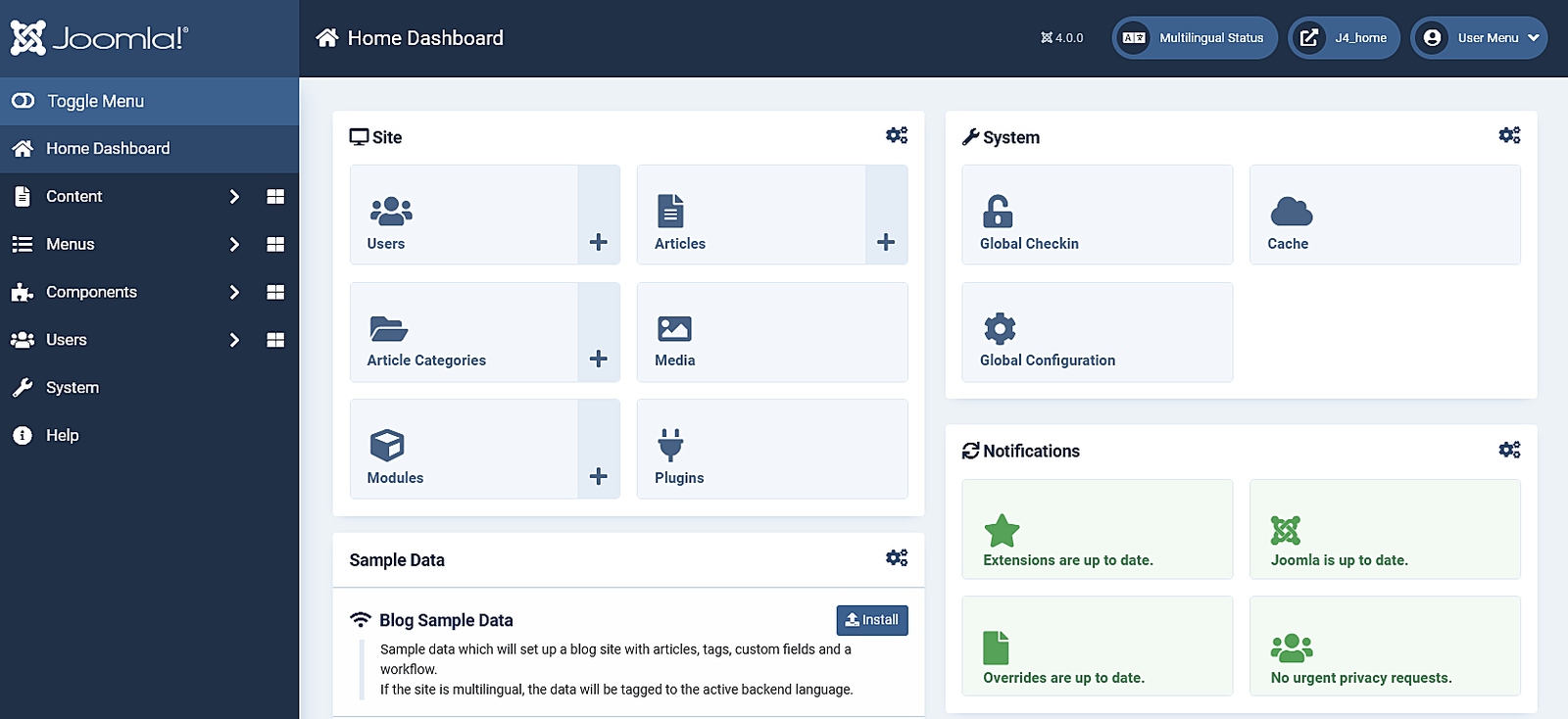
- Go to System → Maintenance → Database and click Fix if any errors show.
- In System → Install → Discover see if there are any extensions to install. (There shouldn't be any!)
- Go to the frontend of your site and see if it shows up even if it’s not the right template. If so, continue. If not, see common errors during migration.
- Take a backup.
- Install your new template or other extensions if you have them to install. Back up often.
- Configure them. Back up often.
- Run a broken link checker and fix any broken links.
- Test everything. Back up often.
- If everything works as expected, turn Error Reporting back to System Default (System → Global Configuration → Server tab). Make sure to Save & Close.
Going Live with your Joomla! 4.x Site
- When you’re ready to go live, back up your 3.10 site for the last time. Restore it in a subdirectory or subdomain if you would like to.
- Back up your Joomla! 4.x site and move or restore your Joomla! 4.x site to the root (or change nameservers if you were building on a temporary domain at a new hosting account root).
- Test again.
- IF you have made security changes to .htaccess file in the past, you may need to change a line (or lines) in it in order to update to the next version of Joomla 4. Please go to Htaccess changes after Joomla 4 to determine if you need to change your file or not.
- Remove the Joomla! 3.10 site from the server within a couple of days unless you have edited your robots.txt file to block the search engine spiders.
- Remove all development sites you have been working with or keep them up-to-date if they are running a current version in order to ward off hack attempts on your server.
If you had data change on the 3.10 site while you were migrating to 4.x, you will want to get that data moved over to the 4.x site before going live. You can do this manually (make sure you keep the same user IDs - go in order) or by using a third party extension.
Suggested Tools
- Akeeba Backup is very popular for backup and restore.
- More backup tools.