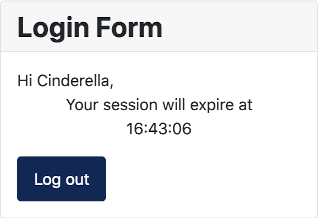Joomla User Manual
Manual Index
Language Overrides
Language File Locations
Most Joomla! language files are located in language folders, one in the site root and another in the administrator folder. Each language has its own subfolder based on the RFC3066 standard language codes. Each extension stores its translations with a name derived from the extension name. Some examples:
siteroot/language/en-GB/com_content.ini
siteroot/administrator/language/en-GB/com_content.ini
siteroot/administrator/language/en-GB/com_content.sys.ini
The files contain lines consisting of a key and its translation:
COM_CONTENT="Articles"
COM_CONTENT_ADD_NEW_MENU_ITEM="New Menu Item"
COM_CONTENT_ARTICLE_CONTENT="Content"
COM_CONTENT_ARTICLES_TABLE_CAPTION="Table of Articles"
COM_CONTENT_ARTICLES_TITLE="Articles"
The Joomla PHP code uses the key. It is replaced by the text translation at run-time. The .ini file contains translations used by the extension. The sys.ini files contain translations used by Joomla to manage the extension. There may be hundreds of lines in a language file.
Third party extensions are advised to store their language files in language folders within the extension. There they are safe from deletion should an administrator decide to uninstall a language. Example:
siteroot/components/com_countrybase/language/en-GB/com_countrybase.ini
siteroot/administrator/components/com_countrybase/language/en-GB/com_countrybase.ini
siteroot/administrator/components/com_countrybase/language/en-GB/com_countrybase.sys.ini
Never edit any Joomla! core or third party language file! Any changes you make will be lost at the next update. If you wish to change the wording of any language item use the formal Language Override component.
Language overloads are your replacements for core or extension language key translations. These are individual translations, one or two, not a whole file! The language overrides for a given language are all stored in one file:
siteroot/language/overrides/en-GB.override.ini
siteroot/language/overrides/fr-FR.override.ini
siteroot/language/overrides/de-DE.override.ini
siteroot/administrator/language/overrides/en-GB.override.ini
siteroot/administrator/language/overrides/fr-FR.override.ini
siteroot/administrator/language/overrides/de-DE.override.ini
Language Load Order
On each page load, the en-GB language translations are loaded first. This ensures that no keys are seen by site users. If another language is in use the translations for that language are loaded next, replacing the en-GB translations. Other languages tend to lag behind en-GB in creating translations so users may occasionally see words or phrases in English amongst those of their own language.
Finally, translations are loaded from the language override file. This allows the site to use alternative words or phrses to suit local circumstances.
Language Overrides
Occasionally, you may wish to replace a single translated language item with something more suited to local circumstances. A common case is where you create a template override or layout and wish to add some content that uses a new language key. The following example illustrates a case where some text has been added to the logout layout of the login module, described in the article on Template Layouts. The alternative layout has this code:
<p class="text-center">
Your session will expire at <br><?php echo $endTime; ?>
</p>
For a multilingual site using English, French and German the code needs to change:
<p class="text-center">
<?php echo Text::_('TPL_CASSIOPEIA_MOD_LOGIN_SESSION_EXPIRES_AT')?><br><?php echo $endTime; ?>
</p>
Note: if you have followed the Template Layout tutorial you may already have a key TPL_CASSIOPEIA_MOD_LOGIN_LAYOUT_EXPIRES that translates as Expires. But that is used in siteroot/administrator/language/overrides.
The new key can now be translated into each language. The translations will be saved in siteroot/language/overrides.
- Select System → Manage panel → Language Overrides
- Select your language and the Site location.
- Select the New button and fill out the form. In this example the language key is TPL_CASSIOPEIA_MOD_LOGIN_SESSION_EXPIRES_AT and the text might be Your session will expire at
- Save & Close the form.
- Repeat the translation process for each language.
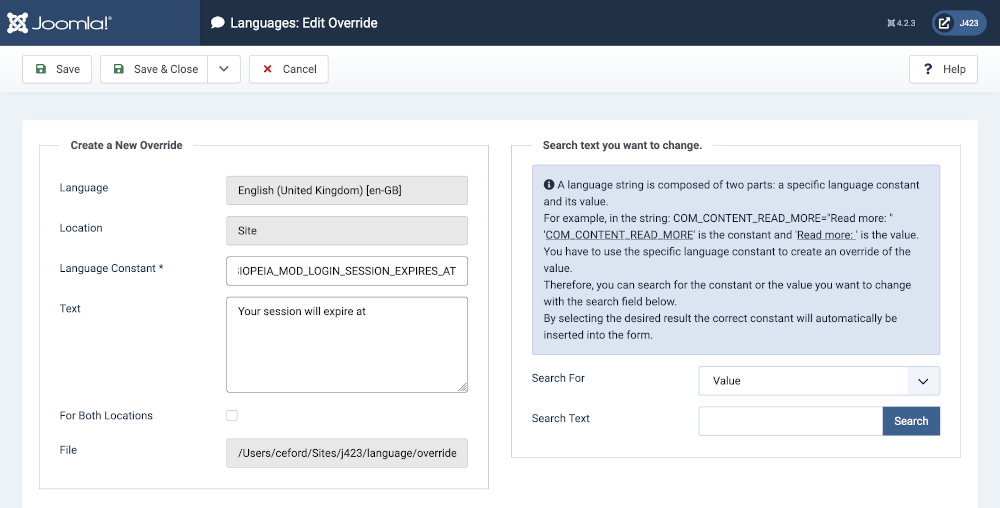
Finally, check that the translation has been implemented.