Joomla User Manual
Manual Index
Fields and Field Groups
Introduction
Fields are used to display additional attributes of Articles, Contacts or Users. The data are entered in an Administrator Edit form and displayed in the Site. An example:
Suppose you write articles about aspects of nature, sometimes Flowers, sometimes Animals. One field you might wish to record and display for both is the Latin Name, requiring a text field. Another might be Habitat: Woodland, Pond, Meadow, and so on, requiring a drop-down list. For flowers you might wish to record Flowering Season using 4 checkboxes, one for each season, or 12 checkboxes, one for each month.
Empty fields in the input form are not displayed in the Site output, so you could keep all fields in one long list. However it is usually better to use categories for your Articles, say Flowers and Animals. Fields can be assigned to more than one Category. So Latin Name and Habitat fields would be assigned to both but Flowering Season would only be assigned to the Flowers category.
If a field is not assigned to a group it will appear in the Edit form in a Fields tab. If a field is assigned to a group it will appear in a tab with that name. So for the Flowers group it seems appropriate to create a field group named Flower Data (or just Flowers, although using the same name for different things gets confusing). And for the other common fields you could use a Nature group.
A Worked Example - Nature Notes
For articles on Nature the article category and sub-categories for each branch of the living world might appear as in the following example:
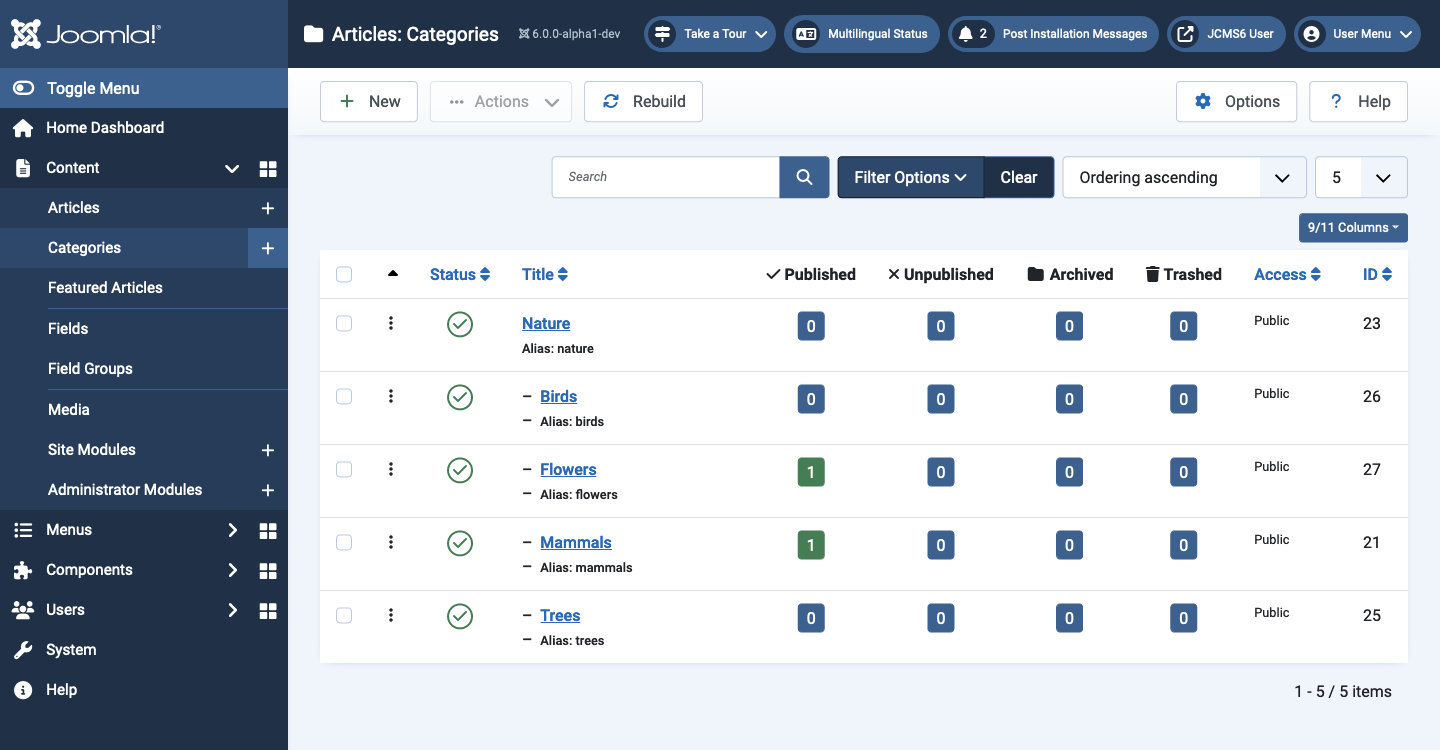
Some obvious features of Nature to note:
- The Nature category is for articles that are about nature in general rather than specific types of plant or animal.
- The sub-categories are for articles that are more specific and they may need their own sub-categories.
- All life forms have Common names and Latin Names.
- Flowers and Trees have a Flowering Season, Height and Spread but Birds and Mammals do not.
- Birds have Wingspan, and Length whilst Mammals have Height and Length.
- Colour may be constant or varied.
The point here is that it may be necessary to set up Field or Field Groups for common features, such as Latin Name, and separate Field Groups for each category of nature.
Field Groups
Creating Field Groups for Articles is very simple:
- Select Content → Field Groups from the Administrator menu
- Select the New button in the toolbar.
- Enter a suitable Title.
- Enter a Description. This appears beneath the field in the article edit form when Toggle Inline Help is selected.
- Select Save & Close from the toolbar.
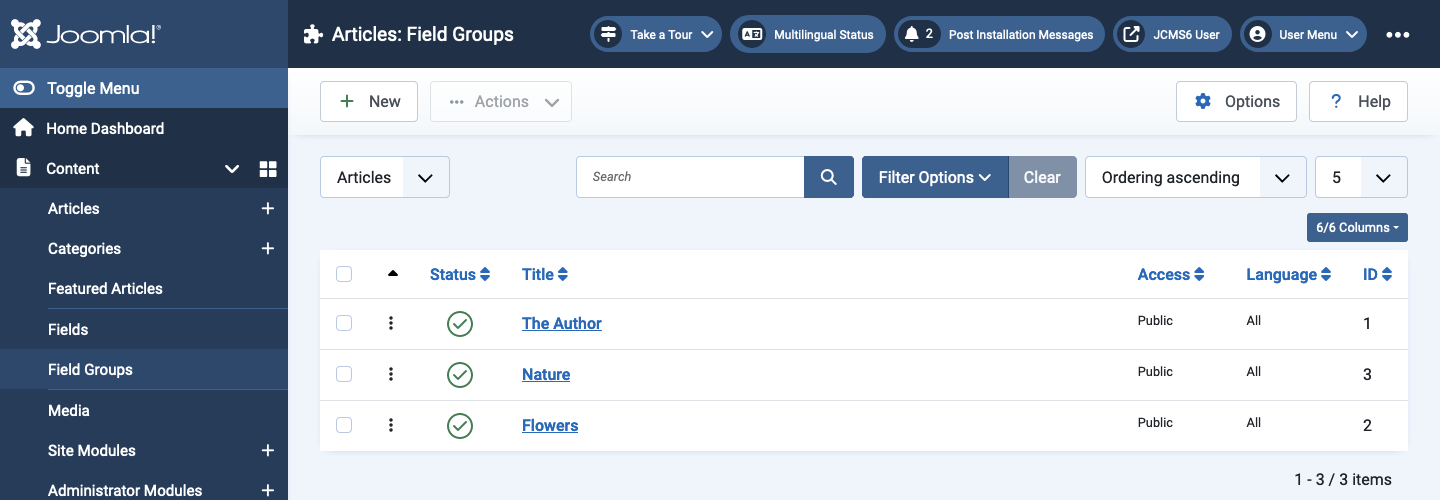
Ordering
In the article data entry from the field groups will appear in the order seen in this list. Drag and drop items to change the order.
Fields
To create a new article Field select Content → Fields from the Administrator menu and fill in the form. Some examples are illustrated below.
Text - Latin Name
Note that in the screenshot below this field has been assigned to the Nature Field Group and to the Nature category. This ensure that it always appears in articles in the Nature category and any sub-category.
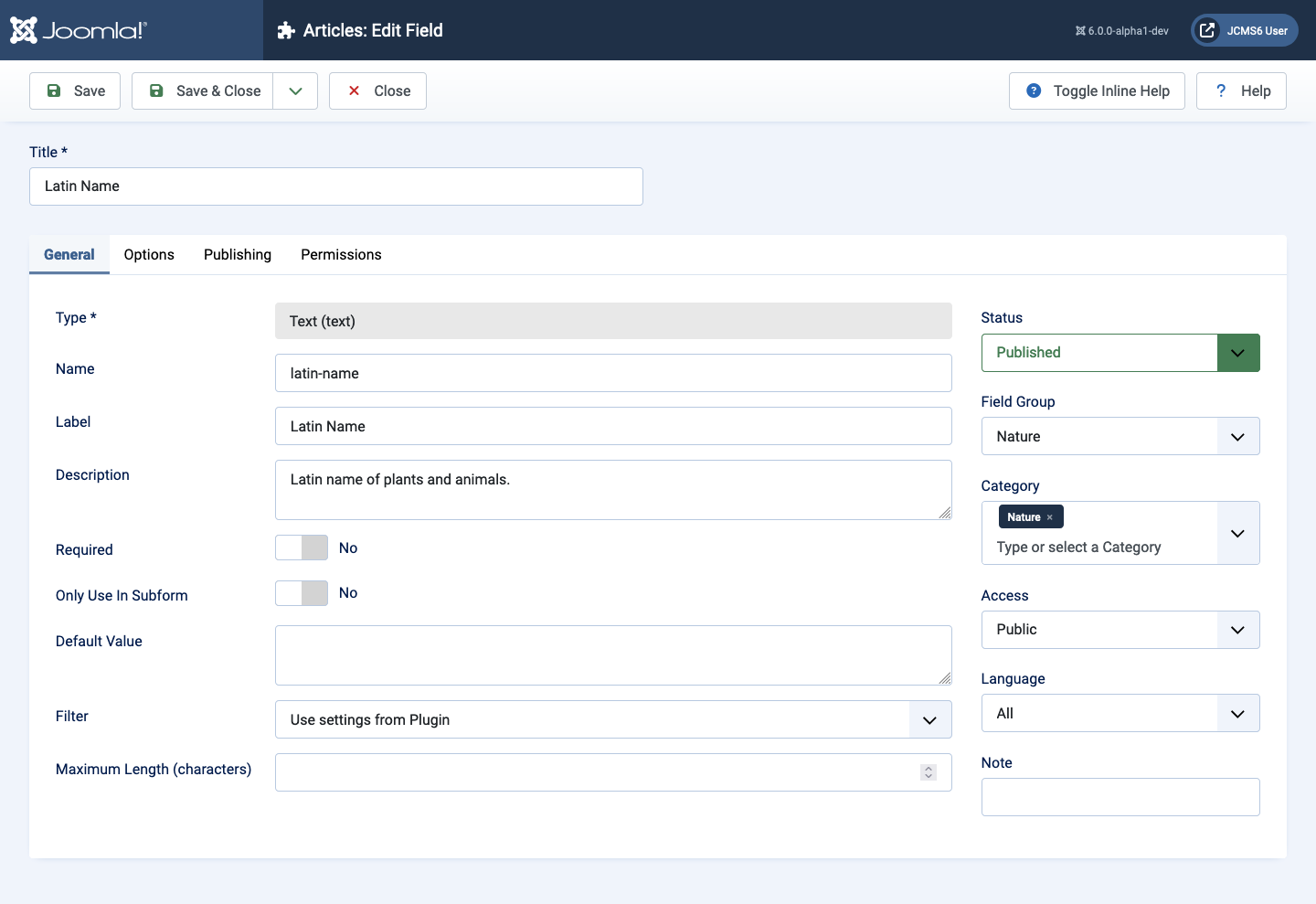
Checkboxes - Flowering Season
Checkboxes appear in the Article Edit form for you to tick to select the flowering season. In the article display only those with a tick will be listed. For example, if you tick Spring and Summer the output will show Flowering Season: Spring, Summer.
Note that in this screenshot the Field has been assigned to the Flowers group and to the Flowers Category. That should ensure that the field is only present in articles bout flowers.
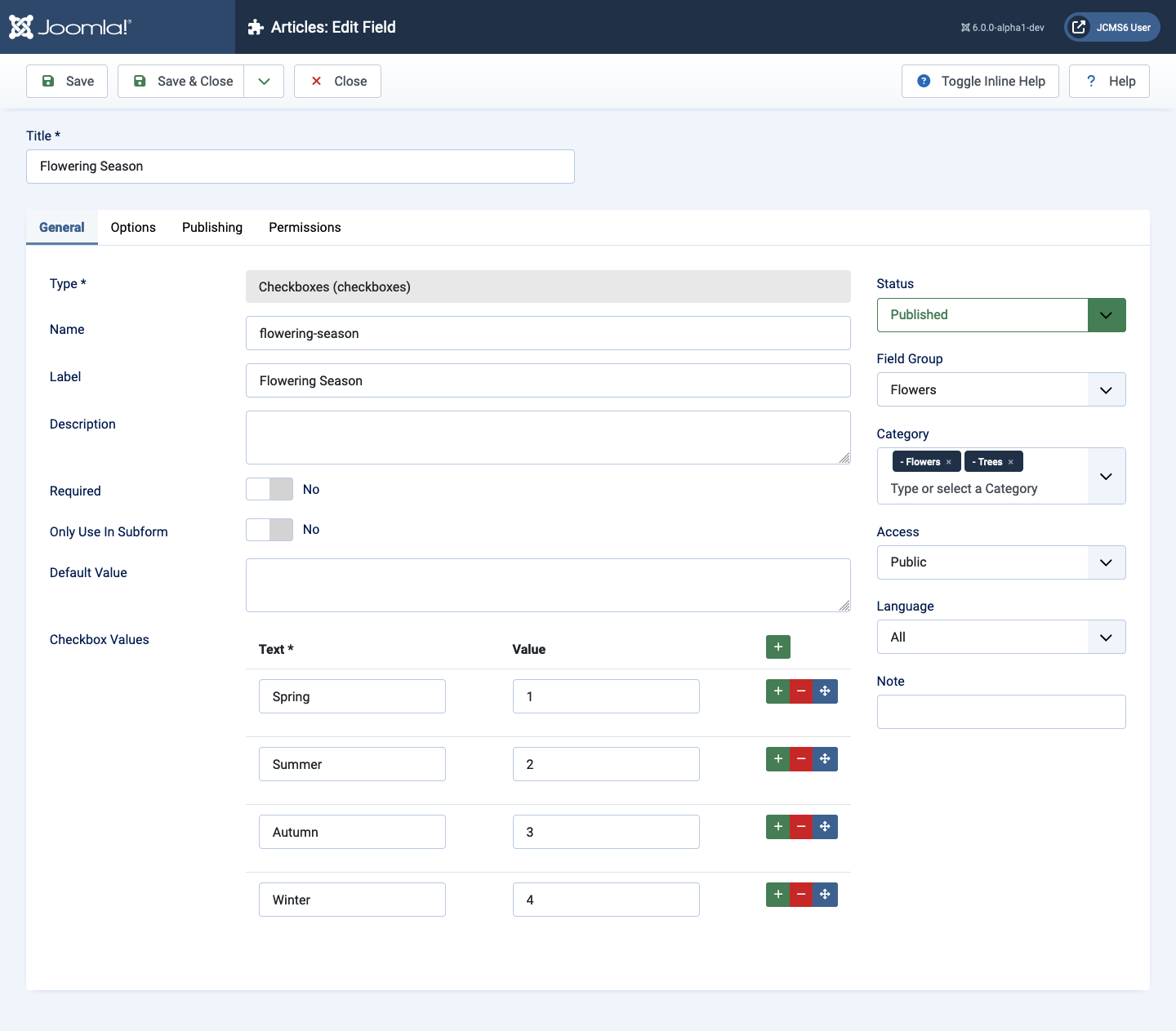
Colour - Color
Just to be confusing, the name of the field type is Color (US Spelling) but the label in documentation is Colour (British Spelling).

The Colour field is assigned to the Nature field group and the Nature category as it is not unique to flowers.
Integer - Hardiness
The hardiness of a plant can be represented as an integer from 1 to 7. There is no field for a real number so length and width could be integers with a scale (cm or m or ft) included in the label. There are Prefix and Suffix settings in the Options tab. If there is no obvious upper limit then leave the Last: field empty.
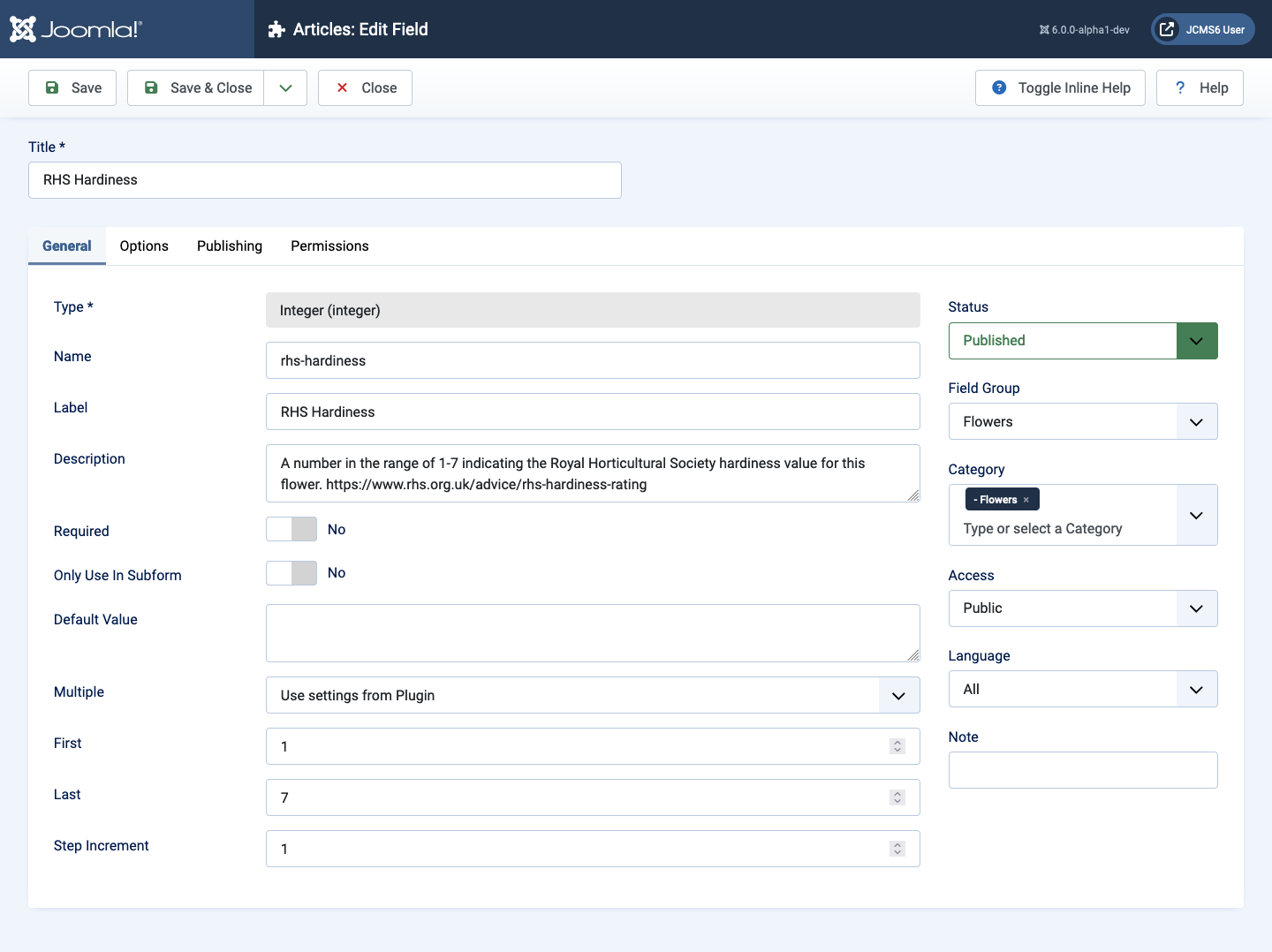
RHS Hardiness is a property usually applied to flowers!
There is a problem with the integer field. It always has a value and so always appears in the output. You can get around that problem with a template override for Plugins / Integer. For example, you could use a value above or below the expected limits to omit the field from the output.
Article Edit Form
When an Articles: New form is opened the default Category is Uncategorised and the form tabs do not include Fields and Flowers. Select the Flowers category and the form is reloaded with those tabs present.
Nature Tab
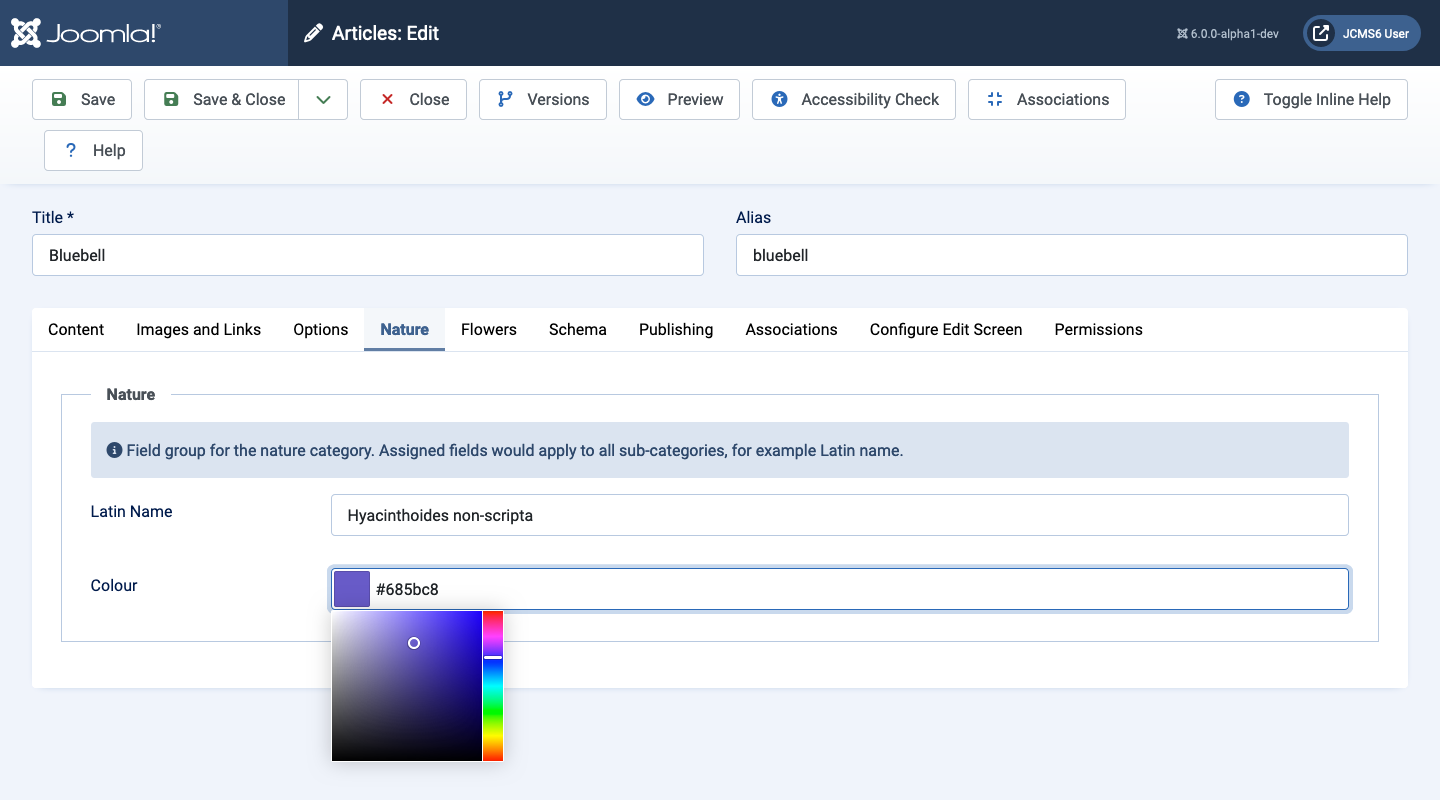
- Latin Name The is a text entry field so it is just a matter of typing in the latin name of whatever lif-form the article covers. However, the Nature category covers life in general as well as specific animals or plants. So this is not a required field.
- Color The colour selection field can take either keyboard entry of a hex colour value or a colour selected from the colour chooser tool. The hex number is xrrggbb where rr are red values, gg are green values and bb are blue values. On output the site displays the hex value, which is not very helpful!
Flowers Tab
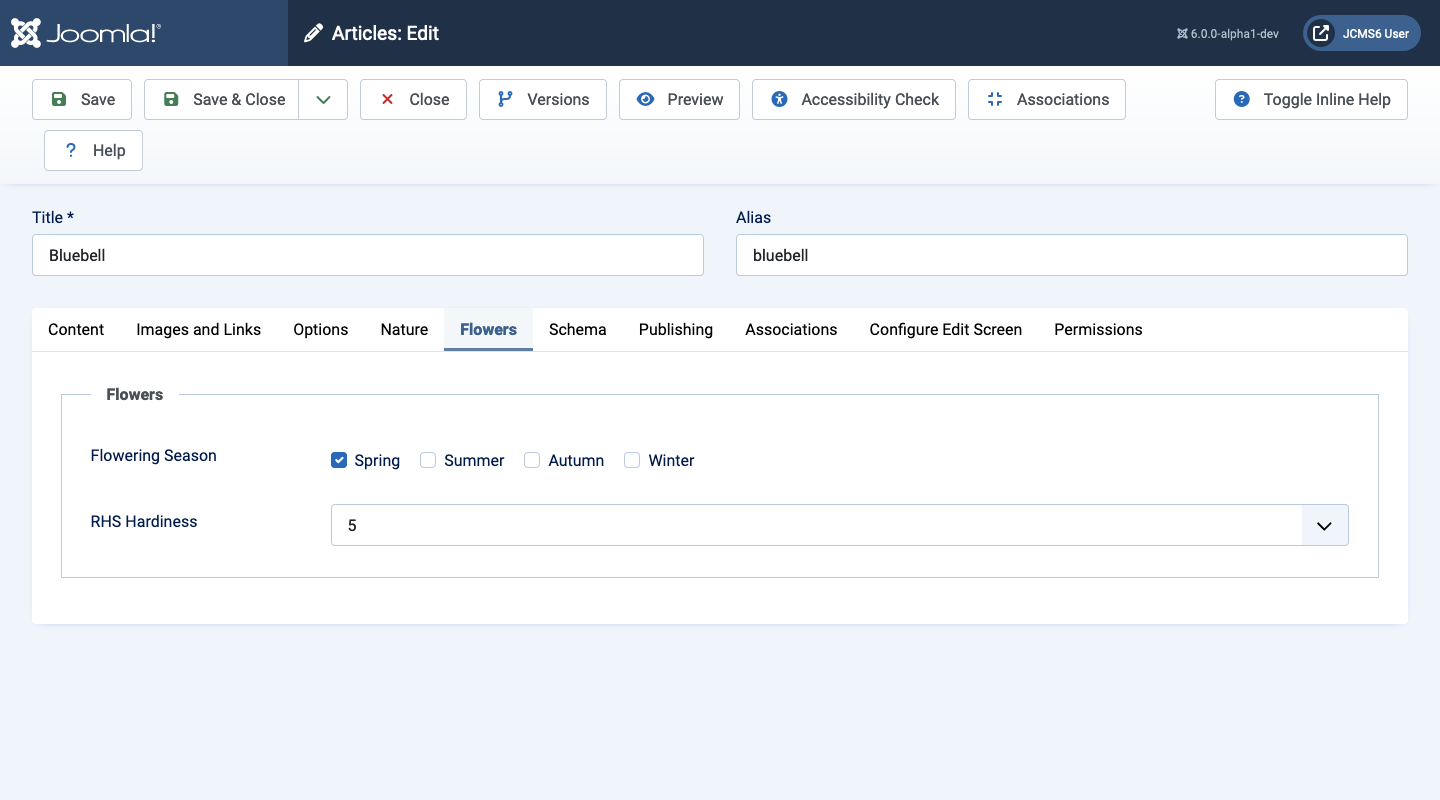
- Flowering Season The checkbox field - bluebells are well-known Spring flowers so selection of one checkbox is appropriate.
- Hardiness The integer field. There is a problem here - there is no method available to leave this field empty. So it is always present in the output, even for more general articles on flowers where is is not appropriate. There is a workaround involving a template override.
Site Result
Take a look at the result seen in your site. In this example a single article menu item was created:
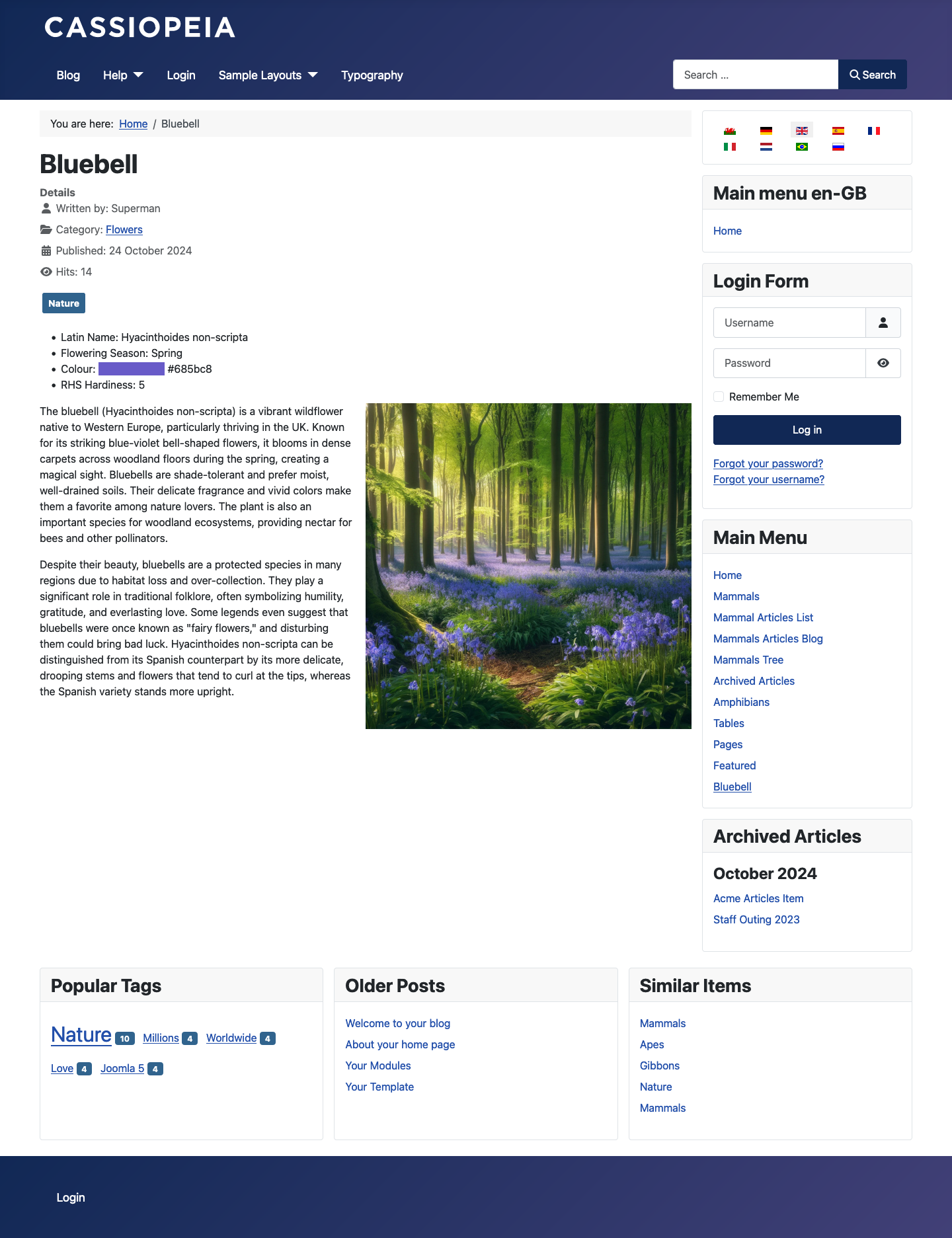
The hex Colour
The default data display is the hex colour value, which is not much use. The easy solution is to create a template override for the fields / color plugin, which is what is shown in the screenshot above.
Just replace this line:
echo htmlentities($value);
with these lines:
if (is_array($value)) {
$list = [];
foreach ($value as $v) {
$x = htmlentities($v);
$list[] = '<span class="ps-5 pe-5" style="background-color: ' . $x . ';"> </span> ' . $x;
echo implode(', ', $list);
}
} else {
$x = htmlentities($value);
echo '<span class="ps-5 pe-5" style="background-color: ' . $x . ';"> </span> ' . $x;
}
And the hex value will be preceded by a swatch with the background colour of the value.