Joomla User Manual
Manual Index
Field Parameters
Field Data Entry Form
There are 16 or more field types available from the Type selection list in the Field data entry form. Most of the form fields are the same for all field types but others change for the selected type. This article describes the common parameters for all fields. The data entry form is also the same for Article, Contact and User fields and their Category fields.
A Fields list will be empty initially. To get started, for example with Article fields:
- Select New from the Toolbar in the Articles: Fields list.
The form consists of a Title field and four tabs.
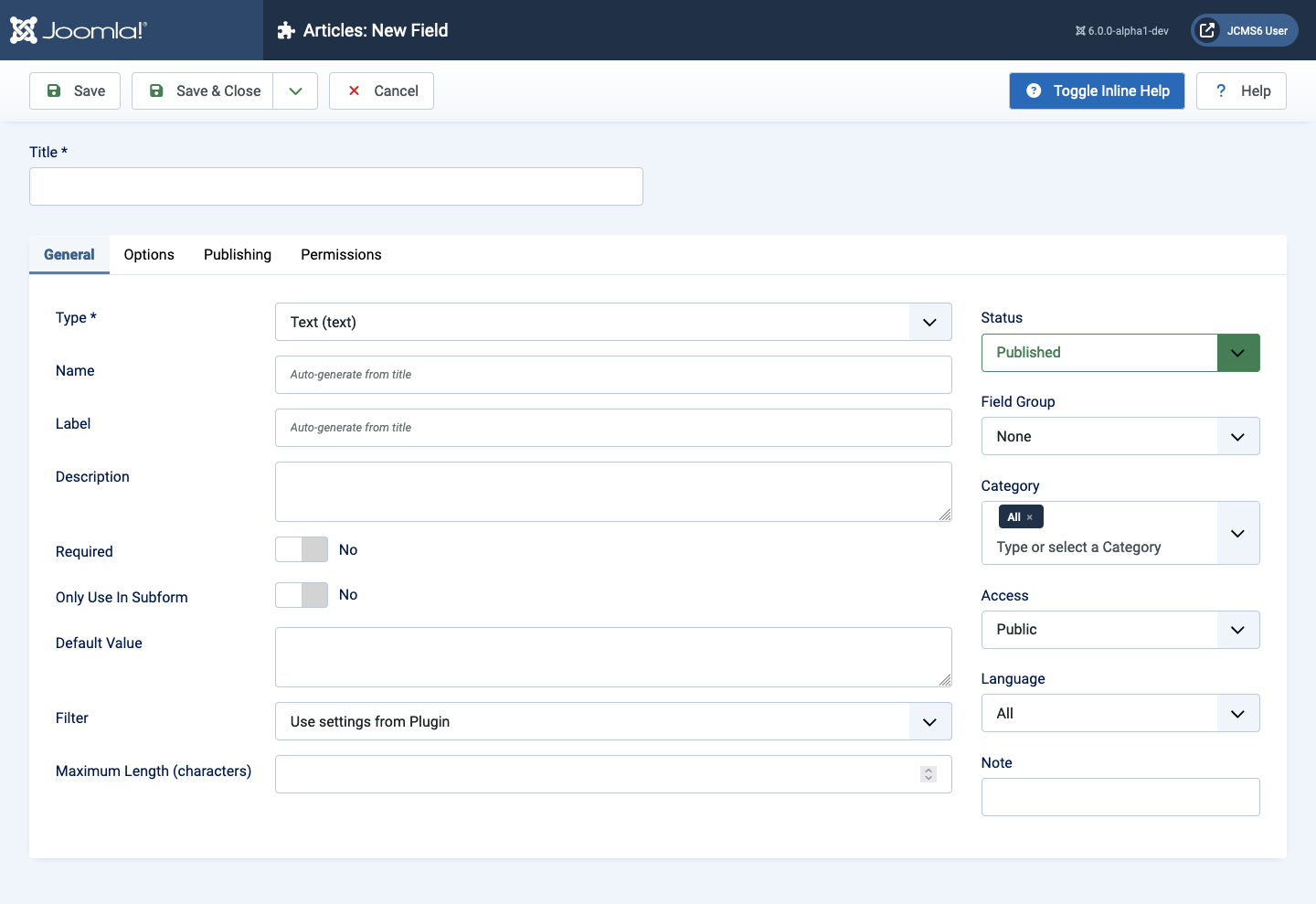
Title
The title is displayed in the Articles: Fields list page where it can be selected to open the field for editing. The title is not displayed when you create an article or in the frontend. However, the Label may be created from the Title and it is displayed in the Article data entry form and may be displayed in the Article display.
General tab
In the left panel:
- Type Select one of the 16 field types from the dropdown list. When you save the field this type is permanent. You can not change it later.
- Name The name will be used to identify the field. Leave this blank and Joomla will fill in a default value from the title.
- Label Use a descriptive label for the field. This text is not translatable. If you do not enter any text for a label the title text will be used as label text.
- Description Text that will be shown as a tool tip to describe the purpose of the field during data entry. This text is not translatable and will not be displayed in the frontend.
- Required Set to Yes if this is this a mandatory field that has to be filled before submitting an article.
- Only Use In Subform Explanation required [ToDo]
- Default Value Set a default value if appropriate. This text is not translatable.
- Filter Choose one of the available options from the dropdown list. The field will be validated for conformance with the selected data type.
- Maximum Length Set this to limit the length of text data that can be entered.
In the right panel:
- Status Set a publication state selected from Published, Unpublished,
Archived or Trashed.
- Published: The field is visible while editing an article or an contact. And it is visible in the Frontend.
- Unpublished: The field is will not be visible to users while editing an article or an contact.
- Archived: The field will no longer show on edition an article or an contact. You can open it in the field manager when you set the filter to archived.
- Trashed: The field is deleted but still in the database. It can be permanently deleted from the database with the Empty Trash function in Field Manager.
- Field Group Select None or a Group selected from a predfine list. Groups appear as separate tabs in the Article data entry form.
- Category You can assign a field to one or more field categories. Note that the default All does not include uncategorised articles.
- Access The viewing Access Level for this field.
- Language Select the language for this custom field. If you are not using the multi-language feature of Joomla, keep the default of All.
- Note An optional field to make your personal notes for the field.
Options tab
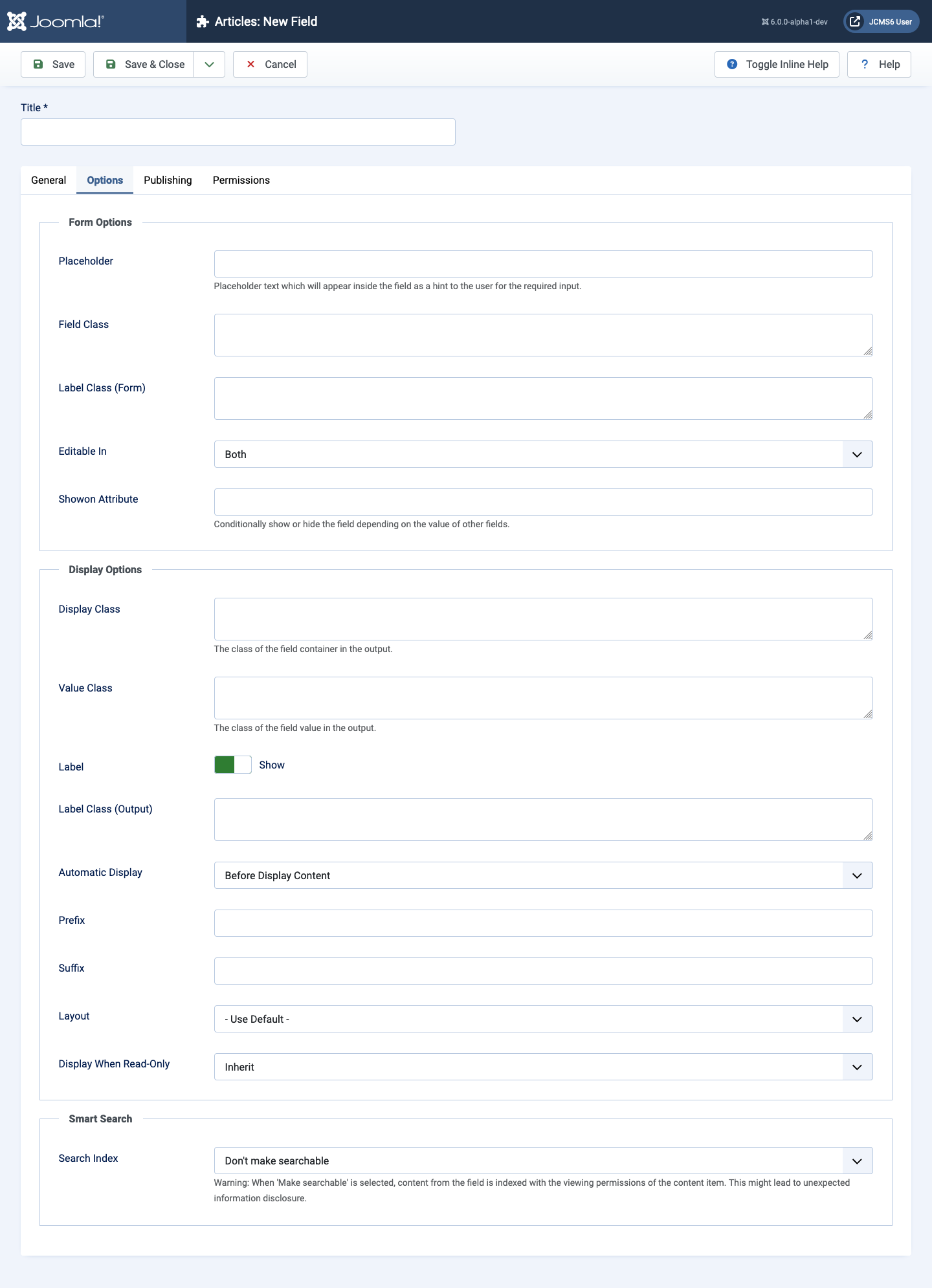
Form Options
- Placeholder A placeholder text which will appear inside the custom field as a hint for the input. The placeholder is active in the Backend while creating an article. You do do not see it in the Frontend.
- Field Class The class attributes of the field when the field is rendered. If different classes are needed, list them with spaces.
- Label Class (Form) The class attributes of the field in the edit form. If different classes are needed, list them with spaces.
- Editable In On which part of the site should the field be shown: Site, Administrator or Both.
- Showon Attribute Conditionally show or hide the field depending on the
value of other fields. The syntax to use here, for example:
list-of-items:value1[OR]list-of-items:value2where- list-of-items: The name of an already created field on which this field depends.
- value1: The value needed in the list of items field for this field to be shown.
- [OR] To create a choice among multiple fields. In the example, this field will show when the list-of-items field has a value of value1 OR value2.
- [AND] To combine multiple fields. This field will show only when the list-of-items fields have the value value1 AND value2.
- You can also use value 'does not equal' as in list-of-items!:value1. The syntax will show this field only when list-of-items is not equal to value1
- To show this field when list-of-items field has been selected and does not have an empty value, use the syntax list-of-items!: (without a value specified).
- Note: Subform fields handle the list-of-items name differently. If you create a Subform field and you add this conditional field for a field you are creating there, you need to use field[ID] instead of list-of-items, where ID is the id of the field list-of-items. Therefore, the showon attribute for this conditional field you are creating needs to be: field36:value1[OR]field36:value2 where 36 is the ID of the field 'List of items'. This needs clarification!
Display Options
- Display Class The class of the field container in the output.
- Value Class The class of the field value in the output.
- Label Show or Hide the label.
- Label Class(Output) The label output class if the label is displayed.
- Automatic Display Joomla offers some content events which are triggered during the content creation process. This is the place to define how the custom fields should be integrated into content. You can choose After Title, Before Display Content, After Display Content or Do not automatically display.
- Prefix Fixed text to be displayed before a field, for example £.
- Suffix Fixed text to be displayed after a field, for example EUR.
- Layout Select a layout from available templates and overrides.
- Display When Read-Only Select from Inherit, Yes or No. If the field is read only (perhaps the user doesn't have the access level) should the field be displayed or hidden.
Smart Search
- Search Index Select from list of options. Warning: When Make searchable is selected, content from the field is indexed with the viewing permissions of the content item. This might lead to unexpected information disclosure.
Publishing tab
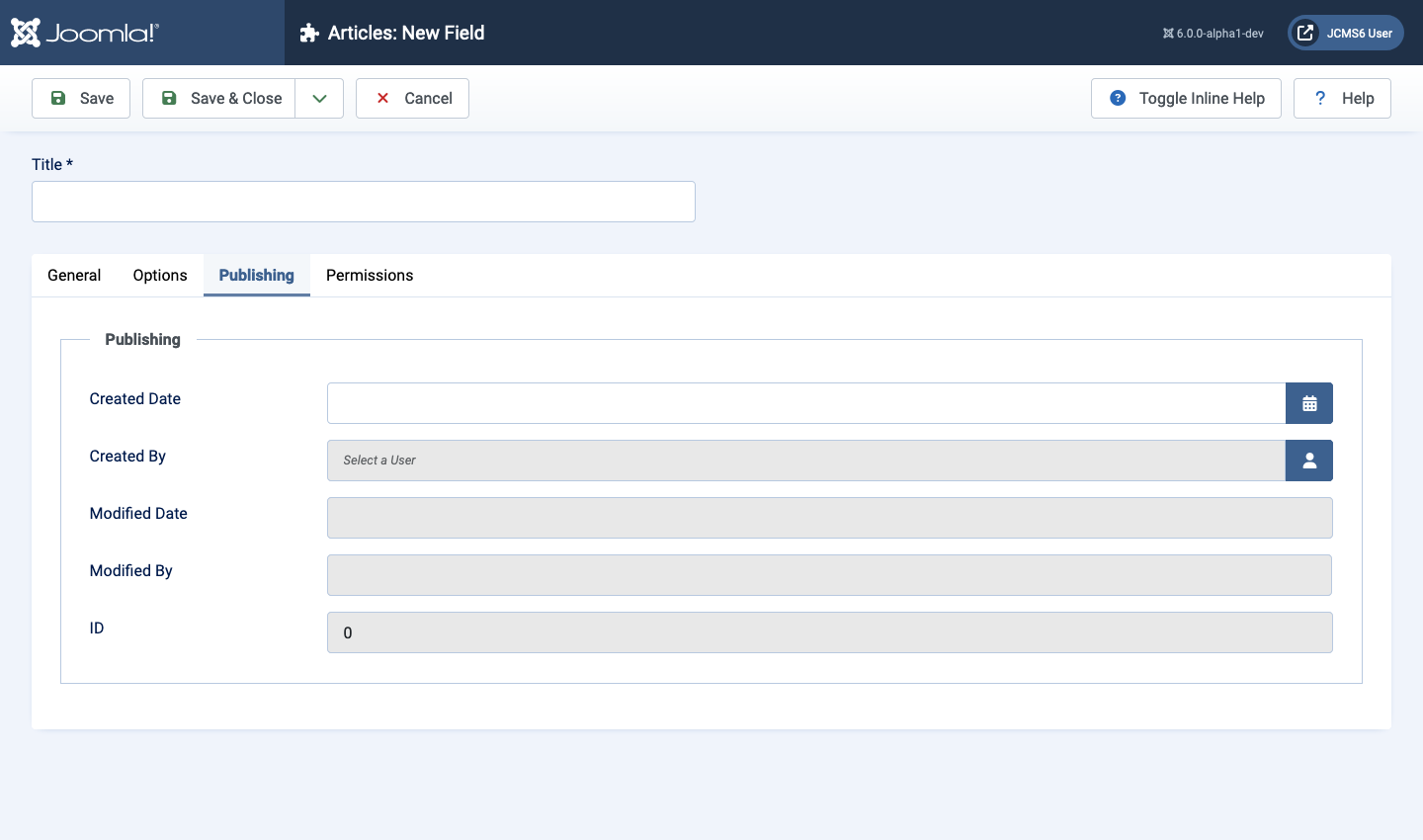
Permissions tab
The permissions for each User Group are self-explanatory for the Delete, Edit and Edit State actions. The permissions show who can do what with the field as a whole, such as delete it, change it or unpublish it.
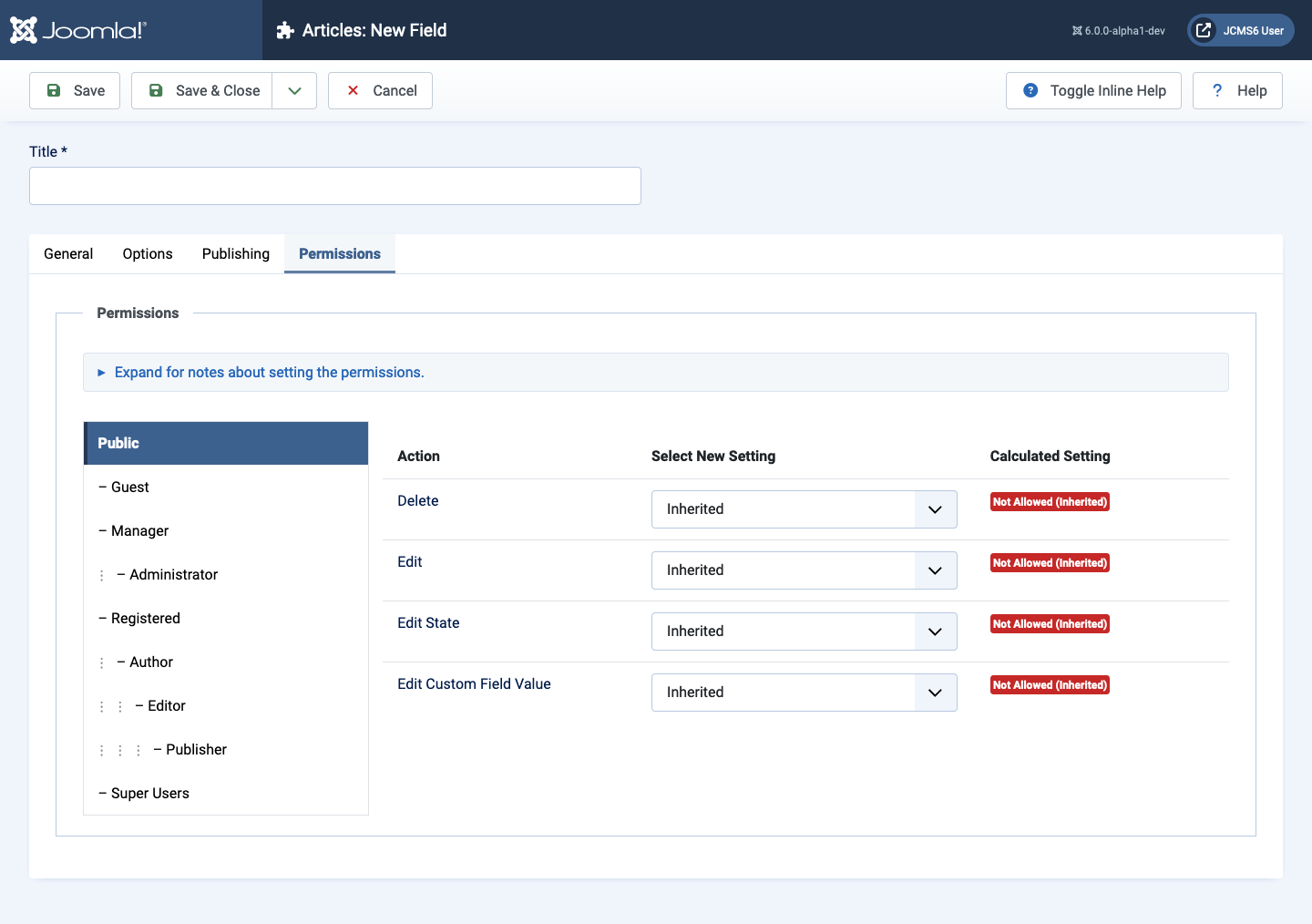
The Edit Custom Field Value can be confusing. It shows who can change the content of the field. By default, it is set to Not Allowed (Inherited) for all groups except Super Users. Two examples:
- Custom User Registration Data Suppose you create a User field for Gender to add to a User Registration Form. This could be a list or radio button to allow a user to select Male or Female. In this case the permission for the Public group needs to be set to Allowed. Otherwise, a Guest user will not be able to select a gender. As all other groups inherit from Public, a registered user will be able to change the Profile gender choice after login.
- Article Comment Suppose you want to allow an Author to add a comment to an article. This could be a limited length text field. In this case the permission for the Author group needs to be set to Allowed. The Editor and Publisher groups will inherit this setting when the form is saved. The Manager and Administrator groups have Edit permission for articles but not for Custom Field Values unless the Manager value is set to Allowed too.