Joomla User Manual
Manual Index
Contacts
Introduction
A contact is a collection of personal information about an individual. You may wish to make such information available on your website for either public or private display. For example, you may wish to list key members of your organisation or community. The Joomla! Contact component is designed for this purpose. It allows you to list people and their personal information on your web site, not necessarily registered users. You may also allow anyone, or just registered users, to send e-mails to those people.
As an example of the use of personal data you could look at the WikiPedia page on the Parliamentary committees of the United Kingdom. There you will see lists of committees with popup information in individual chair persons. If you follow a link to any committee you will see a list of members with selected information about each individual. To do something like this in Joomla you would set up categories and subcategries for each committee. Like this:
House of Commons
- Business
- Culture
- ...
House of Lords
- Communications
- Constitution
- ...
Each committee member has extra information not present in the default data - political affiliation, such as Conservative, Labour or SNP, and constituency, the area of the country they represent. Those items can be collected using Custom Fields.
Care is needed in the collection and display of personal information. Individuals may be very sensitive to having any information made available online.
Contact Data
Contacts are created via the Contacts list page. Select the New button in the
Toolbar to add a new entry. There is also a User - Contact Creator plugin
that automatically creates a contact when a new user is registered.
In the *Contacts: Edit form, enter whatever data you have available on the contact.
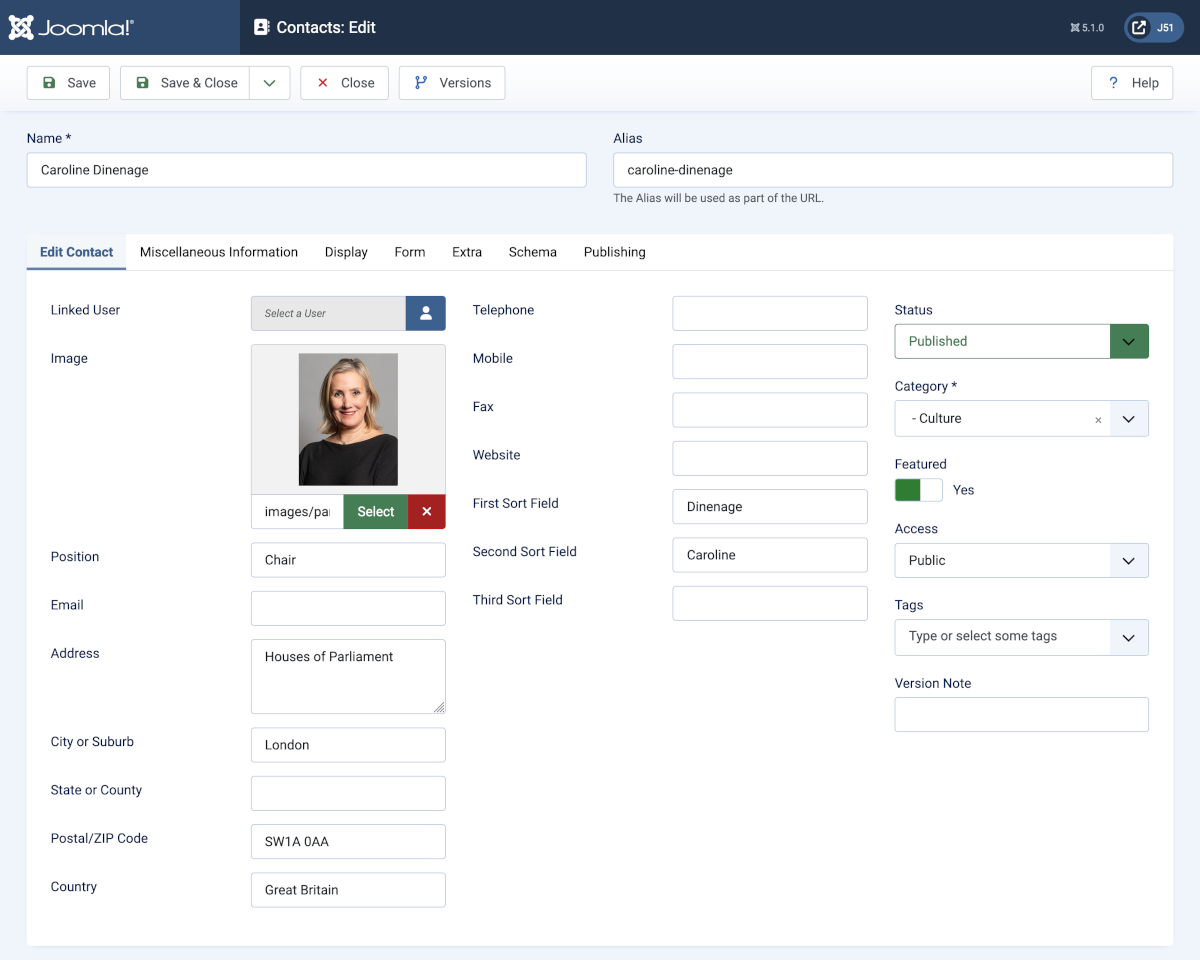
Notes:
In the Screenshot the Position was entered as Chair which made sense in the context of a category list of committee members but it does not make sense in the context of a list of Featured contacts that consists of all the Chairs of all of the Committees. This needs to be more specific: Chair of the Culture Media and Sport Committee.
The First..., Second.. and Third Sort Field fields need words added for each entry to enable sorting by a user defined order such as a conventional surname firstname order. This is covered later in this article.
The Miscellaneous Information tab contains a text edit field with a short personal statement.
The Extra tab contains the Party and Constituency custom fields.
The Form tab contains settings for the email contact form. If an email address is not entered this field is not displayed.
Contact Display
The Contact component provides four menu items to display contact data:
- Single Contact
- Featured Contacts
- List Contacts in a Category
- List All Contacts in a Category Tree
It is a good idea to try each menu type to see what the output looks like. Some examples:
List All Categories in a Contacts Category Tree
In this case category tree consists of a parent category and two sub-categories:
House of Commons
- Business Committee
- Culture Committee
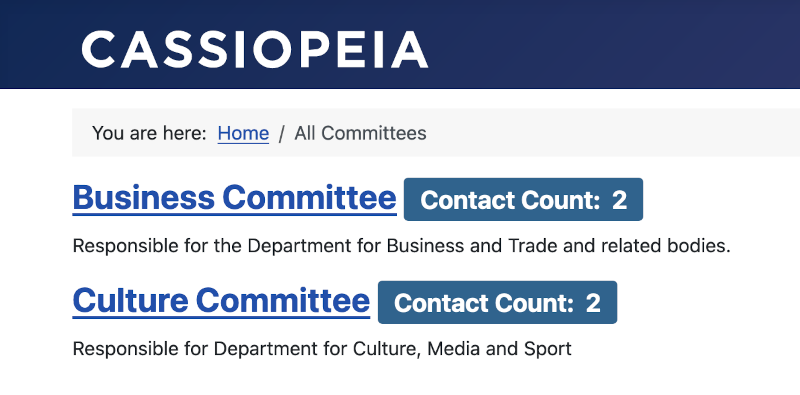
The second line of each entry come from the Category Description.
If you select one of the Committe links the Committe page may look like this:
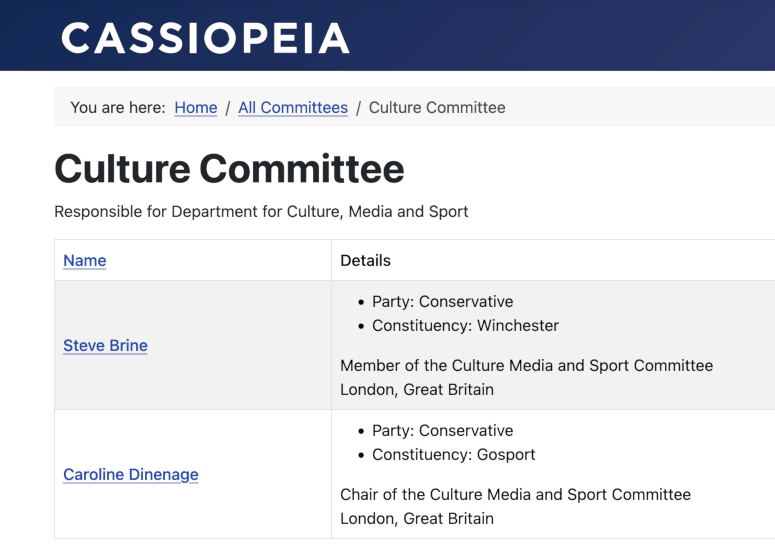
The layout is not quite as desired. It would have been good to include a thumbnail image of each individual and a better layout of the details. That can be done with a template override (later).
List Contacts in a Category
For the Business Committe there is a List Contacts in a Category menu item. That causes a different layou to be used:
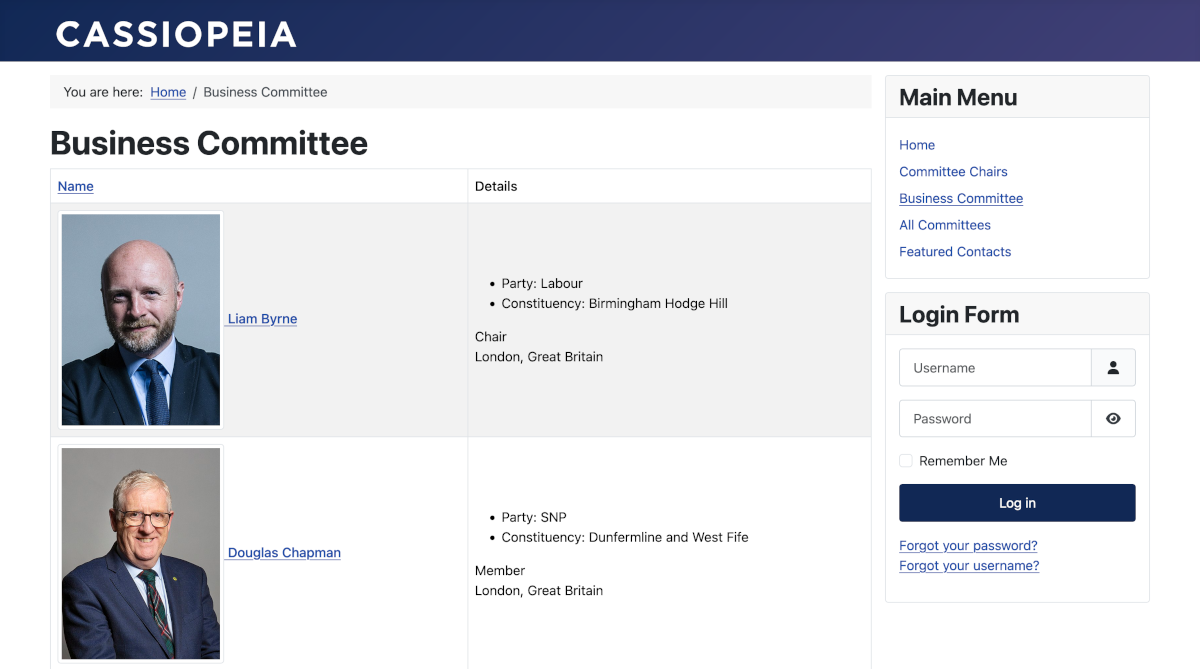
Better but still not quite right! A styling override was needed to reduce the image style. Again it seems a template override could be useful.
Featured Contacts
For this example the Chairs of all of the committees were marked as featured.
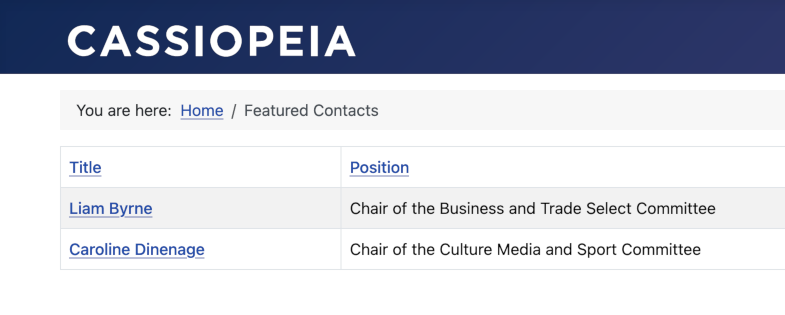
Sort Order
The order in which contacts appear can be set in the Contact component options or in a menu item. The latter overrides the former if it is set. The settings available are as follows:
- Name The name of the contact. This may not be suitable for alphabet ordering.
- Sort Name This is the three Sort Field fields in the Contact data form mentioned previously.
- Ordering This is the order in which contacts appear in the Contacts list.
- Featured Contacts Ordering Featured contacts appear before other contacts but otherwise contacts are displayed in list order.