Joomla User Manual
Manual Index
Articles: Filter Options
Introduction
After creating your first article, described in the Getting Started article on Adding an Article, your articles list will contain a single article. A year later you may have a thousand articles and need to use the Filter Options to find what you need.
The following screenshot shows the articles used to prepare this set of tutorials. The list Batch Size has been set to 5 to curtail the length of the screenshot.
The Filter Options have been opened to show the filters available.
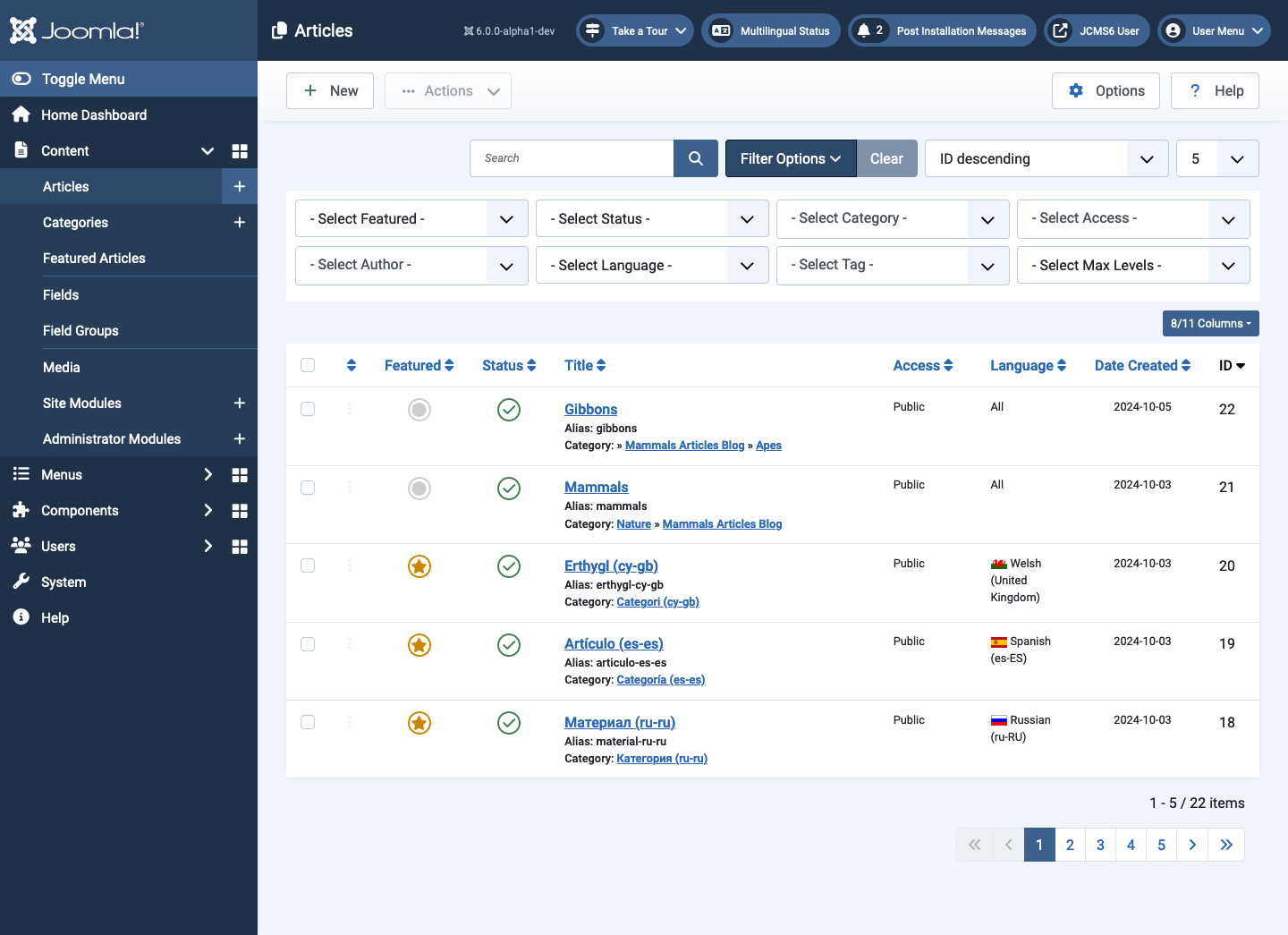
This list contains over 20 articles created from installation of the Multilingual Sample Data and a few more articles added later.
Sort Order
Note that the default sort order is ID Descending. This puts the latest article at the top of the list, which is usually what you want.
Pagination
If the number of articles is greater than the Batch Size, a pagination bar is displayed beneath the list. It has icons to go to the *First page, Previous page, Next page or Last page. The numbers lead to articles on that numbered page. The pagination bar is useful if you need to browse the list of articles.
Filters
All of the filters operate On Change but the filters are remembered and the Filter Options stay visible as long as any one filter is selected.
Select Featured
- - Selected Featured - Selects both Featured and Unfeatured articles.
- Unfeatured Articles Selects only Unfeatured articles.
- Featured Articles Selects only Featured articles.
Select Status
The default selection of articles includes Published and Unpublished. This allows the publication state to be toggled using the icon in the Status column. Trashed and Archived items are only included if All is selected.
- Trashed Selects only Trashed articles. The Status icon shows a trash can icon that can be used to Publish the item. A Delete button in the Toolbar allows complete deletion of any selected article. There is a warning message. After deletion use the Clear button to return to the unfiltered list.
- Unpublished Selects only Unpublished articles.
- Published Selects only Published articles
- Archived Selects only Archived articles. The Status icon allows the article status to be changed to Unpublished. Archived articles are no longer required but can be made available via an Archived Articles menu item.
- All Selects all articles irrespective of Status.
If an article needs its status changed other than by use of the icon in the Status column it can be done from the article edit form.
Select Category
The drop-down list shows all site categories in a tree similar to that used in the Articles: Categories list page. If you select a single category all articles in that category will be selected along with all articles in its sub-categories unless the Select Max Levels filter is set.
You can select multiple categories that are not in the same category tree.
Select Access
The drop-down list allows selection of articles in specified Access Levels. Access control is covered in a separate article. In brief, this restricts site visibility of articles as follows:
- Public Articles available to everyone.
- Guest Articles available to anyone who is not logged in.
- Registered Articles available to anyone who is logged in.
- Special Articles available to anyone who is logged in and belongs to a User Group assigned Special Access.
- Super Users Articles restricted to anyone logged in as a Super User.
Select Author
The drop-down list allows selection of articles by a specific author.
- None This is a special case where an article exists but the original author does not. There may be multiple authors who contributed articles but no longer have user accounts.
- Created by me A list of your own articles.
- Author name A list of named article authors that could be quite long. The real name is used rather than the login name. Select an author as required to see articles by that author.
Select Language
This filter is only present in Multilingual sites. When an article is created it can be assigned to All languages or to one specific language which has the language name and country code in the Language field of the data entry form, for example English (en-GB) or Spanish (es-ES). In the language filter:
- All This filters articles that have been assigned to All languages. It does not mean all articles!
- Language name (xx-YY) A list of the installed languages. Select a specific language to see articles assigned to that language.
Select Tag
A list of tags. Select any tag to see articles that have that tag. Multiple tags can be selected.
Select Max Levels
This restricts the list of articles to the specified number of levels in a hierarchy. When no value is selected all levels are included. If set to 1, only articles in the first level of a category tree will be included.
Multiple filters
On large, complex sites you may need to use multiple filters. The filters are remembered within a session, until logout or the session expires due to inactivity.