Joomla User Manual
Manual Index
Articles: Delete
Introduction
In Joomla, deletion of an article is a two stage process. The first stage sends it to the Trash from where it may be restored. The second stage deletes it from the Trash after which the article is removed permanently.
Considerations
Consider why you want to delete the article:
- Is it no longer needed? If so, deletion is most likely the right course of action.
- Is it an article that could be re-used in the future? It can be very frustrating to know you had an article that would have been a good starting point for another but you deleted it - consider archiving it instead.
Moving the Article to Trash
- Select Content -> Articles from the Administrator menu.
- Select the checkbox to select the article you want to delete. An article must be selected to enable the Actions button in the toolbar.
- Select the Actions button in the Toolbar.
- Select Trash in the dropdown menu.
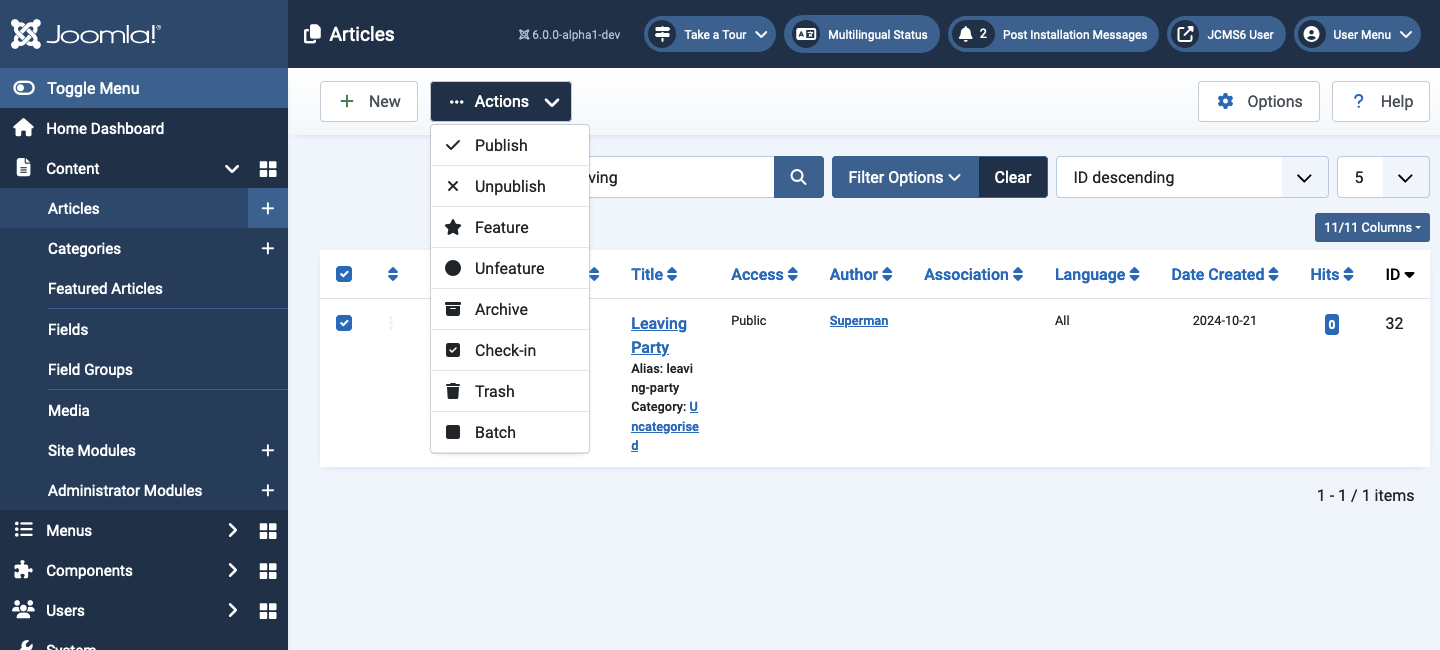
There will be a confirmation message and the article will have disappeared from the current list of articles as it does not normally include trashed items.
Filter to Restore or Delete
At this stage of the process the article has not been completely removed. This is a helpful feature in case you deleted the article by mistake.
To see the list of trashed articles:
- Select the Filter Options button to open the list of filters.
- Select Trashed from the -- Select Status -- list.
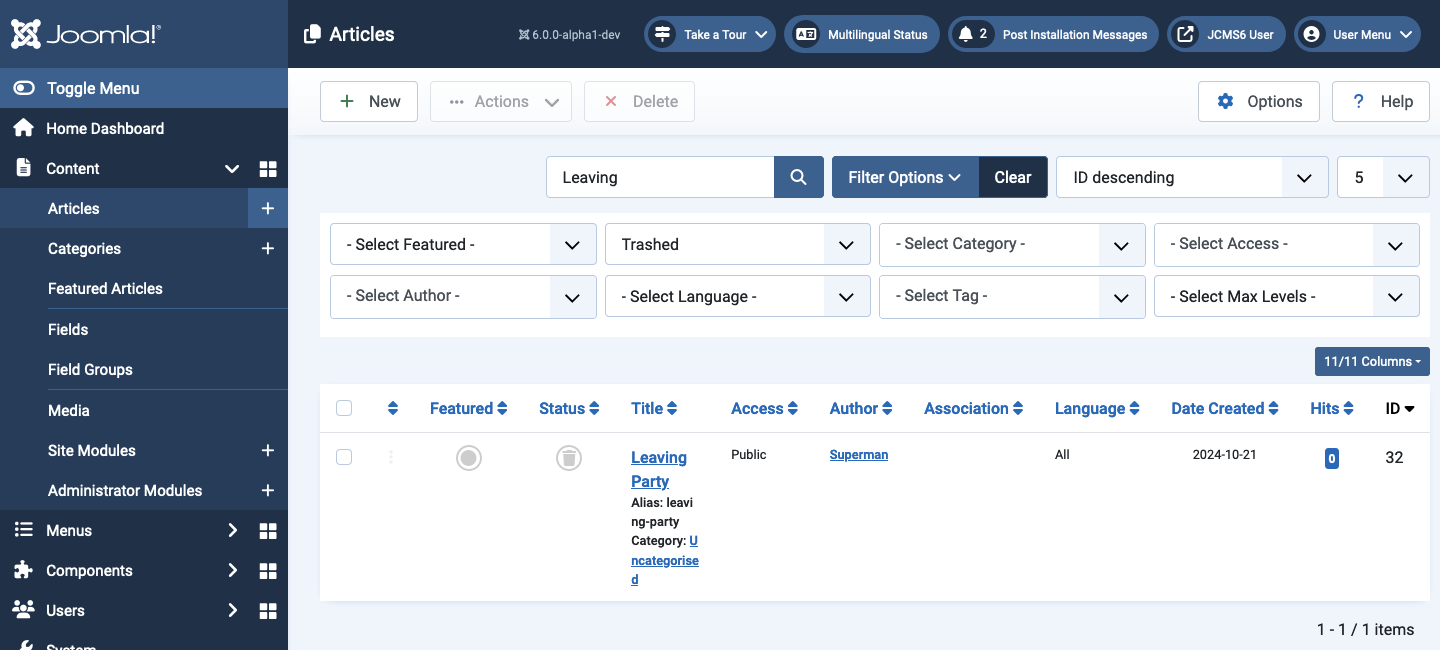
To Restore
If you have change your mind you can select the Trashed symbol in the Status column. The article will return to the Published state and disappear from the list of trashed articles.
To Delete
Select the checkbox in the left column of article data. That will enable the Actions and Delete buttons in the Toolbar. The Actions button allows you to apply the same action to all of the selected articles. If you are really sure:
- Select the Delete button in the Toolbar. A message box will appear:
Are you sure you want to delete? Confirming will permanently delete the selected item(s)! - Select OK to confirm and the article will be deleted from the Trash. The article will be deleted from the database. It is gone, permanently!
- Select the Clear button at the side of Filter Options to return to the unfiltered Articles list.
Tips
- Remember, deleting an article is not the same as archiving an article. Once it has been deleted from Trash it has gone for good.
- If you delete an article by mistake but have not deleted it from Trash, you can change its status. You have the options to set it as Archived, Published or Unpublished.
- Joomla will not let you save more than one article with the same alias. If an article is deleted but left in the Trash, it still exists. If you try to save an article and you get an error stating the alias already exists, it may be in the Trash! You should therefore either empty it from trash or you can enter a different alias for your new article.
- Joomla keeps previous versions of an article unless Versions is disabled. If you are deleting an article because it somehow "broke", try reverting it back to a previous version.