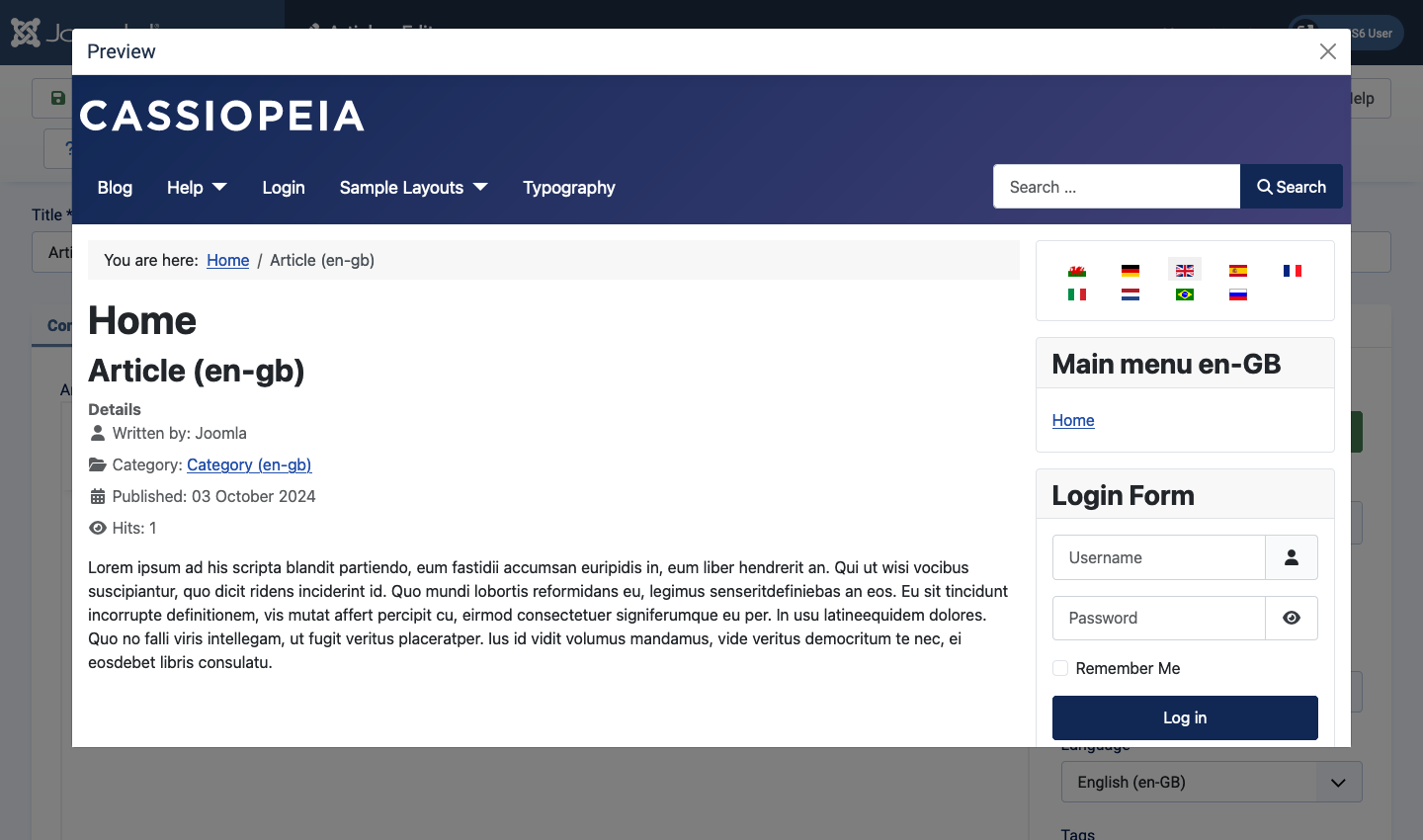Joomla User Manual
Manual Index
Article: Preview
Introduction
It can be useful to preview an article before publishing. There is a Preview button in the Toolbar of the backend Article: Edit form for this purpose. However, this feature uses the saved article and not the content of the editor form. The Preview feature is not available in the frontend article edit form.
You may not wish to make an article visible until it is finished. For this purpose, different strategies are needed for frontend and backend editors.
Frontend Preview
The only way to keep an article semi-private from the front-end is to set its Access to Registered so that only logged in users can see it.
- Login to the website frontend.
- Select the Edit link for an article to be updated. Or...
- Select the New Article button beneath blog layouts.
- Set the article Access level to Registered until it is ready for publication.
- You could add an Alert notice stating that the article is under
construction:
<div class="alert alert-warning">Under Construction</div>.
- Save & Close to see the article.
Backend Preview
After login to the Administrator interface:
- Select an article to edit or create and save a new one.
- To keep a new article private for now, set the Status to Unpublished or leave it Published and adjust the Start Publishing date.
- Make changes and Save the article.
- Select the Preview button in the Toolbar. A popup Preview window should appear.
- If you get a The requested page can't be found message, login to the Frontend and try again.
- To close the Preview window select the X button at the top right corner.