Joomla User Manual
Manual Index
Article: Edit - Options
Introduction
The word Options is ambiguous in Joomla! It is sometimes inter-changeable with Parameters and most component list views have an Options button in the Toolbar. That leads to an Options page where parameters for the component as a whole are set. In addition, many component item edit forms have a tab labelled Options used to set parameters for that single item.
This article is about the Options tab in the Article: Edit form. It is where parameters are set that affect the overall appearance of the article being edited. The options for articles as a whole are covered in a separate article.
Screenshot
The Options tab of the Article: Edit form has a series of panels mostly with a choice of Use Global (Hide or Show), Hide or Show. The following partial screenshot shows the general layout.
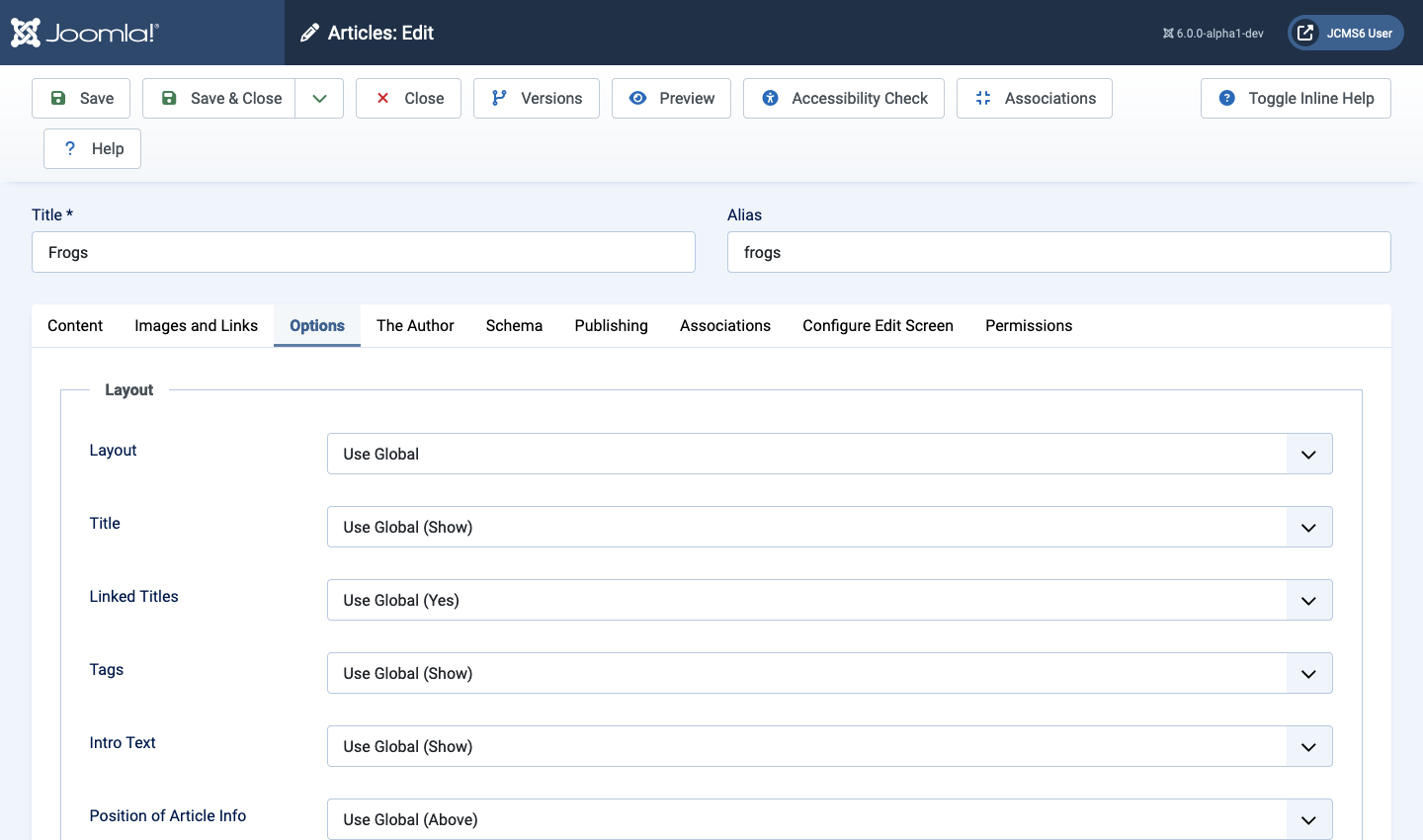
Layout panel
An article, or part of it, may appear as a single page or in a category blog layout controlled by a menu item. In a blog menu item most of the layout fields have Use Global, Yes/No or Show/Hide and Use Article Settings options. The options in this panel have no effect in blog layouts unless the Use Article Settings option is selected in the menu item.
Otherwise, these options affect the single article appearance of the article being edited.
- Layout In a default installation the first two choices are offered:
- ---From Global Options--- / Use Global This refers to the Articles: Options setting available from the Options button in the Toolbar of the Articles list view. Its Choose a Layout value is set to Default.
- ---From Component--- / Default This refers to the setting in the Articles: Options settings. In a default installation it is effectively the same as the Use Global option. But if an override exists that is named default.php then that override is used for layout.
- ---From cassiopeia Template--- / overridename If a template override has been created with a name other than default it will appear here and can be selected as an alternative layout.
- Title It is normal to show the title of an article but there may be circumstances where that is not appropriate. Select Hide to omit the article title from the page display.
- Linked Titles The default behaviour is to make an article title a link to the article where it appears in blog or list layouts. This setting is controlled by the menu item. It may be set to Use Global (Yes), Use Article Settings, No or Yes. If the menu item is set to Use Article Settings then the Linked Titles value in the article will be used. Otherwise this setting has no effect. If the title is not linked you could use a Read More link to access the article from a blog or list layout.
- Tags Show or Hide tags on the single article page.
- Intro Text Show or Hide the Intro text on the single article page. There are some circumstances where you may wish to have completely different Intro text for blog layouts that is left out in the full article text.
- Position of Article Info This refers to the block of information about an article headed with Details and containing the Author, Category, Published and Hits information. The default is to have this above the article text. Set to Below to move to below the article text in a single article view. If set to Split the Hits item moves to below the article text.
- Article Info Title Show or Hide the word Details above the list of article information in single article view.
Category panel
The field in this panel work as you might expect. In blog views the menu item settings take precedence unless set to Use Article Settings.
- Category Show or Hide the Category name.
- Link Category Link (Yes or No) the Category name. If set to Yes the Category name is linked to its category blog.
- Parent Category If set to Yes the parent category appears as a separate item above the Category in the article information Details in the single article layout.
- Link Parent Category If set to Yes the Parent category name links to its category blog page.
Associations panel
This panel is only present in Multilingual sites.
- Associations If set to Show an extra item is placed in the article information starting Also available: followed by flags to represent the versions of this article available in other languages.
- Use Image Flags This item appears if Associations is set to Show. The default Yes displays buttons as language flags. The alternative No displays buttons as language codes, for example en-GB.
Author panel
- Author Show or Hide the name of the author of this article in single article view. The line in the article informations reads Written by: Authorname
- Link to Author's Contact Page Yes or no to link the Authorname to the author contact page if there is one.
Date panel
Joomla articles store several dates. If displayed, each of the following occur as separate lines in the article information for a single article. Remember, blog layouts use the settings from the menu item unless it is set to Use Article Settings. The data format is 03 November 2024 but that can be altered ...[ToDo]
- Create Date Hidden by default.
- Modify Date Hidden by default.
- Publish date Displayed by default.
Options panel
- Navigation For an article that is one of a number of articles in a category, there are Prev and Next buttons beneath the article text to navigate to the previous or next pages. If set to Hide the navigation buttons are not displayed on single article pages.
- Hits The total number of times the article has been displayed as a single article, displayed in the article information list.
- Unauthorised Links This affects blog layouts so the relevant category blog menu item must have its Options: Unauthorised Links value set to Yes or Use Article Settings. Then if this article Access is set to Registered and the setting in the article is not No the Intro Text for the article will show in the blog layout but the Read more button label will be Register to read more.... Clicking on the Read more link will require log in to view the full article content.
- Position of the links This refers to the positioning of the links in the Images and Links tab, Links A, B and C. The default position is above the article text. This option allows the links to be placed below the article text or not displayed at all.
- Read More Text The normal text, Read More: followed by the article title is take from the Language key/string values. A custom override for this article only can be entered here, for example See full article: followed by the article title.
- Browser Page Title The page title is usually the article title. If that
is inconvenient an alternative page title can be entered here for use in
the single article page. It appears in the browser tab and the
<head>...</head>area of the page. It will be used by Search Engines.