Joomla Help Screens
Manual Index
User Notes: New or Edit Category
Description¶
Categories are used to organize User Notes allowing display of related notes together on a page. All User Notes are assigned either to a Category that you create or to the special Category named 'Uncategorised'.
This screen has a form to add a new Category or edit an existing Category.
How to access¶
- Select Users → User Note Categories from the Administrator
menu. Then...
- Select the New button in the Toolbar to create a new category. Or...
- Select a category title in the Title column to edit an existing category.
Screenshot¶

Details¶
- Title: Title of the Category.
- Alias: The Alias will be used in the SEF URL. Leave this blank and Joomla will fill in a default value from the title. This value will depend on the SEO settings (System → Global Configuration → Site). Using Unicode will produce UTF-8 aliases. You may also enter manually any UTF-8 character. Spaces and some forbidden characters will be changed to hyphens.When using default transliteration it will produce an alias in lower case and with dashes instead of spaces. You may enter the Alias manually. Use lowercase letters and hyphens (-). No spaces or underscores are allowed. Default value will be a date and time if the title is typed in non-latin letters .
Category¶
- Description: Enter an optional category description in the text-area.
- Parent: (No parent/Uncategorised). Select a Parent Category.
- Status: (Published/Unpublished/Archived/Trashed). Set publication status.
- Access: (Guest/Public/Registered/Special/Customer Access Level (Example)). The access level group that is allowed to view this item.
- Language: (All/English (UK)). Assign a language to this category.
- Tags: Assign tags to content items. Tag names must be unique.
- Note: Enter an optional note to display in the category list.
- Version Note: Enter an optional note for this version of the item.
Options¶
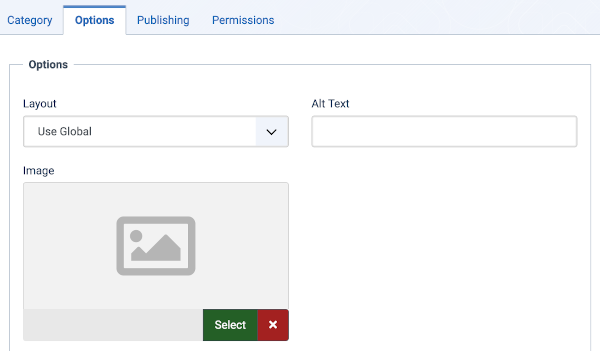
Layout: (Use Global). Use a layout from the supplied component view or overrides in the templates.
- Image: Choose an image for this category.
- Alt Text: Alternative text used for visitors without access to images.
Publishing¶

- Created Date: The date and time this item was first created. This is entered by the system automatically.
- Created By: The user who created this item.
- Modified Date: The date and time this item was last modified. This is entered by the system automatically.
- Modified By: The user who did the last modification
- Hits: Number of hits for this category
- ID: Record number in the database
- Meta Description: An optional paragraph to be used as the description of the page in the HTML output. This will generally display in the results of search engines.
- Meta Keywords: An optional comma-separated list of keywords and/or phrases to be used in the HTML output.
- Author: The author of this content.
- Robots: (Use Global/Index, Follow/No index, follow/Index, No follow/No index, no follow). Robots Instructions.
Permissions¶
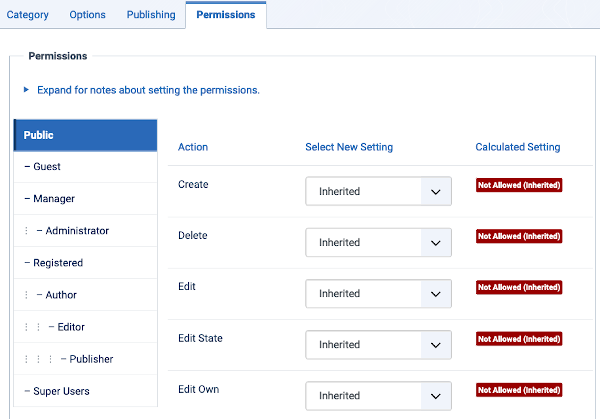
Manage the permission settings for the user groups below. See notes at the bottom.
- Create: (Inherited/Allowed/Denied). Allow or deny Create for users in the Public group. Create New setting for create actions in this category and the calculated setting based on the parent category and group permissions.
- Delete: (Inherited/Allowed/Denied). Allow or deny Delete for users in the Public group. Delete New setting for delete actions on this category and the calculated setting based on the parent category and group permissions.
- Edit: (Inherited/Allowed/Denied). Allow or deny Edit for users in the Public group. Edit New setting for edit actions on this category and the calculated setting based on the parent category and group permissions.
- Edit State: (Inherited/Allowed/Denied). Allow or deny Edit State for users in the Public group. Edit State New setting for edit state actions on this category and the calculated setting based on the parent category and group permissions.
- Edit Own: (Inherited/Allowed/Denied). Allow or deny Edit Own for users in the Public group. Edit Own New setting for edit own actions on this category and the calculated setting based on the parent category and group permissions.
Toolbar¶
At the top of the page you will see the toolbar shown in the Screenshot above. The functions are:
User Notes: New Category: The functions are:
- Save. Saves the category and stays in the current screen.
- Save & Close. Saves the category and closes the current screen.
- Save & New. Saves the category and keeps the editing screen open and ready to create another category.
- Cancel. Closes the current screen and returns to the previous screen without saving any modifications you may have made.
- Help. Opens this help screen.
User Notes: Edit Category: The functions are:
- Save. Saves the category and stays in the current screen.
- Save & Close. Saves the category and closes the current screen.
- Save & New. Saves the category and keeps the editing screen open and ready to create another category.
- Save as Copy. Saves your changes to a copy of the current category. Does not affect the current category. This toolbar icon is not shown if you are creating a new category.
- Close. Closes the current screen and returns to the previous screen without saving any modifications you may have made.
- Associations. With a specific language set for an article, allows side by side editing in another language.
- Help. Opens this help screen.
Related Information¶
- User Notes: New or Edit
- User Notes: Users Notes
- User Notes: Categories
- To work with existing Categories: Articles: Categories
- To work with Articles: Articles