Joomla Help Screens
Manual Index
Media: Options
Description¶
Media Options configuration allows setting of parameters used globally for Media. Control the file types allowed for uploading, MIME type check, MIME type blacklisting, and more options.
How to Access¶
Content → Media
- click the Options toolbar button
Screenshot¶
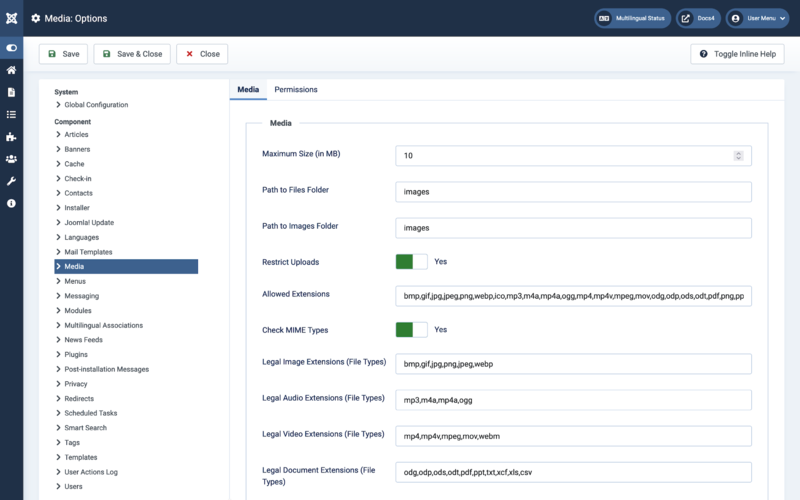
Form Fields¶
Media¶
- Maximum Size (in MB). Use zero for no limit. Note: The server has a maximum limit.
- Path to Files Folder. Enter the path to the files folder relative to the root of your webspace.Changing to another path than the default 'images' may break your links. Do not start the path with a slash.
- Path to Images Folder. Enter the path to the images folder relative to the root of your webspace.This path has to be the same as path to files (default) or to a subfolder of the path to file folder. Do not start the path with a slash.
-
Restrict Uploads. Restrict uploads for lower than manager users to
images if 'Fileinfo' or 'MIME Magic' isn't installed.
- Allowed Extensions. Restrict uploads for lower than manager users to files in the list.
- Check MIME Types. Use 'Fileinfo' or 'MIME Magic' to attempt to verify files. Try disabling this if you get invalid mime type errors.
- Legal Image Extensions (File Types). Image extensions (file types) you are allowed to upload (comma separated). These are used to check for valid image headers and to select images with the Media form field.
- Legal Audio Extensions (File Types). Audio extensions (file types) you are allowed to upload (comma separated). These are used to check for valid audio headers and to select audio files with the Media form field.
- Legal Video Extensions (File Types). Video extensions (file types) you are allowed to upload (comma separated). These are used to check for valid video headers and to select videos with the Media form field.
- Legal Document Extensions (File Types). Document extensions (file types) you are allowed to upload (comma separated). These are used to check for valid document headers and to select documents with the Media form field.
- Ignored Extensions. Ignored file extensions for MIME type checking and restricted uploads.
- Legal MIME Types. A comma separated list of legal MIME types to upload.
Permissions¶
This section lets you set up the default Access Control List permissions for all media.

To change the permissions for media, do the following.
- Select the Group by clicking its title located on the left.
- Find the desired Action.
- Configure ACL & Options. Users can edit the options and permissions.
- Configure Options Only. Users can edit the options exept the permissions.
- Access Administration Interface. Users can access user administration interface.
- Create. Users can create media.
- Delete. Users can delete media.
- Edit. Users can edit media.
- Select the desired permission for the action you wish to change.
- Inherited. Inherited for users in this Group from the Global Configuration permissions.
- Allowed. Allowed for users in this Group. Note: If this action is Denied at one of the higher levels, the Allowed permission here will not take effect. A Denied setting cannot be overridden.
- Denied. Denied for users in this Group.
- Click Save in Toolbar at top. When the screen refreshes, the Calculated Setting column will show the effective permission for this Group and Action.
Toolbar¶
At the top of the page you will see the toolbar shown in the Screenshot above.
- Save. Saves the Media options and stays in the current screen.
- Save & Close. Saves the Media options and closes the current screen.
- Close. Closes the current screen and returns to the previous screen without saving any modifications you may have made.
- Toggle Inline Help. Show help text below some options.
- Help. Opens this help screen.
Quick Tips¶
- If you are a beginning user, you can just keep the default values here until you learn more about using global options.
- If you are an advanced user, you can save time by creating good default values here.
Related Information¶
- Related Help screen: Media.
- Tutorial: Managing Media.