Joomla Help Screens
Manual Index
Extensions Module Manager Sample Data
Description¶
This module lets you install sample data.
How to access¶
- Select Content → Administrator Modules from the Administrator
menu. Then...
- Select Filter Options → Sample Data to check whether the module is already installed and enabled. If absent...
- Select New in the Toolbar.
- Select the Sample Data module.
There are other access routes!
Screenshot¶
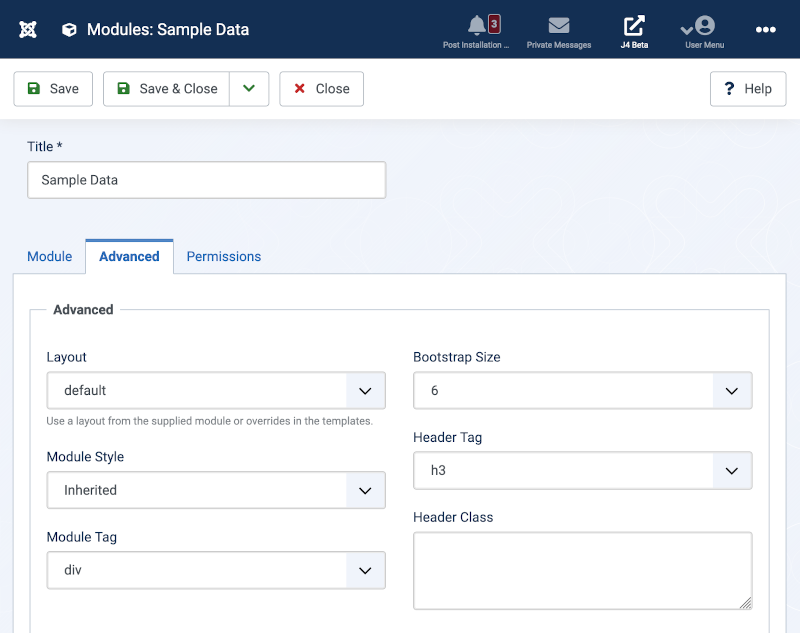
Form Fields¶
Module Tab¶
This tab has no form fields. Just some explanatory text: This module lets you install sample data.
Advanced Tab¶
The advanced options are illustrated in the Screenshot. For most users the default values will be sufficient.
Permissions Tab¶
It is most unlikely that the Super User will wish to change any permissions for this module.
Toolbar¶
At the top of the page you will see the toolbar shown in the Screenshot above. The functions are:
- Save. Saves the item and stays in the current screen.
- Save & Close. Saves the item and closes the current screen.
- Save & New. Saves the item and keeps the editing screen open and ready to create another item.
- Save as Copy. Saves your changes to a copy of the current item. Does not affect the current item. This toolbar icon is not shown if you are creating a new item.
- Close. Closes the current screen and returns to the previous screen without saving any modifications you may have made.
- Help. Opens this help screen.