Joomla Help Screens
Manual Index
Check-in: Options
Description¶
Default permissions used for the Checkin Component.
How to Access¶
- Select System → Setup panel → Global Configuration from
the Administrator menu. Then...
- Select the Check-in item from the Component list.
Screenshot¶
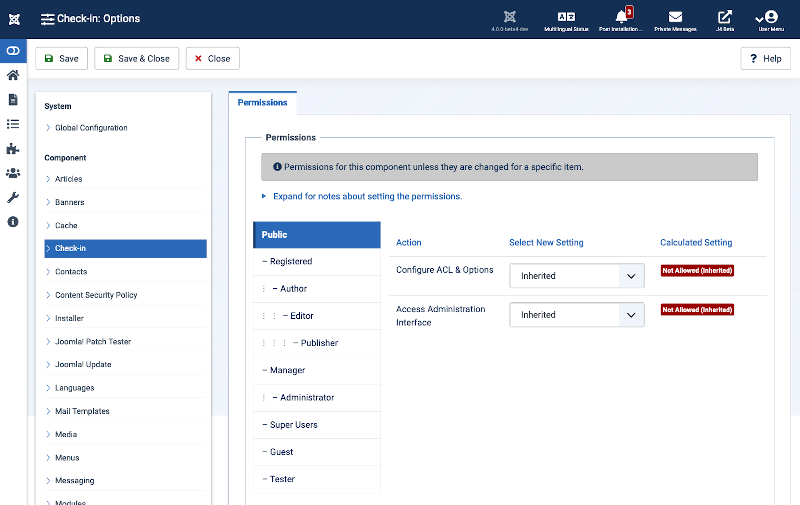
Permissions¶
To change the permissions for this extension, do the following.
- Select the Group by clicking its title located on the left.
- Find the desired Action. Possible Actions are:
- Configure ACL & Optons. Users can edit the options and persimissions of this extension.
- Access Administration Interface. Users can access user administration interface of this extension.
- Select the desired permission for the action you wish to change.
Possible settings are:
- Inherited: Inherited for users in this Group from the Global Configuration permissions of this extension.
- Allowed: Allowed for users in this Group. Note that, if this action is Denied at one of the higher levels, the Allowed permission here will not take effect. A Denied setting cannot be overridden.
- Denied: Denied for users in this Group.
- Select Save in the Toolbar. When the screen refreshes, the Calculated Setting column will show the effective permission for this Group and Action.
Toolbar¶
At the top of the page you will see the toolbar shown in the Screenshot above. The functions are:
- Save. Saves the configurations and stays in the current screen.
- Save & Close. Saves the configurations and closes the current screen.
- Close. Closes the current screen and returns to the previous screen without saving any modifications you may have made.
- Help. Opens this help screen.
Quick Tips¶
- Remember, these choices are applied globally.