Joomla Help Screens
Manual Index
Menu Item: Create Article
Description¶
The Create Article menu item allows users to submit an article via the Site interface. Normally this is available only to users who have logged in to the Frontend of the site.
Users must have permission to create articles. When the Create Article page is shown in the Frontend, the screen shows as examples in the Frontend Screenshot section below.
How To Access¶
Menus → [name of the menu]
To add a Menu Item:
- click the New toolbar button.
- click the Menu Item Type Select button.
- select the Articles item.
- select the Create Article item.
To edit a Menu Item:
- select a Title from the list
Screenshot¶
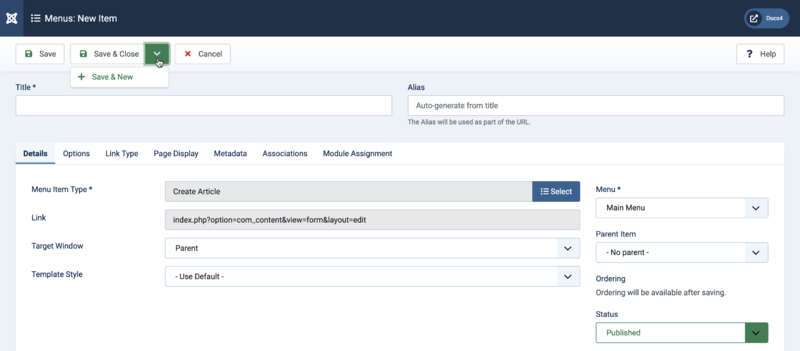
Form Fields¶
- Title. The title that will display for this menu item.
- Alias. The internal name of the menu item. Normally, you can leave this blank and Joomla will fill in a default value Title in lower case and with dashes instead of spaces. Learn more.
Details¶
Left Panel
- Menu Item Type. The Menu Item Type selected when this menu item was created. This can be one of the core menu item types or a menu item type provided by an installed extension.
- Link. The system-generated link for this menu item. This field cannot be changed and is for information only.
- Target Window. Select from the dropdown list.
- Template Style. Select from the dropdown list.
Right Panel
- Menu. Shows which menu the link will appear in.
Options¶

-
Specific Category.
- Yes: Articles will be assigned to the specified category. The user will not be able to select a category.
- No: The user may select the category from the list box. Only categories for which the user has 'Create' permission will show.
- Submission/Cancel Redirect. Select the page the user will be redirected to after a successful article submission.
-
Custom Redirect on Cancel.
- Yes: Set a page to redirect to when user Cancels article submission.
- No: When user Cancels article submission, the user is redirected to the 'Submission/Cancel Redirect' page.
Common Options¶
See Menus: New Item for help on fields common to all Menu Item types, including:
Toolbar¶
At the top of the page you will see the toolbar shown in the Screenshot above.
- Save. Saves the menu item and stays in the current screen.
-
Save & Close. Saves the menu item and closes the current screen.
- Save & New. Saves the menu item and keeps the editing screen open and ready to create another menu item.
- Cancel. Closes the current screen and returns to the previous screen without saving any modifications you may have made.
- Help. Opens this help screen.
Frontend Screenshots¶
Screenshots shows Joomla core Frontend Template Cassiopeia, all Editing Layout options set to 'Hide'.
Content

Fields
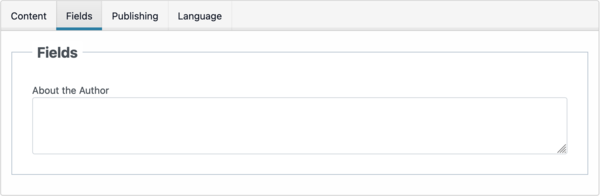
Publishing

Language

Quick Tips¶
An unauthorised user will normally get an error if they click on a Create Article menu item. For this reason, it is normal practice to give the menu item a viewing Access Level that can only be seen by users authorised to add articles.
Related Information¶
- Articles: Options Used to set global defaults for menu items that display articles. These default values will be used when 'Use Global' is selected for an option in an Articles menu item.
- Articles The Article list is used to find, mark featured, add and edit articles.
- Articles: Edit This is where you can add and edit Articles. You can also select the Category for an Article and indicate whether or not it is Published and if it is selected to appear on the Front Page.
- Articles: Featured Used to control which 'Featured Articles' are displayed on the Front Page and in what order they are displayed.
- Articles: Categories The Articles Categories list is used to find, add, and edit articles categories.
- Menus: Archived Articles Shows a customised list of articles ordered by date or title. Archived articles are no longer published but are still stored on the site.
- Menus: Category Blog Used to show articles belonging to a specific Category in a blog layout. Controls the Leading Articles, Intro Articles and additional links to more Articles.
- Menus: Category List Used to show articles belonging to a specific Category in a list layout.
- Menus: Create Article Allows users to submit an article. Normally this is available only to users who have logged in to the Frontend of the site. Users must have permission to create articles.
- Menus: Featured Articles Used to show all Articles that have been tagged as Featured. Articles are shown in a Blog Layout.
- Menus: List All Categories in an Article Category Tree Used to show a hierarchical list of Categories. Depending on the selected options for this layout, you can click on a category Title to show the articles in that category.
- Menus: Single Article Used to show one article.