Joomla Help Screens
Manual Index
Banners: Tracks
Description¶
Used to view a list of existing Banner Tracking information.
How to Access¶
- Select Components → Banners → Tracks
Screenshot¶

Column Headers¶
Click on a column heading to sort the list by that column's value.
- Name. The name and category of the banner.
- Client. The Client for this Banner. Clients are entered using the Banner Client Manager.
- Type. The type of the track. This is an impression or a click.
- Count. Number of impressions or clicks.
- Date. Date and hour of the impression or click.
List Filters¶
Near the top of the page you will see the filter bar shown in the Screenshot above. The functions are:
Search bar. Near the top of the page you will see the search bar shown in the Screenshot above.
- Search by Text. Enter part of the search term and click the Search icon. Hover to see a Tooltip indicating which fields will be searched.To 'Search by ID' enter "id:x", where "x" is the ID number (for example, "id:19").
- Filter Options. Click to display the additional filters.
- Clear. Click to clear the Filter field and restore the list to its unfiltered state.
-
Ordering. Shows the current list ordering field. 2 ways to change
the order:
- Select from the dropdown list. Ordering may be in ascending or descending order.
- Click a column heading. The column heading toggles between ascending and descending order.
- Number to Display. Shows the number of items in a list. Select from the dropdown list to change the number displayed.The default for a site is '20' but this may be changed in the Global Configuration.
- Select Category. Select from the list of available categories.
- Select Client. Select from the list of available clients.
Filter by Type. Lets you show only items assigned to a specific type. The list box will show the types defined.
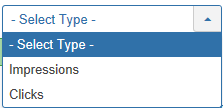
- - Select Type -: Show items assigned to any type.
- <your type>: Show items assigned only to this type.
- Select Max Levels. Select from the list of available levels.
Begin and End date.
- Begin date. The startingdate of the tracks to list.
- End date. The enddate of the tracks to list.
Page Controls. When the number of items is more than one page, you will see a page control bar near the bottom of the page shown in the Screenshot above. The current page number being viewed has a dark colour background.
- Start. Click to go to the first page.
- Prev. Click to go to the previous page.
- Page numbers. Click to go to the desired page.
- Next. Click to go to the next page.
- End. Click to go to the last page.
Toolbar¶
At the top of the page you will see the toolbar shown in the Screenshot above. The functions are:
- Export. Opens a window where you will be able export the Banner Tracks.
- Delete Tracks. Will delete the selected Banner Tracks.
- Options. Opens the Options window where settings such as default parameters can be edited.
- Help. Opens this help screen.
See Article Manager Options for more information.
Quick Tips¶
- You must add at least one Banner Client and Banner Category before you can add a Banner.
Related Information¶
- To create or edit Banners: Banner - New/Edit
- To work with Banner Clients: Banner Client Manager
- To work with Banner Categories: Banner Category Manager