Joomla Documenter Manual
Manual Index
Crowdin
What is Crowdin?¶
Crowdin is a cloud-based solution that streamlines localization (L10N) management for software projects.
The Joomla CMS official language packs and many other aspects of the project are managed using Crowdin to facilitate managing L10N activities.
What can be translated on Crowdin?¶
Joomla! Official Translations¶
There's a variety of content that needs to be translated and localised for use with Joomla. Joomla's using Crowdin Enterprise for managing localisations across the project. A number of leading extension developers are also using Crowdin as their localisation tool, and you can see those extensions also listed under Joomla's Crowdin project page as related projects.
- Joomla! CMS - Core Language packs for Joomla 4
- Joomla! Official Extensions - Extensions created by the Joomla! Project such as JEDChecker, Patch Tester, Language Pack component and Install From Web Extension
- Joomla! Official Website - Materials for the joomla.org suite of websites
- Joomla! Official Website Template - Language strings for the Joomla.org website template
- Joomla! Marketing Resources - Internationalising marketing resources to promote Joomla around the globe
Translating Documentation¶
Joomla Documentation doesn't use Crowdin for translation as it's built into the wiki. See the Documentation Translation Quickstart guide for more information.
3rd Party Extension Translations¶
A variety of 3rd party extension developers have also chosen Crowdin as their L10N solution. These are displayed on Joomla's Crowdin, but are managed by the individual developers.
Getting Started¶
Create an account¶
To start using Crowdin, create an account at https://joomla.crowdin.com. If you're already using GitHub to contribute to the project, you can use your GitHub login (along with a few other OAuth options) to sign up to Crowdin.
Once you've created your account, visit the Crowdin Project for Joomla to contribute to Joomla 4 core translations, other translations for Joomla websites, Joomla marketing projects and other Joomla extensions.
Joomla 3 translations are also managed on Crowdin, but are outside Joomla's Crowdin Enterprise structure. The setup works the same in regards to contributing translations, however the proofreading and language pack process is different to the steps described for Joomla 4 in the next section.
Select a Project¶
Once logged into joomla.crowdin.com you'll see the project dashboard,
showing all of the projects that are available to translate. Click on a
project to then see what the status of each localisation is for that
project. 
Select a Language¶
When you go into a project, you'll see all of the available languages ready for translation. To start translating, hover on the language and then click on the "Translate" button that appears.
The progress bars indicate two main aspects of the translation process:
- Blue lines indicate the percentage of strings for this project that have been translated for that language. Once translated, proofreaders then process the suggested translations and approve them - it's a double check in case something has been suggested by accident for that language. An example I've found as a proofreader has been that some translations have been suggested for the wrong language as the translator was not in the correct language when they started suggesting phrases. And there are always different opinions on how to translate a sentence.
- Green lines indicate that the proofreader has approved the suggested translations made by translators for that localisation. Once the proofreader approves the translations, the approved translations then move into the production phase, where the project's translation managers can then package up the translations for the project and create packages that can then be installed by users or implemented by Joomla's webmasters team on the various Joomla website properties.
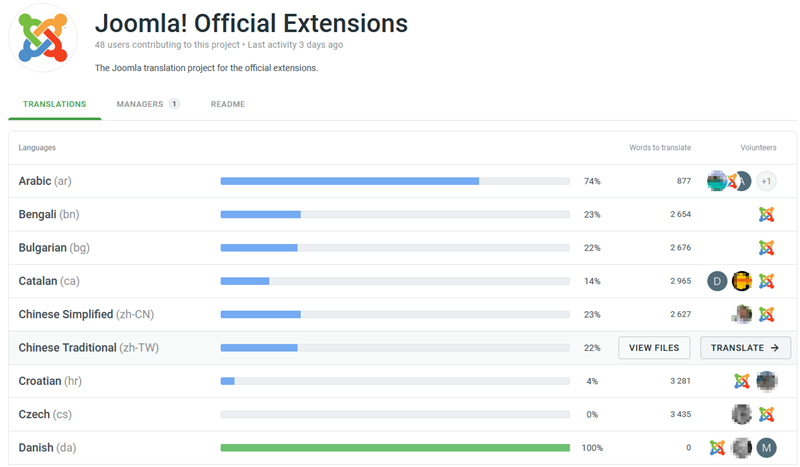
Start Translating¶
When you click translate, you'll be taken to the Crowdsourcing language
page.
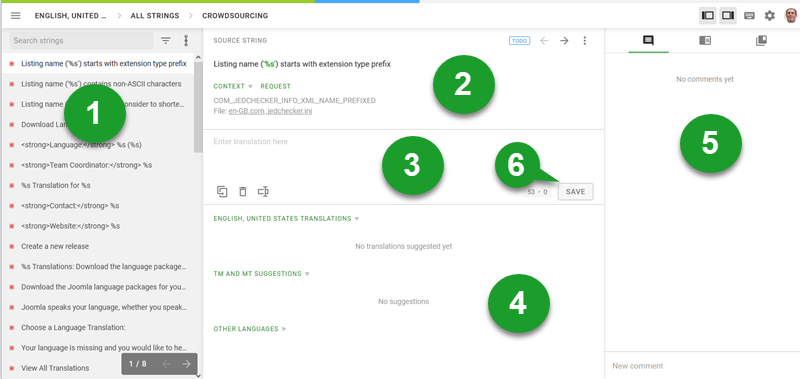
- On the left is a list of all the strings from the language files for the project that need translating. You can filter the list for various parameters, but by default the list will show you all of the strings available, with the untranslated strings at the top of the list (indicated by the red icon before them. Once translated, the icon is green).
- Clicking on a string you will see it load in the Source String box. This is the full text that you need to translate. You will see at times various highlighted items, like the green highlighted %s in the screenshot below. When you see some of the source string highlighted, these parts of the string do not need to be translated as they perform a system function that will do a replacement in the code with a variable as an example. The highlighted peace can also be HTML.
- In this area, type your translation for the source string.
- You may sometimes see suggestions for some strings in this section. If one is suitable, you can click on it to select it as a suitable translation for the source string.
- If you find there's an issue with a previously suggested translation, or have questions about the source string's context that you want to clarify, leave a comment in the comments sidebar on the page. Translation managers will then be notified and will either provide clarification or resolve the issue with the source string if required.
- Once you are happy with your translation for the source string, click Save and the system will mark that string as Done and move on to the next untranslated string.
Once you've finished translating all the available strings (or as many as you have time for in the session) you can exit the editor and return to the project by going to the menu at the top right of the screen and select "Quit Editor".
When you've begun providing crowdsourcing translations in each of Joomla's featured projects, you'll be notified when new strings are available to translate that have been added to the various projects.
Proofreading¶
Before translations appear in Joomla as part of an updated language pack, they need to be approved by that language's proofreader(s). The role of a proofreader is to:
- Check that the crowdsourcing translations are correct for that language
- Resolve issues where multiple translations are suggested, choosing the most suitable translation
- For core language packs, package up the completed language pack to upload it to Joomla Language Download system.
To become a proofreader, join the Joomla Translation Program Team. For more information on the processes proofreaders need to complete with making language packs, please see Crowdin for Proofreaders.
Joomla Translation Program Team¶
The purpose of the Joomla Translation Program within the Programs Department is to coordinate and supervise the work of hundreds of volunteers globally who translate the Joomla CMS, Joomla’s official websites, documentation, and marketing materials into many different languages. If you would like to do more than just translate your language's strings, join the team to assist with managing and recruiting translators and proofreaders. For more information on participating in the Joomla Translation Program join the Joomla Translation Program Team or find out more information on JDocs Joomla Translation Program page.
The also has a range of documentation articles that translators can contribute to.
Further Information¶
- Crowdin have a comprehensive Knowledge Base which new users would be well served to familiarize themselves with.
- Some of the basic concepts about using Crowdin to translate Joomla are explained in more detail in the Joomla's L10N-hearted article from August 2021 in Joomla Community Magazine.