Joomla Help Screens
Manual Index
Users: Groups
Description
User Groups control what actions a user can take on a site. Actions include things such as viewing an article, creating an article, changing options for a component, or logging in. The site administrator assigns permissions for various actions to each group. Permissions for actions can be assigned at different locations in the component hierarchy, for example in Global Configuration, component options or module options. If a user group does not have permission for a given action, the user in that group cannot perform that action.
Viewing Access control is implemented through the use of Access Levels, which have one or more user groups assigned to them. Assets such as articles, menu items or modules are assigned an access level. A user who is a member of a group that is assigned to a specific access level can view any asset assigned to that access level.
User groups can be arranged in a hierarchy in which all child groups inherit the action permissions and access levels of a parent group. If used wisely, this feature can save a lot of time by avoiding duplication in setting up a site security system.
The Users: Groups page lists the current User Groups in hierarchy. It can be used to create new user groups and delete groups that are no longer required. Do not delete any of the default user groups!
Common Elements
Some elements of this page are covered in separate Help articles:
How to access
- Select Users → Groups from the Administrator menu.
Screenshot
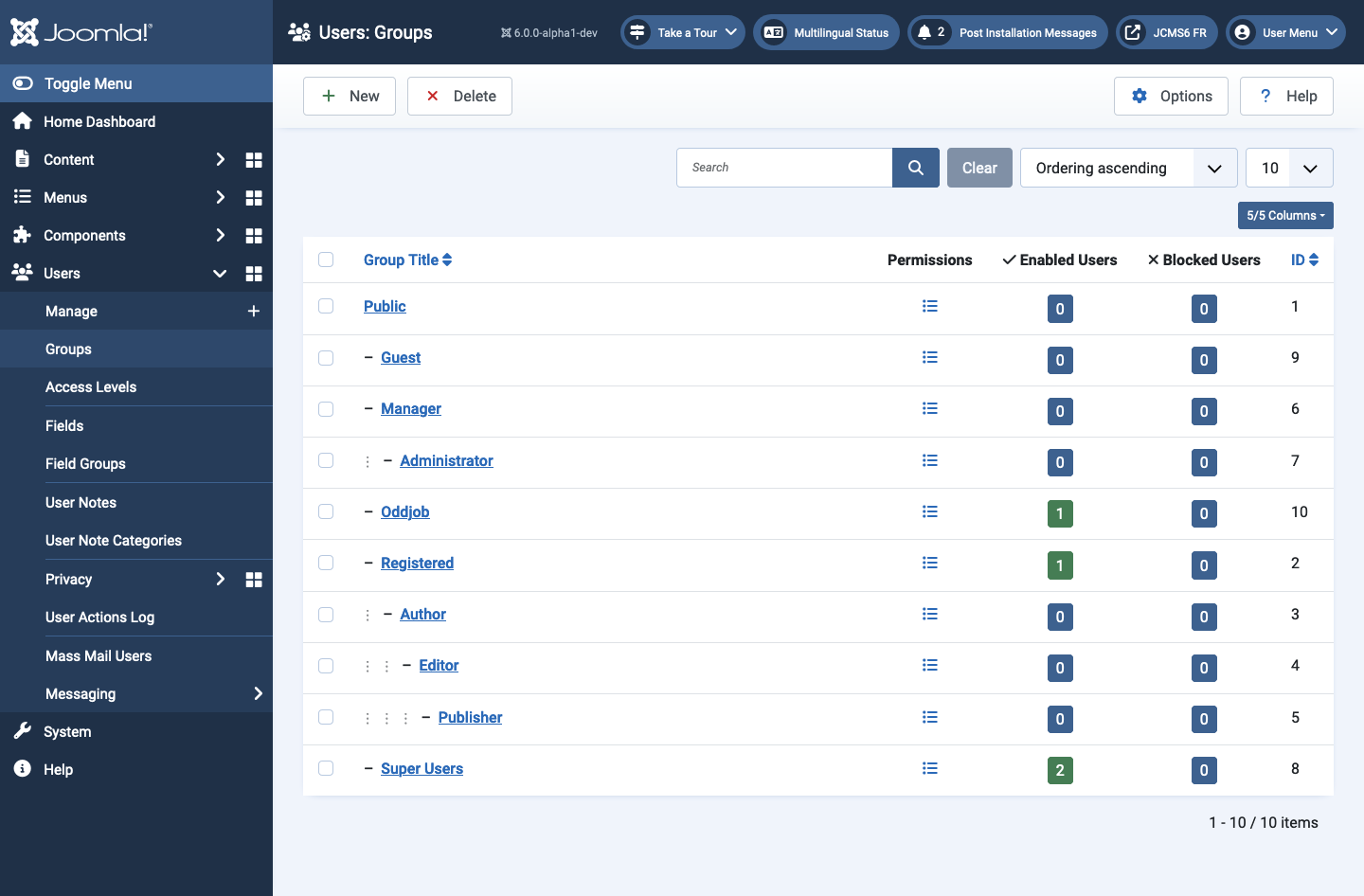
Tips
- Select the name of a group to edit the group's properties.
- Select the Permission icon to review the group permissions to access each asset. This is often used to debug access permissions problems.
- Select an Enabled Users number to see a list of enabled users in that group.
- Select a Blocked Users number to see a list of blocked users in that group.