Joomla Help Screens
Manual Index
Users
Description
The Users page lists currently registered users.
Common Elements
Some elements of this page are covered in separate Help articles:
- Toolbars.
- List Filters.
- List Column Headers.
- List Item Ordering.
- List Pagination.
- List Batch Process.
How to access
- Select Site → Users from the Home Dashboard. Or...
- Select Users → Manage from the Administrator menu.
To add a User:
- Select the New toolbar button
To edit a User:
- Select a Name from the list
Screenshot
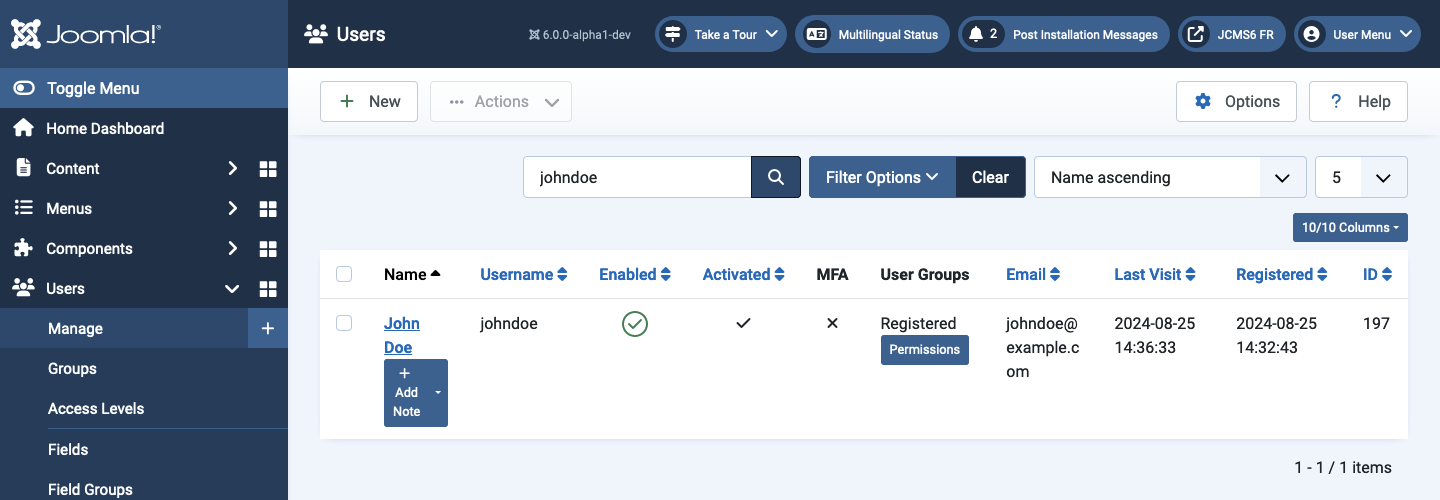
Column Headers
- Checkbox Check this box to select users. To select all users, check the box in the column heading. After boxes are checked the toolbar button 'Actions' get active.
- Name The full name of the user.
- Add a Note Create a Note for the user.
- Show notes list Show the User Notes for the user as a list.
- Display note Show the User Notes for the user in a window and stays in the current page.
- Add a Note Create a Note for the user.
- Username The name the user will log in as.
- Enabled Whether or not the user is enabled.
- Activated Whether or not the user is activated. Normally when a user registers from the Frontend, some type of activation is required. This is controlled by the 'New User Account Activation' parameter in the Users: Options.
- User Groups The list of groups that the user belongs to. Note that a user may belong to more than one group.
- Email The email address from the user is displayed here.
- Last visit Here you can see the date on which the user last logged in.
- Registered The date the user was registered.
- ID A unique identification number for this user, you cannot change this number.
Tips
- Select the name of a user to open the Users: Edit form for that user.
- Select the icon in the Enabled column to toggle between Enabled and Disabled status.