Joomla Help Screens
Manual Index
Tags: Options
Description
The Tags: Options page is used to set global defaults for menu items that display tags. These default values will be used when Use Global is selected for an option in a Tags menu item. For example, to show the Tag Name for a Tagged Items List in your Tags menu items, then set that option to Show here and it will be the default value. You do not need to set any of these options. Your Joomla site will work with the default settings.
Common Elements
Some aspects of this page are covered in separate Help articles:
How to Access
- Select Components → Tags from the Administrator menu. Then...
- Select the Options button in the Toolbar.
Screenshot
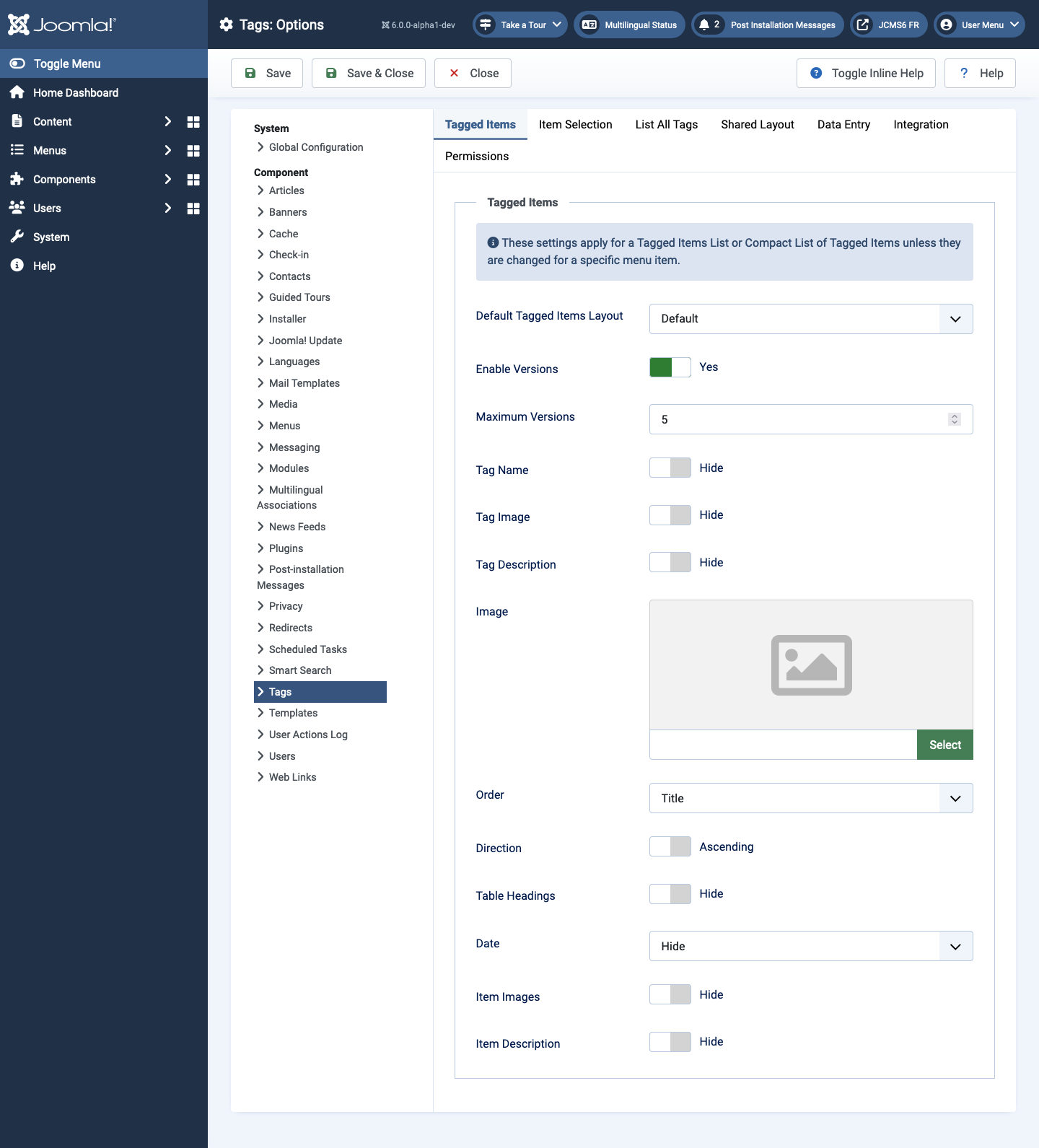
Form Fields
Tagged Items Tab
- Default Tagged Items Layout Choose a default layout for tagged items. This layout will be used when a user selects a tag that doesn't have a menu item defined.
- Enable Versions Whether or not to save version history for this component.
- Maximum Versions The maximum number of versions to store for an item. If an item is saved and the maximum number of versions has been reached, the oldest version will be deleted automatically. If set to 0, then versions will never be deleted automatically. Also, specific versions may be flagged as Keep Forever and will not be deleted automatically. Note that versions may be deleted manually using the Delete button in the Version History screen.
- Show Tag Name For a layout with one tag, show the tag name.
- Tag Image For a layout with one tag, show the image for the tag.
- Tag Description Show or hide a description for the tag (only used when a single tag is selected).
- Image Show the tag image (full image).
- Order Order the items will be displayed in.
- Direction Sort order. Descending is highest to lowest. Ascending is lowest to highest.
- Table Headings Show or hide the headings in list layouts.
- Show Date Whether to show a date column in the list of articles. Select Hide to hide the date, or select which date you wish to show.
- Item Images Shows the first image for each item in the list.
- Item Description Whether to show or hide the description for each item in the list. The length may be limited using the Maximum Characters option.
- Maximum Characters The maximum number of characters to display from the description in each tag.
Item Selection Tab
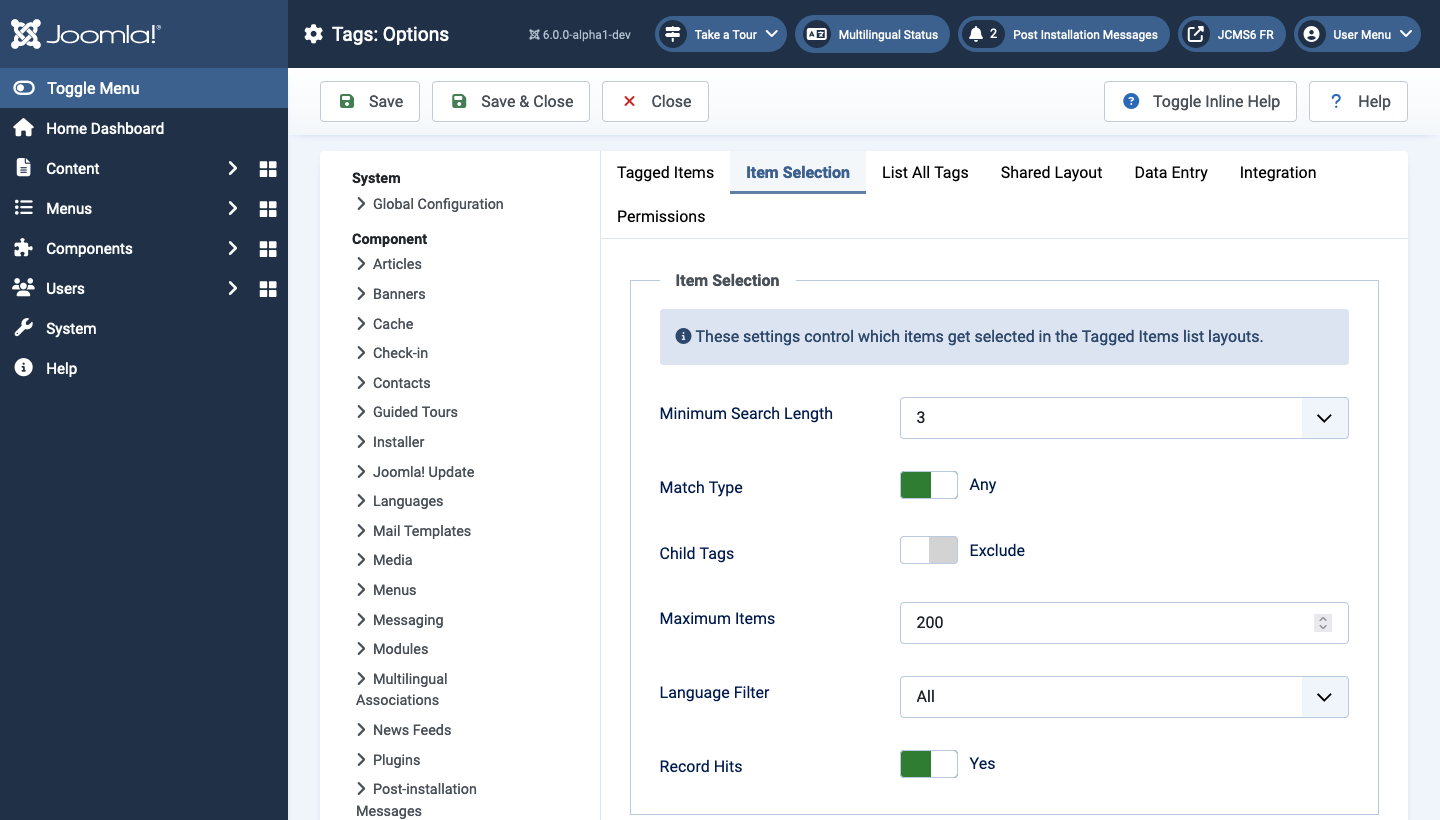
- Minimum Search Length This setting controls the minimum character length for the search and adding tags using the tags field Ajax mode.
- Match Type All will return items that have all of the tags. Any will return items that have at least one of the tags.
- Child Tags Include or exclude child tags from the result list for a tag.
- Maximum Items The maximum number of results to return.
- Language Filter Optionally filter the list of tags based on language.
List All Tags Tab
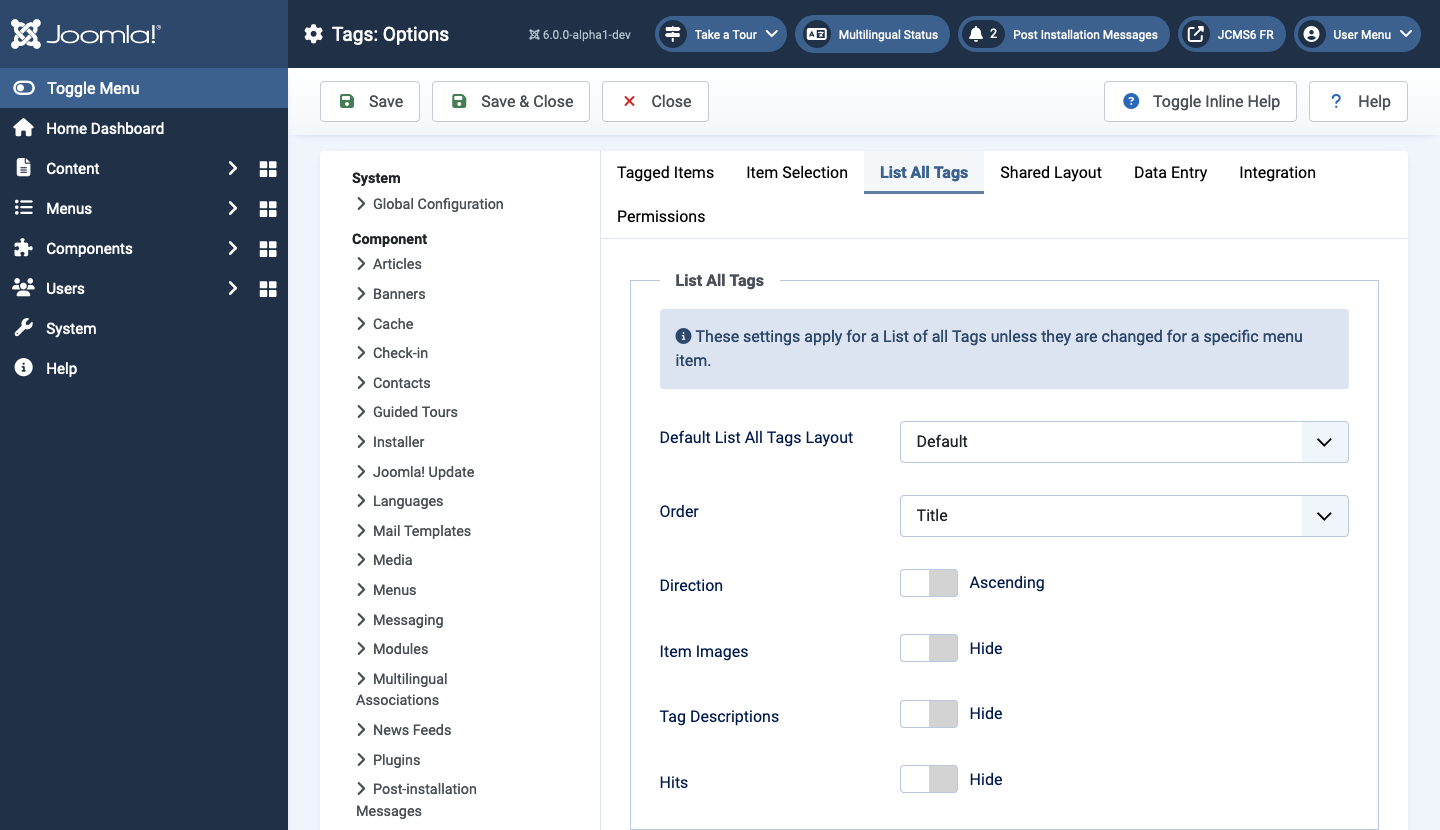
- Default List All Tags Layout Choose a default layout for List of all tags.
- Order Order items will be displayed in.
- Direction Sort order. Descending is highest to lowest. Ascending is lowest to highest.
- Item Images Shows the first image for each item in the list.
- Tag Description Shows or hides the description for each tag listed.
- Maximum Characters The maximum number of characters to display from the description in each tag.
- Hits Display the number of hits.
Shared Layout Tab
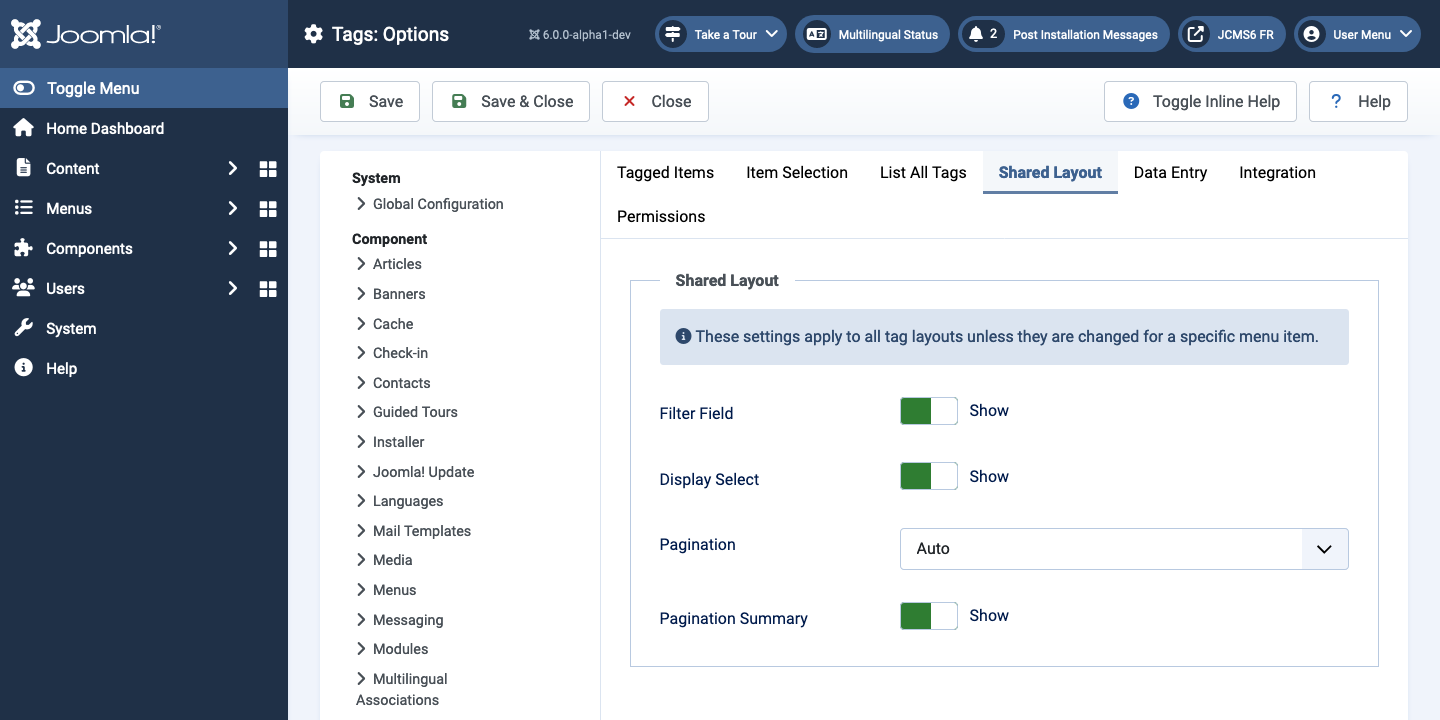
- Filter Field Whether to show a Filter field for the list. Select Hide to hide the filter field.
- Display Select Whether to show or hide the Display Select dropdown listbox.
- Pagination Show or hide Pagination support. Pagination provides page links at the bottom of the page that allow the User to navigate to additional pages. These are needed if the Information will not fit on the page.
- Pagination Results Show or hide pagination results information, for example, Page 1 of 4.
Data Entry Tab
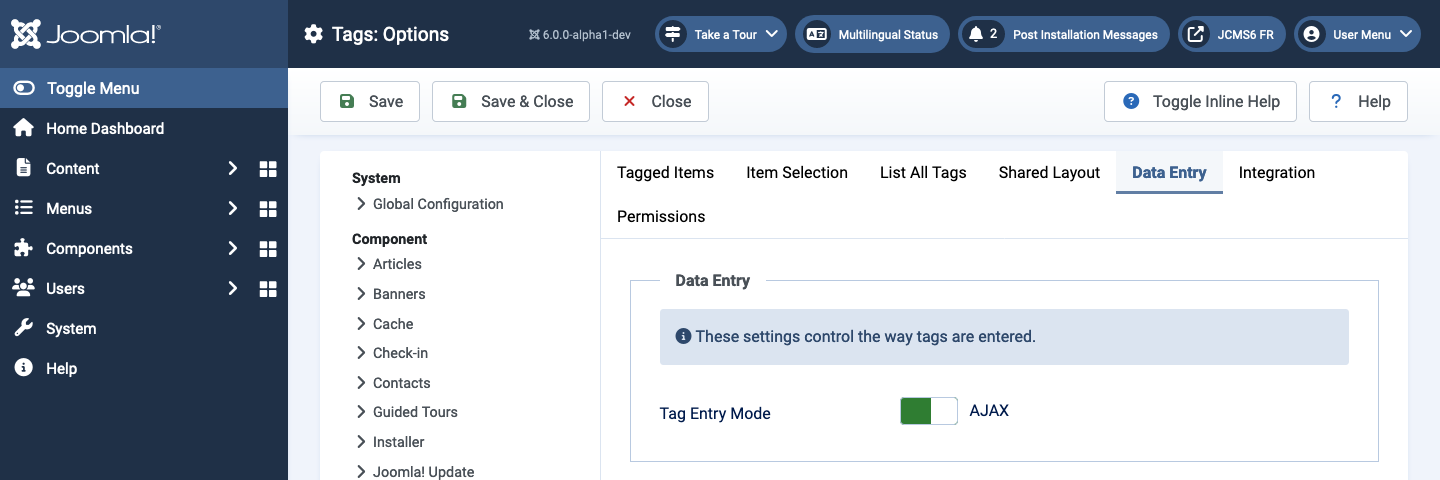
- Tag Entry Mode Ajax mode searches tag while typing and allows you on the fly tag creation. Nested tags show you a nested view with all the available tags.
Integration Tab
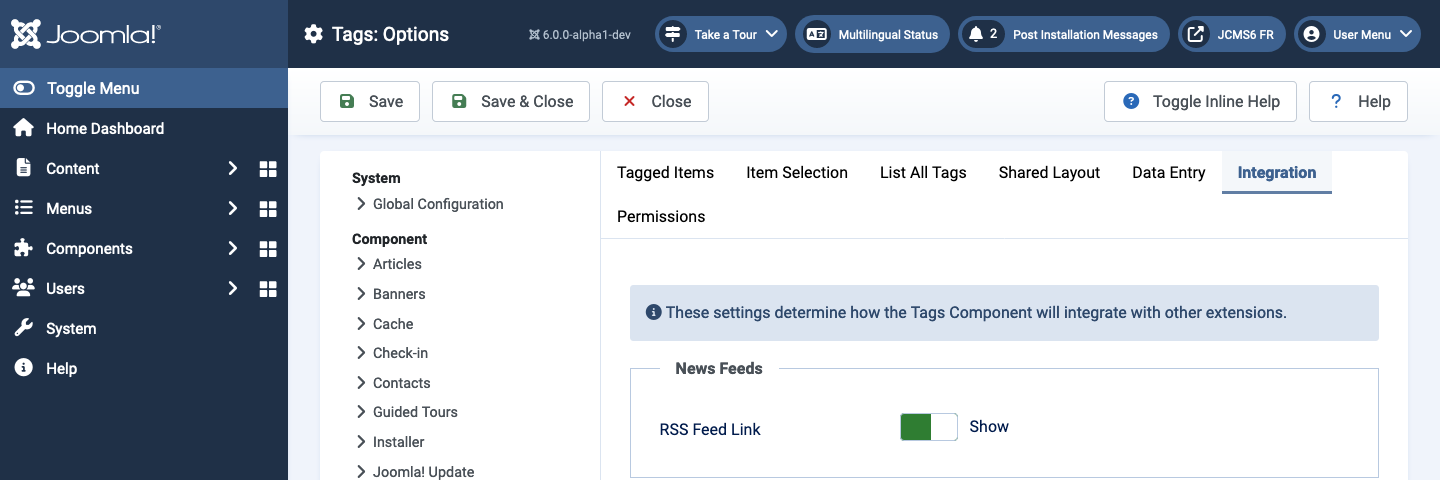
- Show Feed Link Show or hide an RSS Feed Link. (A Feed Link will show up as a feed icon in the address bar of most modern browsers).
Tips
- If you are a novice user, keep the default values here until you learn more about using global options.
- If you are an advanced user, save time by creating good default values here. When you set up menu items and create tags, you will be able to accept the default values for most options.