Joomla Help Screens
Manual Index
Smart Search: Indexed Content
Description
The Smart Search: Indexed Content page shows a list of all the content items that have been indexed in Smart Search.
Common Elements
Some elements of this page are covered in separate Help articles:
Tutorial
- If you are new to Smart Search then you should read the Smart Search quickstart guide.
How to access
- Select Components → Smart Search → Index from the Administrator menu.
Screenshot
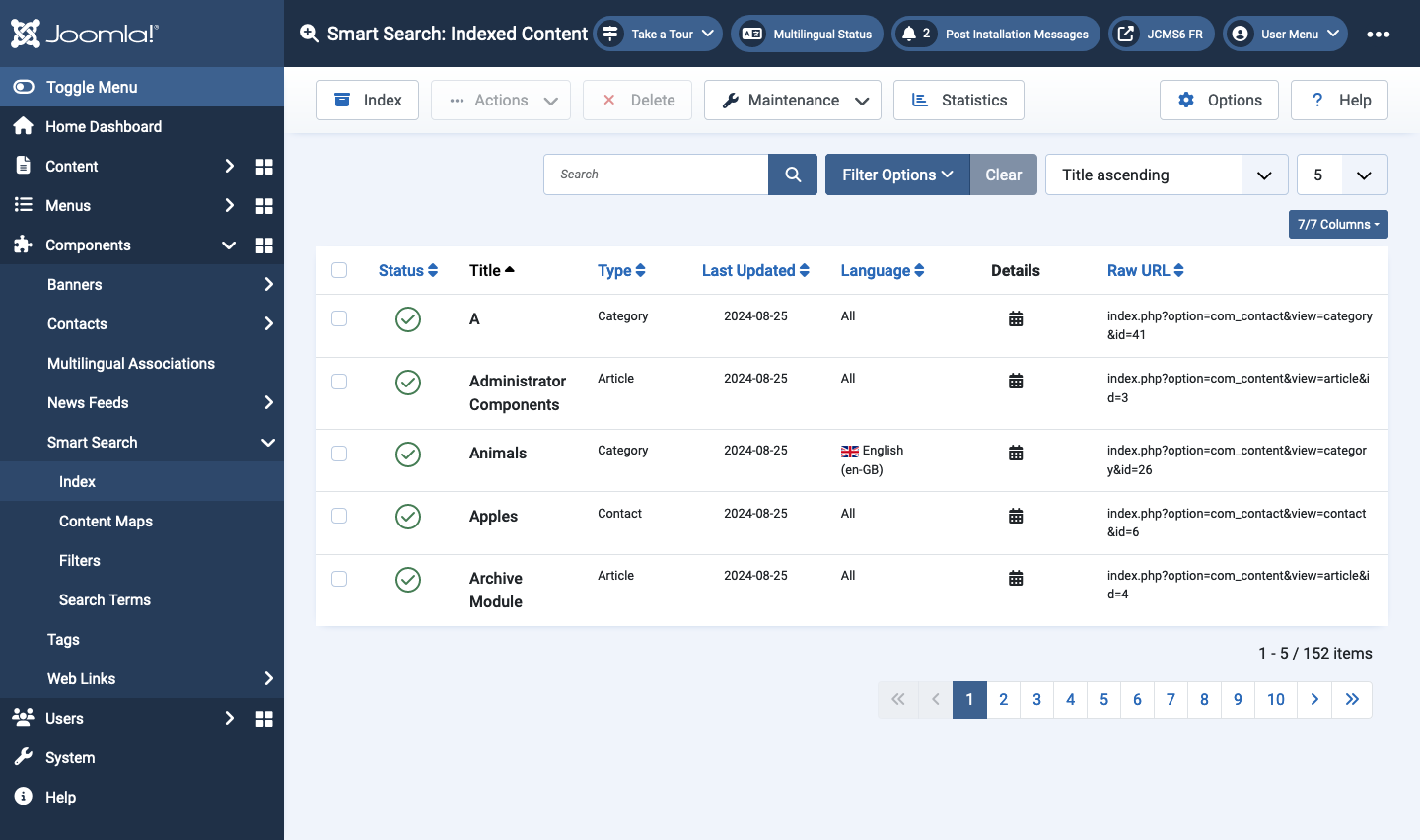
Create an Index
Select the Index button in the Toolbar. This will open a window to show the progress of the indexing operation. The indexing operation may take some time depending on the number of site content items and the number of search words and phrases contained in each content item. A progress bar will indicate how much of the indexing process has been completed so far. Do not close this window until indexing has been completed. On sites with a large amount of content this may take a long time (tens of minutes).
You should run the indexer after new content has been introduced to the website that the Smart Search function is not automatically aware of. For example, batch importing new content where the importer does not automatically trigger Smart Search to index each new content item. NOTE: The Smart Search indexer can also be run from the command-line interface (CLI) if required. See Setting up automatic Smart Search indexing.
Toolbar
- Index Runs the Smart Search indexer. A small popup window will appear with a progress bar which advances as the indexing process works through the site content.
- Actions Select a checkbox to activate the dropdown list.
- Publish Makes the selected items available to visitors to the website.
- Unpublish Makes the selected items unavailable to visitors to the website.
- Delete Deletes the selected content items. Works with one or multiple content items selected. Deleting a content item from Smart Search only deletes it from the index and does not affect the content item itself.
- Maintenance
- Optimise
- Clear Index Purges the Smart Search index by emptying all index tables. To continue using Smart Search select the Index button in the Toolbar after purging. WARNING: Purging the index also empties the content filters. They must manually re-entered after a Purge-Index cycle.
- Statistics Shows some basic statistics on Smart Search.
Tips
- If you run the indexer and get an undefined null error, then check
the permissions on the Joomla
/logsdirectory. The web server needs to have write permission to that directory for the indexer to work. - If the list is empty then make sure that the Smart Search plug-in has been enabled.