Joomla Help Screens
Manual Index
Smart Search: Content Maps
Description
The Smart Search: Content Maps page shows the content maps currently in the Smart Search index. Content maps allow you to cross-reference your indexed content (articles, etc) to related meta information such as the category in which it resides. Each content item that is indexed by Smart Search is added to one or more content maps that can be used as filters when searching the index.
Content maps are split into two parts:
- Map Group: These are super-containers for a particular type of information. For example, a Map Group could be Type, Category, Event, Language or Author.
- Content Map: Content maps are the actual values for the meta information in a particular Map Group. The Content Maps are, for example, the names of the categories or authors.
These Map Groups and Content Maps are what make up the advanced search panel available on the front-end. For each Map Group there can be a drop-down select list and the Content Maps are added as values to the respective list. More advanced site builders can override the default layouts and use multi-select lists or checkboxes instead.
It's important to note that Map Groups and Content Maps from different content types are merged into the one list. A Joomla article in a category called News and a news feed or contact in a category named the same are mapped to the same Content Map in the same Map Group. This is a little like tagging different types of content with the same label. The effect is that your site visitor does not have to know how your content is classified in order to set the correct filters to find it.
The content maps screen shows all the Map Groups within the Smart Search index together with a number indicating the number of Content Maps within that Map Group and the items within a Contrent Map. Clicking on a Map Groups number allows you to see the Content Map within that Map Group together with the number of content items that belong to that Content Map. A content item can belong to multiple Content Maps within a Map Group as well as to multiple Map Groups.
Common Elements
Some elements of this page are covered in separate Help articles:
Tutorial
- If you are new to Smart Search then you should read the Smart Search quickstart guide.
How to access
- Select Components → Smart Search → Content Maps from the Administrator menu.
Screenshot
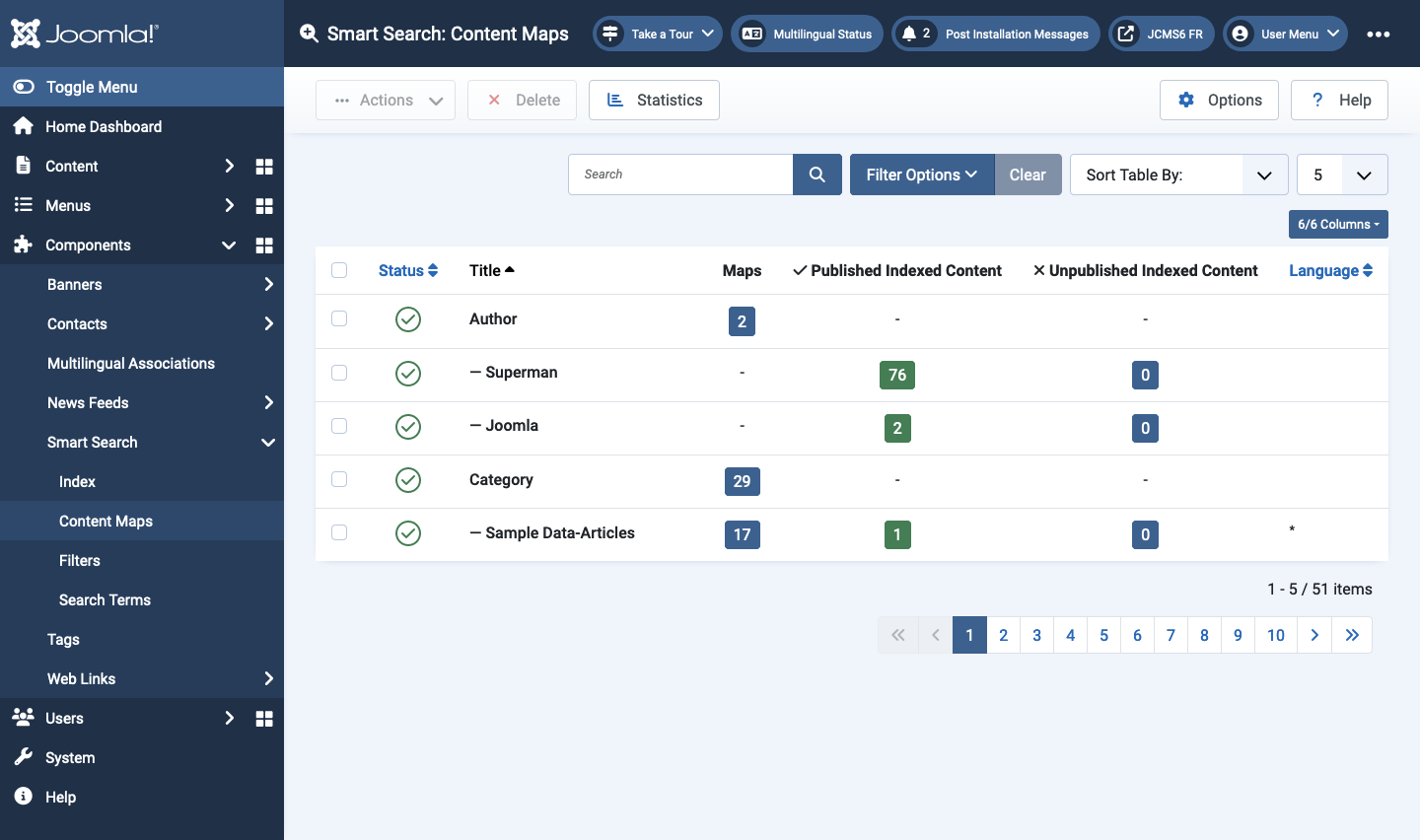
Column Headers
- Status The status of the content item within Smart Search. Changing the status only affects whether the content item is available in search results and does not affect the content item itself.
- Title The title of the Map Group or Content Map.
- Maps The number of maps inside the Map Group. Selecting the number wil show the maps inside the Map Group.
- Published Indexed Content The number of published content items in the Map Group. Selecting the number will show the published content items inside the Map Group.
- Unpublished Indexed Content The number of unpublished content items in the Map Group. Selecting the number will show the unpublished content items inside the Map Group.
Toolbar
- Actions Reveals a list of actions for selected Items. Check one
or more Item checkboxes to activate the list.
- Publish. Makes the selected Map Groups or Content Maps available to visitors to your website.
- Unpublish. Makes the selected Map Groups or Content Maps unavailable to visitors to your website. An unpublished Map Group will not be displayed as a select list in the front-end. An unpublished Content Map will not appear in the select list for the Map Group in which it occurs. Re-indexing does not change the published state of Map Groups or Content Maps.
- Delete Deletes the selected Map Groups or Content Maps. Works with one or multiple Map Groups or Content Maps selected. You can recover deleted Map Groups or Content Maps by running the Smart Search indexer again.
- Statistics Shows some basic statistics on Smart Search.