Joomla Help Screens
Manual Index
Global Configuration
Description
The Global Configuration screen allows you to configure the Joomla site with your personal settings. Settings made in this screen apply to the whole site.
Common Elements
Some aspects of this page are covered in separate Help articles:
How to access
- Select System Panel → Global Configuration from the Home Dashboard. Or...
- Select System → Setup Panel → Global Configuration from the Administrator menu.
Screenshot
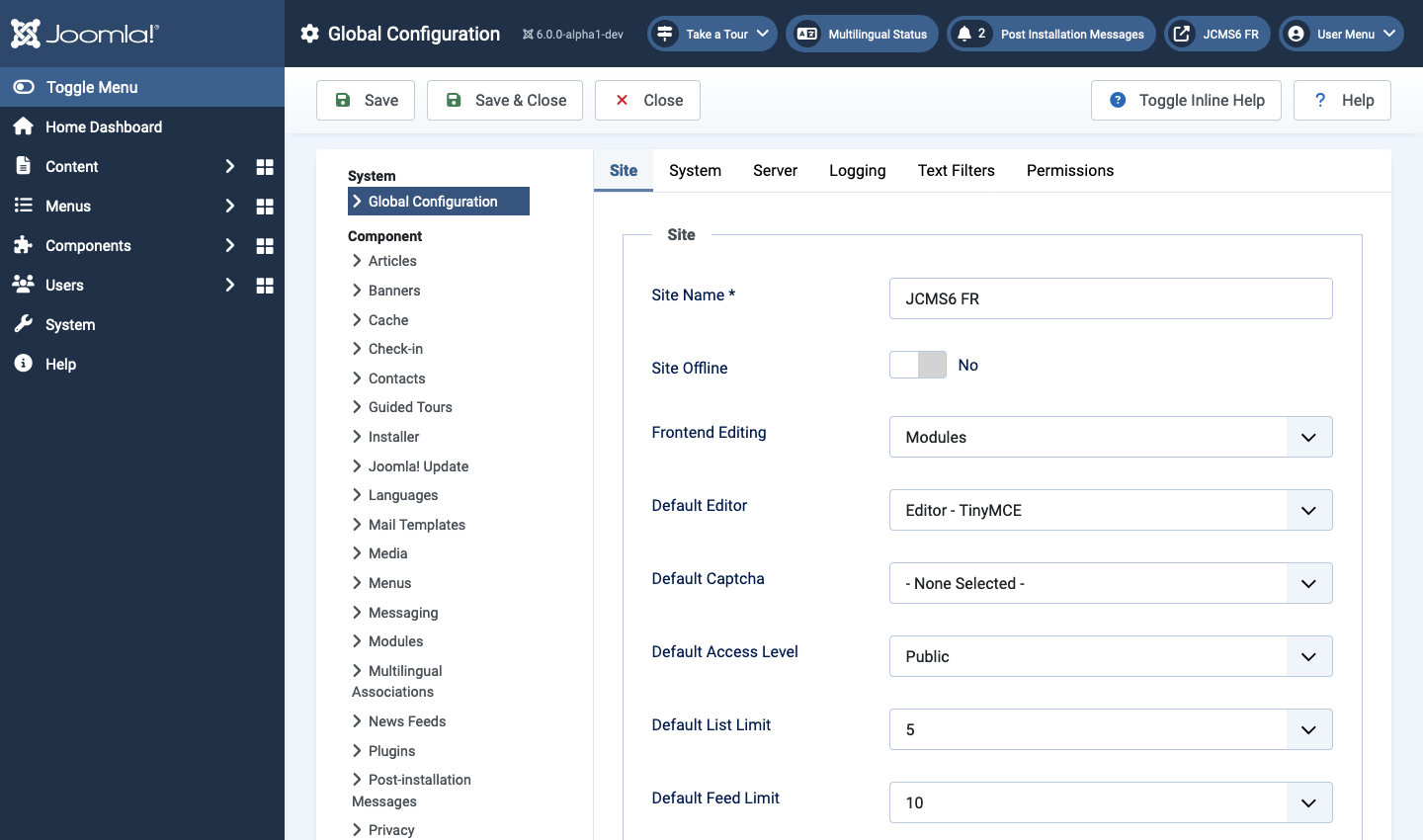
Form Fields
Site tab
Site panel
- Site Name Enter the name of the website. This will be used in various locations (for example the Backend browser title bar and Site Offline pages).
- Site Offline Select whether access to the Frontend is available.
- Offline Message
- Hide
- Use Custom Message The message uses the value defined in the Custom Message field.
- Use Site Language Default Message The message uses the value defined in the site language ini file.
- Offline Image Select an image to be displayed on the offline page. Make sure the image is less than 400px wide.
- Frontend Editing Select editing for modules and menu items.
- Default Editor Select the default text editor. Registered Users will be able to change their preference in their personal details.
- Default Captcha Select the default captcha for your site. You may need to enter required information in the captcha plugin.
- Default Access Level Select the default access level for new items.
- Default List Limit Sets the default length of lists in the Backend for all users.
- Default Feed Limit Select the number of content items to show in the feeds.
- Feed Email Address The RSS and Atom newsfeeds include the
author's email address.
- Author Email Include the article author's email from the User Profile in the news feed.
- Site Email Include the site From Email address for each article.
Metadata panel
- Site Meta Description Enter a description of the overall website that is to be used by search engines.
- Robots Robots instructions.
- index, follow Index this page and follow the links on this page.
- noindex, follow Do not index this page, but still follow the links on the page. For example, you might do this for a site map page where you want the links to be indexed but you don't want this page to show in search engines.
- index, nofollow Index this page, but do not follow any links on the page. For example, you might want to do this for an events calendar, where you want the page to show in search engines but you do not want to index each event.
- noindex, nofollow Do not index this page or follow any links on the page.
- Content Rights Describe what rights others have to use this
content. This is conveyed to search engines using the
rightsmeta tag in the HTML head. - Author Meta Tag Show the author meta tag when viewing articles.
- Joomla Version Controls whether the
generatormeta tag in the HTML document's header in the Frontend and in Atom feeds includes the exact version of the Joomla site. It is recommended to hide it for security reasons.
SEO panel
- Search Engine Friendly URLs Select if the URLs are optimised for Search Engines.
- Use URL Rewriting
- Apache and Litespeed Rename
htaccess.txtto.htaccess. - IIS Rename
web.config.txttoweb.config. - NginX you must configure your server.
- Other If unsure, please consult your hosting company
- Apache and Litespeed Rename
- Add Suffix to URL If yes, the system will add a suffix to the URL based on the document type.
- Unicode Aliases Choose between transliteration and unicode aliases. Transliteration is the default.
- Site Name in Page Titles Begin or end all Page Titles with the site name (for example, My Site Name - My Article Name).
Cookie panel
- Cookie Domain Domain to use when setting session cookies. Precede domain with '.' if cookie should be valid for all subdomains.
- Cookie Path Path the cookie should be valid for.
System tab
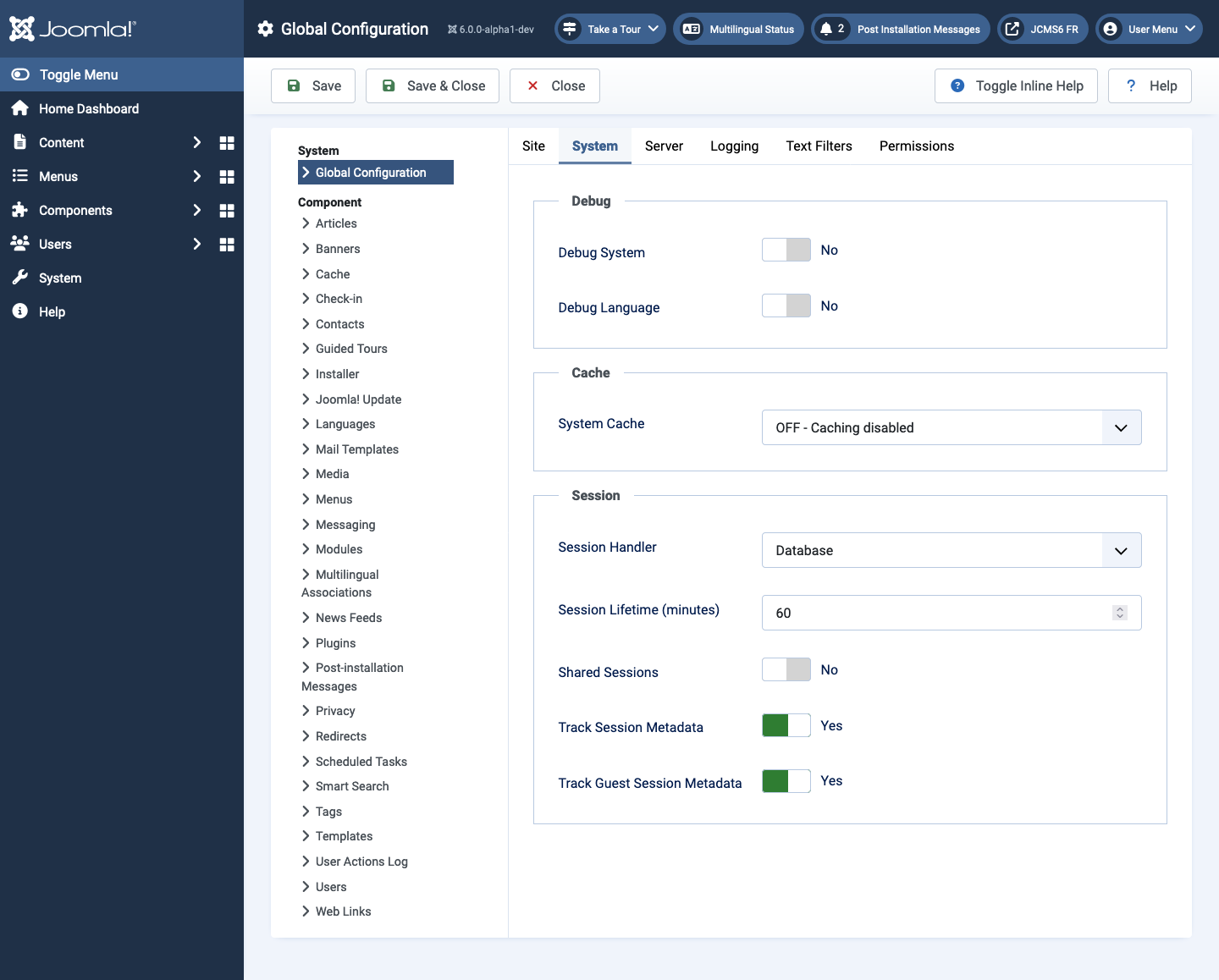
Debug panel
- Debug System If enabled, diagnostic information, language translation, and SQL errors (if present) will be displayed. The information will be displayed at the foot of every page you view within the Joomla Backend and Frontend. It is not advisable to leave the debug mode activated when running a live website.
- Debug Language Enable to see the debugging indicators
**...**or??...??in page output where Joomla Language files are used to translate string keys to their translated values. The first format indicates the string has been successfully translated. The second indicates the text has been entered in plain language and cannot be translated.- Language Display Select if you should display the language constant or the language value when debugging the language strings.
Cache panel
- System Cache Enable caching and set caching level.
- Conservative level smaller system cache.
- Progressive level faster, bigger system cache, includes module renderers cache. Not appropriate for extremely large sites.
- Cache Handler
- File Native caching mechanism is file-based. Please make sure the cache folders are writable.
- Platform Specific Caching Enable when HTML output on mobile differs from other devices.
- Cache Time (minutes) The maximum length of time in minutes for a cache file to be stored before it is refreshed.
- Path to Cache Folder Specify a writable folder to store cache files if you do not wish to use the default folder.
Session panel
- Session Handler The mechanism by which Joomla identifies a User
once they are connected to the website using non-persistent cookies.
- Database The database session handler is the default handler because it is the only one that Joomla can fully configure and control on its own.
- Filesystem The filesystem handler will be slightly more performant
than the database handler, but it requires PHP to be configured
properly otherwise it will crash and Joomla will be totally unusable.
- Session Save Path Enter a full filesystem path. Ensure the
path has appropriate permissions for PHP to read and write files,
and if
session garbage collectionis enabled to delete files from it. If this path is not set, Joomla will rely on the PHPsession.save_path INIconfiguration or fallback to the system temporary directory (as defined by the sys_get_temp_dir() PHP function). If neither of those paths are configured or the permissions are wrong then it's game over. To recover, edit the configuration.php file and set$session_handler = 'database'.
- Session Save Path Enter a full filesystem path. Ensure the
path has appropriate permissions for PHP to read and write files,
and if
- Other handlers APCu, Memcached, Redis, and WinCache all rely on optional PHP extensions and may be available if your system supports them. APCu or WinCache may be no better than the plain filesystem option. The Memcached and Redis handlers are overkill for Joomla in a typical shared hosting environment. Those types of handlers succeed if you are deploying Joomla in a load balanced environment where multiple servers are involved and you need the session data for the application to be available across all servers.
- Session Lifetime (minutes) Auto log out a User after they have been inactive for the entered number of minutes. Do not set too high.
- Shared Sessions When enabled, a user's session is shared between the Frontend and Backend sections of the site. Note that changing this value will invalidate all existing sessions on the site.This is not available when the Force HTTPS option is set to Administrator Only.
- Track Session Metadata
- Yes Additional metadata about a user's session (including their username, user ID, and which application they are logged into) will be logged to the session database table.
- No Features dependent on this data will be unavailable.
Server tab
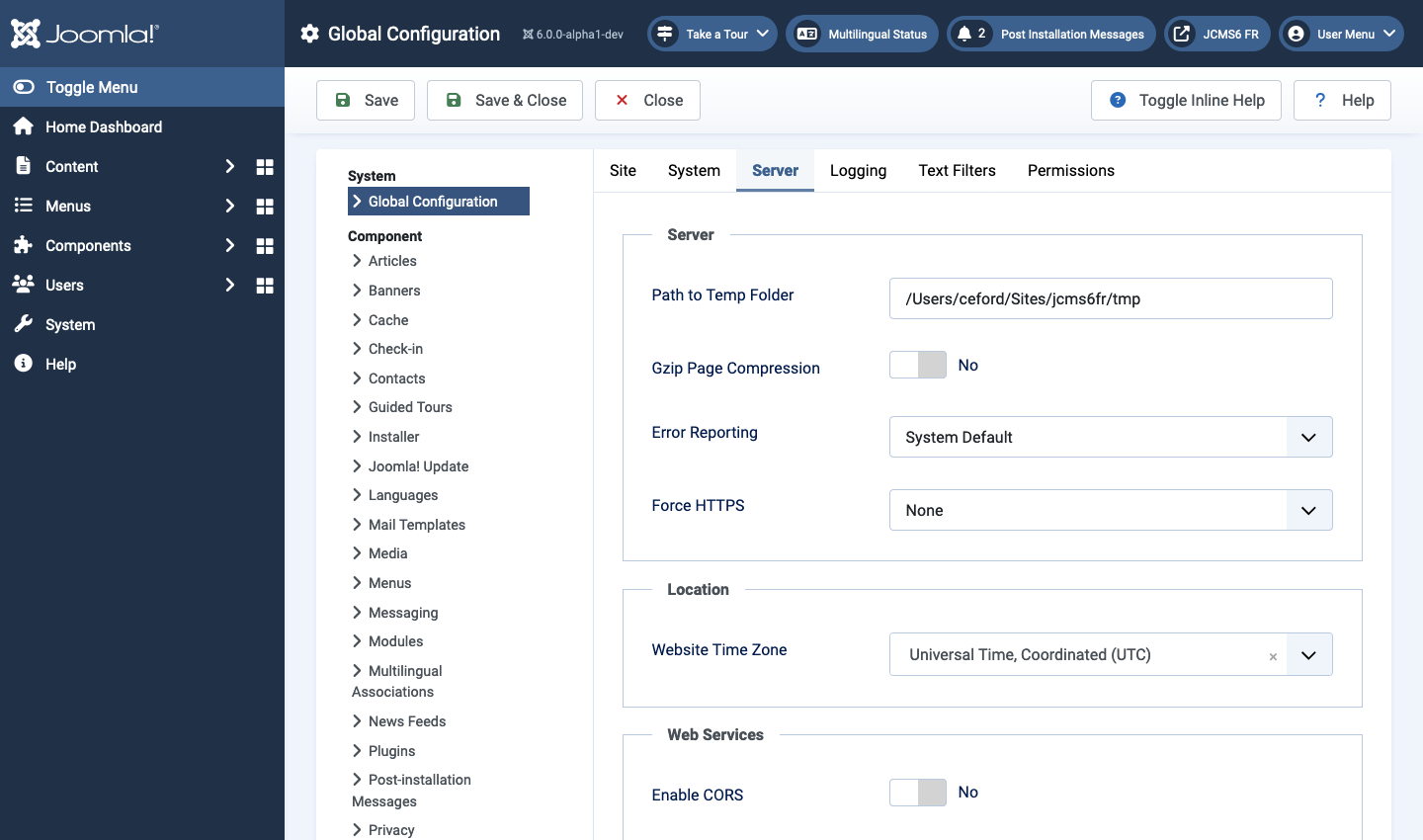
Server panel
- Path to Temp Folder Please specify a writable folder to store temporary files.
- Gzip Page Compression
- Yes Automatically compress the generated HTML pages with Gzip, making them smaller and increasing your site's speed score.
- No If your server is already doing that for you or if it conflicts with third party extensions.
- Error Reporting This parameter sets the level of error reporting
to be used by PHP on the Joomla site.
- System Default Leaves the level of error reporting to that set up in the server.
- None Switches off error reporting.
- Simple Override the server setting to give a basic level of reporting.
- Maximum Override the server setting to allow reporting of all
errors. Should your Joomla site fail to the extent that it is not
possible to use the administrator page to activate error reporting,
you can switch on full error reporting by editing the
configuration.phpfile. Setting$error_reporting = 'maximum'is the equivalent to setting Error Reporting to Maximum.
- Force HTTPS Force site access in the selected areas to occur only with HTTPS (encrypted HTTP connections with the https:// protocol prefix) and also force the use of secure cookies. Note, you must have HTTPS enabled on your server to utilise this option.
Location panel
- Website Time Zone Choose a city in the list to configure the date and time for display.
Web Services panel
- Enable CORS Cross-Origin Resource Sharing or
CORS
enables scripts running in a browser to interact with resources from a
different origin.
- Access-Control-Allow-Origin Specifies the origin allowed to
access Web services on this site, sent back in response to a
preflight request. Default:
*(=all). - Access-Control-Allow-Headers Specifies the header(s) sent back
in response to a preflight request. Default:
Content-Type,X-Joomla-Token. - Access-Control-Allow-Methods Specifies the Web service method(s) allowed to access on this site, sent back in response to a preflight request. Default: all methods available for the requested route.
- Access-Control-Allow-Origin Specifies the origin allowed to
access Web services on this site, sent back in response to a
preflight request. Default:
Proxy panel
- Behind Load Balancer If your site is behind a load balancer or reverse proxy, enable this setting so that IP addresses and other configurations within Joomla automatically take this into account.
- Enable Outbound Proxy Some hosts do not allow any network access
from your site to the outside world by default and require you to
manually configure an outbound proxy.
- Outbound Proxy Host Host (domain) name or IP address.
- Outbound Proxy Port
- Outbound Proxy Username Leave blank if your outbound proxy does not require authentication.
- Outbound Proxy Password
Database panel
- Database Type The type of database in use, selected during the installation process. Do not edit this field unless absolutely necessary (for example the transfer of the database to a new hosting provider).
- Host The hostname for your database entered during the installation process. Do not edit this field unless absolutely necessary (for example the transfer of the database to a new hosting provider).
- Database Username The username for access to your database entered during the installation process. Do not edit this field unless absolutely necessary (for example the transfer of the database to a new hosting provider).
- Database Password The password to be used to access the database. Do not edit this field unless absolutely necessary (for example the transfer of the database to a new hosting provider).
- Database Name The name for your database entered during the installation process. Do not edit this field unless absolutely necessary (for example the transfer of the database to a new hosting provider).
- Database Tables Prefix The prefix used for your database tables, created during the installation process. Do not edit this field unless absolutely necessary (for example the transfer of the database to a new hosting provider).
- Connection Encryption
- Default (server controlled)
- One-way authentication
- Verify Server Certificate
- Path to CA File File system path.
- Verify Server Certificate
- Two-way authentication
- Path to Private Key File File system location.
- Path to Certificate File File system location.
- Verify Server Certificate
- Path to CA File File system path.
- Supported Cipher Suite (optional) No entry required (only recommended for experienced users). For more details, see the documentation of your database.
Mail panel
- Send Mail
- Yes Turn on mail sending.
- No Turn off mail sending. It is recommended to put the site offline when disabling the mail function.
- Disable Mass Mail
- Yes Disable the Mass Mail Users function.
- No Make the Mass Mail Users function active.
- From Email The email address that will be used to send site email.
- From Name Text displayed in the header From: field when sending a site email. Usually the site name.
- Reply To Email The email address that will be used to receive end user(s) reply.
- Reply To Name Text displayed in the header To: field when end user(s) reply to received email.
- Mailer Select which mailer for the delivery of site email.
Logging tab
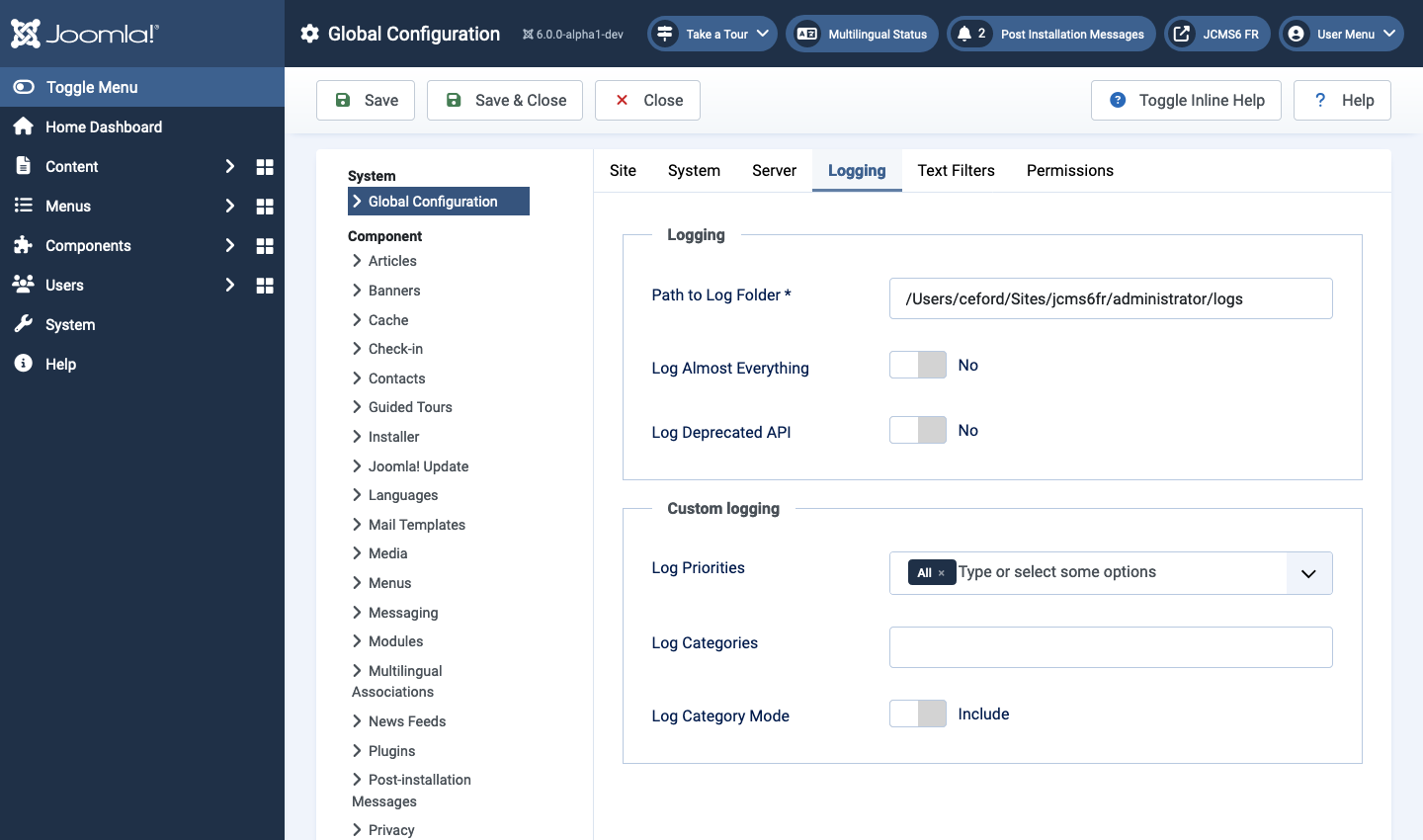
Logging panel
- Path to Log Folder Joomla can optionally keep a log file of its
own and third party extension operations. Provide the absolute path
to a folder that is writeable by PHP; if it's missing or is not
writeable Joomla will not load at all. For security reasons you must
not use a folder with system-wide access such as
/tmp. - Log Almost Everything Logs everything, except deprecated APIs.
- Log Deprecated API Logs deprecated APIs.
Custom logging panel
- Log Priorities Can be used to manage custom logging. Select the events you want to see in the log file. Default is All. The item(s) can be selected or deselected by clicking the dropdown list.
- Log Categories A comma separated list of log categories to
include or exclude. Common log categories include but are not limited
to:
database,databasequery,database-error,deprecatedandjerror. If empty, custom logging is disabled. - Log Category Mode Sets the mode for the list of log categories above.
Text Filters tab
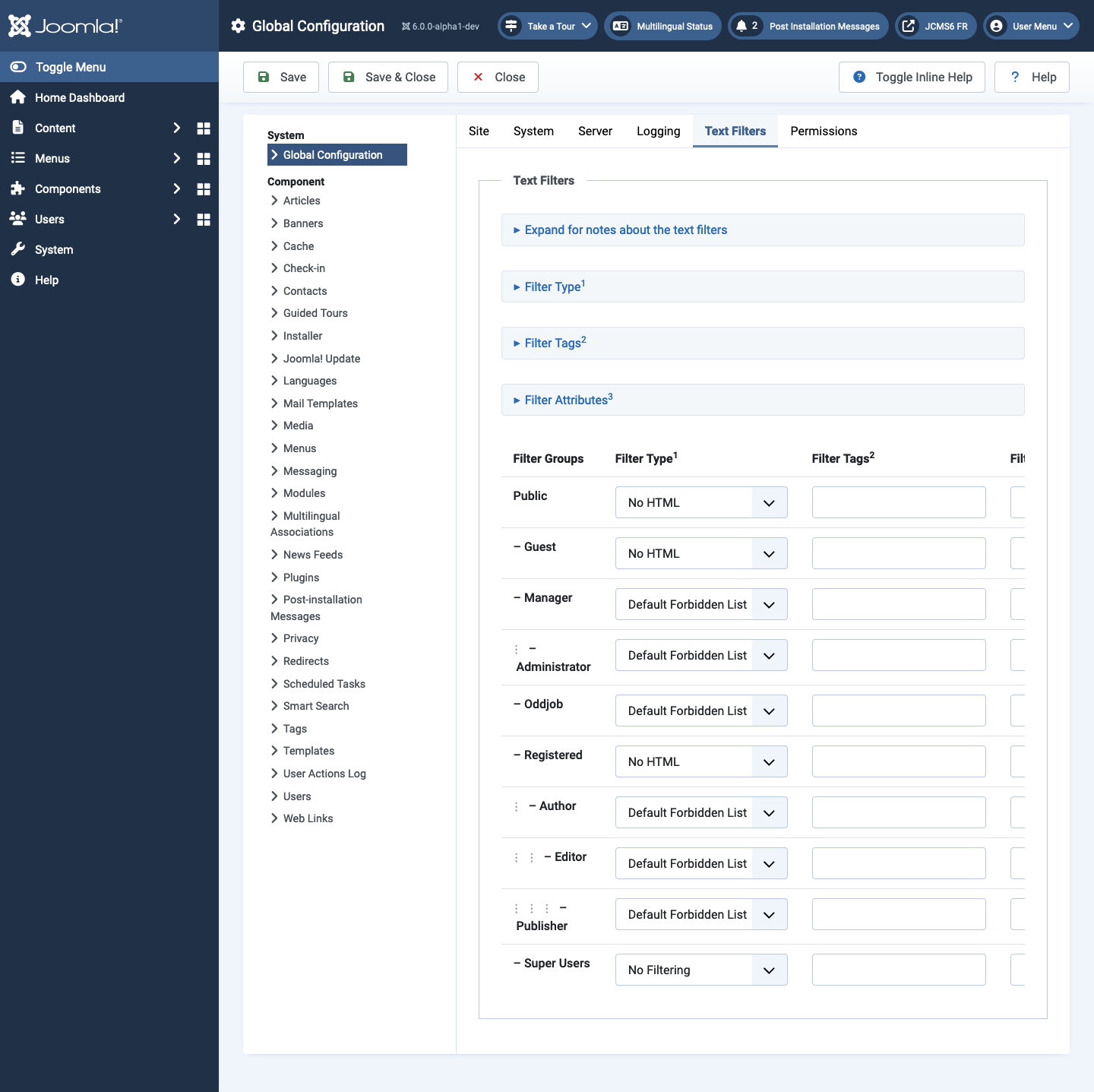
These text filter settings will be applied to all text editor fields submitted by users in the selected groups.
These filtering options give more control over the HTML your content providers submit. You can be as strict or as liberal as you require to suit your site's needs. The filtering is opt-in and the default settings provide good protection against markup commonly associated with website attacks.
Tips
- Most of these settings can be set once and then left alone.
- If major modifications need to be made, then consider taking the site offline to test it and to make sure everything is in working order.
- The settings are saved in the
configuration.phpfile in the site root. This file's permissions are set to read-only (444) after making changes via the Global Configuration page and must be given owner write permission (644) before editing with a text editor.