Joomla Help Screens
Manual Index
Home Dashboard
Description
The Home Dashboard consists of configurable panels providing access to many Joomla functions and features.
How to access
The Home Dashboard is the default backend login destination. From any other location:
- Select Home Dashboard from the Administrator menu.
Screenshot
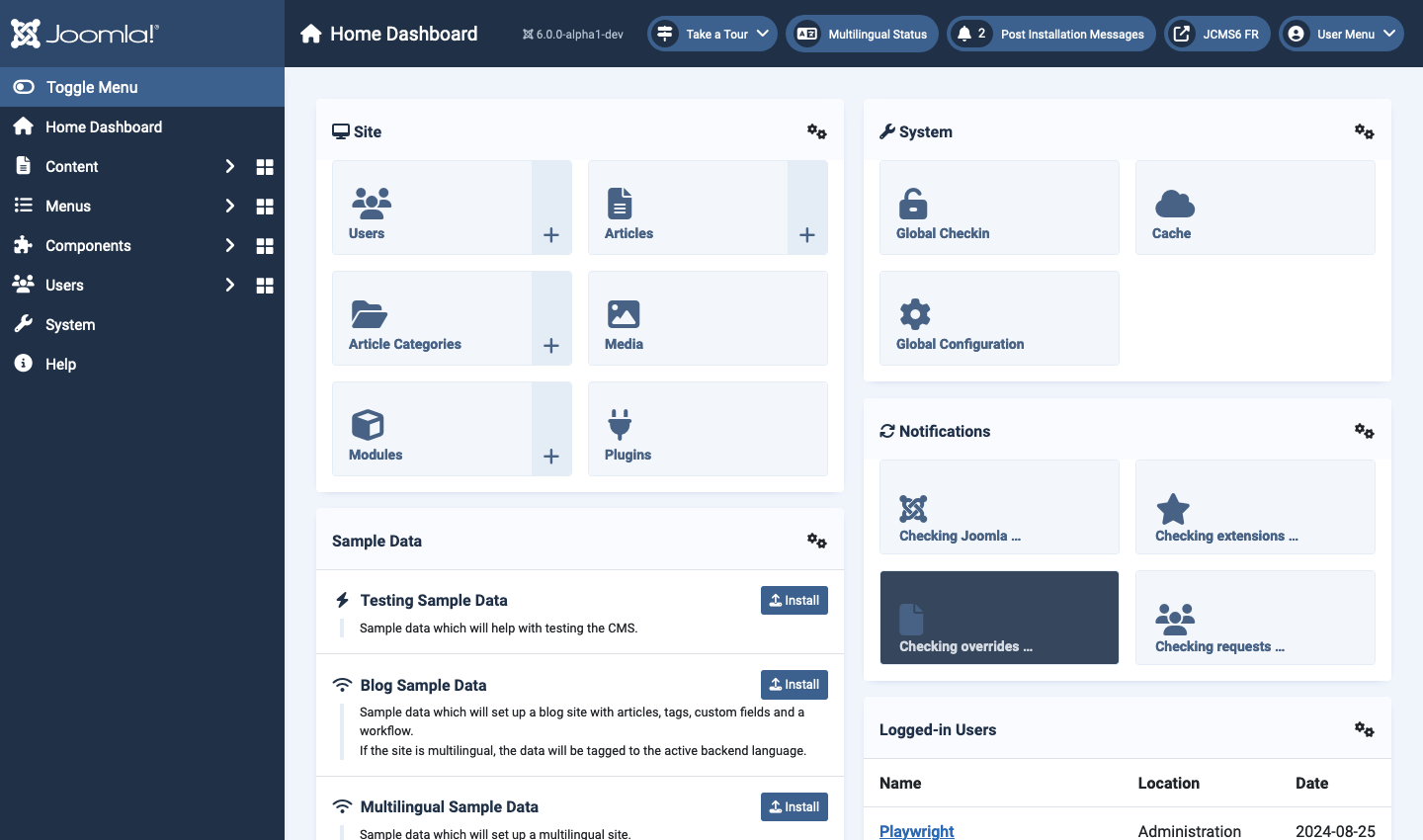
Modules
The sub-panels that make up the Home Dashboard illustrated above are Administrator modules. Each can be unpublished via its configuration icon or published via the list of administrator modules.
More modules can be added to suit the Administrator's purposes.
Examples
Site panel
The left part of each icon links to the list of items. The right part, the Plus symbol, links to the form to create a new item.
- Users Create/delete users, change passwords, modify language and time preferences, and switch which WYSIWYG editor the user has access to. You can also assign users to User Groups, limiting to which aspects of the site they have access to.
- Articles Manage all of your current articles.
- Article Categories Create new categories and publish or unpublish existing ones.
- Media Manage files on your web server. You can delete existing files or upload different ones from your hard drive. You can also create new directories on your web server's file system.
- Modules Control the location and function of modules that are installed on the site.
- Plugins Enable and disable plugins, edit a plugin's details and options.
System panel
- Global Checkin Check in currently pending or locked items.
- Cache Delete Cache files from the cache folders, including current ones.
- Global Configuration The global configuration page has parameters that affect the entire Joomla site. This makes the Global Configuration perhaps one of the most important areas in the Joomla Backend. Here many options can be changed, including, but not limited to Time Zone, Language, Server Configuration, Session settings and Meta Data.
Tips
Access from other pages: select the Joomla Logo.