Joomla Help Screens
Manual Index
Plugins: Name of Plugin
Description
The Plugin page provides access to edit the details and options of a all plugins. Common options for all plugins are located in the right hand part of the Plugin tab described below.
Plugins Groups
There are a large number of core plugins available. They are listed here by group with links to separate documentation:
- Action Log Group. (1 Plugin)
- API Authentication Group. (2 Plugins)
- Authentication Group. (3 Plugins)
- Behaviour Group. (3 Plugins)
- Content Group. (10 Plugins)
- Editors Group. (3 Plugins)
- Editor Xtd Button Group. (8 Plugins)
- Extensions Group. (3 Plugins)
- Fields Group. (16 Plugins)
- FileSystem Group. (1 Plugins)
- Finder Group. (5 Plugins)
- Installer Group. (5 Plugins)
- Media Action Group. (3 Plugins)
- Multi-factor Authentication Group (5 Plugins)
- Privacy Group. (6 Plugins)
- Quick Icon Group. (7 Plugins)
- Sample Data Group. (2 Plugins, 3 Plugins for Development installations)
- Schema.org Group (9 Plugins)
- System Group. (24 Plugins)
- Task Group (9 Plugins)
- User Group. (5 Plugins)
- Web Services Group. (17 Plugins)
- Workflow Group. (3 Plugins)
The complete list of plugins is available in a single long list.
Common Elements
Some elements of this page are covered in separate Help articles:
How to Access
Starting from the Administrator menu:
- Select Home Dashboard → Plugins Or..
- Select System → Manage panel → Plugins Then...
- Select the Plugin's Name in the list of plugins.
Screenshot
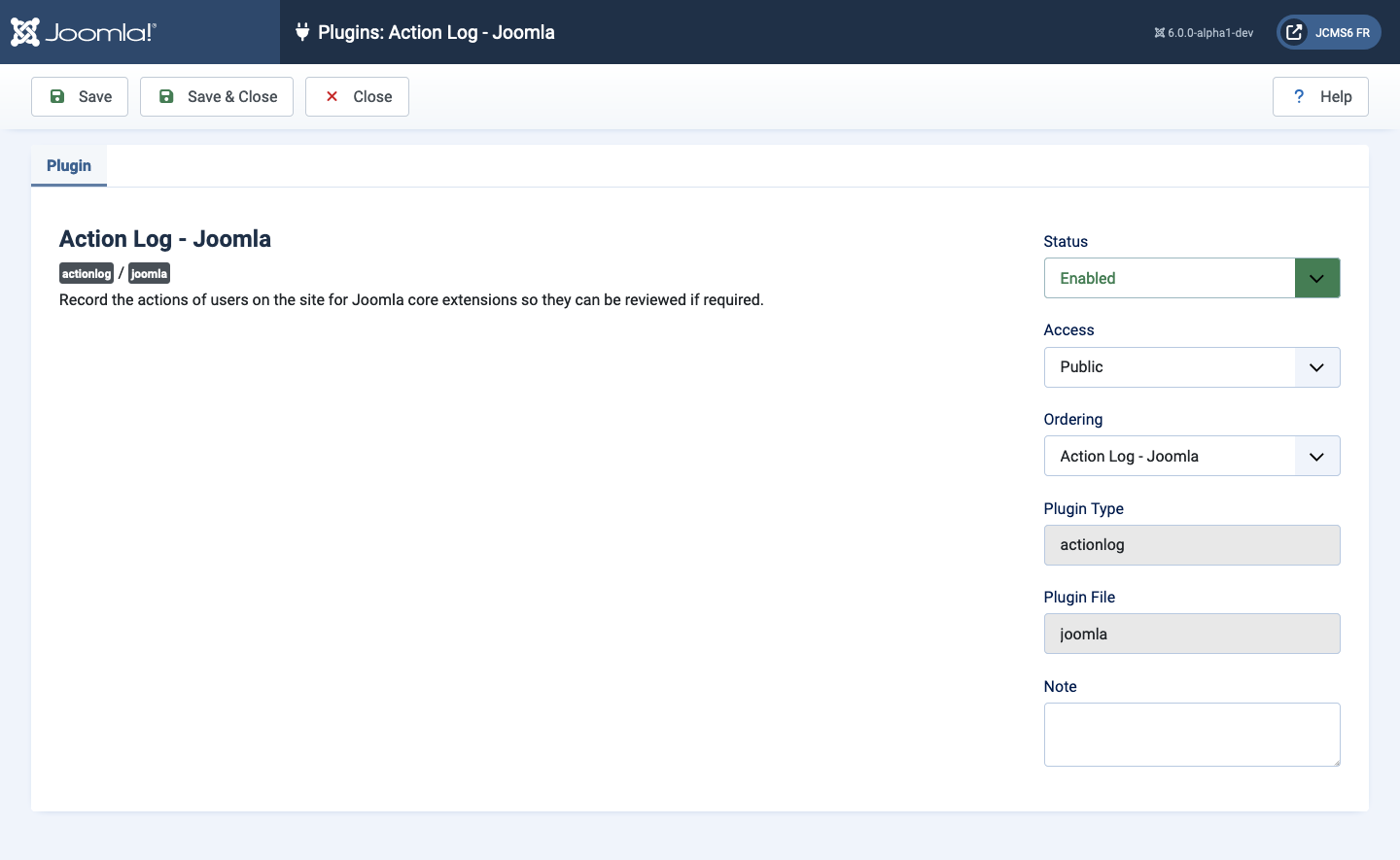
Form Fields
Plugin Tab
Left Panel
Plugin Title set as a <h2> heading.
type/file set as badges help to locate the plugin files in the source code.
Description A brief description of what this Plugin does. It cannot be changed as it is specified by the developer of the plugin. It may be blank if the developer did not specify a description for the plugin.
If the plugin has configurable options they will appear here. Many plugins have no configurable options.
Right Panel
The right panel is the same for all plugins and has the following fields:
- Status Whether or not the item is enabled.
- Access The user access levels for this plugin.
- Ordering A drop-down list of plugins of the same Type. The list of plugins is arranged by their current order. You can change this plugin's order in relation to the other plugins by selecting the plugin in the drop-down list that you want this plugin to be ordered below.
- Plugin Type The Type of the Plugin. This value cannot be changed.
- Plugin File The name of the Plugin file. Each Plugin has two files with this name. One has the file extension '.php' and the other has the file extension '.xml'.
Tips
- Configurable plug-in settings are referred to as Options. You may see the terms Options and Parameters used interchangeably in help documentation and tutorials you encounter.