Joomla Help Screens
Manual Index
News Feeds: Edit
Description
The News Feed: Edit page is used create a new or edit a News Feed page.
Common Elements
Some aspects of this page are covered in separate Help articles:
How to Access
- Select Components → News Feeds → Feeds from the
Administrator menu. Then ...
- To add a new News Feed, select the New icon in the toolbar.
- To edit an existing News Feed, select the its title link in the list Title column.
Screenshot
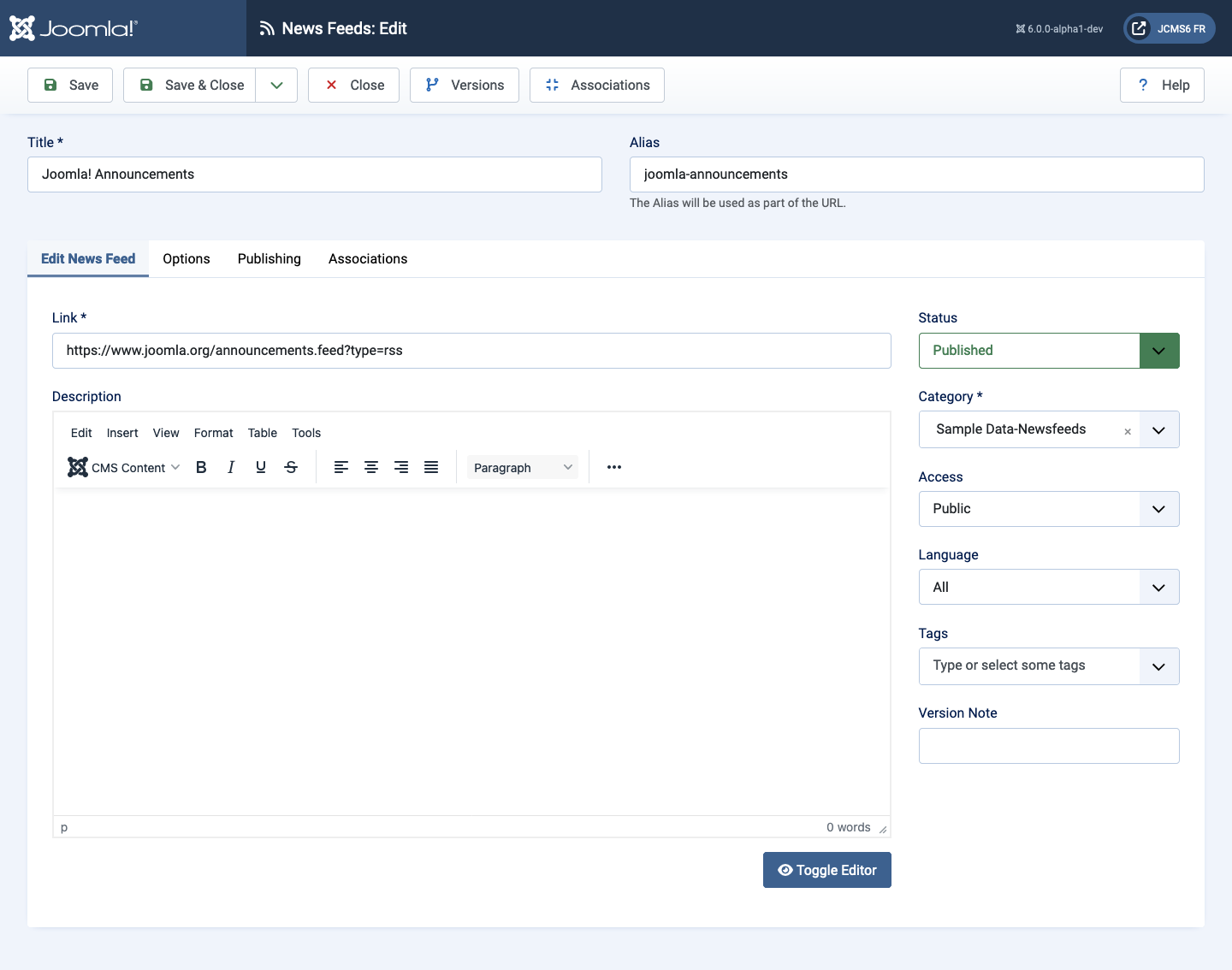
Form Fields
Edit News Feed Tab
Left Panel
- Link The link of this News Feed. This should normally begin with
https://. - Description The description for the item. descriptions may be shown on web pages, depending on the parameter settings.
Options Tab
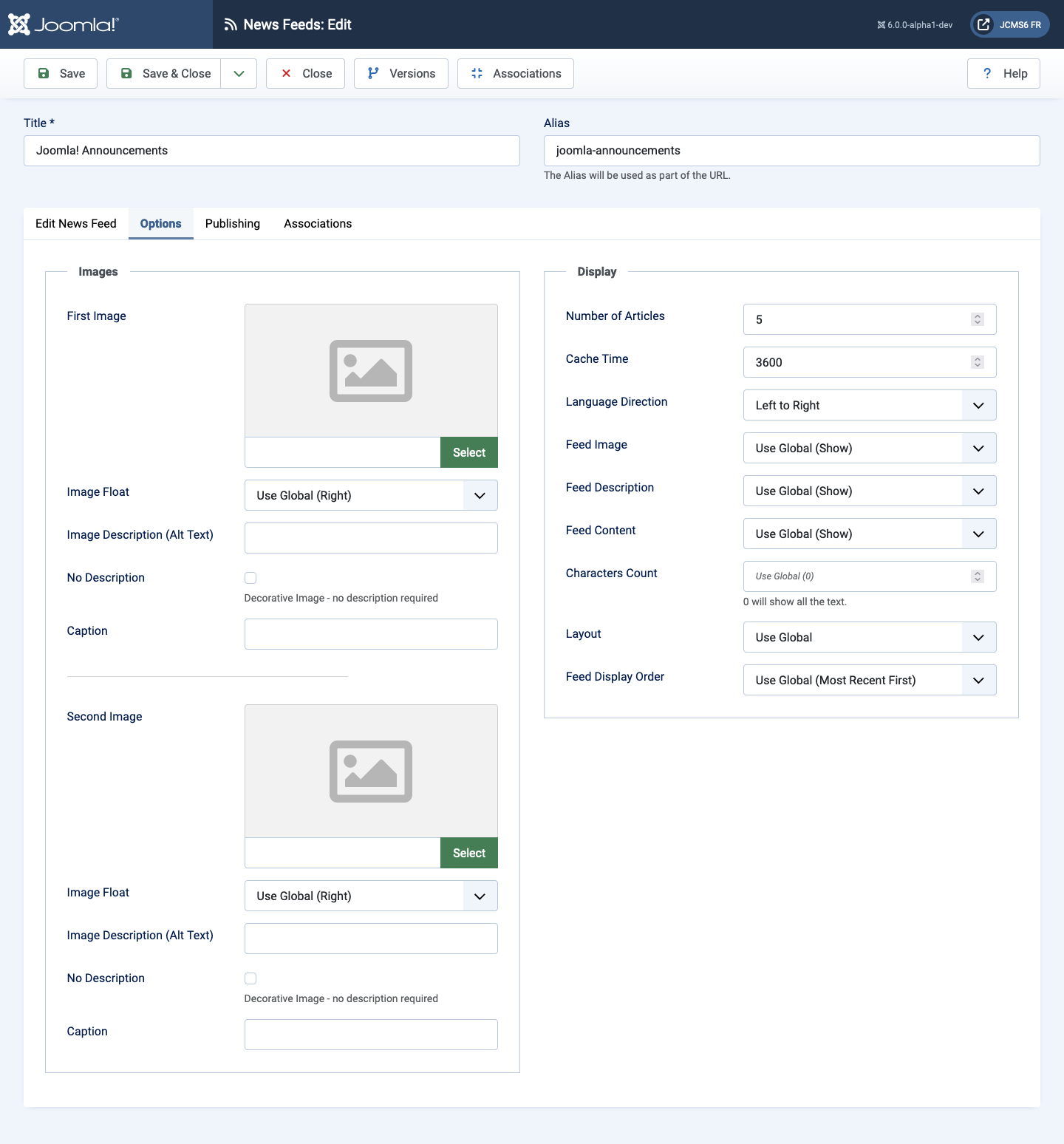
Images Panel
- First Image Select or upload the first image of the News Feed.
- First Image Float Controls placement of the image.
- Image Description (Alt Text) Alternative text for screen readers. This text is replaced with the caption text if caption text is available.
- Caption The caption for the image.
- Second Image Select or upload the second image of the News Feed.
- Second Image Float Controls placement of the image.
- Image Description (Alt Text) Alternative text to use for screen readers. This text is replaced with the caption text if caption text is available.
- Caption The caption for the image.
Display Panel
- Number of Articles The number of articles from the news feed to display on the page.
- Cache Time The number of minutes before the system checks for new content from the news feed source.
- Language Direction Whether the language for this feed reads from left to right or right to left.
- Feed Image Show or hide the News Feed images.
- Feed Description Show or hide the News Feed description text.
- Feed Content Show or hide the content of News Feed.
- Characters count Number of characters to show if the Feed Content is set to show.
- Layout Use a layout from the supplied component view or overrides in the templates.
- Feed Display Order The order used to display the feed.