Joomla Help Screens
Manual Index
News Feed: Options
Description
The News Feed: Options configuration page allows setting of parameters used globally for all news feeds.
Common Elements
Some elements of this page are covered in separate Help articles:
How to Access
- Select Components → News Feeds → Feeds from the Administrator menu. Or...
- Select Components → News Feeds → Categories from the
Administrator menu. Then...
- Select the Options button on the Toolbar.
Screenshot
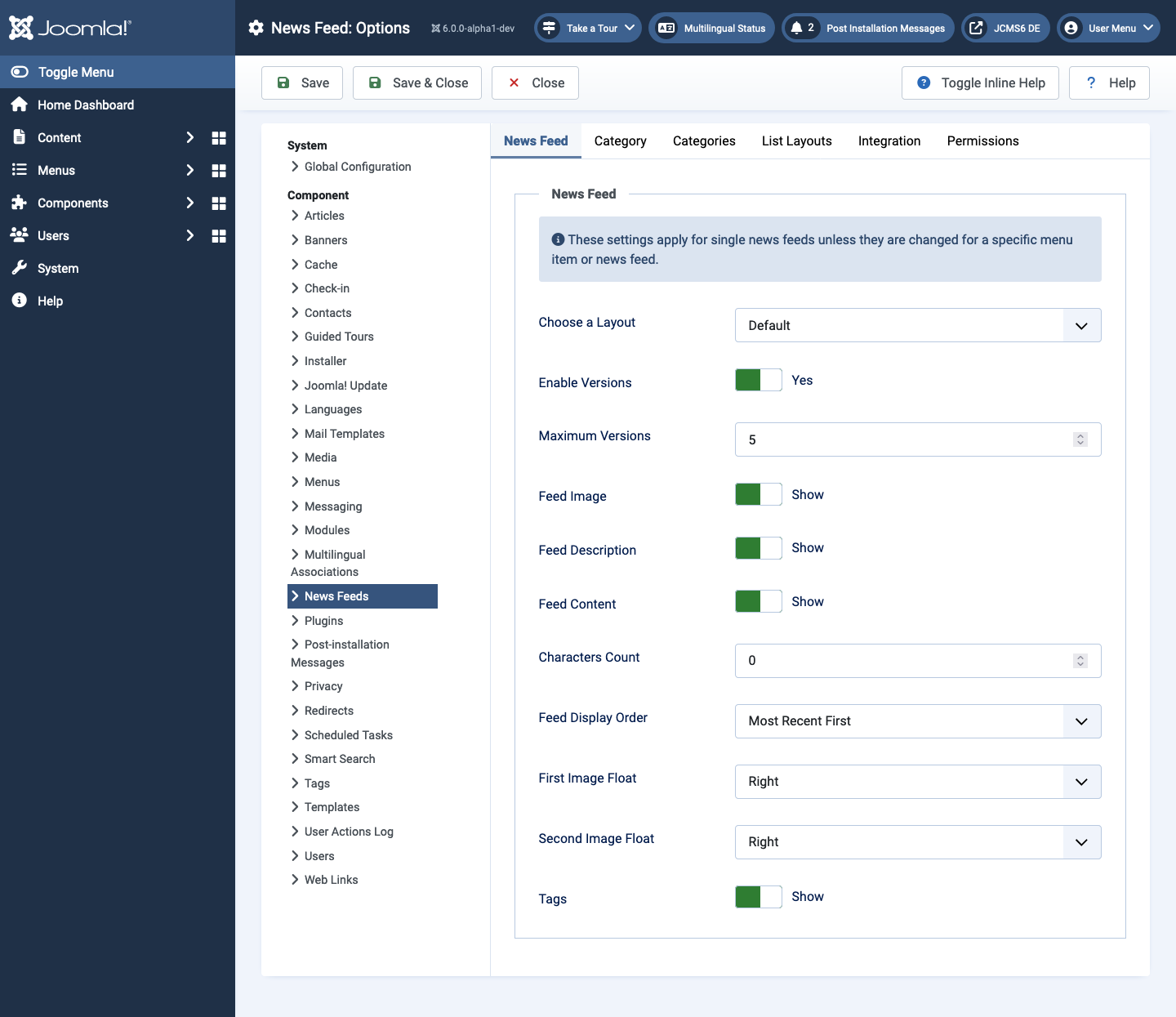
Form Fields
News Feed Tab
These settings apply for all News Feeds unless they are changed for a specific menu item or News Feed
- Choose a layout Select a layout to use for articles.
- Enable Versions Whether or not to save version history for this component. If set to No, the version history will not be saved for component items or for this component's categories.
- Maximum Versions The maximum number of versions to store for an item. If an item is saved and the maximum number of versions has been reached, the oldest version will be deleted automatically. If set to 0, then versions will never be deleted automatically. Also, specific versions may be flagged as Keep Forever and will not be deleted automatically. Note that versions may be deleted manually using the Delete button in the Version History screen.
- Feed Image Show or hide the feed image.
- Feed Description Show or hide the feed description.
- Feed Content Show or hide the feed content.
- Characters Count The maximum number of characters to display for each feed. This is a way to limit the size of the feed.
- Feed Display Order The order in which to show the feeds.
- First Image Float Where to display the image on the page.
- Second Image Float Where to display the image on the page.
- Show Tags Show or hide the feed's tags.
Category Tab
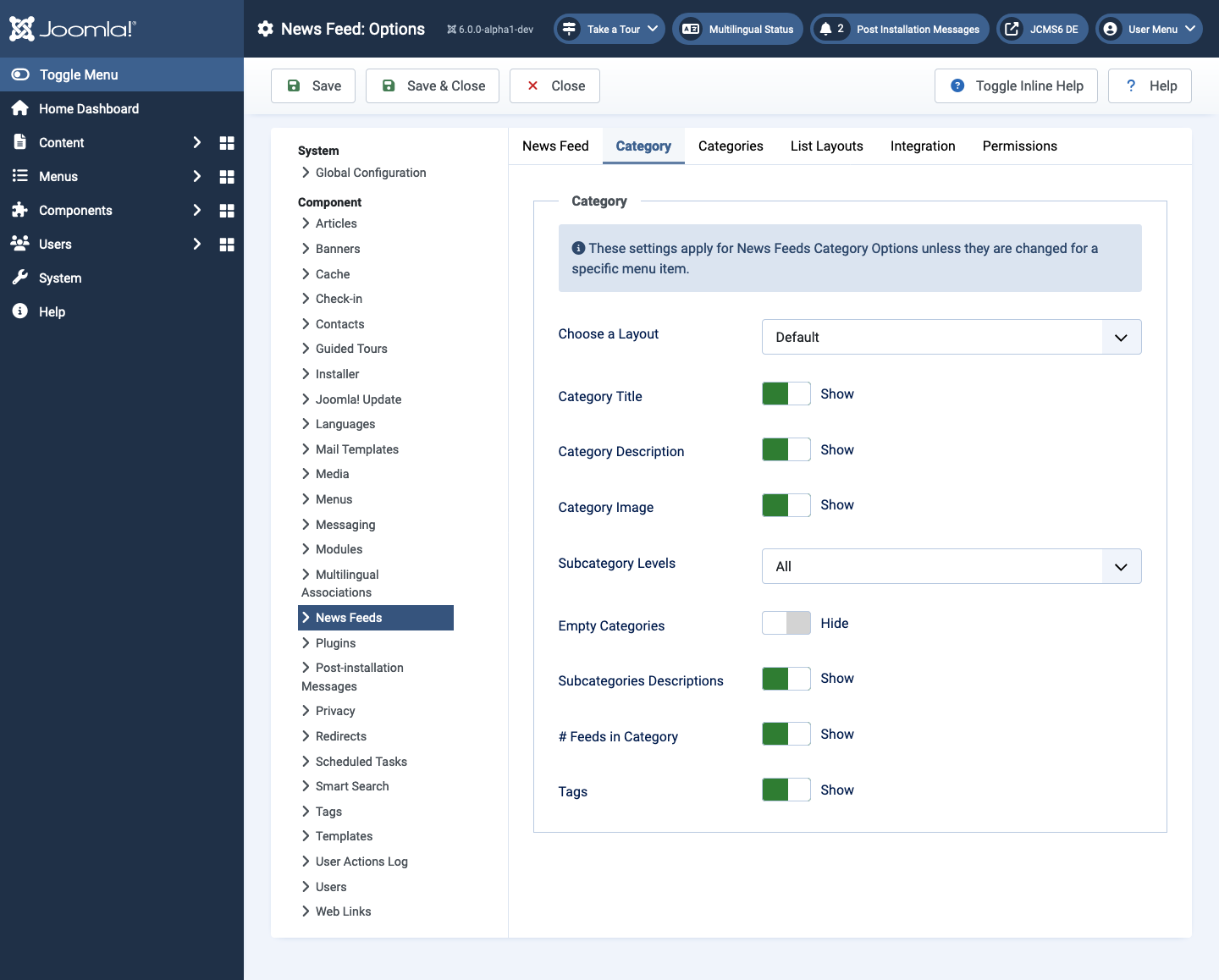
- Choose a layout Select Blog, List or a user defined layout to show by default when a Category link is selected.
- Category Title Show or hide the title of the category.
- Category Description Show or hide the description for the category.
- Category Image Show or hide the category image.
- Subcategory Levels Categories in Joomla can be created in a hierarchy. This option controls how many levels of subcategories to show when showing a category view, None, All, or a number from 1 to 5.
- Empty Categories Show or hide categories that do not contain any items or subcategories.
- Subcategories Descriptions Show or hide the descriptions for displayed subcategories.
- # Feeds in Category Show or hide the number of news feeds in category.
- Show Tags Show or hide the tags for a single category.
Categories Tab
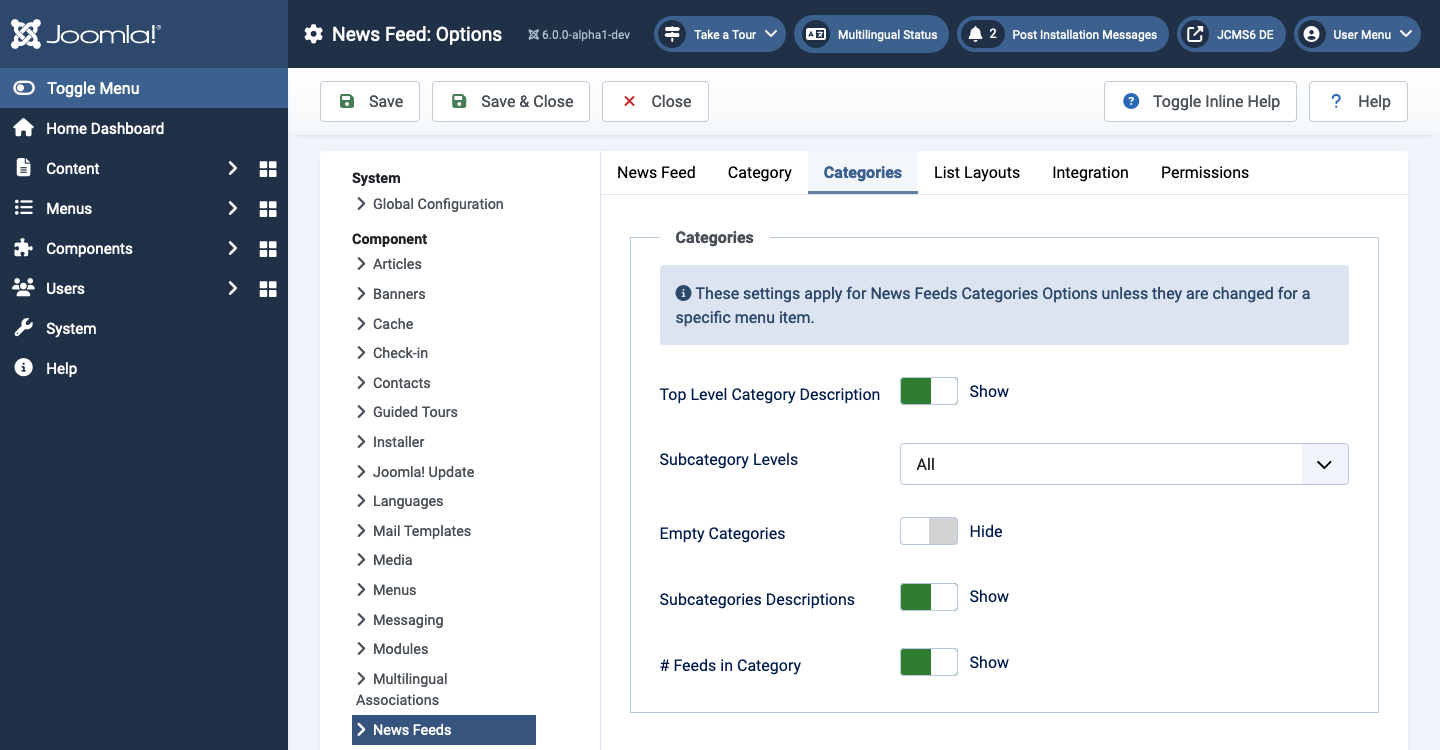
- Top Level Category Description Show or hide the description of the top-level category.
- Subcategory Levels How many levels in the hierarchy to show.
- Empty Categories Show or hide categories that contain no items and no subcategories.
- Subcategories Descriptions Show or hide the description of each subcategory.
- # Feeds in Category Show or hide the number of news feeds in category.
List Layouts Tab
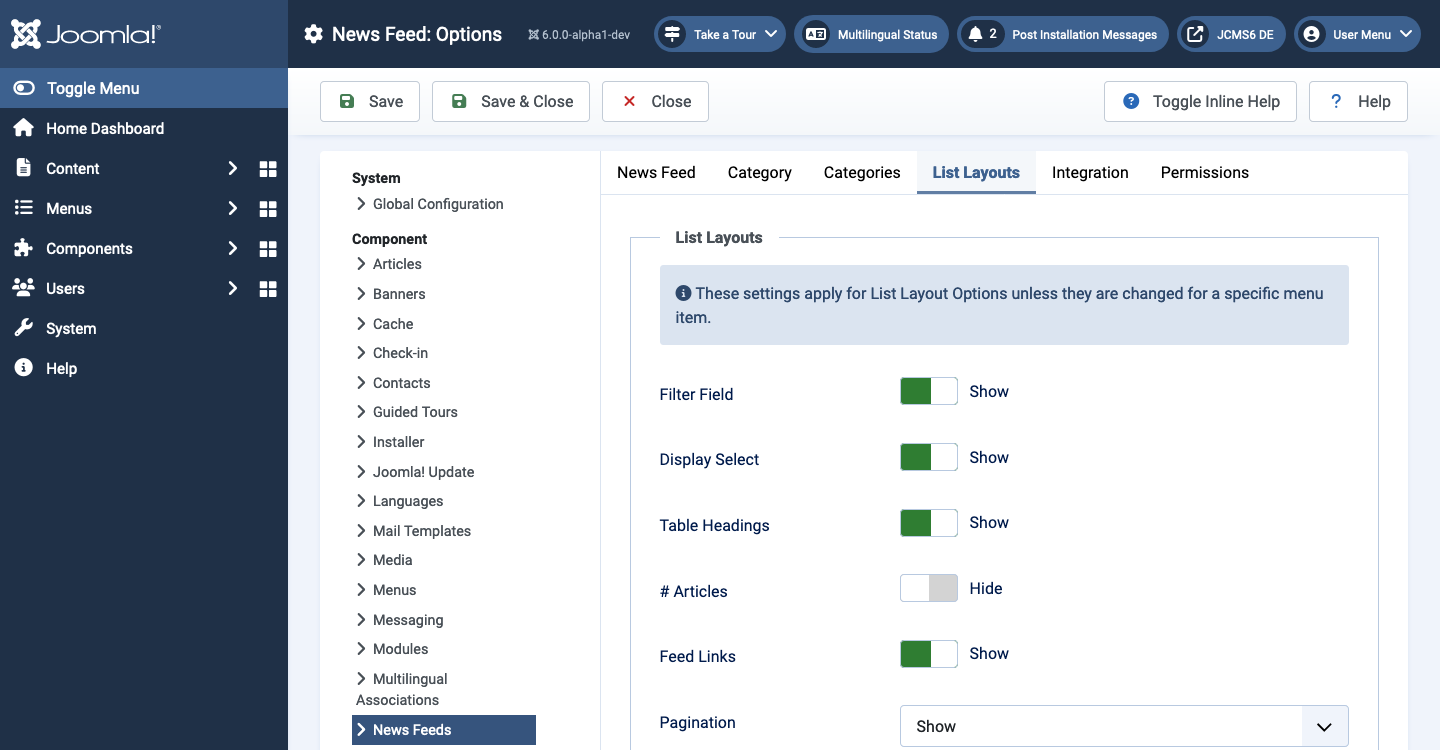
- Filter Field The Filter Field creates a text field where a user
can enter a field to be used to filter the articles shown in the list.
- Hide Don't show a filter field.
- Title Filter on article title.
- Author Filter on the author's name.
- Hits Filter on the number of article hits.
- Display Select Show or hide the Display # control that allows the user to select the number of items to show in the list.
- Table Headings Show or hide headings above the articles list.
- # Articles Show or hide the number or articles in each feed.
- Feed Links Show or hide the feed links URL.
- Pagination Hide or Show Pagination support. Pagination provides page links at the bottom of the page that allow the User to navigate to additional pages.
- Pagination Results Show or hide the current page number and total number of pages (for example, Page 1 of 2) at the bottom of each page. Use Global will use the default value from the component options.
Integration Tab
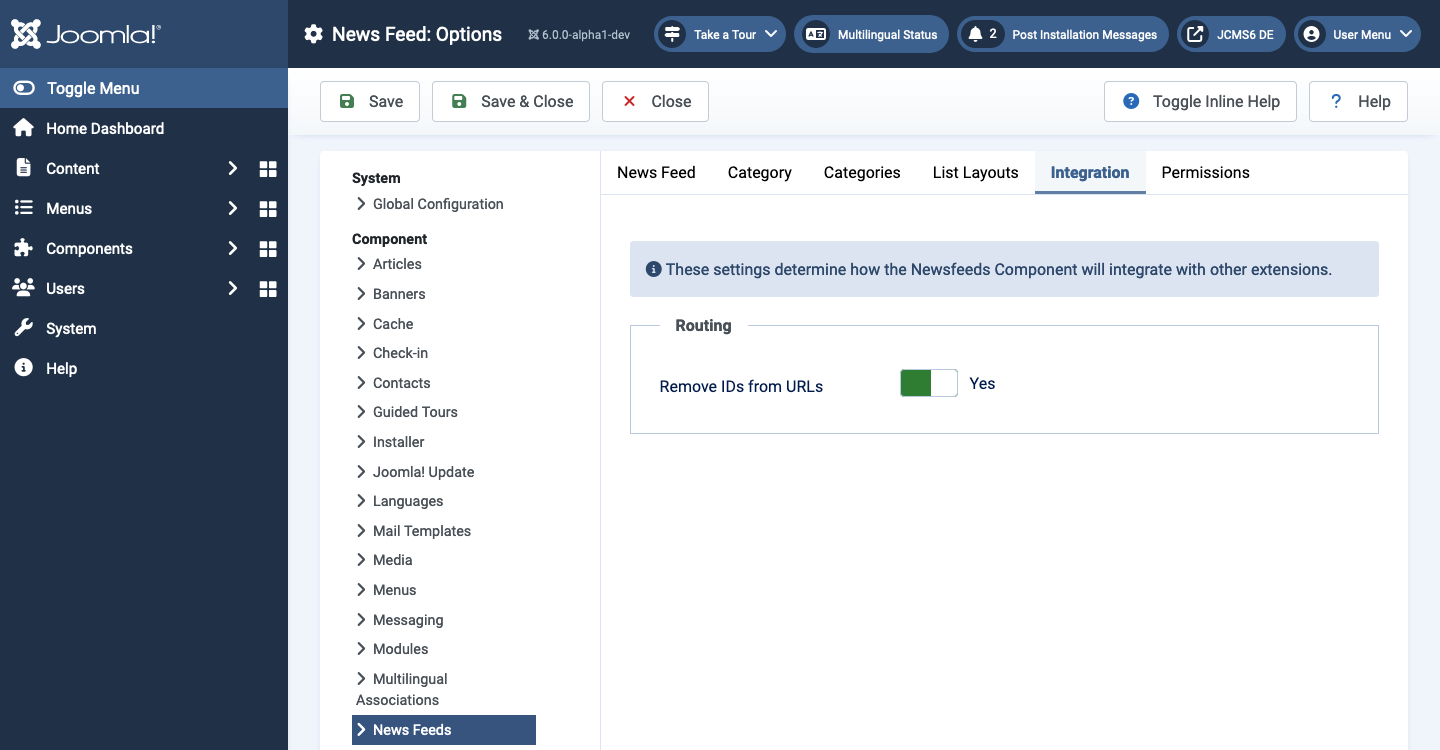
- Remove IDs from URLs Whether or not to show the database id of a newsfeed in a link.
Tips
- If you are a novice user, you can keep the default values here until you learn more about using global options.
- If you are an advanced user, you can save time by creating appropriate default values here. When you set up menu items and create news feed menu items, you will be able to accept the default values for most options.
- All values set here can be overridden at the menu item, category, or news feed level.