Joomla Help Screens
Manual Index
Multilingual Associations: Edit
Description
The Multilingual Associations: Edit Associations page shows a Reference item and a Target item side by side in wider screens and stacked in narrow screens. The side by side mode allows you to align the reference and target for ease of translation.
The fields in the Reference and Target are the same as those in the edit form for a single item but the layout is adjusted for the restricted column width.
Common Elements
Some elements of this page are covered in separate Help articles:
How to Access
- Select Components → Multilingual Associations from the Administrator menu.
- Select an Item Type from the - Select Item Type - dropdown list.
- Select Language from the - Select Language - dropdown list. This becomes the Reference language.
- To edit an Association: Select a Target language from the Associated column.
- To add an Association: Select a Target language from the Not Associated column.
Screenshot
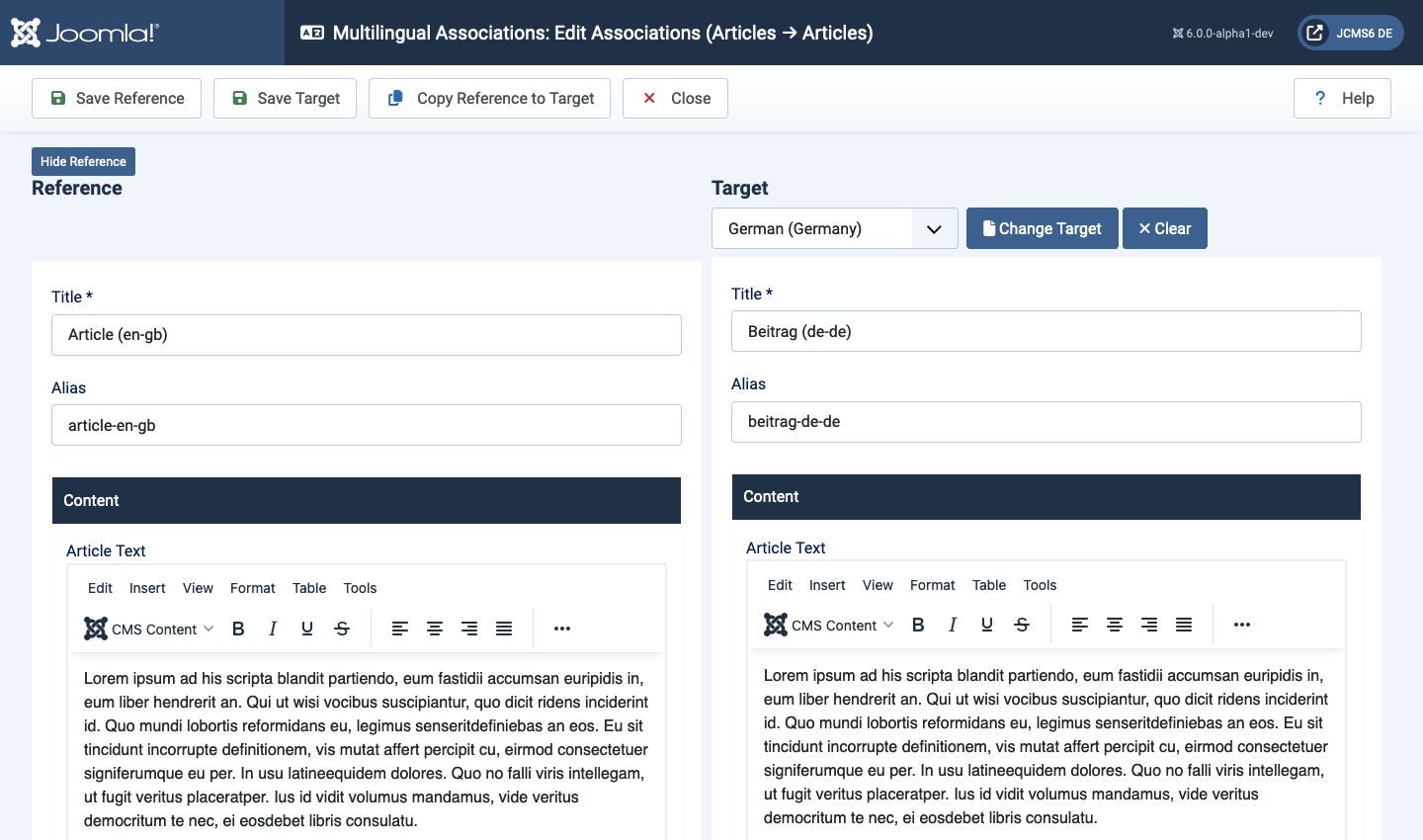
In this example the items are Articles. Each is a scrollable window with the item options beneath the text edit area (not shown).
Form Fields
The form fields are those of the selected item type so are not covered here.
Toolbar
- Save Reference Saves the Reference and stays in the current screen.
- Save Target Saves the Target and stays in the current screen.
- Copy Reference to Target Copies all the reference fields to the target fields.
- Close Closes the current screen and returns to the previous screen without saving any modifications you may have made.