Joomla Help Screens
Manual Index
Modules: Syndication Feeds
Description
The Smart Syndication Feeds module type creates a Syndicated Feed for the page where the Module is displayed.
Common Elements
Some elements of this page are covered in separate Help articles:
- Toolbars.
- The Modules: Modules Tab.
- The Modules: Menu Assignment Tab.
- The Modules: Advanced Tab.
- The Permissions Tab.
How to Access
- Select System → Manage Panel → Site Modules from the
Administrator menu. Then...
- To create a new module: select the New button from the Toolbar. Then...
- Select the required module type.
- To edit an existing module:
- Find the module in the list of installed modules and select the title link in the Title column.
- To create a new module: select the New button from the Toolbar. Then...
Screenshot
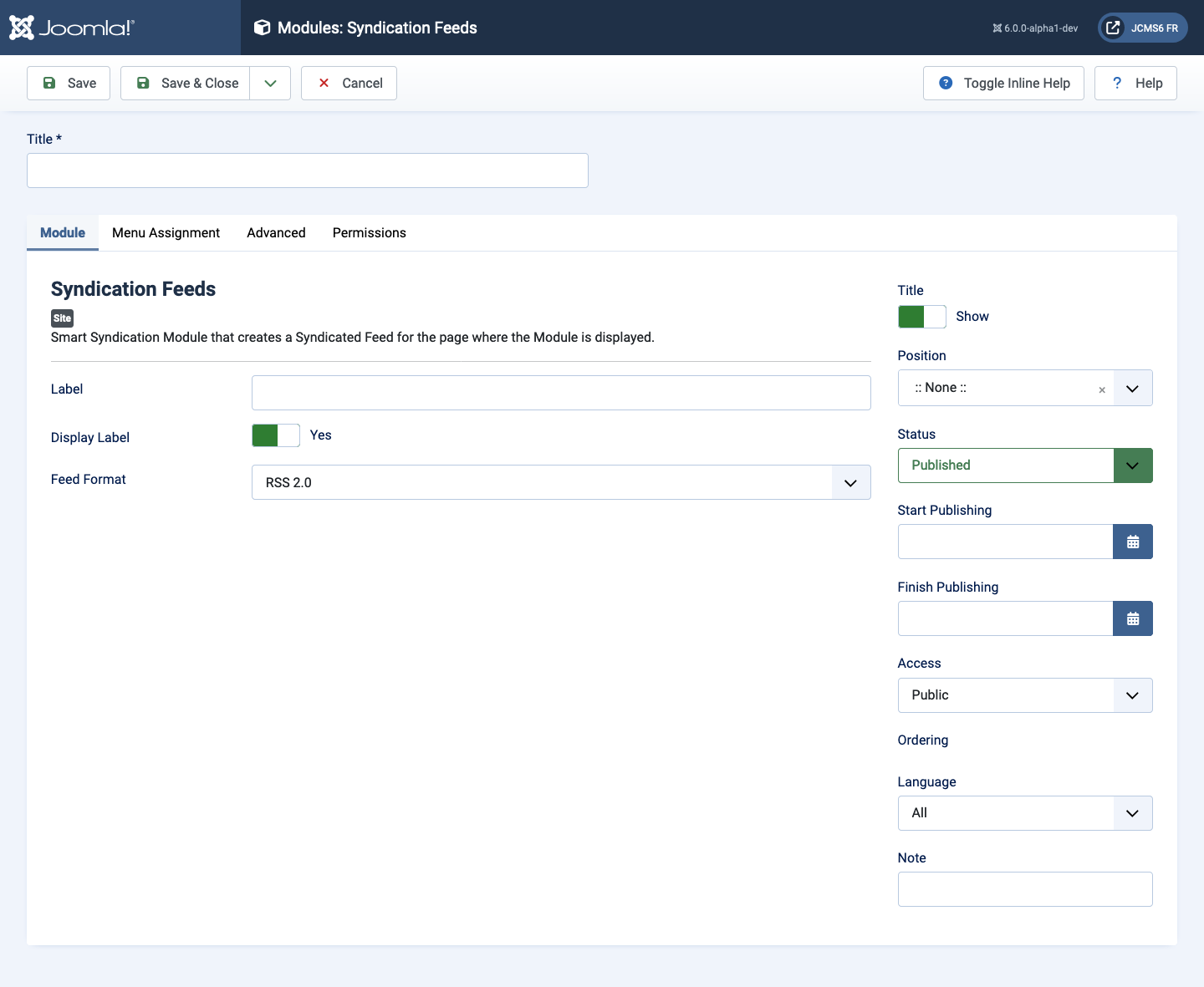
Form Fields
- Title The title of the module. This is also the title displayed for the module depending on the Show Title Form Field
Module Tab
Left Panel
- Label If Display Label is set to Yes, the text entered here will be displayed next to the icon along with the RSS Link. If this field is left empty, the default text displayed will be picked from the site language ini file.
- Display Label If set to Yes, this text will be displayed next to the icon.
- Feed Format Select the format for the Syndication Feed.
Tips
Not all menu items types actually provide for an RSS feed. For example, feeds are displayed on Category Blog and on Featured Articles pages. On pages for which no feed is available this module will not display.