Joomla Help Screens
Manual Index
Modules: Language Switcher
Description
The Language Switcher module type allows you to switch between available Content languages. Selecting a language will take you to the corresponding page for that language.
Common Elements
Some elements of this page are covered in separate Help articles:
- Toolbars.
- The Modules: Modules Tab.
- The Modules: Menu Assignment Tab.
- The Modules: Advanced Tab.
- The Permissions Tab.
How to Access
- Select System → Manage Panel → Site Modules from the
Administrator menu. Then...
- To create a new module: select the New button from the Toolbar. Then...
- Select the required module type.
- To edit an existing module:
- Find the module in the list of installed modules and select the title link in the Title column.
- To create a new module: select the New button from the Toolbar. Then...
Screenshot
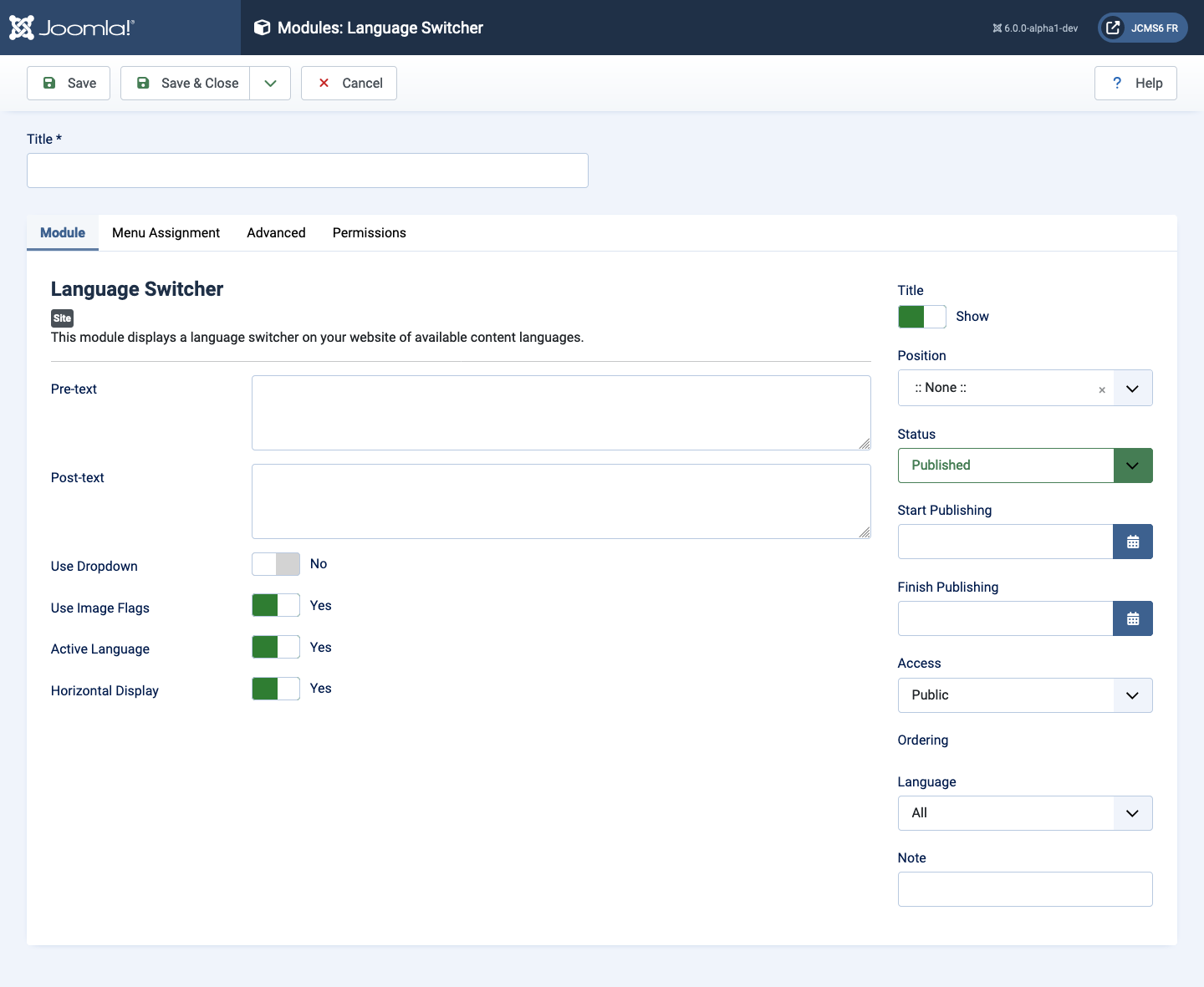
Form Fields
- Title The title of the module. This is also the title displayed for the module depending on the Show Title Form Field
Module Tab
Left Panel
- Pre-text This is the text or HTML that is displayed above the language switcher.
- Post-text This is the text or HTML that is displayed below the language switcher.
- Use Dropdown The three following items change for Yes and No
- No
- Use Image Flags If set to Yes, display the language choice as image flags. Otherwise use the content language native names. If set to No an extra field appears: Full Language Names, which displays an upper case two character language code for each language.
- Active Language Display or not the active language.
If displayed, the class
lang-activewill be added to the element. - Horizontal Display Default is set to Yes, i.e. to create a horizontal list display. Set to No for a vertical list.
- Yes Tha Active Language item is shown selected.
- Use Flags For Dropdown If set to Yes the language flag is placed before the language name in the dropdown list.
- Full Language Names If set to No, display an upper case two character language code for each language.
- Active Language No effect in the dropdown list.
- No