Joomla Help Screens
Manual Index
Modules: Custom
Description
The Custom module type allows you to create a self-contained HTML unit to be placed in any valid location on a page.
There are many cases where you might want to put free-form HTML in a web page. For example, you might want to create an HTML Image Map or you might want to copy HTML code from PayPal, Amazon, or some other site.
Common Elements
Some elements of this page are covered in separate Help articles:
- Toolbars.
- The Modules: Modules Tab.
- The Modules: Menu Assignment Tab.
- The Modules: Advanced Tab.
- The Permissions Tab.
How to Access
- Select System → Manage Panel → Site Modules from the
Administrator menu. Then...
- To create a new module: select the New button from the Toolbar. Then...
- Select the required module type.
- To edit an existing module:
- Find the module in the list of installed modules and select the title link in the Title column.
- To create a new module: select the New button from the Toolbar. Then...
Screenshot
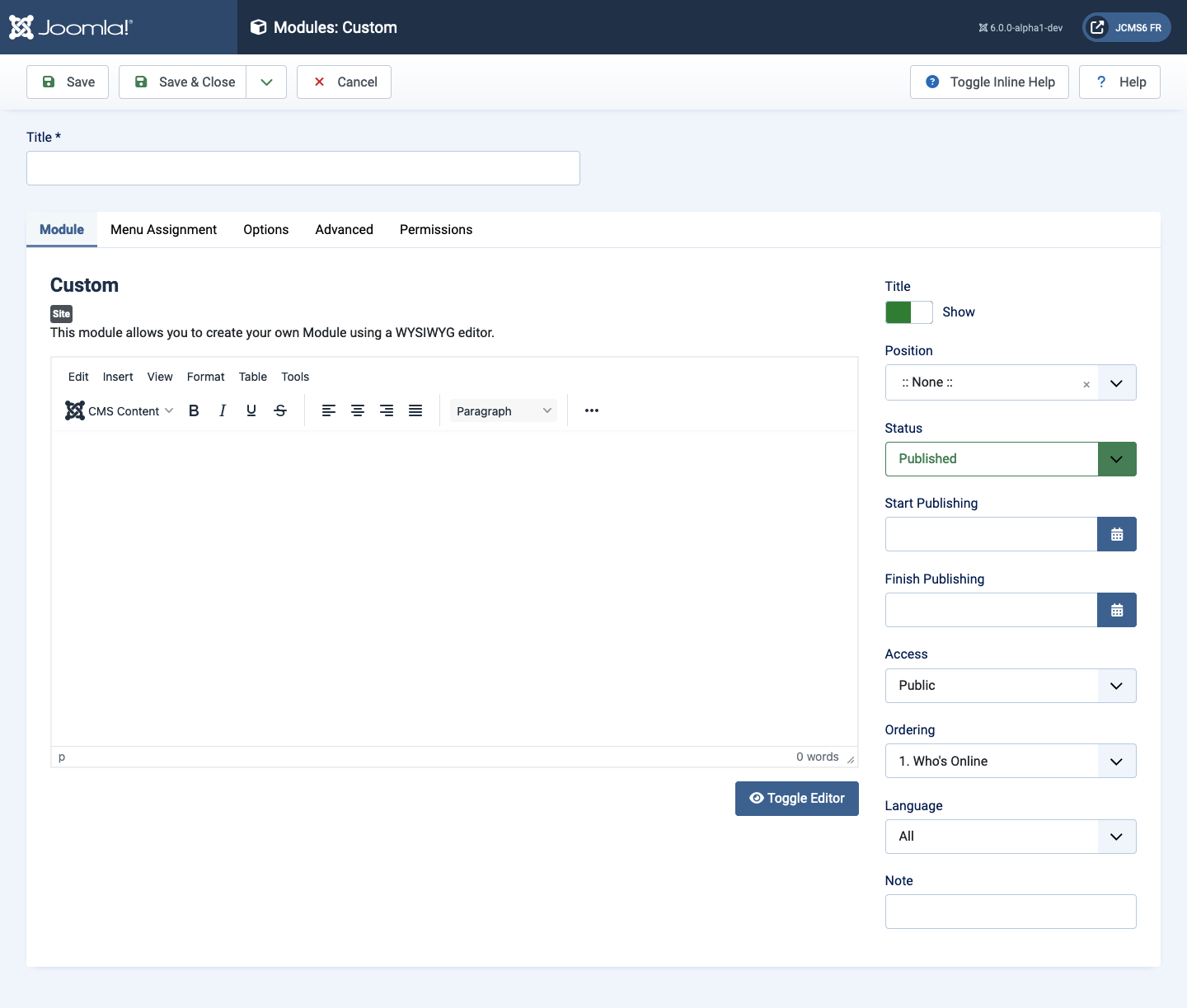
Form Fields
- Title The title of the module. This is also the title displayed for the module depending on the Show Title Form Field
Module Tab
Left Panel
- Editor The Joomla text filters and the TinyMCE editor each do not allow
entry of certain HTML tags.
- The text filters can be configured in the Global Configuration Text Filters tab. For example, by default the Guest, Public and Registered user groups are not allowed to enter any html in any form fields.
- The TinyMCE filters can be configured in its plugin. By default it disallows entry of script, applet and iframe tags.
Options Tab
- Prepare Content Optionally prepare the content with Joomla Content Plugins.
- Select a Background Image If you select an image here it will be inserted automatically as an inline style for the wrapping div element.